# Transformations
Transformations are used to assign single or multiple input parameters for ELO Flows services. These assignments are based on input objects defined in the ELO Flows components. Transformations consist of a source object, a target object, and their mapping.
One use for transformations is to save complex assignments and to reuse them. For example, you can transform data objects with different data models onto the aspect data model of ELO objects or, in another context, transform the data model of ELO objects onto other target data models.
In addition, you can use transformations to change assignments across multiple flows at once.
To use transformations, create global ones under Transformations.
Alternative: You can also create transformations in the configuration area while creating a flow.
# Create global transformation
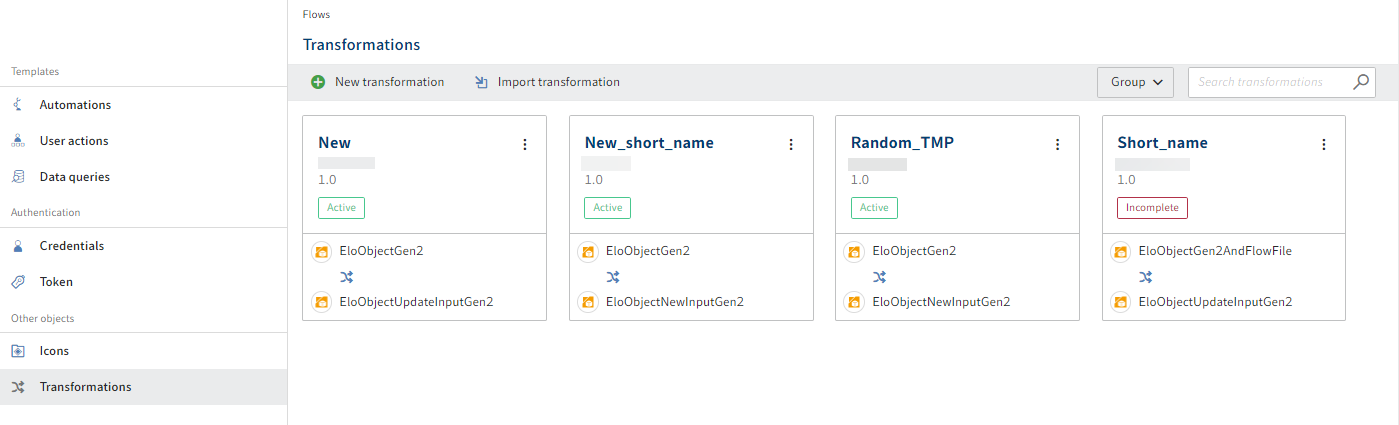
Open the Transformations area.
Select New transformation.
The Create transformation dialog box opens.
Enter a unique name for the transformation.
Information
Do not use special characters.
The following characters are allowed:
- a-z
- A-Z
- 0-9
- äöü
- ÄÖÜ
- ß
- _
The transformation is automatically assigned to the package you are currently configuring.
Select Create.
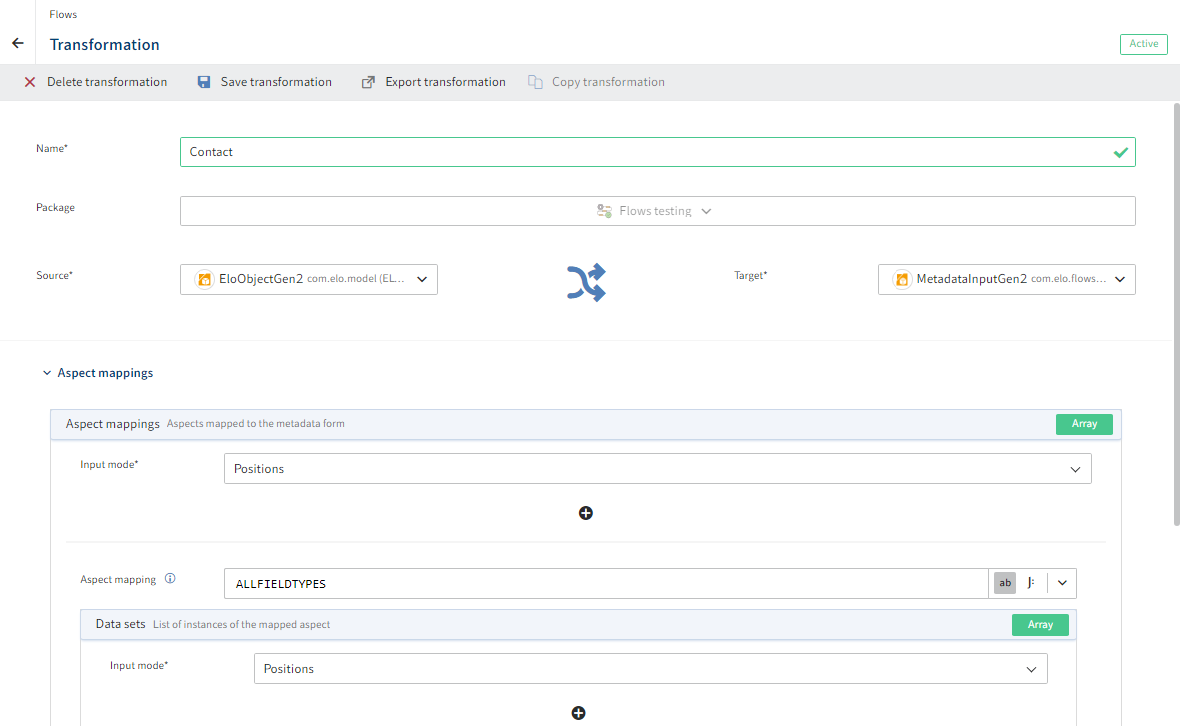 The Transformation dialog box opens.
The Transformation dialog box opens.Information
The respective drop-down menu for the source object or target object is based on the components you can use to perform a transformation.
In the Source field, select the source object that you want to link.
In the Target field, select the target object you want to transform.
Adapt the transformation object fields.
The configurable fields are made available based on the target object.
Select Save transformation.
# Create a transformation in the component context
You can create and edit transformations while designing new flows.
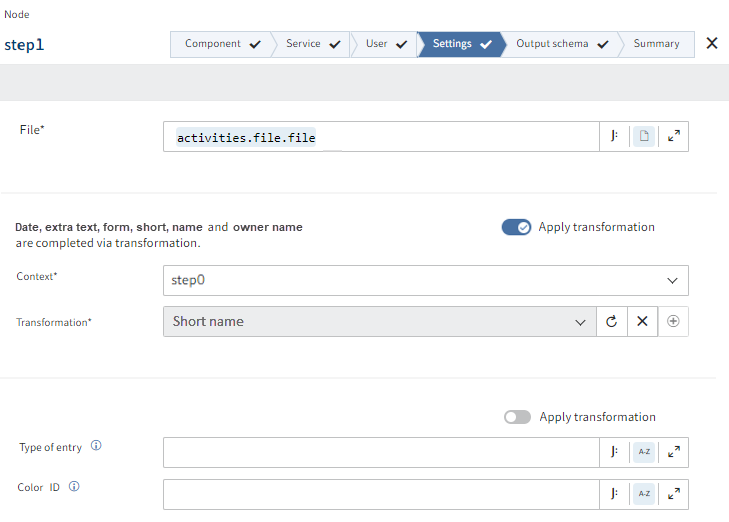
Information
You will recognize whether a component allows for transformations based on the Apply transformation switch.
In the configuration area, select Apply transformation.
In the Context field, select the source object for the transformation.
Select the plus icon to create a new transformation.
Alternative: Select a global transformation configured for the source object.
Information
You can only apply transformations if the source and target object are configured in the component code as transformable.
In the Transformation dialog box, enter a unique name for the transformation and enter the values you want to assign.
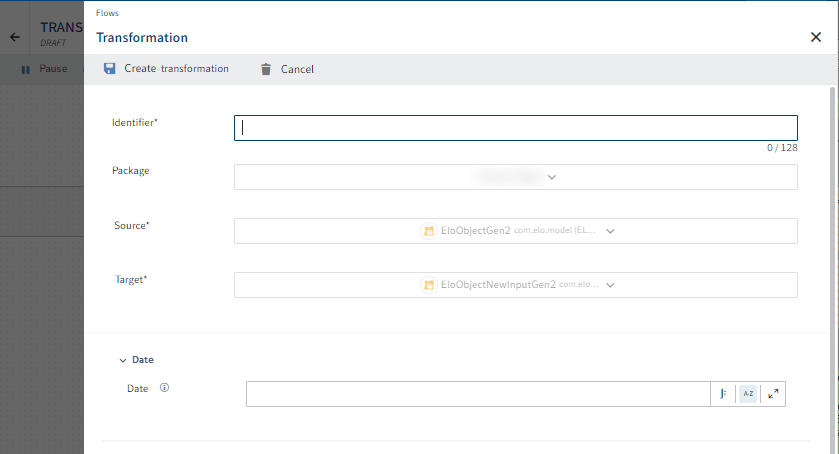
Information
The Source and Target fields are set automatically. The contents there are based on the context entered previously and the service just configured that you want to apply the transformation in.
Select Create transformation to save your entries.
The newly configured transformation is assigned to the flow and also created as a global transformation under Transformations.