# General information
# Input fields in the configuration area
Components are configured using input fields among other things. The following goes into more detail about the input variants.
# Determine the ARCPATH syntax and object ID
With an ARCPATH, you can specify a start or target element via a folder path. The path can also be specified relative to a SORD.
| Type | Description | Example |
|---|---|---|
| <ID> <GUID> | Enter a static ID or GUID. | Static ID: 1234GUID: (E10E1000-E100-E100-E100-E10E10E10E00) |
| ARCPATH: <path> | After the colon, enter the filing path. The first (any) character always separates the level in the folder structure. | ARCPATH:¶Accounting¶New |
| ARCPATH[<GUID>]:<path> ARCPATH[<ID>]:<path> | Enter an object ID or GUID in square brackets before the colon. A path is then identified relative to the start point. | ARCPATH[(E10E1000-E100-E100-E100-E10E10E10E00)]:¶Business Solutions Custom¶Configuration |
| OKEY:<field name>=<value> | Searches for an exact entry in a field. The value should be unique. Only an object ID is returned. | OKEY:ELOINDEX=incinvoice |
| LMATCH:<field name>=<fixed value>%<search string> | Similar to OKEY. Searches for the exact fixed value and longest matching search string in the named field. | LMATCH:CUSTOMER_NAME=Contelo%Holdings |
# Using gen. 1 and gen. 2 metadata
With flows, you can use and process gen. 1 and gen. 2 ELO-specific metadata.
| Type | Metadata gen. | Description | Example |
|---|---|---|---|
| Metadata form | (gen. 1) | Identify the metadata form with the name of the metadata form: <MASK_NAME> | INVOICE |
| (gen. 2) | Identify the metadata form with the name of the package. Enter the name of the package as the prefix, separated from the name of the metadata form with a period: <PACKAGE_NAME>.<MASK_NAME> | BASIC.PERSON | |
| Data field | Index field (gen. 1) | Set the index field via the field group name (Key) <FIELDGROUP_NAME> and the field value (Value) <FIELD_VALUE> In ELO Flows, index fields are also referred to as ObjKey fields. | Key: INVOICE_NOValue: 42 |
| Aspect field (gen. 2) | Identify the aspect field with the name of the aspect: <ASPECT_NAME>.<ASPECT_FIELD_NAME> | PERSONAL_DATA.FIRSTNAME |
# 'Input mode' in the context of lists and objects
Generate new lists and objects in the context of flows.
ELO Flows offer you Input modes in the configuration area to support you when designing lists or objects.
When selecting an input mode, you can decide on the support you want when you are making the entry. The input modes Positions, List transformation, and Basic entry are available.
# Positions
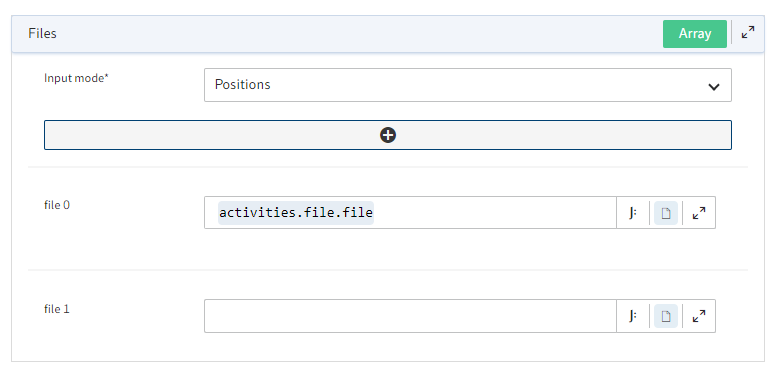
Create a list or an object with a fixed number of entries manually. You can fill the entries statically or dynamically. You determine the size of the list or object statically.
Add the desired number of entries using the plus button. Use the JSONata editor in the input fields to integrate dynamic field values.
You can find more information about the JSONata editor in ELO Flows in the JSONata editor section.
# List transformation
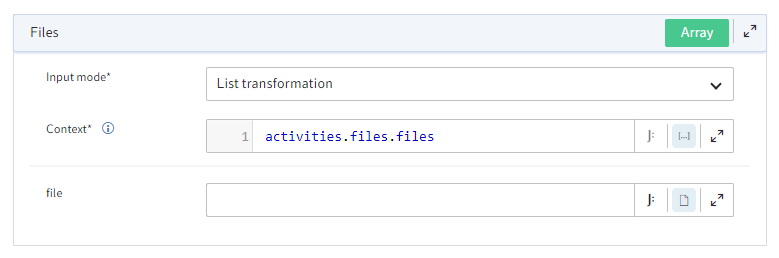
Design a new list dynamically on the basis of an initial list.
Enter the initial list in the Context field and in the next field, define how the elements will be transformed in the initial list.
# Basic entry
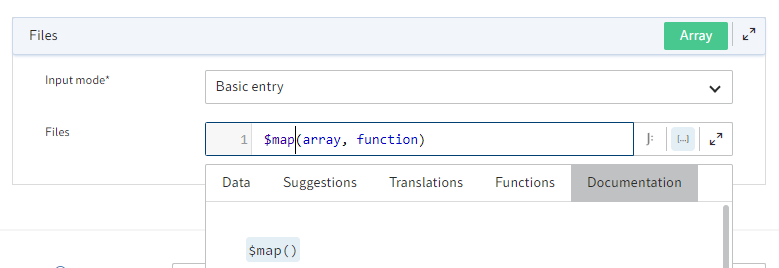
Generate a new list or a new object entirely using JSONata commands. JSONata allows you to use both static and dynamic processes.
You can find more information about the JSONata editor in ELO Flows in the JSONata editor section.