# Basics
# Basic principle
Business Solution ELO Meeting Premium provides optimal support in planning, carrying out, and following up on meetings.
Departments can jointly prepare items for meetings. All relevant information and decisions are documented during the meeting, and minutes are created after the meeting.
A meeting board provides a framework for all meetings, which means that general information, such as members or recurring items, only needs to be entered once.
ELO Meeting Premium features an integrated app:
- The calendar function allows users to join meetings they are authorized to attend.
- The app maps the entire meeting process. The scope of functions differs depending on what your role is in a meeting. If you are the meeting organizer, you can plan meetings in the app, for example. Or if you are a member of a meeting board, you can view the agenda ahead of a meeting and take part in voting during meetings.
# General note
ELO Meeting works with the following clients:
Information
In this documentation, we use screenshots from the ELO Web Client.
# Requirements
Your administrator must have configured ELO Meeting Premium for you.
# Program interface
You will find ELO Meeting Premium functions in the following areas:
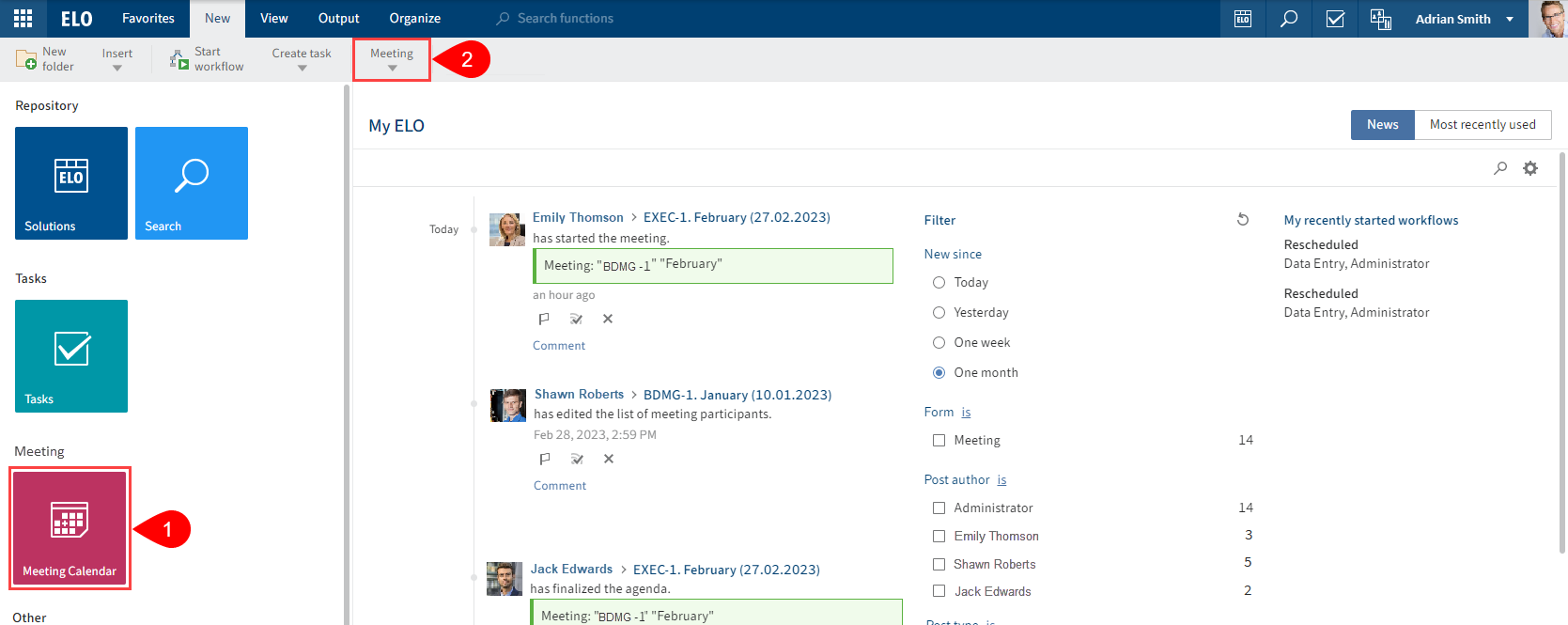
1 'Meeting calendar' tile
The meeting calendar gives you access to all meetings that you are authorized to attend.
2 'Meeting' group on the 'New' tab
You can use the functions in this group to create meeting boards, meetings, items and item pools.
Information
You can only create meeting boards and meetings if you have the corresponding permissions.
'Meeting' tab

As soon as you select a meeting board, this tab appears. You can use this tab to create and edit meetings, for example, and to create and register items to be raised for discussion.
Information
In most cases, you will only have access to some functions.
# 'Repository' work area
Information
If you are authorized for a meeting board that is in a folder that you do not have permission to access, you will not be able to navigate to it from the Repository work area. In this case, you have the following options:
- Meeting calendar: You can see all your meetings in the calendar.
- Link: You will receive a link to the meeting.
- QR code: During the meeting, you will see a QR code that you can scan.
- Search: You can search for meeting boards and meetings in the Search work area.
The structure and appearance of the repository depend greatly on your specific configuration. The default settings are described here.
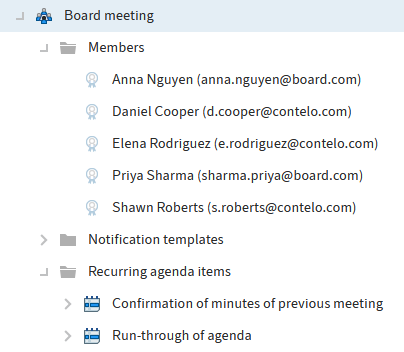
You can create meeting boards anywhere in the repository, but not within another meeting board.
The Elements of a meeting board chapter describes all elements in detail.

You will find the individual meetings within the meeting boards.
The Elements of a meeting chapter describes all elements in detail.
# Meeting app
In the meeting app, you will find information about the meeting, such as the agenda with information about all items.
To find out how to access a meeting, refer to the 'Repository' work area chapter.
You can access the meeting app from the Meeting tab.
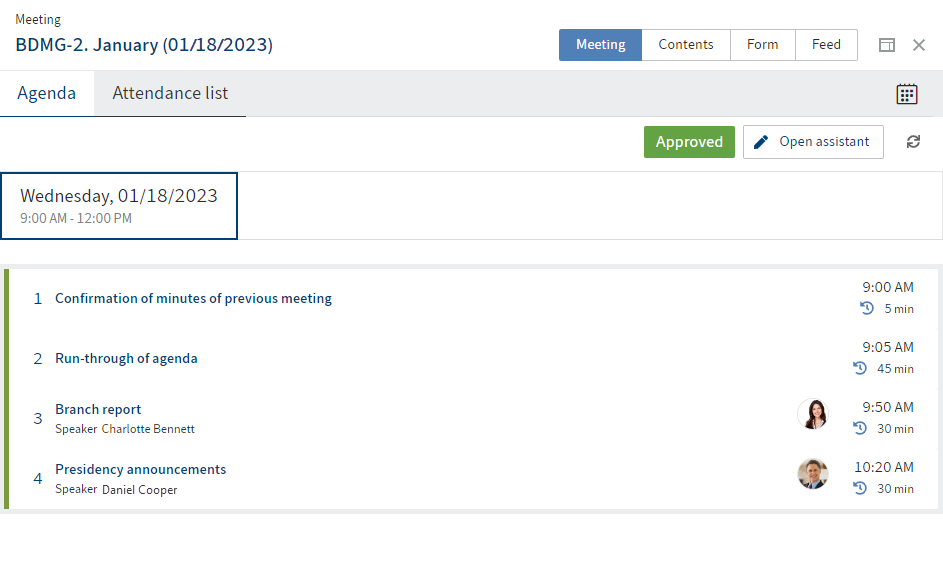
As a member of a meeting board, you use the meeting app to view agenda items and to take part in any votes.
For more information, refer to the Meeting app chapter.
If you have organizational rights, you can access the meeting assistant by clicking the Open assistant button.
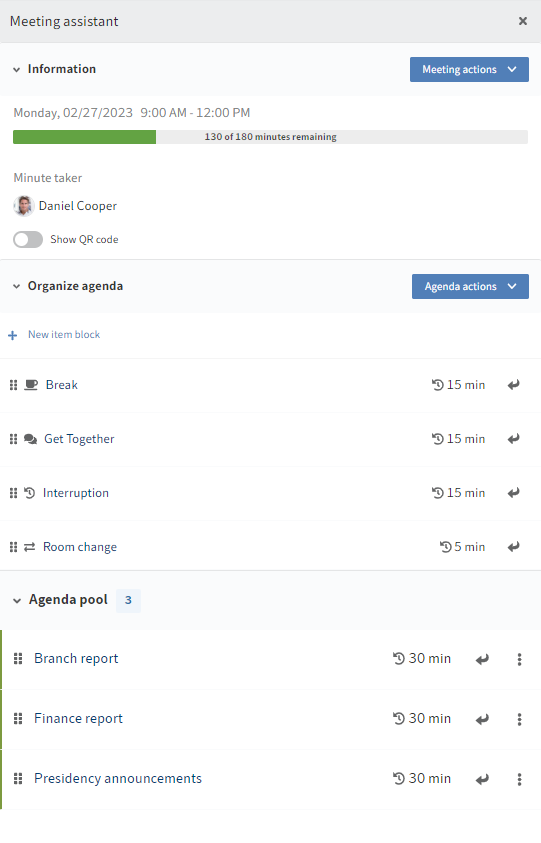
You can prepare and conduct meetings in the meeting assistant.
For more information, refer to the Meeting assistant chapter.