# The form designer
The ELO form designer is used to create, edit, and manage ELO forms. Open the ELO form designer via Ribbon > Organize > System > Form designer.
Alternatively: You can also open the ELO form designer via the ELO Administration Console (ELO Administration Console > Server modules > Form designer).
The home screen of the ELO form designer is made up of the following areas:
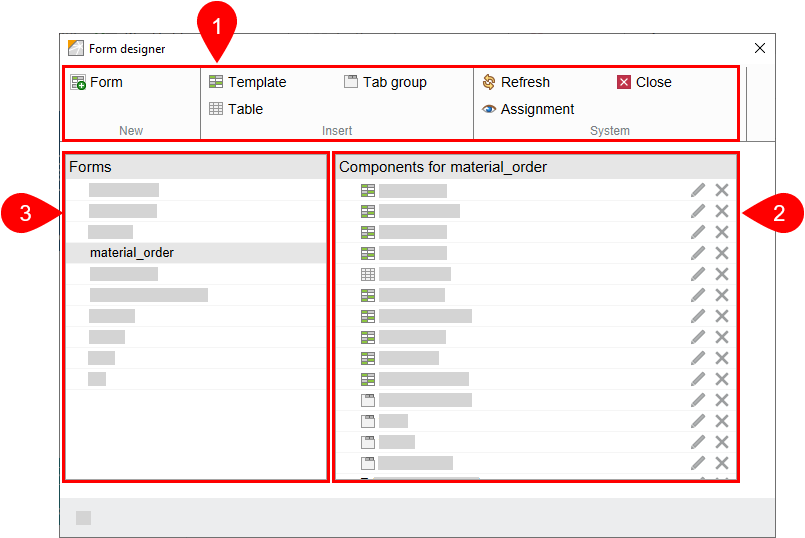
1 Toolbar: The toolbar offers you the basic functions of the ELO form designer:
2 'Components for' column: You see all existing components in the Components for column. The components can be Templates, Tables, or Tab groups. Another component is the Form header scripts. This component is added automatically as soon as you create a form.
3 'Forms' column: You see all forms in ELO in the Forms column.
# Toolbar
The toolbar gives you access to the following functions:
Form: Use this function to create a new form.
Template: Use this function to create a new template for a form. Templates are the building blocks for forms. A form can consist of multiple templates and/or tables.
Tab group: Use this function to create a new tab group. Forms can be split into different tabs. This makes it easier to structure large forms.
Table: Use this function to create a new table. Tables are a special type of template. With table templates, you have the option to record data in table form and save it to the database using special map fields.
Refresh: Use this function to refresh the form data.
Close: Use this function to close the ELO form designer.
Assignment: Use this function to open a child menu. In this child menu, you can assign forms to individual metadata forms. These forms are displayed instead of the metadata preview if you select the corresponding option. You can edit the metadata via the form. If a form has not been assigned, ELO uses a default form.