# End workflows
Workflows are usually completed when the last node is finished. End nodes can also be used for terminating a workflow.
In some cases, however, you may still need to terminate a workflow manually.
Please note
Once you have terminated a workflow, it cannot be reversed.
Select Workflow overview (Ribbon > Organize > Overviews).
The Workflow overview dialog box opens.
Optional: You can set additional filters if required.
Select the workflow you want to terminate.
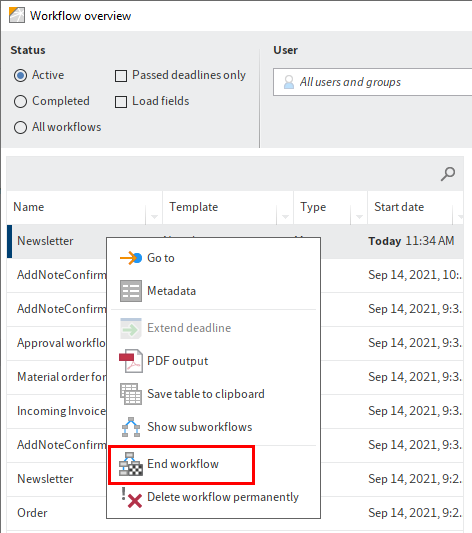
Open the context menu.
Select End workflow.
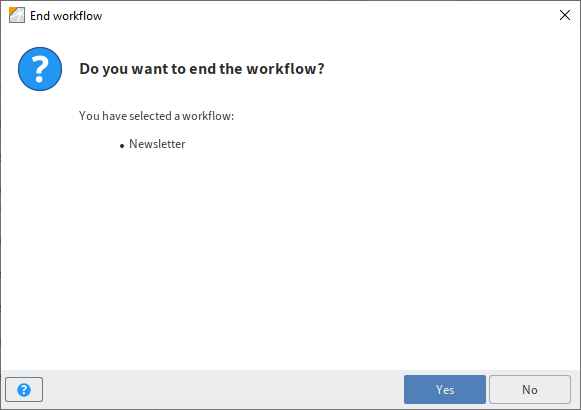
The End workflow dialog box opens.
Click Yes to confirm the dialog box.
The selected workflow will be terminated.
In the Workflow overview dialog box, you can set the Completed filter so that you only see workflows that have been completed.
The graphical view now contains an additional user node next to the start node, with the name of the person who terminated the workflow.
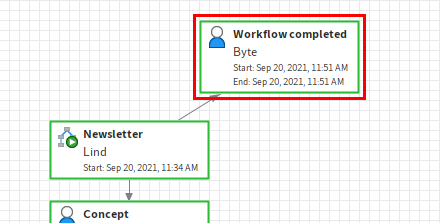
In addition, the date of termination is recorded in the user node.