# Add keyword list
To add a keyword list, follow the steps below.
Open the Keyword lists area.
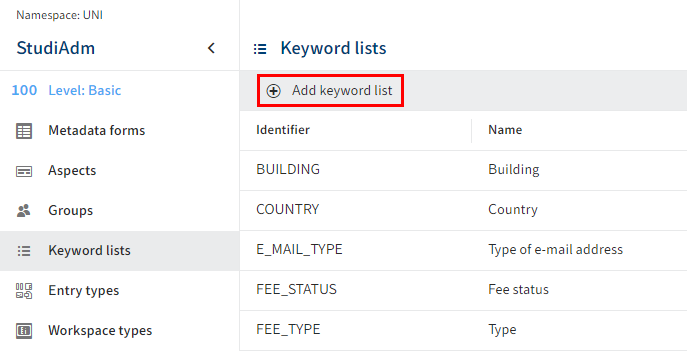
Select Add keyword list.
The configuration area for the keyword list opens.
Enter a technical name in the Identifier field.
Information
Only capital letters (without umlauts and special characters), numbers, and underscores are allowed. The first character must be a letter.
Enter a display name in the Name field.
Optional: If you want to offer translated texts, you can configure translated display names via Edit translation. You will find more information under ELO packages > Other topics > Translations > Use translation variables.
Add at least one keyword. You will find more information in the following section Edit keyword list > Add keyword.
Alternative: Select Import keyword list to import a keyword list as a TXT file. You will find more information in the following section Import keyword list.
Select Save keyword list.
The keyword list is created.
# Import keyword list
Keyword lists can be imported as TXT files.
Please note
Import is only possible if no keywords have been created yet.
The syntax for the TXT file must be as follows:
<NAME1> <TRANSLATION_VARIABLE1>
<NAME2> <TRANSLATION_VARIABLE2>
...
A TABULATOR is used as the separator between the name and translation variable. A line break represents a new keyword.
Example:
APPLICANT UNI.STUDENT_STATUS.APPLICANT
ENROLLED UNI.STUDENT_STATUS.ENROLLED
EXMATRICULATED UNI.STUDENT_STATUS.EXMATRICULATED
ALUMNI UNI.STUDENT_STATUS.ALUMNI
PAUSE UNI.STUDENT_STATUS.PAUSE
Information
Translations cannot be imported via the TXT file.
To provide translations, use the Edit translation function and/or the Translations area.