# Logic
You can configure and edit scripts on the Logic tab of the form designer.
Please note
Scripting is a preview feature and not yet intended for use in production environments.
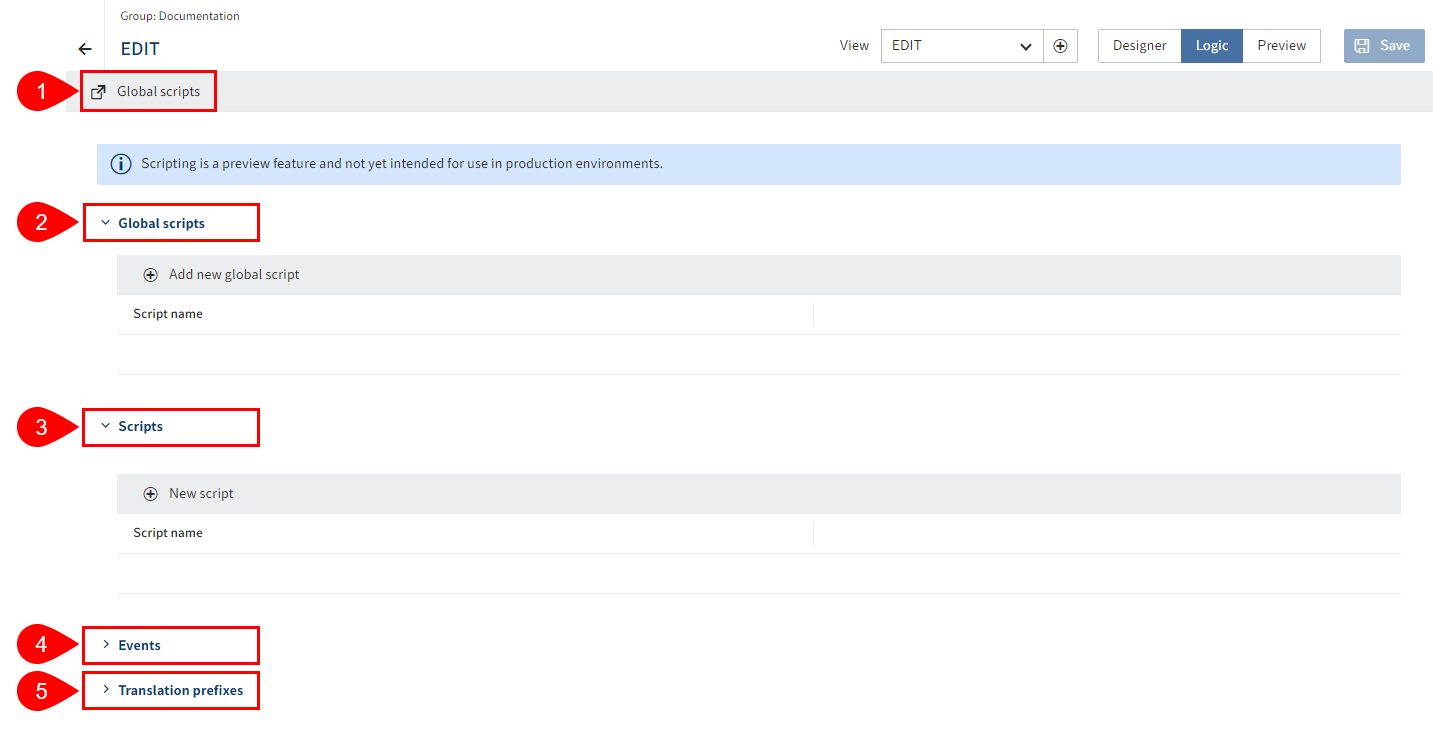
The following actions are possible:
1 Create and edit global scripts
4 Add and edit functions for events
5 Add and edit prefixes for translations
Refer to the following sections and the Programming for ELO > ELO Forms scripting (opens new window) documentation for more information.
# Global scripts
Global scripts are scripts that are not bound to any specific aspect or metadata form. The scripts can be used for other packages.
# Create and edit global scripts
The Global scripts link opens a new browser tab. You have the following options:
- Create and edit global scripts via the internal editor (full-screen mode possible)
- Upload global scripts
- Download global scripts
# Load global scripts
You can load existing global scripts from the package or other packages.
The Add new global script function (plus icon) gives you the following options:
- Load existing global scripts
- Check global scripts in read mode (full-screen mode possible)
- Open global scripts for editing (pencil icon)
- Download global scripts
# Add and edit global scripts
For scripts that are bound to the respective view of the aspect or metadata form.
The New script function (plus icon) gives you the following options:
- Create and edit scripts via the internal editor (full-screen mode possible)
- Upload scripts
- Download scripts
# Add and edit functions for events
The New event function (plus icon) gives you the following options:
- Select existing events
- Assign an identifier
- Define triggering fields
- Create a function for the event (full-screen mode possible)
# Add and edit prefixes for translations
The New translations function (plus icon) gives you the following options:
- Define prefixes for translations. These can be addressed via PROPERTIES files in the repository or the translation table.
- See how many translations there are for a prefix