# 'Usage' tab
The following settings are configured on the Usage tab.
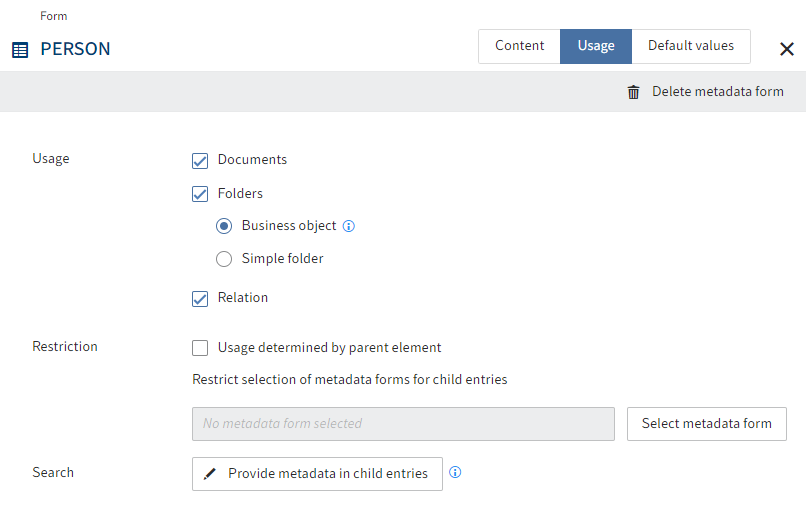
# Usage
In the Usage area, you define what the metadata form can be used for.
Documents: The metadata form can be used for all elements with a document character. In ELO, documents can be compared to files in the file system.
Folders: Folders are split into the following types:
- Business object: Used to collect child entries with metadata that is in some cases inherited. A business object creates a region. Child entries are connected through this region. They inherit the object ID of the business object as their region ID.
- Simple folder: Folders without additional inheritance logic for metadata. These can be created anywhere in the repository.
Relation: The metadata form can be used to establish a Relation type link. With Relation type fields, you can only select metadata forms in which this option is enabled.
Relation fields establish a connection to the corresponding relational metadata forms. Relation fields can be used to display the fields of the associated metadata form as a keyword list or via a quick view.
Refer to the Create quick views section for more information.
You can recognize relation fields by the chain icon.
# Restriction
You can make the following settings in the Restriction area:
Usage determined by parent element: If the option is enabled, then this metadata form is only available if you file or create a child entry in a folder that is restricted to this metadata form.
Restrict selection of metadata forms for child entries: Select which metadata forms may be used for the child entries here.
# Search
You can make the following settings in the Search area.
Provide metadata in child entries: Opens the Provide metadata in child entries dialog box. This is where you define which aspect mappings can transfer fields to child entries when using ELO iSearch.
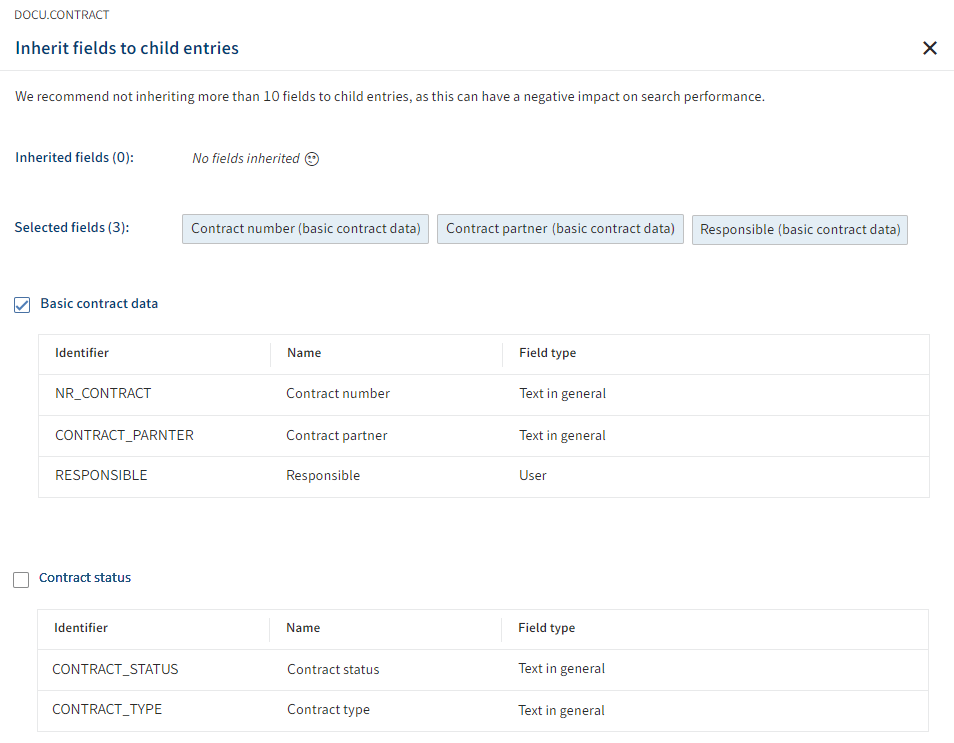
Example: You have a business object contract 12346789 with the field Contract number and other fields. The child entries do not have these fields. If you want to find the child entries when searching for the contract number, for example, enable the option to provide metadata in child entries.
Please note
For this function to work, the following requirements must be met:
The relevant metadata form must be enabled for use with business objects (Metadata forms > Usage > Business object).
Refer to the section 'Usage' tab > Usage for more information
The Provide for search in child entries option must be enabled for the fields of the respective aspect (Aspects > Field).
Refer to the Aspects > Add fields section for more information
The aspect mappings being provided must be enabled in the relevant metadata form. (see above)
The May be created multiple times option MUST BE DISABLED.
Refer to the 'Contents' tab > Assign aspects section for more information.
# Permissions
In the Permissions area, you define who can use the metadata form in which form. The Everyone group is configured with the View (R) und Change (W) permissions by default.
# Workflows
In the Workflows area, you can select workflow templates with which workflows will be started when using the metadata form.
Default workflow: Starts a workflow with the selected workflow template the first time an entry is filed with the metadata form.
Check-in workflow: Starts a workflow with the selected workflow template when checking an entry in with the metadata form.