# System settings
This chapter describes the settings for the User and group administration, Organizational units, Metadata forms and fields, Field templates, Keyword lists, Entry types, Document paths, Default document paths, Encryption keys, Manage URLs, Stamps, Repository properties, and Font colors.
# Manage users and groups
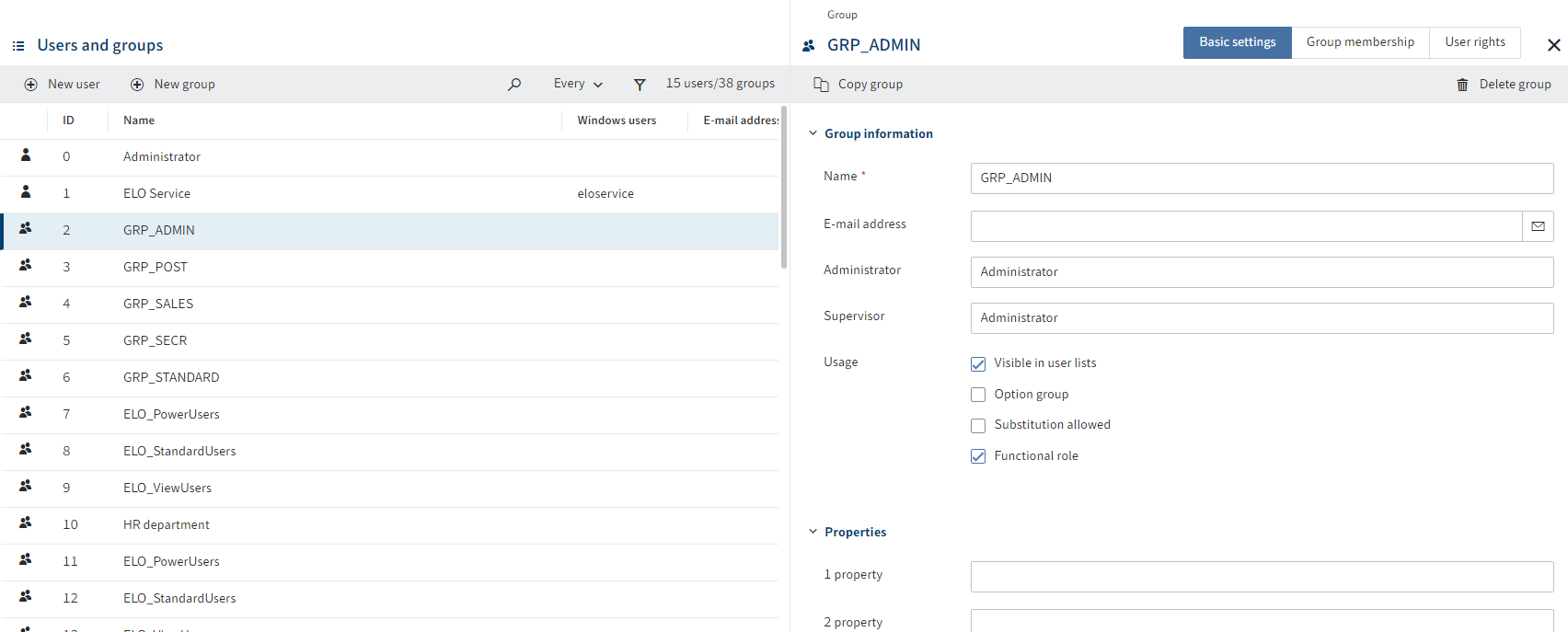
Everyone who uses ELO needs a corresponding ELO account. These accounts are created, configured, and managed in the user administration.
Groups can be used to manage permissions and basic settings in ELO.
You will find more information under Configuration and administration > User administration > Groups.
You will find more information on groups in ELO packages under ELO packages > Users and groups (opens new window).
# Organizational units
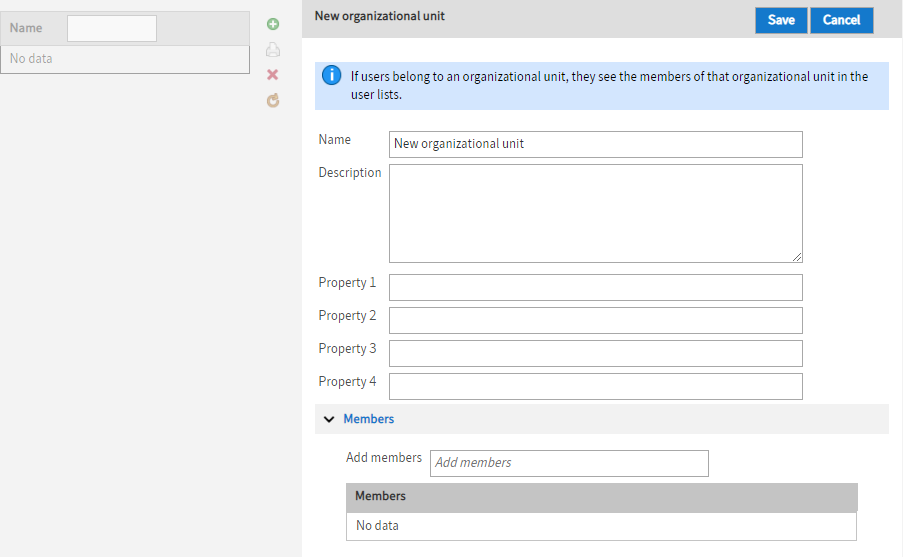
In this menu item, you can manage organizational units.
Organizational units provide a way to classify users.
You will find more under Organizational units in the User management documentation.
# Metadata forms and fields (gen. 1)
Description: You can create and manage metadata forms (gen. 1) in the Metadata forms and fields area.
Information
You need to create the field templates required for the metadata forms before you create the metadata form. You can use field templates in different metadata forms.
For more information, refer to the Metadata documentation.
You will find information on metadata forms and aspects (gen. 2) under ELO packages in the Metadata documentation.
# Field templates (gen. 1)
You can define templates for fields (gen. 1) in the Field templates area. These templates can be used to create metadata forms in the Metadata forms and fields area.
You will find more information under Field templates in the Metadata documentation.
You will find information on metadata forms and aspects (gen. 2) under ELO packages in the Metadata documentation.
# Keyword lists
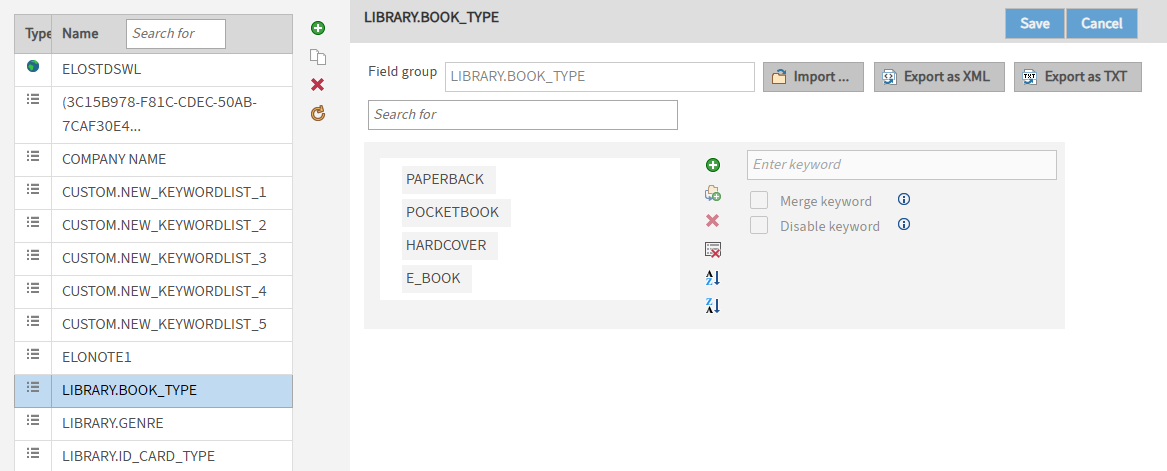
Create new keyword lists and edit existing keyword lists in the Keyword lists area.
Keyword lists help you enter and standardize metadata.
You will find more information under Keyword lists (gen. 1) in the Metadata documentation.
You will find more information under ELO packages > Keyword lists (gen. 2) in the Metadata documentation.
# Entry types
By assigning entry types, you can see what type of entry you are dealing with at a glance. The icons that are used can be customized.
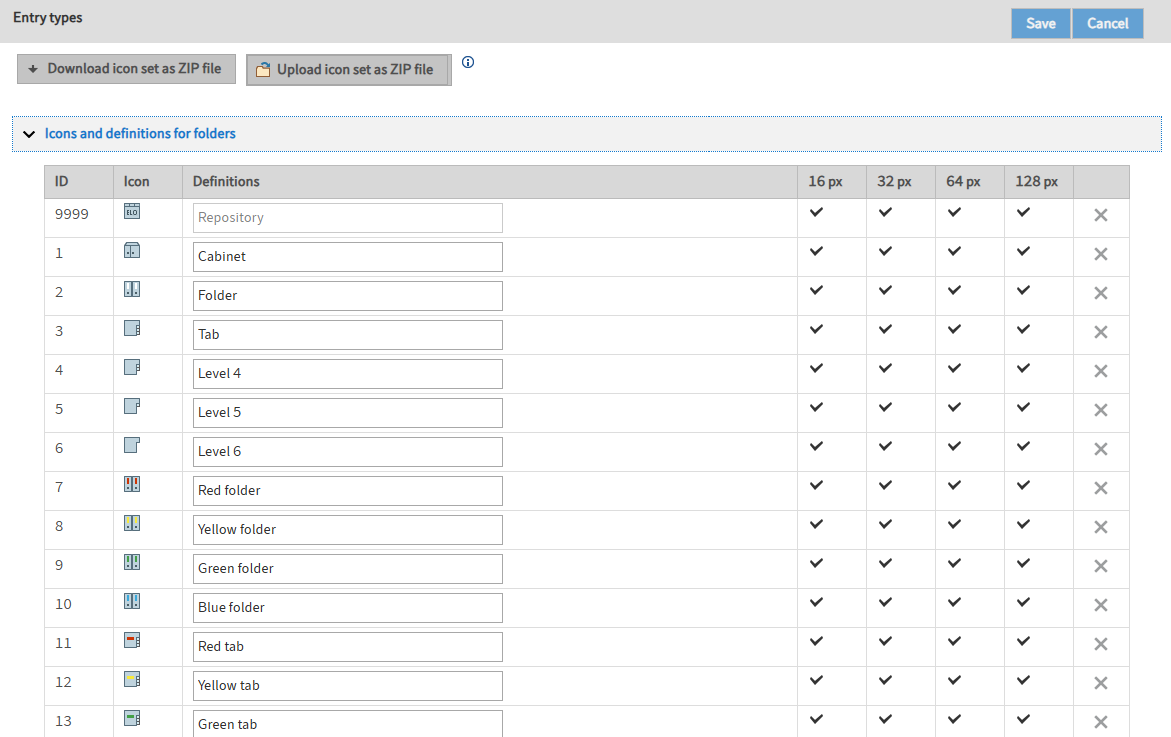
For more information, refer to the Entry types section of the System administration documentation.
# Document paths
ELO manages storage media (physical storage) using document paths. In the Document paths area of the ELO Administration Console, you can set up new media, make moved media accessible again, or check the free storage space on a medium. The document path specifies where the documents are stored physically.
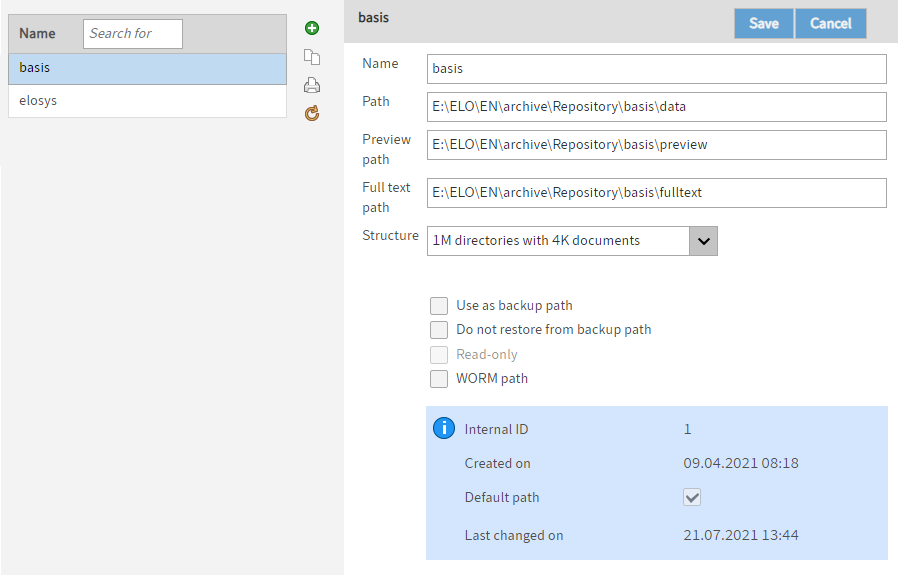
You will find more information under ELO Server > Document paths in the Repository & documents documentation.
# Default document paths
In the Default document paths area, you specify which paths to use as document paths or restore paths.
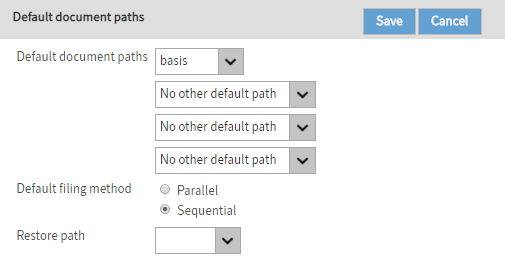
You will find more information under ELO Server > Default document paths in the Repository & documents documentation.
# Encryption keys
The encryption keys used in ELO are managed in the Encryption keys area. Documents encrypted with these keys are encrypted and assigned a password.
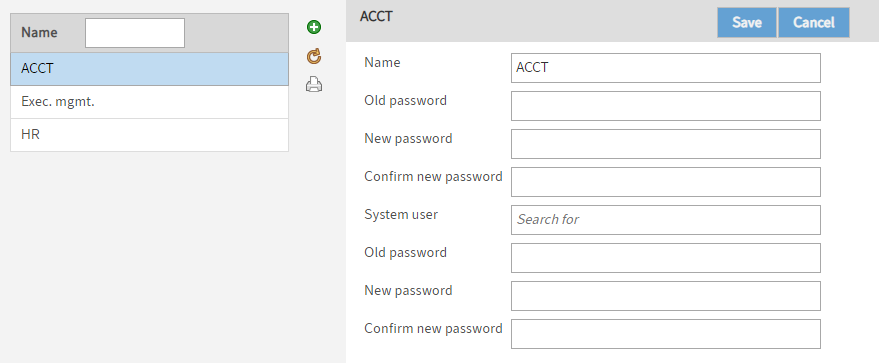
You will find more information under Encryption keys in the System administration documentation.
# Manage URLs
In the Manage URLs area, you enter the URLs for different ELO modules.
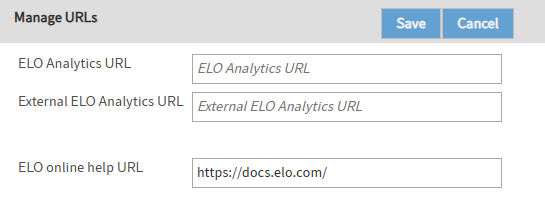
You will find more information under ELO Server > Manage URLs in the Repository & documents documentation.
# Stamps
You can use stamps on documents in ELO just as you would on paper documents. In the Stamps area, you can create new stamps, or edit and delete existing stamps.
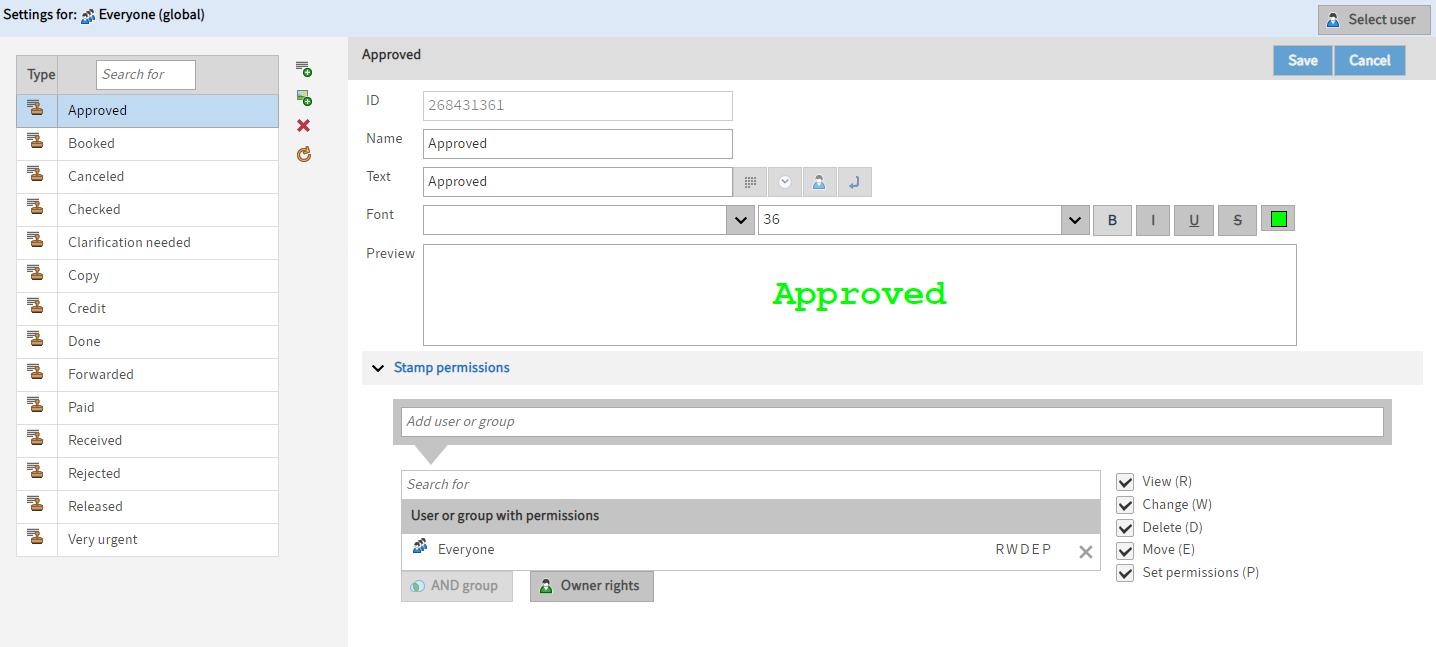
The stamps are available to users in the viewer pane in the ELO Java Client.
You will find more information under Stamps in the System administration documentation.
.
# Repository properties
In the Repository properties area, you can change the display name for the repository.
The display name is used in different places. For example, as the name of the top repository level. Similarly, it is used as the name of the main tile for the Repository work area in the clients.
Please note
Altering the display name does not change the actual name of the repository.
You will find more information under Repository properties in the System administration documentation.
.
# Font colors
The colors used to display entries are defined in the Font colors area. You can assign a separate color for each document and folder type.
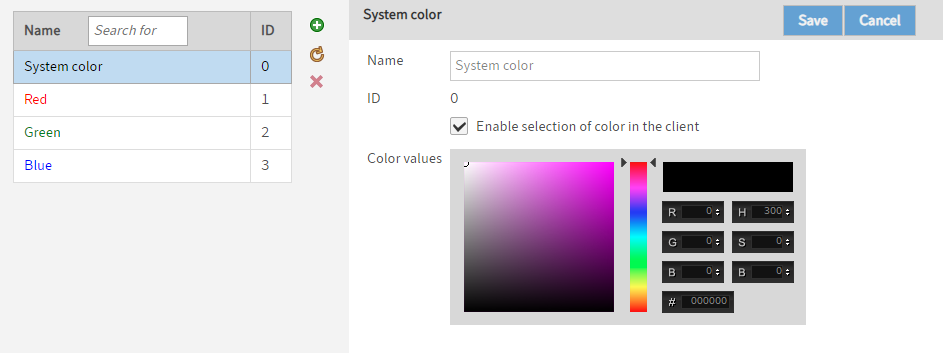
You will find more information under Font colors in the System administration documentation.
You will find information about font colors in ELO packages under ELO packages > Font colors in the Other topics documentation.