# Other menu items
This page provides a summary of the Clients, Others, LDAP, and ClientInfos areas.
# Clients/ELO for Mobile Devices
In the ELO for Mobile Devices area, you can modify the available functions in the ELO app (Android) and ELO app (iOS). You can grant or restrict specific users or groups access to work areas and functions.
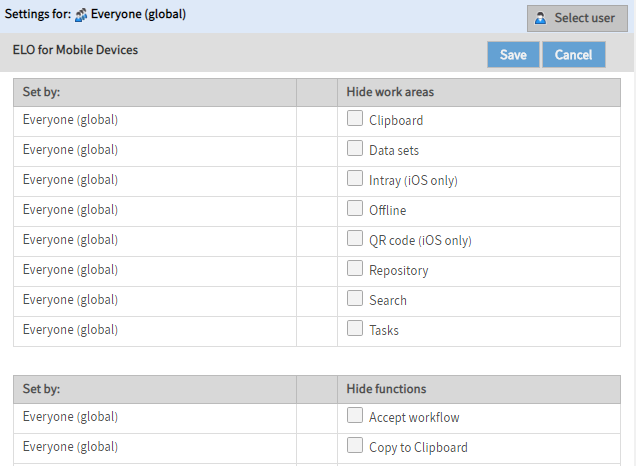
Settings for: You can see who the settings apply for next to Settings for.
Select user: Select Select user to open the Select user or group dialog box. In the Select user or group dialog box, you can select the user or option group that you want to edit the settings for.
Information
To edit the settings for all users (global), select the Everyone group.
Work areas: In the Work areas table, you can enable or disable work areas for the selected user/group.
Functions: In the Functions table, you can enable or disable functions for the selected user/group.
Set by: In the Set by column, you can see whether a setting has been assigned to an individual user or through an option group.
For more information, refer to the ELO mobile apps documentation.
# Others/Block access
Under Block access, you can restrict access to ELO based on membership of a selected group.
You will find more under Block access in the User management documentation.
# LDAP
The following menu items are available in the LDAP area:
- LDAP import
- LDAP interface configuration
- Enable LDAP authentication
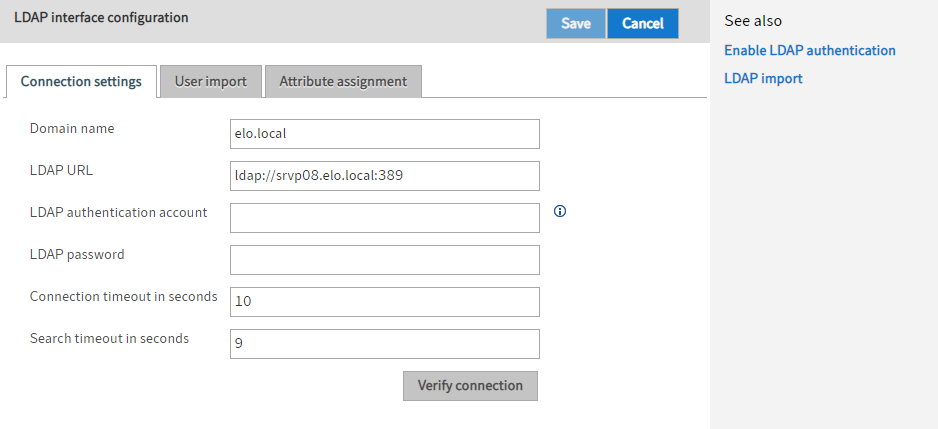
You will find more under LDAP in the User management documentation.
# ClientInfos
The ClientInfos menu area is visible if you have installed ELO Business Solutions.
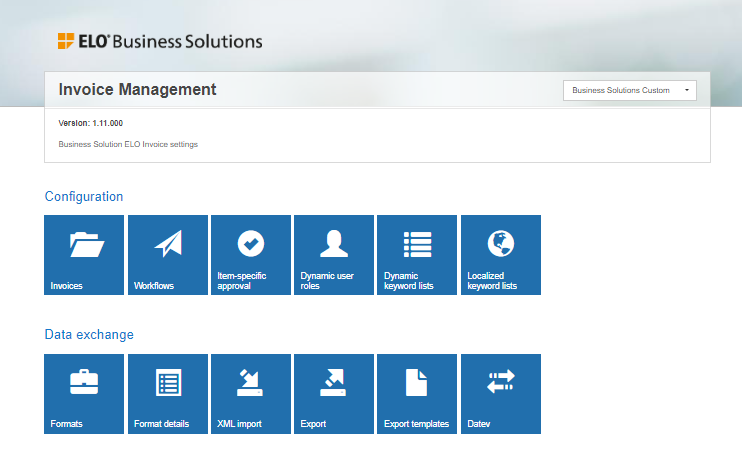
Depending on what you select, you will see options for the respective ELO Business Solution.
For detailed information, refer to the documentation for the respective ELO Business Solution.