# Basics
This chapter explains some of the basics in the ELO Administration Console.
# System requirements
You will find more information related to the system requirements in the ELO system requirements documentation.
Please note
The version of the ELO Administration Console must be compatible with the corresponding ELO Indexserver. Note the information in the ELO Server Setup.
# Installation
You can install the ELO Administration Console using the ELO Server Setup program.
Refer to the the ELO Server manual for more information.
# Start and logon
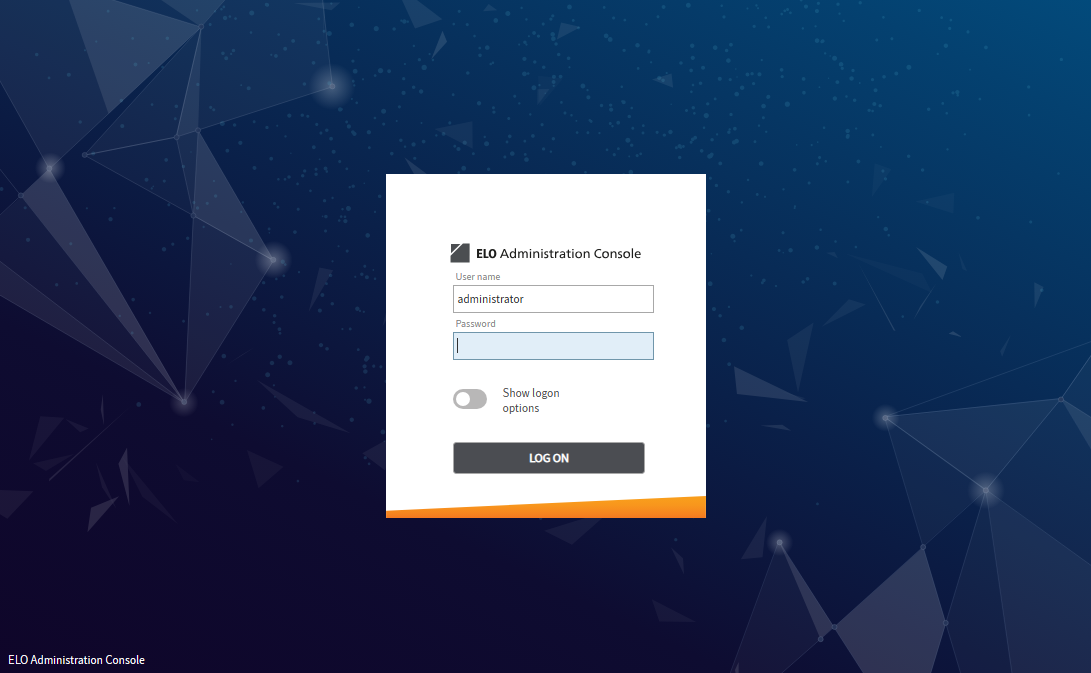
To start the ELO Administration Console, enter the URL in the browser as follows:
http://<ELO server with installed ELOac>:<Port>/AdminConsole/
# Example
https://eloserver:9083/AdminConsole/
Information
When running multiple repositories, the ELO Administration Console opens the repository that was created first by default.
You can switch to another repository by changing the URL. You must use the following format:
https://<ELO server>:<port>/ix-<target repository>/plugin/de.elo.ix.plugin.proxy/ac/
Example: https://eloserver:9093/ix-EXTEN/plugin/de.elo.ix.plugin.proxy/ac/
Tip: Save the different URLs as a bookmark or link for quick access to the different URLs.
Enter your user data to open the ELO Administration Console.
User name: Enter your user name here.
Password: Enter your user password here.
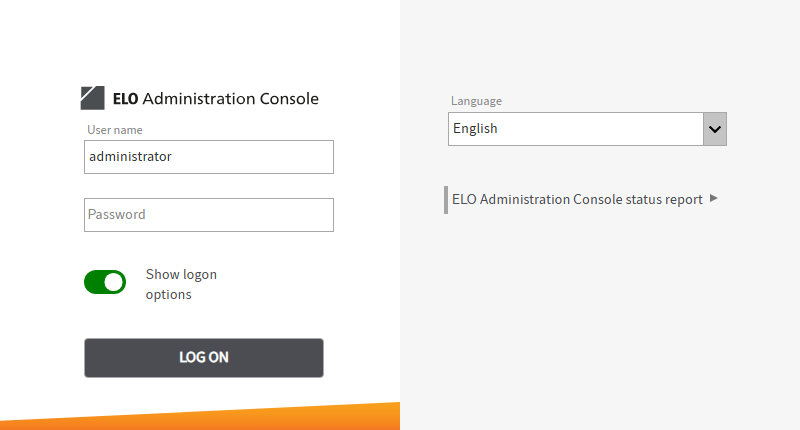
Show logon options: If the Show logon options toggle is enabled, you will see additional logon options.
The ELO Administration Console remembers whether the logon options were enabled or disabled and loads the corresponding state the next time you start the program.
Language: Select the language of the program interface here.
ELO Administration Console status report: View the ELO Administration Console status report.
Log on: Sign in with Log on.
# The menu area
The home screen of the ELO Administration Console consists of the menu area.
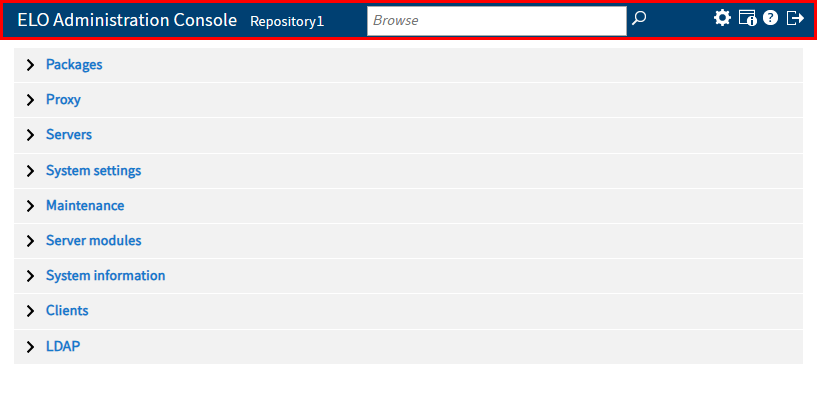
The upper section of the menu area, the menu bar, contains the following menu items:
- ELO Administration Console
<repository name>: Click this to open the settings for the system, maintenance, server modules, system information, and the clients. - Browse: Searches the settings and options in the ELO Administration Console.
- Configuration: You can edit the configuration here.
- Information about the repository and the ELO Administration Console: This is where you can edit the settings for the current repository and the program.
- Help: Open the help page.
- Log off: Log off from the program.
The menu items Configuration, Information about the repository and the ELO Administration Console, and Log off are explained in more detail in the following sections of this chapter.
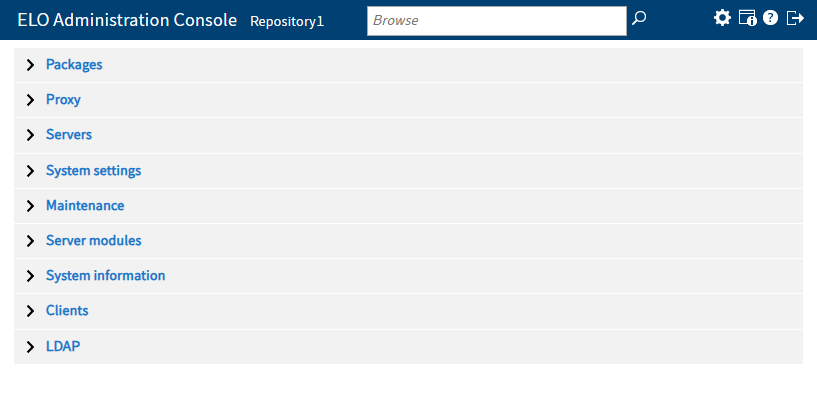
Below the header, you see the different areas of the ELO Administration Console, which are organized into the following groups:
- Packages
- Proxy
- Servers
- System settings
- Maintenance
- Server modules
- System information
- Other menu items
You can find more information about the different areas of the ELO Administration Console in the following chapters.
# Configuration
In the Configuration section, you can define basic settings as well as the layout and behavior of the ELO Administration Console.
# Change setting
Select the respective setting to make changes.
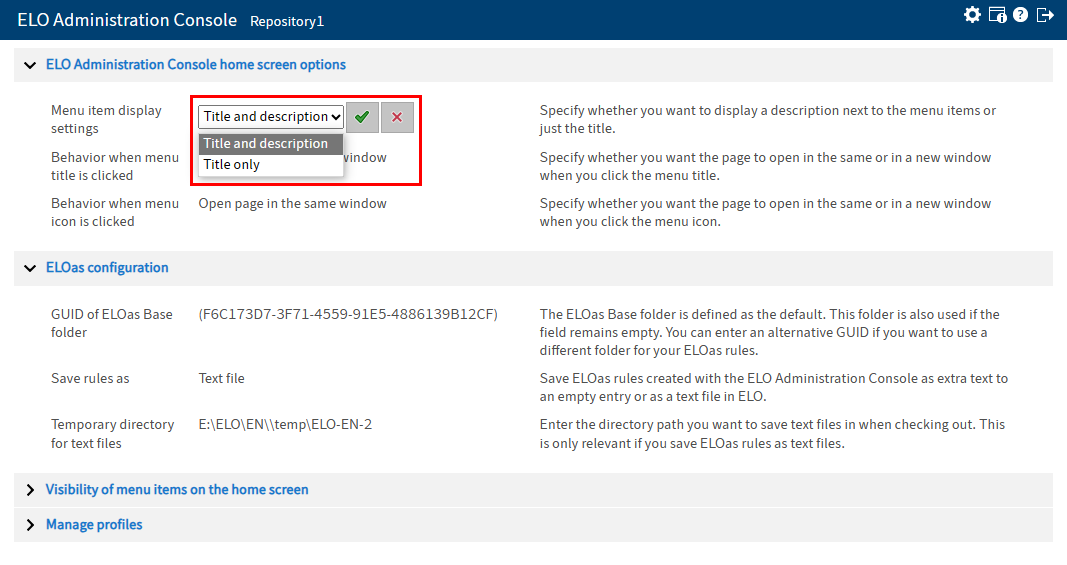
The setting switches to edit mode.
Open the drop-down menu.
Select the required setting.
Click Save (green check mark) to confirm your changes.
The new setting is applied.
# ELO Administration Console home screen options
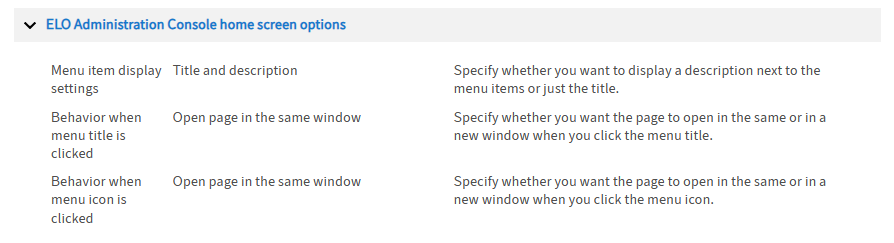
Menu item display settings: Specify whether you want to display a description next to the menu items or just the title.
Behavior when menu title is clicked: Specify whether you want the page to open in the same or in a new window when you select the menu title.
Behavior when menu icon is clicked: Specify whether you want the page to open in the same or in a new window when you select the menu icon.
# ELOas configuration
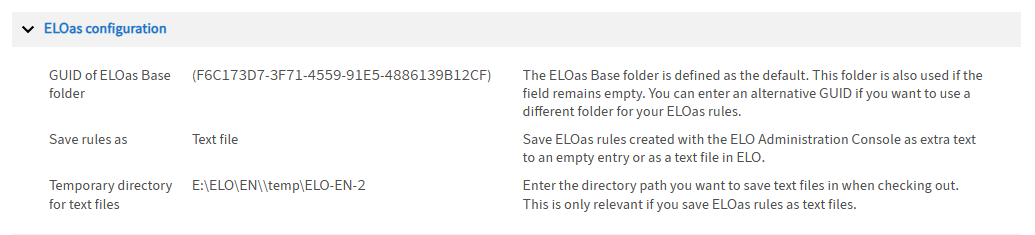
GUID of ELOas Base folder: The ELOas Base folder is defined as the default. This folder is also used if the field is left blank. You can enter an alternative GUID if you want to use a different folder for your ELOas rules.
Save rules as: Save ELOas rules created with the ELO Administration Console as extra text to an empty entry or as a text file in ELO.
Temporary directory for text files: Enter the directory path you want to save text files in when checking out. This is only relevant if you save ELOas rules as text files.
# Visibility of menu items on the home screen
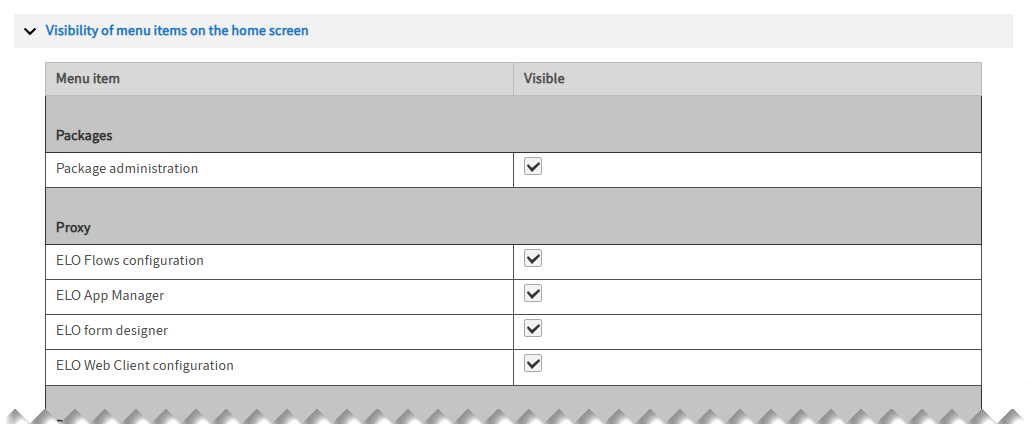
Under Visibility of menu items on the home screen, you determine which menu items are available in the ELO Administration Console. Enable or disable the various options by selecting the check boxes.
Save menu as XML file (diskette icon): Select the diskette icon to create the XML file menu.xml, which is stored on the server in the directory ...\config\AdminConsole\<name of instance>\. ELO stores the settings for the menu items of the ELO Administration Console in the menu.xml file. The file can be edited manually and is loaded when you restart the ELO Administration Console.
# Manage profiles
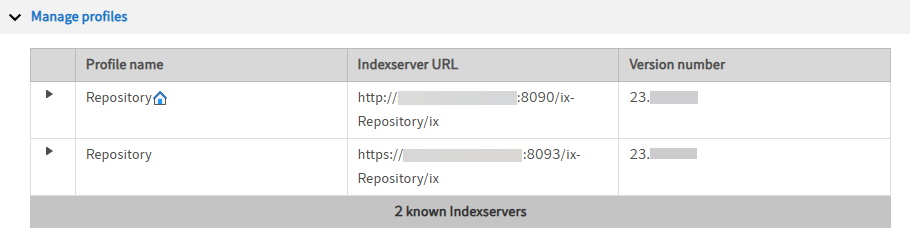
You can edit the settings for the current profile here.
Select the entry for the current profile in the list of profiles.
The program switches to edit mode. You can change the settings for the profile and the ELO Indexserver in the input fields.
Profile name: Edit the name of the profile in the Profile name field.
Indexserver URL: Edit the Indexserver URL of the profile in the Indexserver URL field.
Hide during logon: To hide the profile when logging on to the ELO Administration Console, enable the Hide during logon option.
Proxy redirect logic: If you access the ELO Administration Console from the Apache Tomcat Manager page, you can use the redirect logic to select which ELO Indexserver you want to connect to. You can change the default behavior with the Proxy redirect logic field.
The following values apply:
-1 = Redirect is not allowed.
0 = Redirect is allowed (default).
1 and higher = Redirect is allowed. The higher the number, the lower the redirect priority.
Repository GUID: The Repository GUID field contains the GUID of the repository. This is also the GUID of the top level in the repository.
Save the changes.
Alternative: Select Delete to delete a profile.
Information
The Delete button does not delete the repository. It only deletes the profile in the ELO Administration Console.
# Information about the repository and the ELO Administration Console
The Information about the repository and the ELO Administration Console button ("i" icon) takes you to the Information about the current user and repository page. This page contains menu items with information about the current user and the active repository.
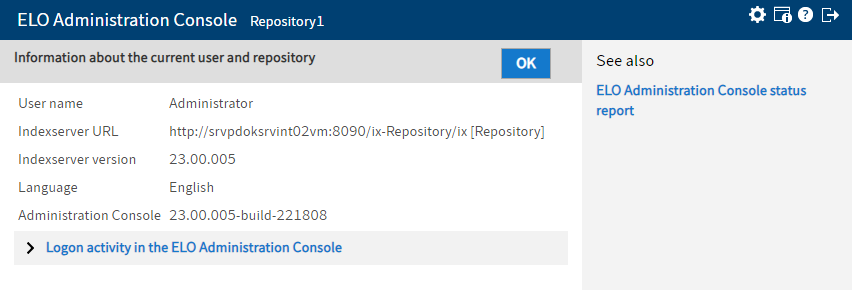
The information includes the user name, the Indexserver URL, the version number of the ELO Indexserver, the language, the session ID, and the ELO Administration Console version.
Logon activity in the ELO Administration Console: The Logon activity in the ELO Administration Console area contains information about which users have logged on to the ELO Administration Console and at which time.
Click OK to leave the page and return to the menu.
# Log off
Click Log off (door icon) to log out of the ELO Administration Console.
The dialog to log on to the ELO Administration Console appears again.