# Proxy
In the Proxy area, you can open the ELO Flows configuration, the ELO App Manager, the ELO form designer, the ELO Web Client configuration, and ELO Smart Input.
# ELO Flows configuration
In the ELO Flows configuration area, you can create, edit, and manage flows.
ELO Flows is an ELO module for easily implementing automation and integration tasks.
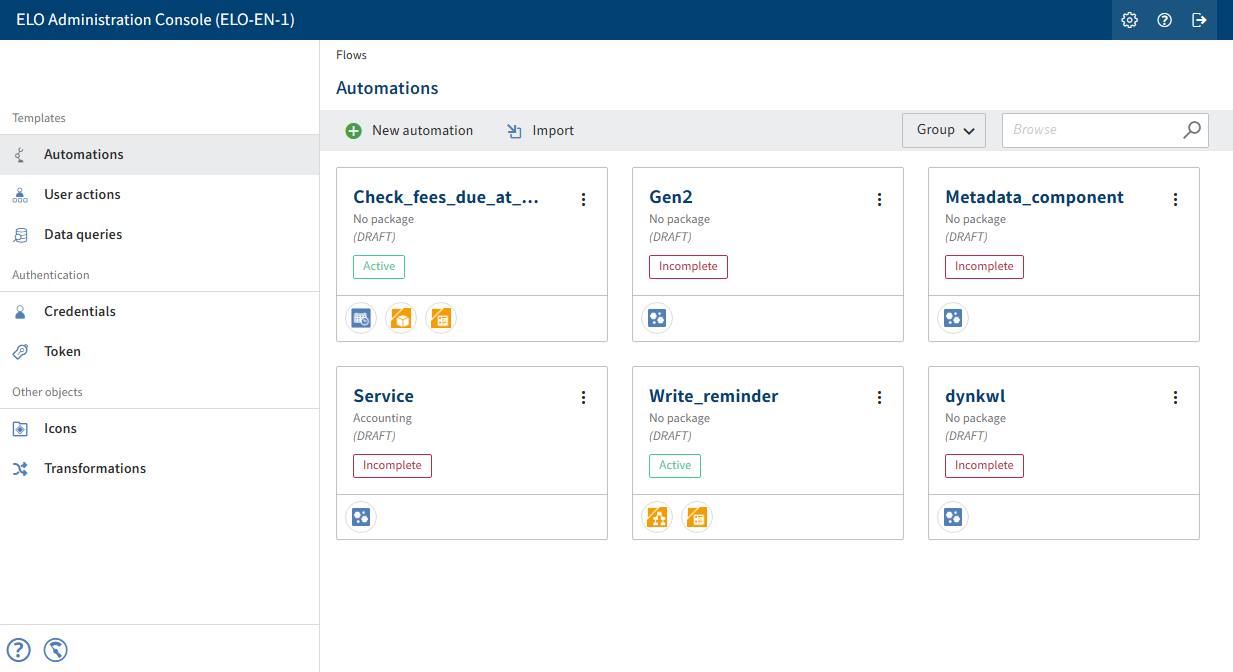
For more information, refer to the ELO Flows documentation.
# ELO App Manager
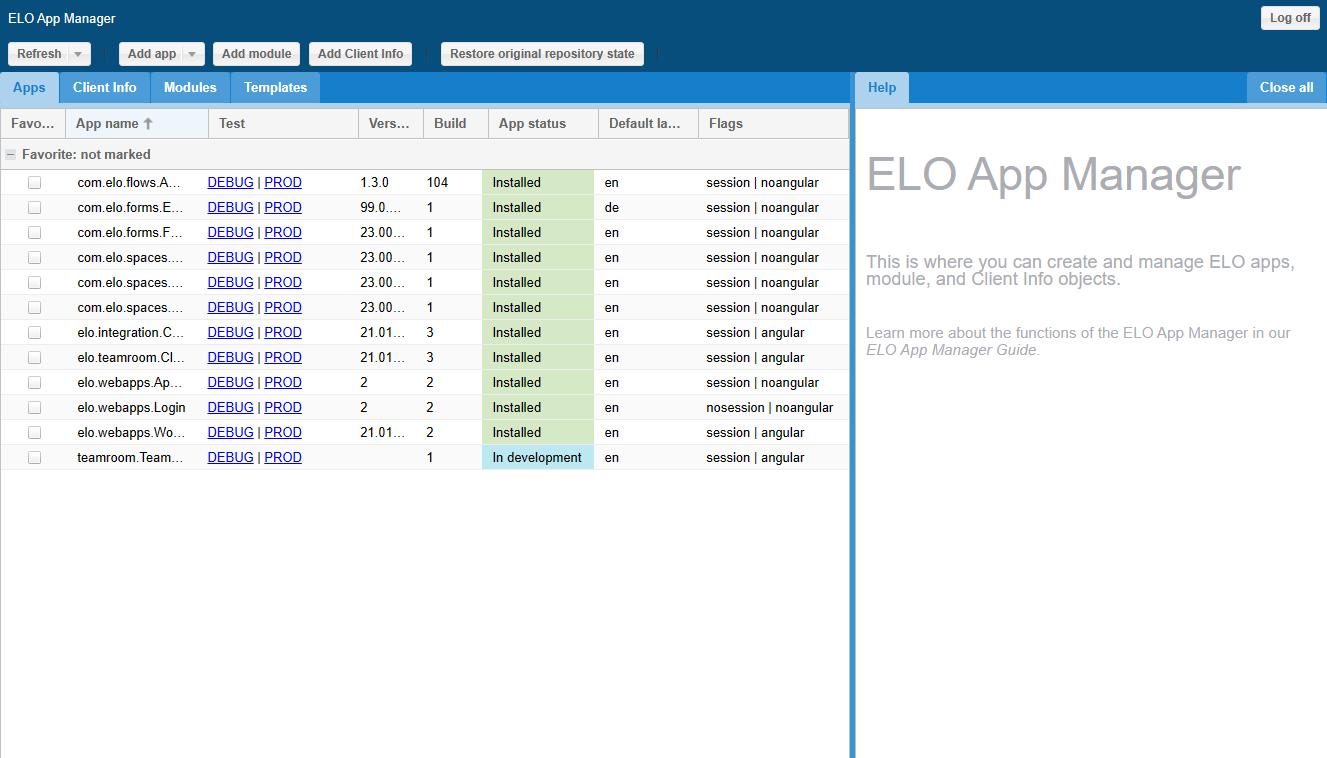
In the ELO App Manager area, you can manage the ELO Apps from ELO Solutions and ELO integrations, for example.
You also have the ability to develop and control your own apps.
For more information, refer to the ELO Apps API Documentation (only available in English). This documentation must be downloaded and installed separately. You can find the ELOwf API Doc ZIP package on the ELO SupportWeb under <Version> > ELO Web Forms Services (ELOwf) > Downloads. You can find an installation guide in the ZIP package in the Readme.txt file.
You can find an overview of the URLs to access the documentation in the ELO workflow documentation under Advanced functions > Events and global functions.
# Form designer
In the Form designer area, you can create, edit, and manage forms and templates for the form-based workflow.
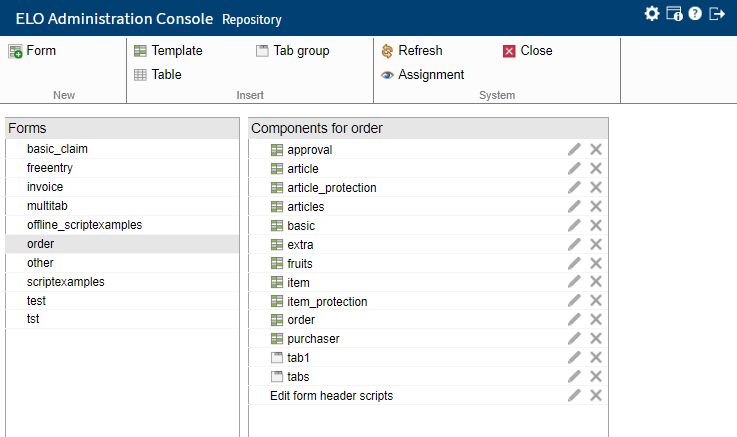
You will find more information on how to use forms under Form workflow > The form designer in the ELO workflow documentation.
# ELO Web Client configuration
From here, you automatically switch to the configuration section of the ELO Web Client.
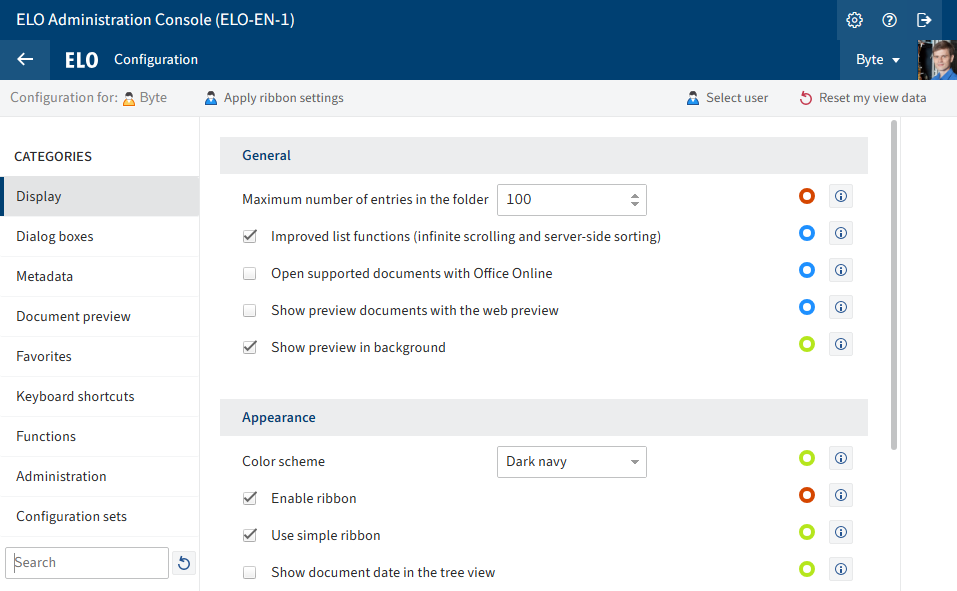
Condition: The ELO Web Client must be installed and functioning correctly for this option to be available.
You will find more information on the ELO Web Client and its configuration in the ELO Web Client and ELO Web Client administration documentation.
# ELO Smart Input
In the ELO Smart Input area, you perform the settings for the server module ELO Smart Input. You may need to log on to ELO Smart Input.
Information
The ELO Smart Input area is only displayed if you have installed the module.
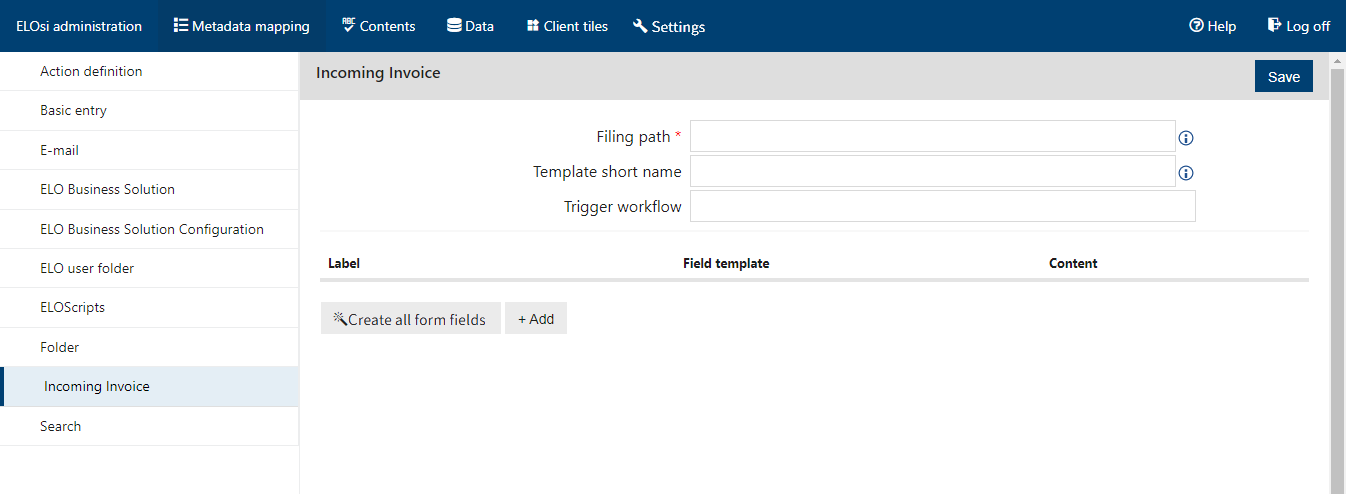
ELO Smart Input analyzes the full text of a document and extracts data from it, such as addresses, sums, or e-mail addresses. Users receive suggestions for automatically detected data, which they can apply to the metadata.
ELO Smart Input is based on an incoming and target folder principle.
The incoming folder is where you save documents that have not yet been assigned metadata.
Use ELO Smart Input to enter the metadata.
The documents tagged with metadata are moved to a specified target folder or a folder created dynamically via the metadata form.
ELO Smart Input recognizes the following patterns by default:
- Amounts (net, VAT, gross)
- Addresses
- IBAN
- Date
- E-mail addresses
- Telephone numbers
- VAT ID
- Custom regular expressions
For more information, refer to the ELO Smart Input documentation.