# System settings
In the System settings group, you can open the settings for the following menu items:
- Login settings
- User and group administration
- Organizational units
- Metadata forms and fields (gen. 1)
- Field templates (gen. 1)
- Keyword lists (gen. 1)
- Entry types (gen. 1)
- Document paths
- Encryption keys
- Default document paths
- Manage URLs
- Stamps
- Repository properties
- Font colors (gen. 1)
# Login settings
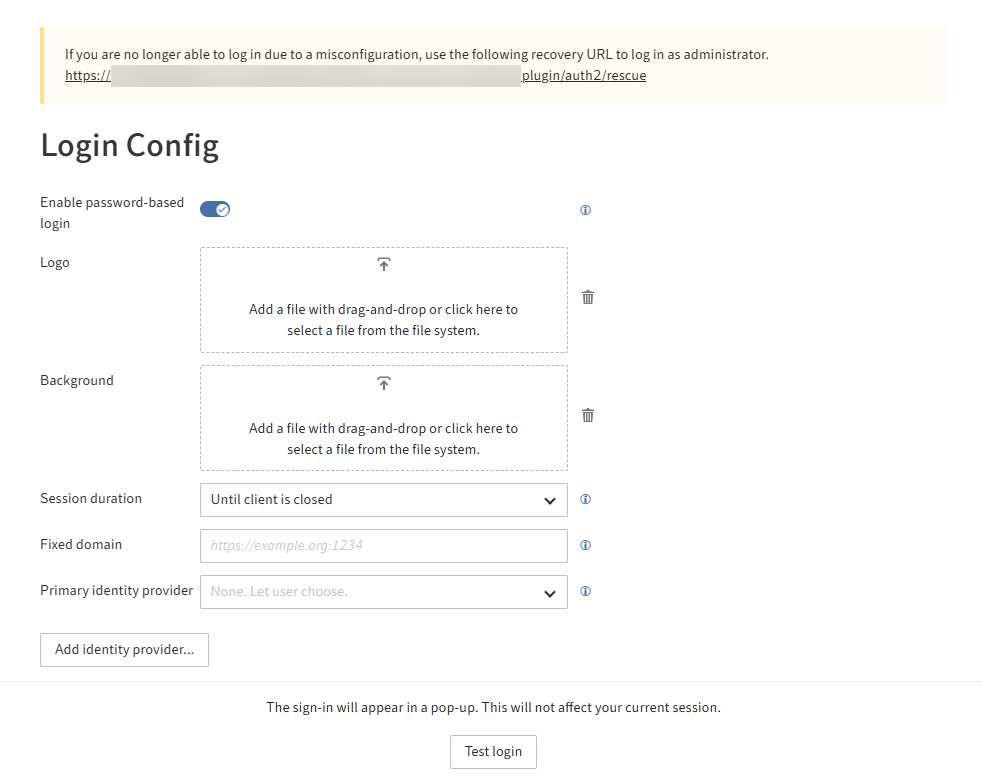
ELO Modern Authentication (Auth2) acts as a central authentication point for all clients. It can be used for standard authentication with user name/password and for OpenID identity providers such as Microsoft, Google, Keycloak, etc.
On the Authentication configuration page, you can edit ELO Modern Authentication settings, such as the logo displayed, the available identity providers, or the type of user mapping.
Information
For information on how to configure authentication with Microsoft Azure, refer to the documentation ELO Modern Authentication (Auth2) > Microsoft Azure configuration.
For more information, refer to the ELO Modern Authentication (Auth2) documentation.
# User and group administration
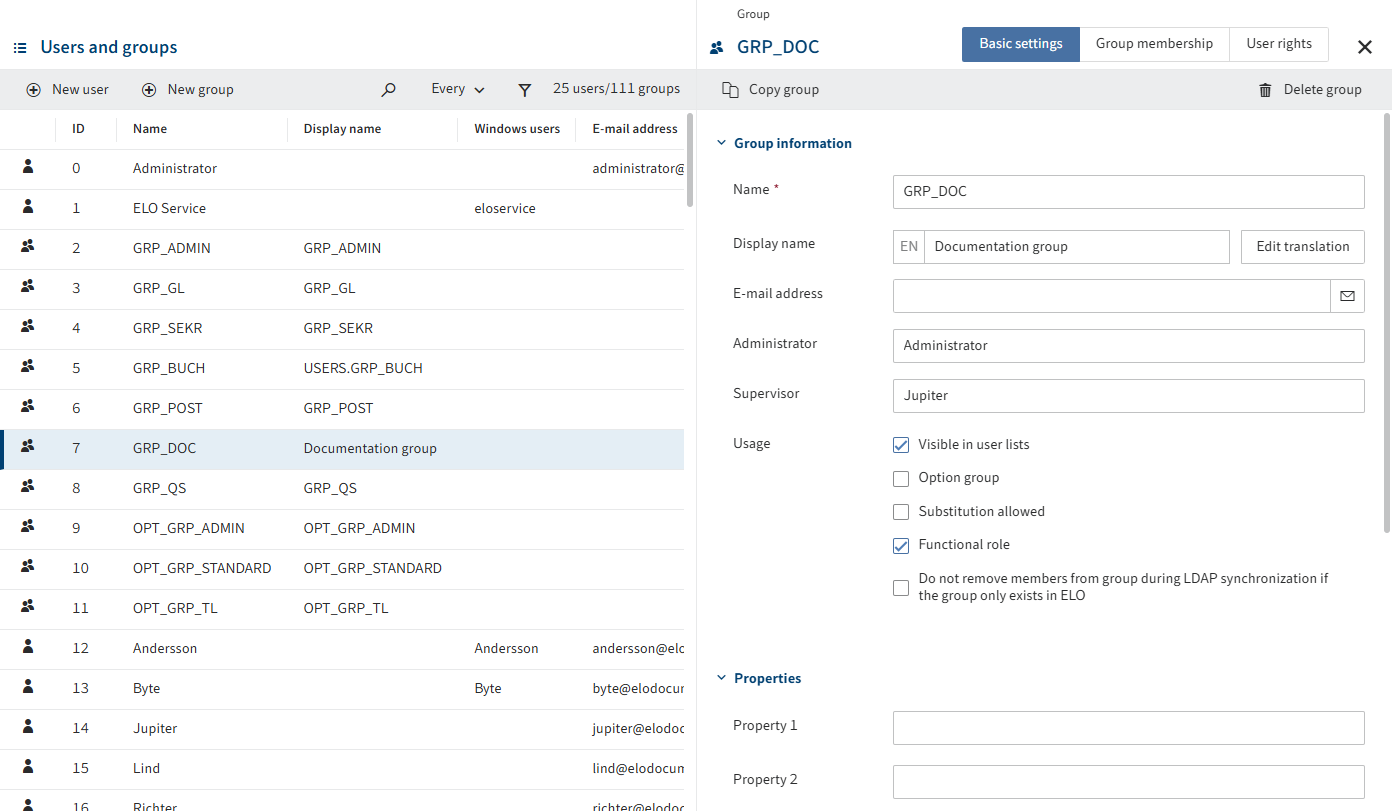
Everyone who uses ELO needs a corresponding ELO account. These accounts are created, configured, and managed in the user administration.
Groups can be used to manage permissions and basic settings in ELO.
You will find more information in the documentation under Configuration and administration > User administration > Users and groups.
You will find more information on groups in ELO packages in the documentation under ELO packages > Users and groups (opens new window) documentation.
For more information on keyboard control, refer to Configuration and administration > ELO Administration Console > Basics > Simple operation.
# Organizational units
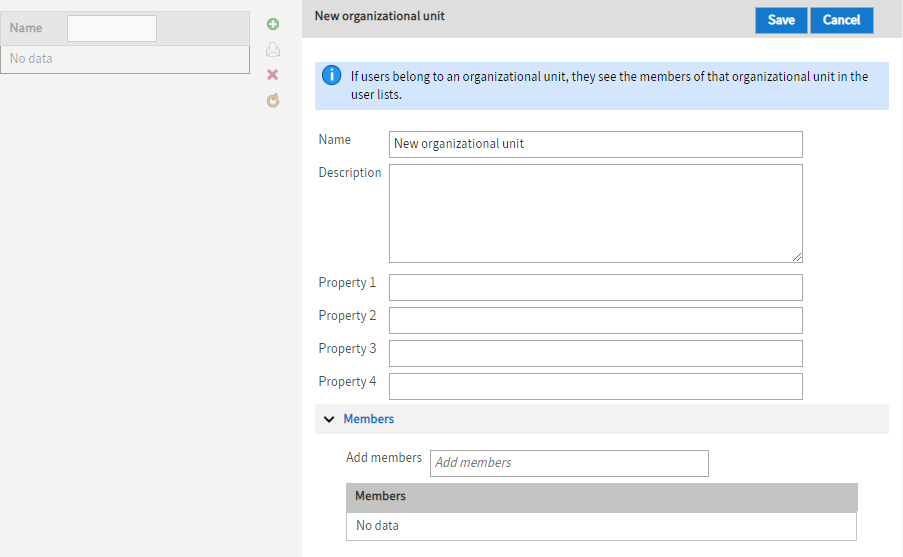
Organizational units provide a way to classify users.
You will find more information in the documentation under Configuration and administration > User administration > Additional configurations > Organizational units.
# Metadata forms and fields (gen. 1)
Metadata forms (gen. 1) for documents and folders are created and managed under Metadata forms and fields.
Information
You need to create the field templates required for the metadata forms before you create the metadata form. You can use field templates in different metadata forms.
You will find more information under Configuration and administration > Metadata forms and fields.
You will find information on metadata forms and aspects (gen. 2) in the documentation ELO packages > Metadata (opens new window).
# Field templates (gen. 1)
You can define templates for fields (gen. 1) in the Field templates area. These templates can be used to create metadata forms in the Metadata forms and fields area.
You will find more information under Configuration and administration > Metadata forms and fields > Field templates.
You will find more information on metadata forms and aspects (gen. 2) under ELO packages > Metadata (opens new window).
# Keyword lists (gen. 1)
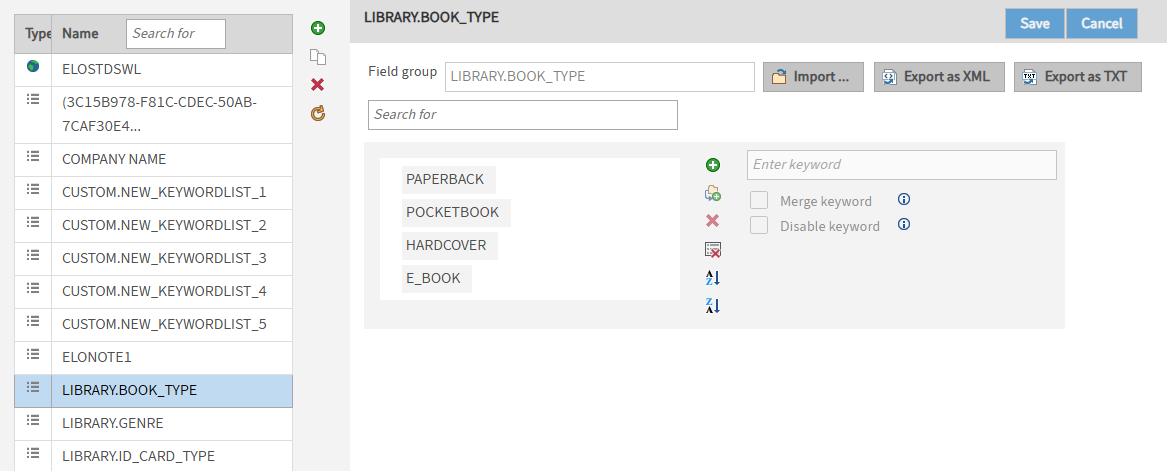
Create new keyword lists and edit existing keyword lists in the Keyword lists area.
Keyword lists help you enter and standardize metadata.
You will find more information under Configuration and administration > Metadata forms and fields > Keyword lists (gen. 1).
You will find more information on keyword lists in packages in the documentation ELO packages > Metadata > Keyword lists (gen. 2) (opens new window).
# Entry types (gen. 1)
By assigning entry types, you can see what type of entry you are dealing with at a glance. The icons that are used can be customized.
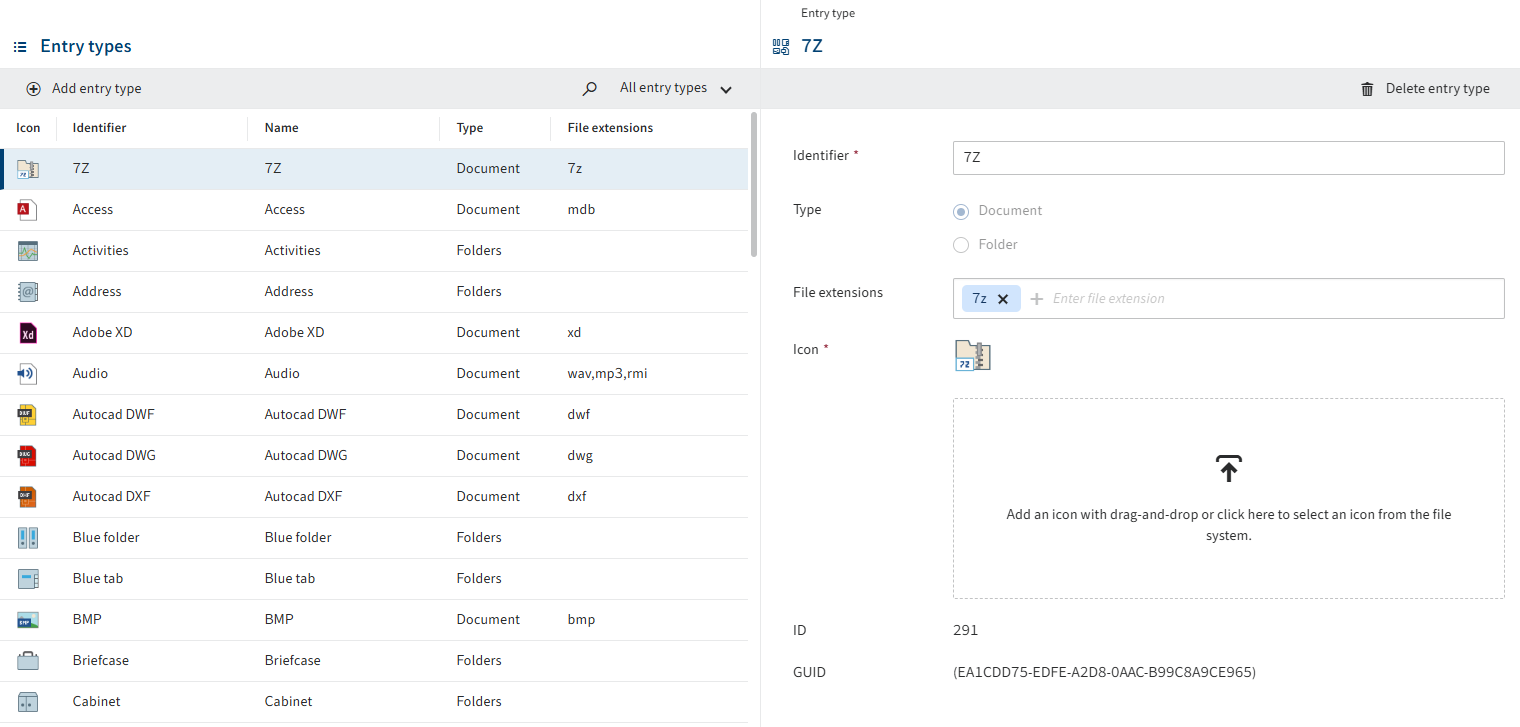
You will find more information in the documentation under Configuration and administration > System administration > Folders and documents > Entry types (gen. 1).
You will find more information on entry types in packages in the documentation ELO packages > Metadata > Entry types (gen. 2) (opens new window).
# Document paths
ELO manages storage media (physical storage) using document paths. In the Document paths area of the ELO Administration Console, you can set up new media, make moved media accessible again, or check the free storage space on a medium. The document path specifies where the documents are stored physically.
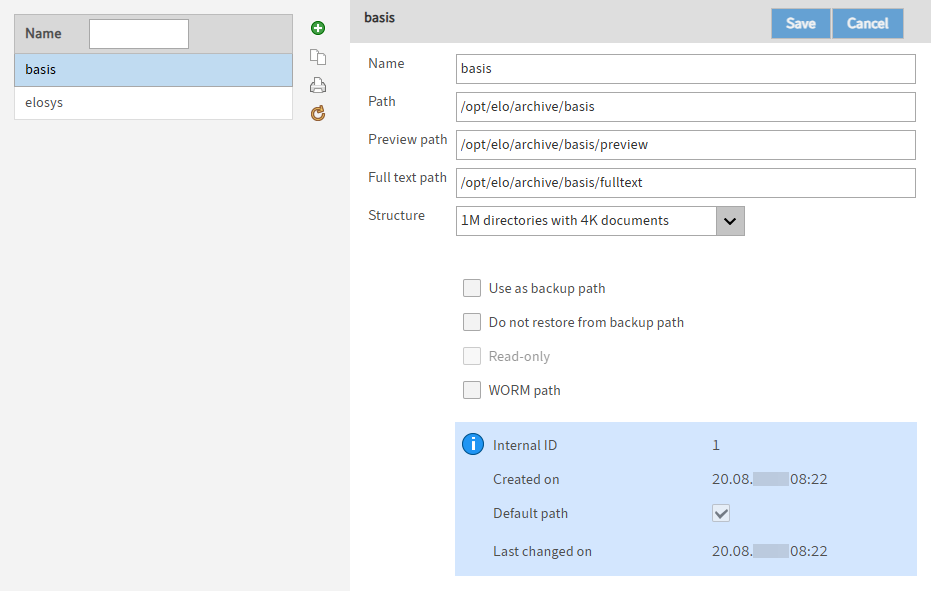
You will find more information in the documentation under ELO server > Installation and operation> Repository and documents > Paths and URLs > Document paths (opens new window).
# Encryption keys
The encryption keys used in ELO are managed in the Encryption keys area. Documents encrypted with these keys are encrypted and assigned a password.
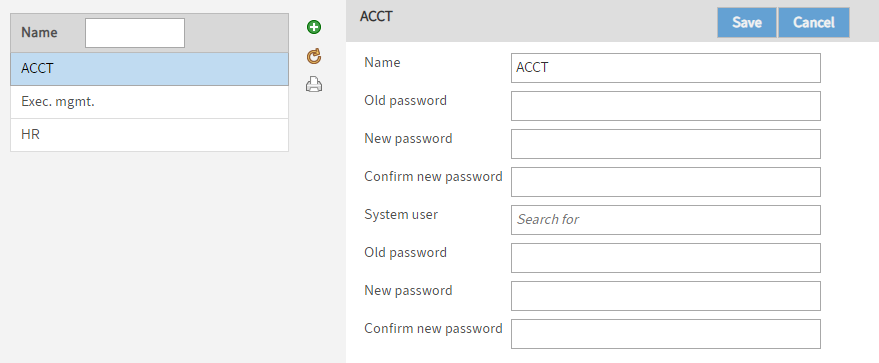
You will find more information in the documentation under Configuration and administration > System administration > Folders and documents > Encryption keys.
# Default document paths
In the Default document paths area, you specify which paths to use as document paths or restore paths.
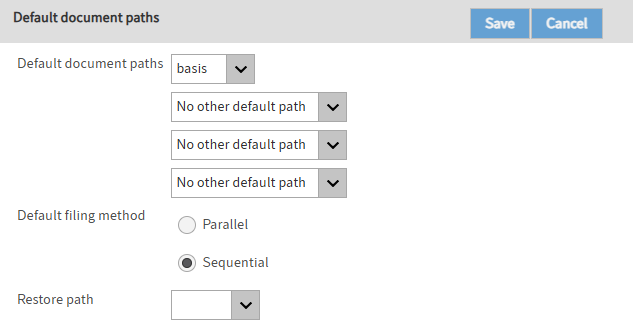
You will find more information in the documentation under ELO server > Installation and operation> Repository and documents > Paths and URLs > Default document paths (opens new window).
# Manage URLs
In the Manage URLs area, you can change the URL for the ELO online help as needed.
You will find more information in the documentation under ELO server > Installation and operation > Repository and documents > Paths and URLs > Manage URLs (opens new window).
# Stamps
You can use stamps on documents in ELO just as you would on paper documents. In the Stamps area, you can create new stamps, or edit and delete existing stamps.
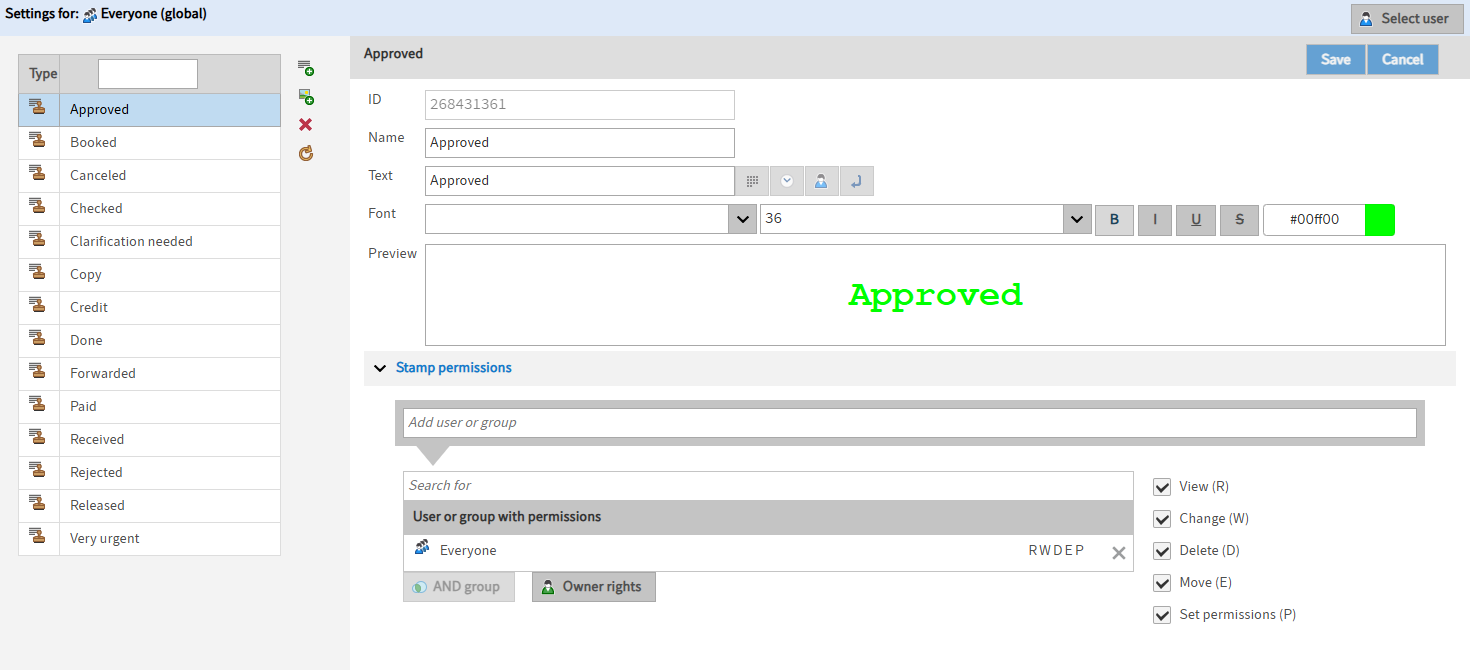
The stamps are available to users in the viewer pane in the ELO Java Client.
You will find more information in the documentation under Configuration and administration > System administration > Stamps.
# Repository properties
In the Repository properties area, you can change the display name for the repository.
The display name is used in different places. For example, as the name of the top repository level. Similarly, it is used as the name of the main tile for the Repository work area in the clients.
Please note
Altering the display name does not change the actual name of the repository.
You will find more information in the documentation under Configuration and administration > System administration > General system settings > Repository properties.
# Font colors (gen. 1)
The colors used to display entries are defined under Font colors. You can assign a separate color for each document and folder type.
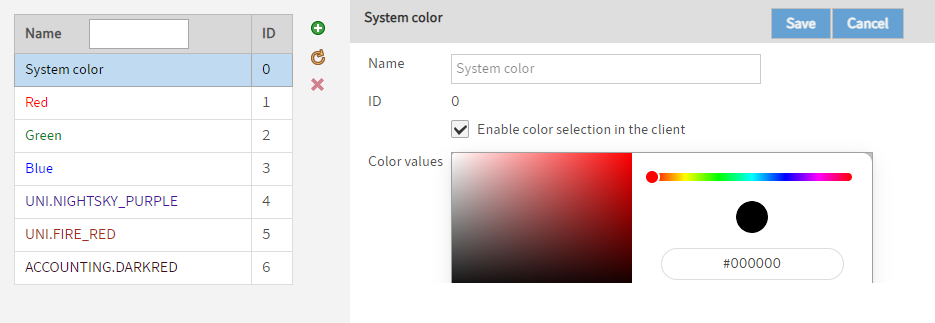
You will find more information in the documentation under Configuration and administration > System administration > General system settings > Font colors (gen. 1).
You will find information about font colors in ELO packages in the documentation ELO packages > Other topics > Font colors (gen. 2) (opens new window).