# Collaboration
This chapter describes how to manage the profile image and profile data for other users.
# Change profile image as administrator
Every ELO user and ELO user group has a profile for the ELO feed. You can upload an image of the user/group for this profile.
There are two ways to edit the profile image:
- In the Administration folder
- In the profile
For more information about editing the profile image in the profile, refer to the ELO Java Client (opens new window) user documentation.
The following describes the method using the Administration folder.
Information
You require the appropriate permissions for this method.
# Storage location
The path of the storage location for profile images is as follows:
Administration // Users // <Folder with corresponding number range> // <user name>/<group name> // data // elo.profile
Information
The profile image must have the short name userimage. Use PNG, JPG, or GIF image files with a minimum of 280 x 280 pixels.
Open the folder for the respective user/group (see above).
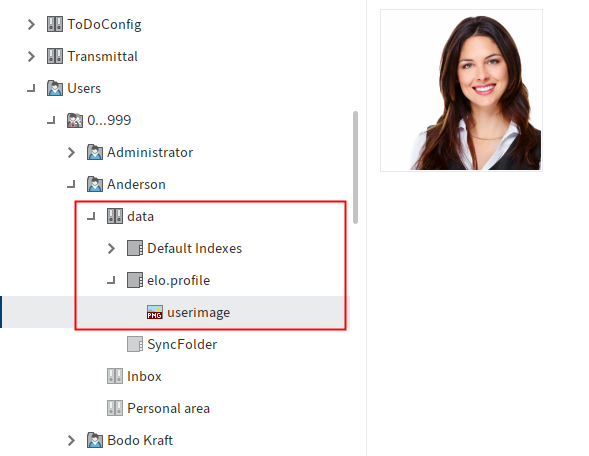
Save the image to the elo.profile folder of the respective user/group.
Enter userimage as the short name.
Close the Metadata dialog box with OK.
The profile image is displayed in the feed.
# Edit profile data as administrator
Every ELO user and ELO user group has their own profile. You can add data to this profile.
There are two ways to edit profile data:
- In the Administration folder
- In the profile
The following describes the method using the Administration folder.
Information
You require the appropriate permissions for this method.
# Storage location
The profile data is saved in the metadata of the respective user/group folder. The path to the folder is as follows:
Administration // Users // <Folder with corresponding number range> // <user name>/<group name>
# Step by step
Select the folder for the respective user/group.
Open the Metadata dialog box.
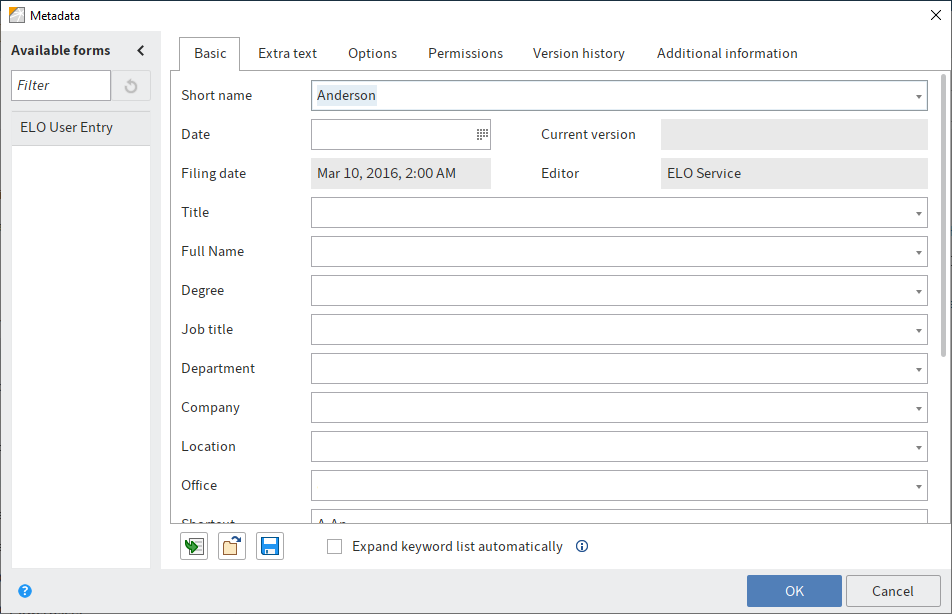
The ELO user folder metadata form must be selected.
Enter the required information in the fields.
Click OK to close the dialog box.
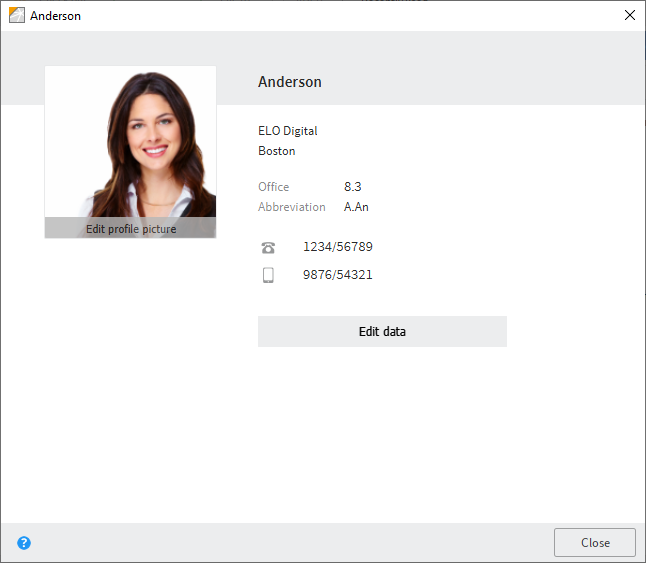
The information you entered is shown in the user/group profile.