# Field properties
To edit the properties of a field, select the relevant field in the layout area.
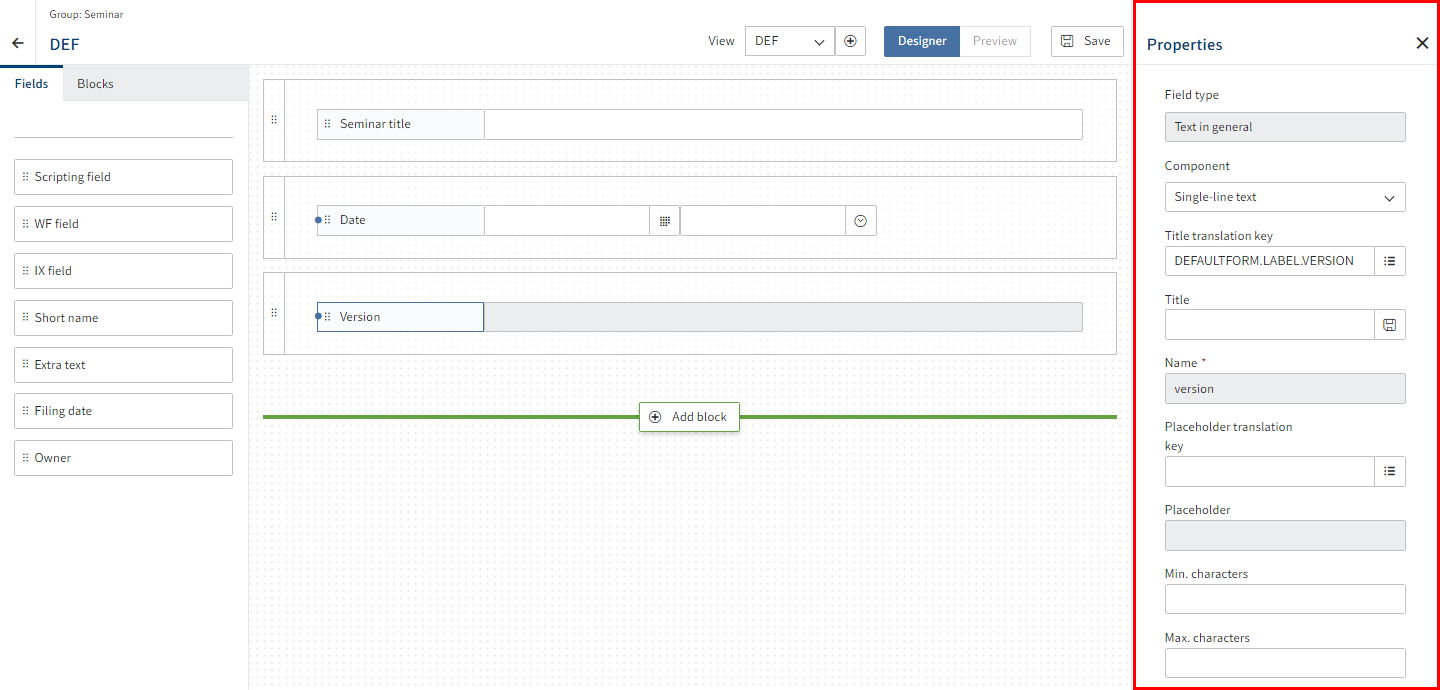
The Properties area opens.
Edit the settings as required.
Different settings are available depending on the field type. Read the following sections for more information.
Select Save.
# General field properties
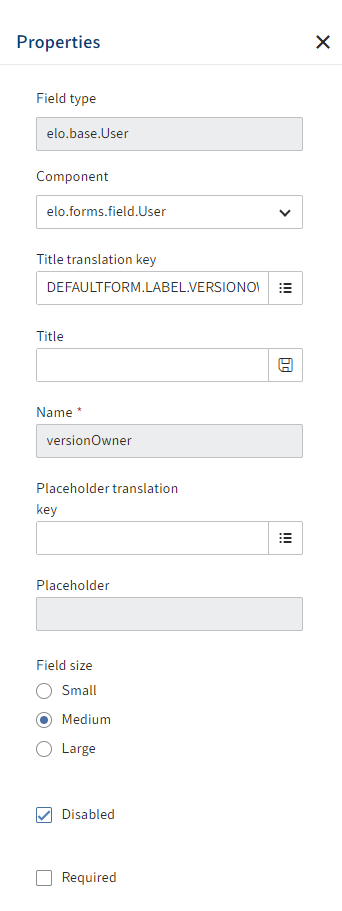
The following properties are available for all fields:
- Field type: Shows the selected field type. This cannot be changed here.
- Component: Shows the selected data type. This can be changed for some fields.
- Title translation key: Shows the entered translation variable. Can be changed.
- Title: Shows the title depending on the Title translation key field.
- Name: Shows the technical name of the field.
- Placeholder translation key: Shows the entered translation variable. Can be changed.
- Placeholder: Shows the placeholder depending on the Placeholder translation variable field.
- Field size: This option lets you set the size of the field.
- Disabled: If the Disabled option is enabled, the field is set to Read-only.
- Required: If the Required option is enabled, the field is a mandatory field.
Information
Only the general properties can be changed for the Relation and Check box field types in the form designer (gen. 2).
# Text in general, e-mail address, URL
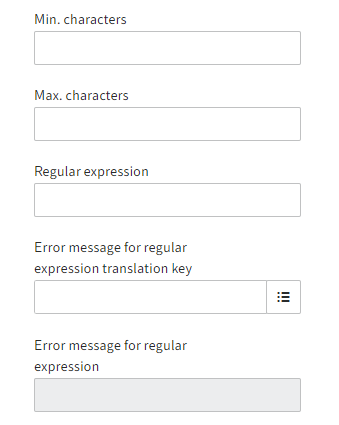
The following properties are available for the Text and TextArea data type fields:
- Min. characters: Indicates the minimum number of characters that have to be entered in the field.
- Max. characters: Indicates the maximum number of characters that can be entered in the field.
- Regular expression: Via this field, you can define a regular expression that is used to validate the field content.
- Error message for regular expression translation key: Here, you define the message to be shown in the event that validation fails. This is the case if the input does not match the regular expression defined above. Enter a corresponding translation variable.
- Error message for regular expression: Shows the error message of the regular expression corresponding to the translation variable.
# Integer
The following properties are available for Integer data type fields:
- Min. value: Indicates the smallest value that can be entered in this field.
- Max. value: Indicates the largest value that can be entered in this field.
# Floating-point number
The following properties are available for Double data type fields:
- Min. value: Indicates the smallest value that can be entered in this field.
- Max. value: Indicates the largest value that can be entered in this field.
- Show thousands separators: If this option is enabled, separators are shown for thousands.
- Number of decimal places: Defines how many decimal places will be shown.
# Date
The following properties are available for Date_Only data type fields:
- Min. date: Indicates the lower limit for date selection.
- Max. date: Indicates the upper limit for date selection.
# Date and time
The following properties are available for Date_Time data type fields:
- Min. time: Indicates the lower limit for date and time selection.
- Max. time: Indicates the upper limit for date and time selection.
# Selection list
The following properties are available for Choice data type fields:
- Name of keyword list: Enter the name of the keyword list to be used for this field in this field.
Information
You are currently creating and editing the keyword list outside the package view. You can find more information on Keyword lists in the Keyword lists (opens new window) section.
# Relation
The general field properties are available for the Relation field. The relation target mapping is based on the field properties that were created when creating the field.
# User
The following properties are available for User data type fields:
- Restrict selection: Restricts the selection of the field content. You can choose between Both, Group, or User.
- User from group: If you select Both for Restrict selection, you can select certain users from groups.
- Registered function