# Create view for aspect
For the aspect to be shown in the client, you have to define at least one view.
You can also create multiple views for one aspect. This makes it easier to use an aspect in multiple metadata forms, including variants when displaying them.
Select the aspect you want to edit.
The Views dialog box opens.
Select Create view.
The form designer (gen. 2) opens. The Create view dialog box is open.
Enter a name in the Name field.
Select a view type via the radio buttons.
Choose from the following options:
- Normal: Default view
- List: View as list/table.
Please note
The view for the aspect must be created with the List type if you want to enable the option May be created multiple times for aspect mapping.
Select OK.
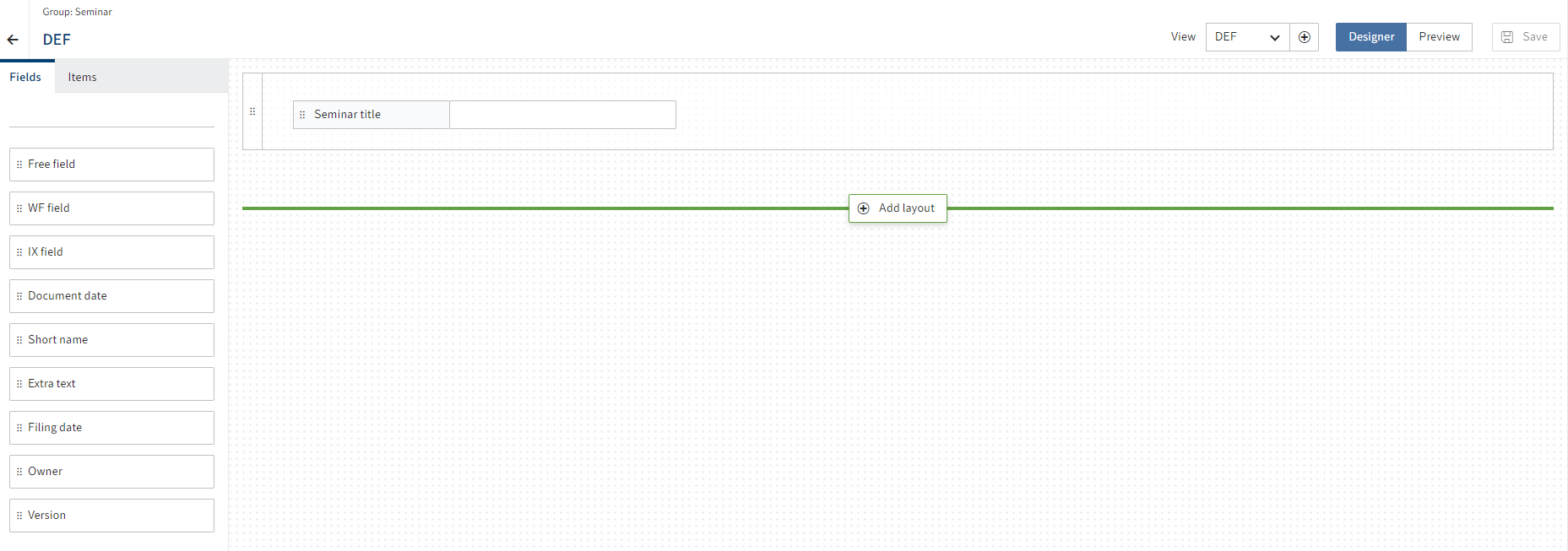
This closes the dialog box. You are now in the form designer (gen. 2).
You will find more information about the elements and functions of the form designer under Forms (gen. 2)
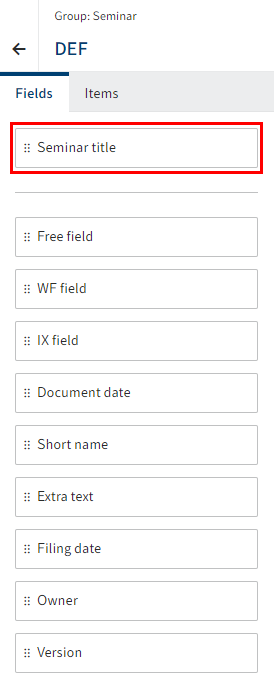
On the Fields tab, you will see the fields of the aspect as well as default fields.
Drag a field to the layout area using drag-and-drop.
Repeat the process until you have placed all the desired fields.
Optional: Edit additional field settings under Properties.
Depending on the data type, you will have different setting options here and can set a minimum number of characters or configure field content validation via regular expressions, for example.
Select Save.
The view is saved and is now available.
# Close the form designer
Close the form designer via the arrow icon.
Once you have defined the necessary aspects and views, you can create metadata forms.