# Edit keyword list
You have the following options for editing keyword lists:
# Add keyword
To add an entry to a keyword list, follow the steps below.
Under Keyword lists, select the keyword list you want to add an entry to.
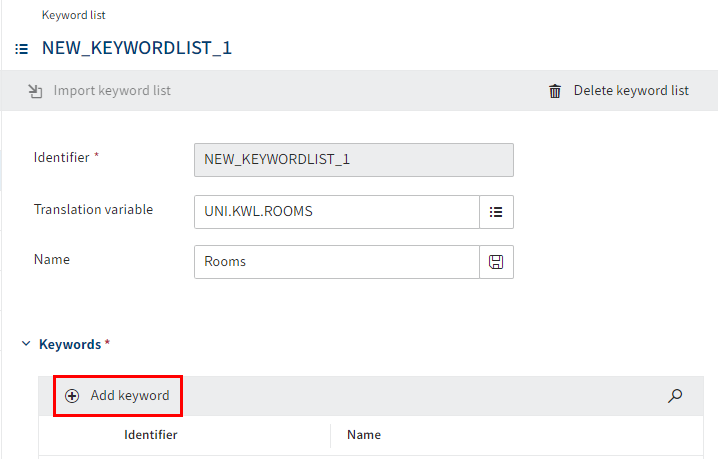
The Keyword list dialog box opens.
Select Add keyword (plus icon).
The Keyword dialog box opens.
Enter a technical name in the Identifier field.
Enter a translation variable into the Translation variable field.
Alternative: Select an existing translation variable with List (list icon).
Enter the display text of the translation variable into the Name field.
Select Save (floppy disk icon).
Select Save keyword list.
The keyword is added to the list.
# Change the order of keywords
You can change the order of the keywords using drag-and-drop.
Under Keyword lists, select the keyword list you want to add an entry to.
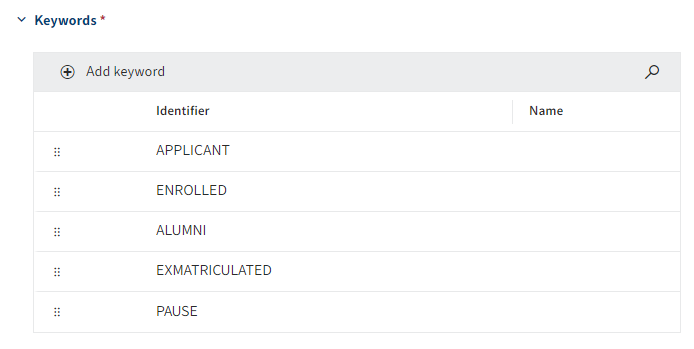
The Keyword list dialog box opens. Under Keywords, you can see all the keywords you have already created.
Select the keyword you want to move and keep the mouse button pressed.
Move the keyword to the desired position.
Release the mouse button.
The keyword is inserted at the new position.
Select Save keyword list.
# Delete keyword
Under Keyword lists, select the keyword list you want to remove a keyword from.
The Keyword list dialog box opens. Under Keywords, you can see all the keywords you have already created.
Select the keyword you want to delete.
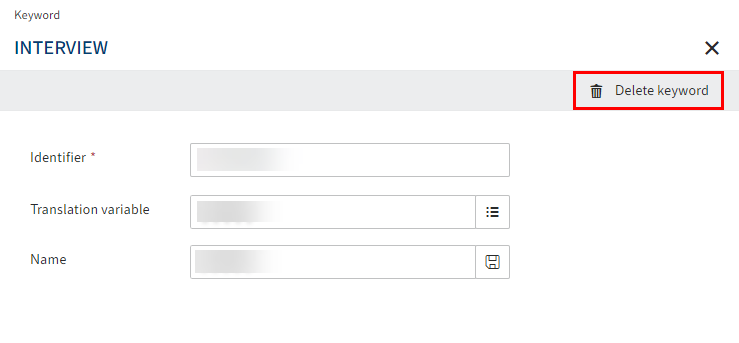
The Keyword dialog box opens.
Select Delete keyword.
Select Save keyword list.
The keyword is removed.
# Delete keyword list
Under Keyword lists, select the keyword list you want to remove.
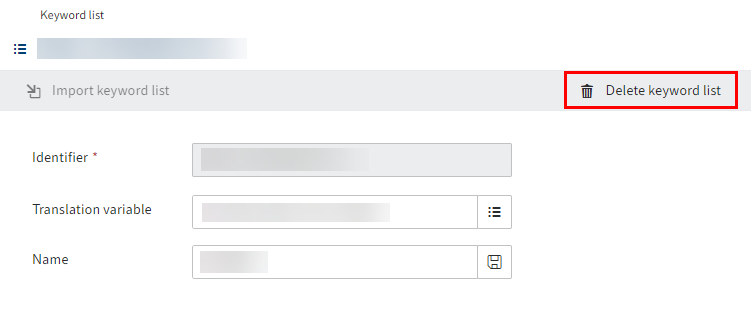
The Keyword list dialog box opens.
Select Delete keyword list.
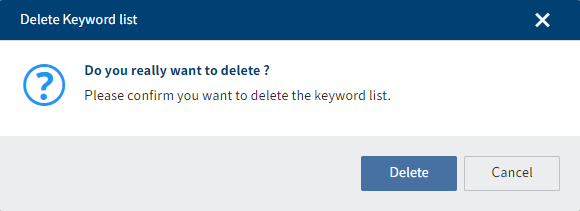
The Delete keyword list dialog box opens.
Select Delete.
The keyword list is deleted.