# Synchronous flows
ELO Flows offers two options for execution: synchronous and asynchronous flows.
Flows configured as synchronous flows are executed with feedback. This enables you to show an info box in the ELO client once a flow has been completed, for example.
All flows are asynchronous by default. This means that the flows are executed without final feedback. This may make sense if you want to prevent the user interface from being blocked, for example.
The following section explains how you can enable synchronous flows for user actions and recognize synchronous flows with automations.
# User actions with synchronous flows
Open a flow within the user actions.
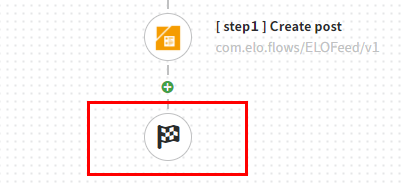
To enable the synchronous feature, select the flag symbol in the flow designer.
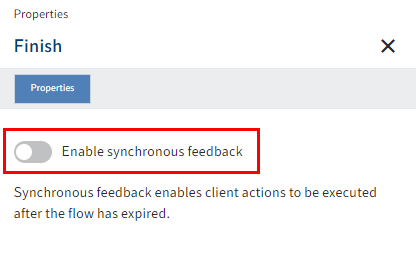
The Properties page opens.
Enable the Enable synchronous feedback option.
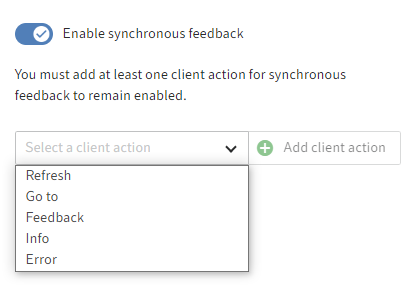
A drop-down menu with different actions opens.
- Refresh: Refreshes the ELO client once the flow is processed.
- Go to: The ELO client goes to the configured object.
- Feedback: The ELO client shows a toast with the configured message.
- Info: The ELO client shows an info box with the configured message.
- Error: The ELO client shows an error box with the configured message.
Select an action.
Select Add client action.
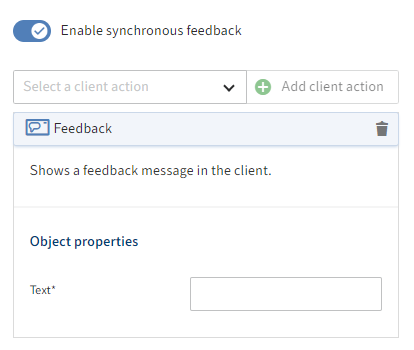
Information
You can link multiple client actions.
However, not all combinations make sense.
Example: A Go to action implies a Refresh action. So, you don't have to link them.
Configure the desired object properties.
Select Done.
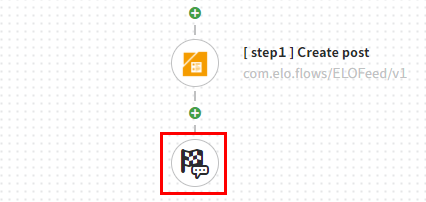
The selected action(s) are linked with the flow. The flag symbol changes.
Select Save.
The flow is saved.
# Automations with synchronous flows
If a trigger with synchronous feedback is used, the flag symbol appears in the flow designer in the automations.
![]()
Whether the flag symbol appears depends on the component used. If the selected trigger does not support synchronous feedback, the flag symbol is not shown.
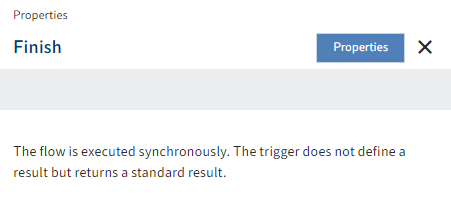
Information
Unlike with user actions, no properties can be configured for synchronous feedback in automations. In this case, the trigger defines the result. The flag symbol here is only intended as an indicator of synchronous feedback taking place.
# Data queries with synchronous flows
Data queries with synchronous flows require a result definition.
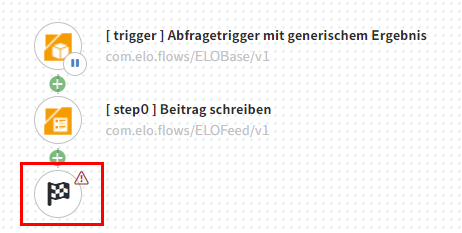
Select the end node (flag symbol).
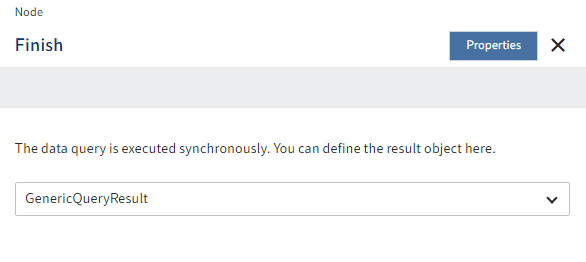
The Finish page opens.
Select a result type from the drop-down menu.
Optional: Edit the object properties if necessary.
Select Done to apply the result definition.
Select Save.
The status display changes to Active.