# Quick start
Welcome to ELO Flows. We've prepared a quick start guide for you to help you get started!
# Deployment
ELO Flows is provided with the installation of the ELO Server Setup. If it isn't already installed, you can start the ELO Server Setup to do so.
# Flow administration
You can access the flow administration area via the ELO Administration Console. ELO Flows is integrated in the administrative environment of ELO packages (opens new window). You can define and edit the flow logic under Flows.
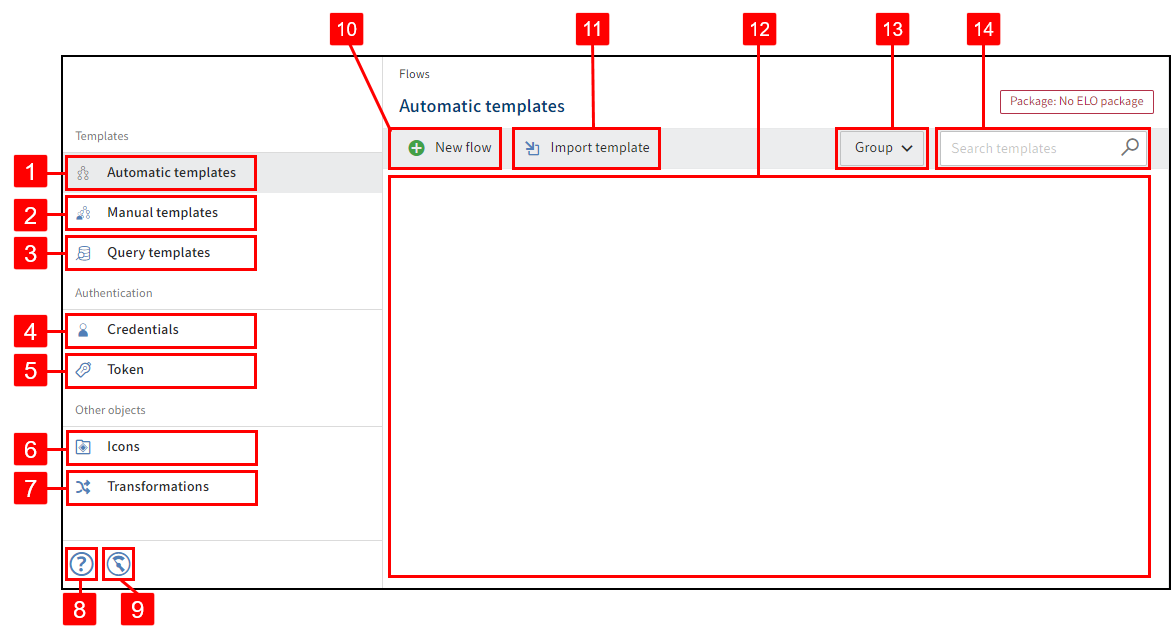
You have the following options:
1 Create, edit, enable, and disable automations
You can find more information under Automations.
2 Create, edit, enable, and disable user actions
You can find more information under User actions.
3 Create, edit, enable, and disable data queries
4 Configure credentials for components
You can find more information under Credentials.
5 Create token: You can safeguard trigger events that are triggered by third-party system calls by creating a token with an assigned user context.
You can find more information under Webhooks and token authentication.
6 See and edit icons
You can find more information under Icons.
7 Create transformations
You can find more information under Transformations.
8 Help: Opens the help page in a new tab.
9 Monitoring: Opens the Status Report page. There, you will find information about the status of the executed flow.
You can find more information under Monitoring.
10 Create new flow: Create new user actions, automations, or data queries.
11 Import: Import exported flows as a JSON file.
12 Viewer pane: Here you can see the flows currently available.
13 Group existing flows
14 Browse existing flows
15 Package assignment: Here, you see which package the flows are assigned to.
# Flow designer
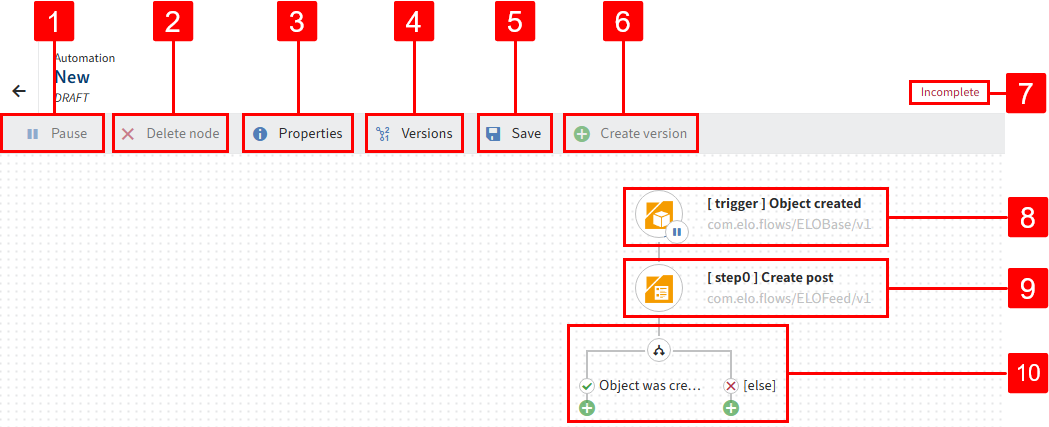
With the flow designer, you can edit existing or new flows.
The flow designer contains the following elements:
1 Pause/Continue: Set a flow to Active or Deactivated. Triggers are not called for deactivated flows. For user actions, the respective buttons are hidden in the client.
2 Delete node: In the flow designer, triggers, services, and branches are shown as nodes. When configuring a flow, you can select existing nodes and delete them from the flow using Delete node.
3 Properties: You can change the name of the flow, as well as export and delete the flow here.
4 Versions: You can select the versions to delete them, edit them in the flow designer, or activate or deactivate them. When you edit a flow, it will initially be labeled as a DRAFT. Created versions can be found under the name you assigned them.
5 Save: Save regularly so no changes are lost. If the flow is activated, saving results in hot deployment in the ELO client.
6 Create version: Create a new backup of the current version. Enter a version name. You can also add a comment to the version.
7 Flow status: Active, Deactivated, or Incomplete
8 Trigger node
9 Service node: The additional [Step] signifies the order of service nodes you have assigned to the flow.
10 Branch: You can also create a branch with a true-false condition before each step. You can nest this branch in other branches or continue with services.
# Structure of a flow
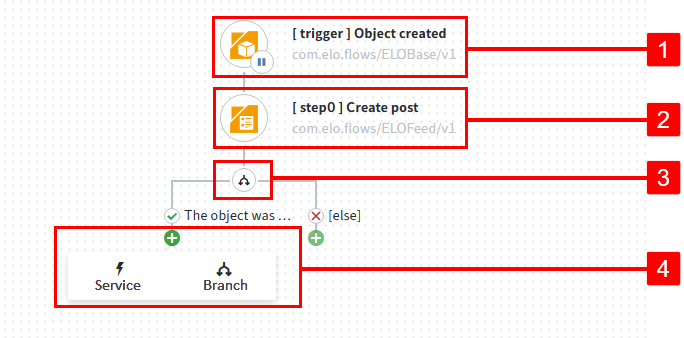
A flow consists of the following elements:
1 Trigger: Starts the flow
2 A series of services: Steps in the flow
3 Branch node: True-false condition that determines how the flow proceeds
4 Add node: Adds a service or a branch
# Components
Components are connecting modules or connectors to systems. You can use standard components that are provided, such as the ELO metadata and objects component, or create your own components that interact with the systems you want. You will find more information on the standard ELO Flows components in the Components section.
# Triggers
In ELO Flows, flows are started by triggers. There are different types of triggers.
- Automatic triggers: Among other things, these listen to ELOix events (provided by the ELOix event connector).
- Manual triggers: These provide a button to manually start the flow in the clients. Behind this button is a definition for the activity UI, which the activities of an entry in the ELO client for ELO Flows map.
- Webhook: A webhook trigger creates a REST endpoint that can be called by external systems.
There are different types of flows:
- Automations
- User actions
- Data queries
The difference is in the initial trigger.
Automations start with ELO events, among other things. If you install a component offering triggers, use them here. In addition to the ELOix events, the action of receiving an e-mail is conceivable with an e-mail component. You could respond to this and run a flow.
User actions start with a manual trigger. These allow users to make entries within an ELO client. This data is transferred to the flow and can be processed there.
Data queries start with a webhook or with ELO events.
# Services
Services are functions that are called in the flow steps.
# Activities
Activities are user actions that are opened with a button in the ELO clients. The button definition is configured for a user action. This allows you to quickly map common use cases, such as a form activity or a document upload activity.
Refer to User actions under Add activities for more information.