# Advanced flow
# Branches
In ELO Flows, branches enable you to generate more complex workflows with a flow template via a true/false query. At the branches, ELO Flows checks a binary condition and runs the relevant flow based on the feedback.
# Configure branches
When creating your flow, decide whether you want to create a branch or a service after each node.
# Method
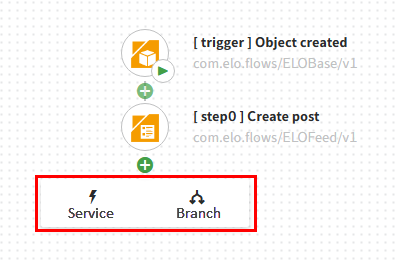
Select Add node (button with plus icon) and select Branch.
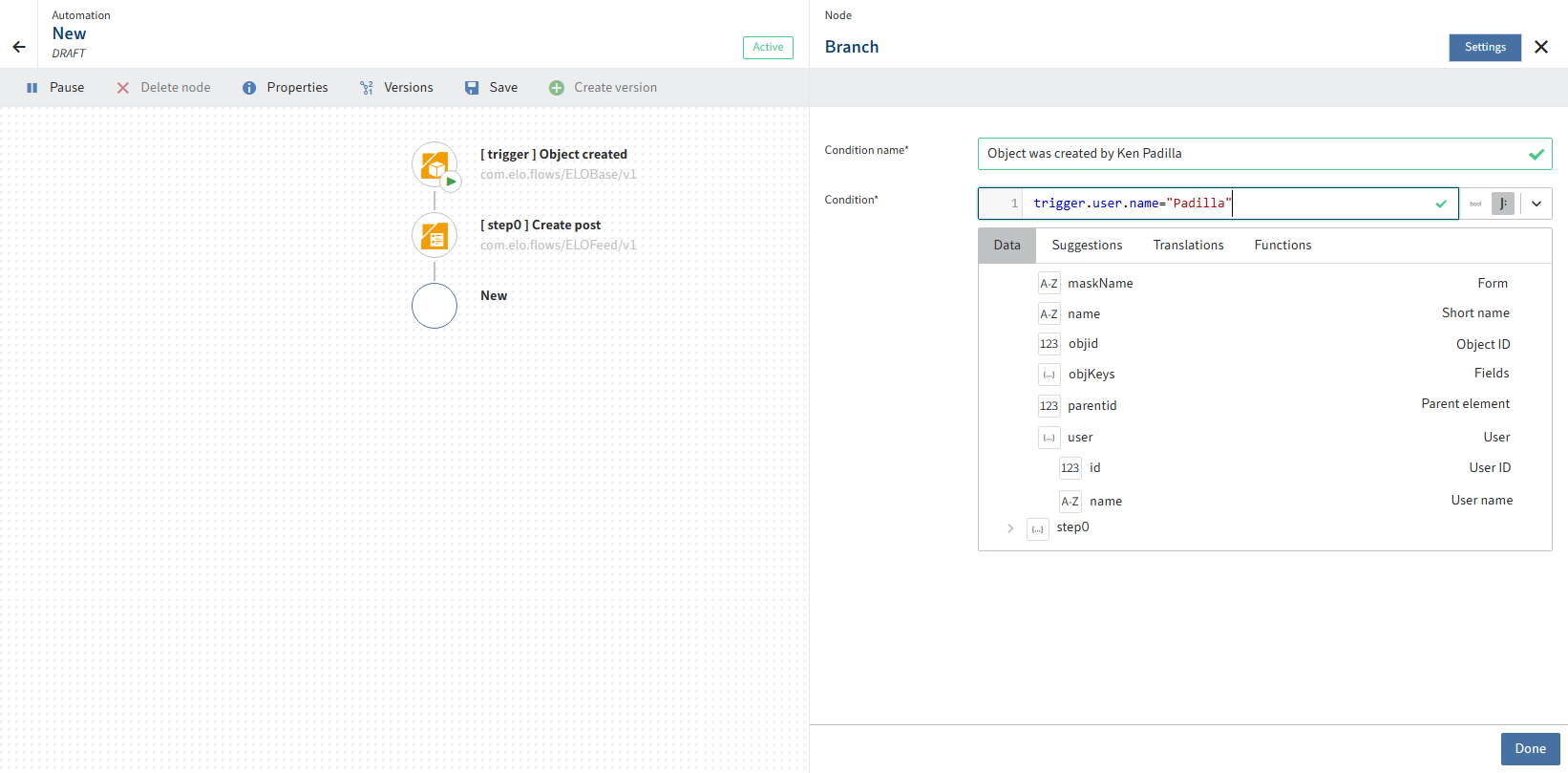
The context menu for the new branch opens.
Enter a title for the branch condition. After you confirm the change in the context menu, this title appears for the true condition in the flow designer.
In the JSONata editor, configure the condition that the binary branch refers to. These conditions determine which branch is run over the course of the flow.
Confirm with Done.
# Result
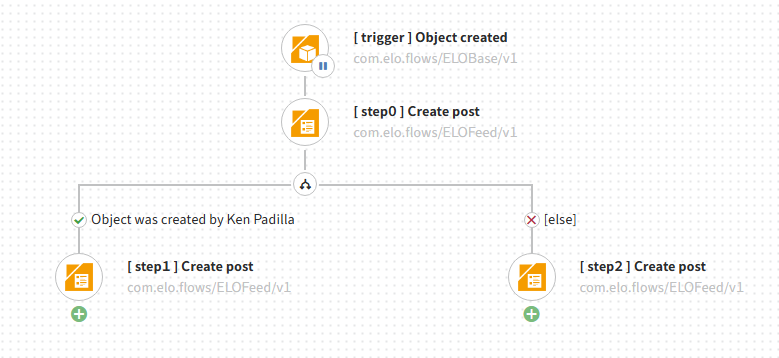
Information
You can create the branch node at the end of the existing flow or between two existing nodes.
In a synchronous flow, an end node is automatically placed at the end of each branch when creating a branch.
Refer to the Synchronous flows section in this documentation for more information.
The context menu closes and you are back in the flow designer.
The branch with the true condition now has the name of the title entered for the branch condition in the flow designer.
You can continue configuring your flow.
Select Add node to create either additional branches or services at the end of the branch.
Information
You do not have to create nodes at both ends of the branch. If an empty branch is run at runtime, the flow ends at this point. If both branches are empty, the binary branch is ignored.
# Delete branches

As with all nodes in the flow designer, you can configure or delete a selected branch node after it has been created.
Selecting Delete node for a branch node opens a dialog box. Here, you can choose whether you want to delete single branches (1, 2) or both branches (3). In case 3, all steps following the branch are deleted.
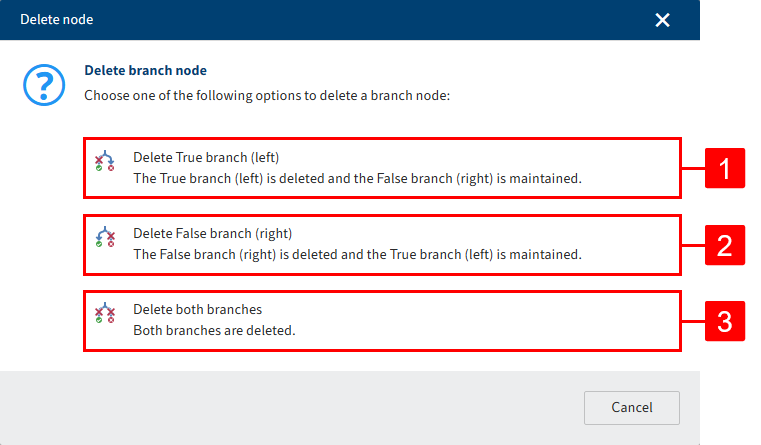
Information
When creating a flow with branches, there are three possible situations that can have an effect on how the branch node is deleted.
Both ends of the branch are empty: If both ends of the branch are empty, the entire branch node is deleted. The flow ends with the last configured node before the branch was inserted.
One end of the branch is empty: If only one end of the branch contains more nodes, the branch is inserted in the flow in place of the branch node.
There are configured nodes at both ends of the branch: If both ends of the branch have configured nodes, you can decide whether to delete the entire branch node or a specific end of the branch. If you delete the entire branch node, the nodes that follow the branch are also deleted. If you delete one branch, the other ranch is inserted in the flow in place of the branch node.