# Options and error handling
# Pause rules
You can trigger and stop individual rulesets via a link in the browser.
You can access the ELO Automation Services status page via the respective ELO Application Server manager or via the URL with the following structure:
http(s)://<server name>:<port>/as-<repository name>/?cmd=status
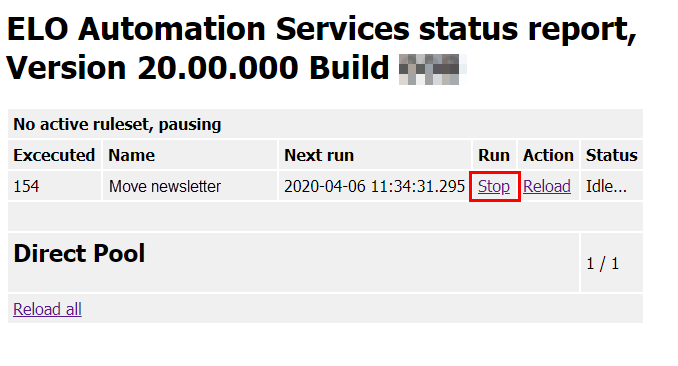
Fig.: Deactivate a rule with a stop link
If the user clicks Stop, the running process is stopped for the corresponding ruleset. Click Start to restart the process.
Please note
The status page updates automatically every 10 seconds. After clicking Start or Stop, this command will be sent every 10 seconds. In normal operation, this does not cause any problems. However, if you have the same status page open in multiple browser windows, you may encounter problems or unexpected behavior if you enter different settings to the different windows.
# Error message "Invalid Ruleset"
# Problem 1
ELO Automation Services (ELOas) runs but the following error message is displayed in the log file: Invalid Ruleset suspended: org.xml.sax.SAXException: Invalid ruleset definition: Premature end of file.
Even though the rules are defined correctly (correct spelling, no error while parsing the xml document in the browser), the file cannot be read by ELO Automation Services, i.e. the request takes place but an empty document is triggered (as can be seen by the empty lines of the log file) and an error message appears. Check whether the ELOas user has sufficient rights. Check whether the ELO Indexserver and Document Manager of the repository in question have errors in their log files. You can test the rule with another client. Instead of saving the script in a .txt file in the Rules folder, save it as a separate folder in Rules (in the extra text of the folder) so that the script is regarded as a database entry.
Another approach is to check whether the latest version of ELO Automation Services is in use and whether the following entry exists in the XML file under <installation path>\config\as-<repository name><name of server instance>\config.xml:
<entry key="tempdir"> ... </entry>
This temporary directory must exist, as otherwise an error message will appear. The user must have write access to the temp directory at the system level.
# Problem 2
When creating a second rule, not every group field is available in the drop-down menu on the first attempt.
In this case, you need to close and start the ELO Administration Console again. Warning: This does not apply for the first rule you created!