# Installing multiple ELOas instances
It is possible to install multiple instances of ELO Automation Services for a single repository (ELO Document Manager) in ELOenterprise environments. However, since ELOas is designed to use a fixed GUID for its ruleset folder in the repository, the normal ELO server setup program cannot be used to install multiple instances of ELOas in the same repository. It is not possible for multiple ELOas instances to share the same base folder.
To install additional ELO Automation Services instances for a repository, proceed as follows.
Create a copy of the ELOas Base folder.
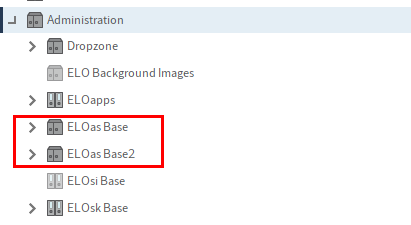
Fig.: Second ELOas Base folder
Copy the GUID of the new ELOas Base folder to a text editor.
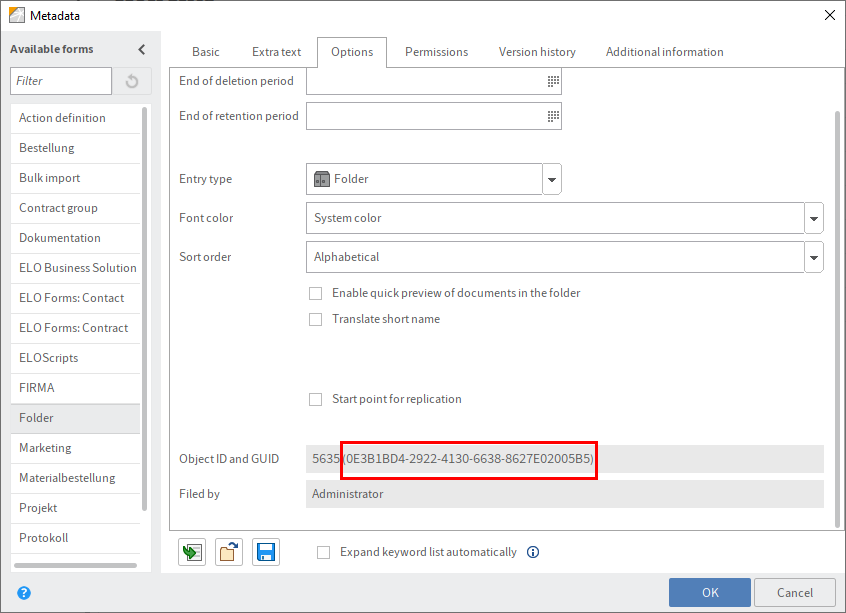
Fig.: GUID of the second ELOas Base folder
Stop the instance of Tomcat where you want to install the new ELOas instance.
Go to the web application configuration directory (
<tomcat install>\conf\Catalina\localhost) and copy the application's XML file. In this example,as-EXTEN01.xmlis copied toas-EXTEN02.xml.
Information
It is also possible to copy the ELOas configuration file to a different Tomcat server.
Open the copied .XML file in a text editor and change the entry for
webappconfigdirandContext pathto accommodate the new ELOas instance. In this example, it would be:<Context docBase="E:\ELO\prog\webapps\as.war" path="/as-EXTEN2" unpackWAR="true"> <Environment name="webappconfigdir" override="false" type="java.lang.String" value="E:\ELO\config\as-EXTEN2\ELO-ELODOKUSRV-3"/> </Context>Now navigate to the config directory as defined in the previous step. Copy the original configuration directory for ELOas to create a new configuration directory for the new instance.
Fig.: Copied and renamed directory
Open the new directory, then open the config.xml file in a text editor.
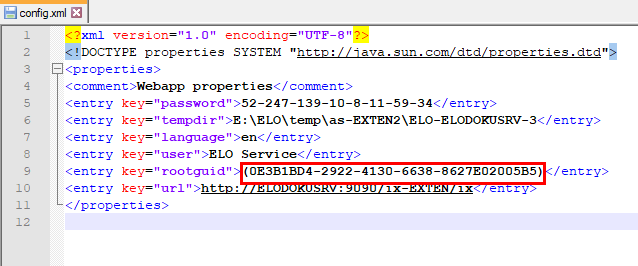
Fig.: Modified GUID for the second ELOas instance
Change the
rootguidentry so that the GUID is identical to that of the repository folder named in step 2:Open the logback.xml file in the same directory and define a different name for the log file.
Start the ELO Application Server (Tomcat).
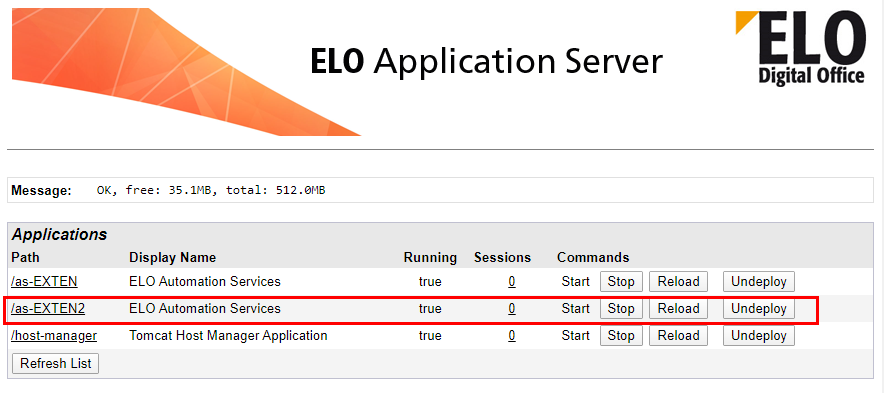
Fig.: Second ELOas instance on the ELO server
- In the Tomcat Server Manager, check that the new ELOas instance is running properly.