# User interface
The ELOas debugger user interface looks like this:
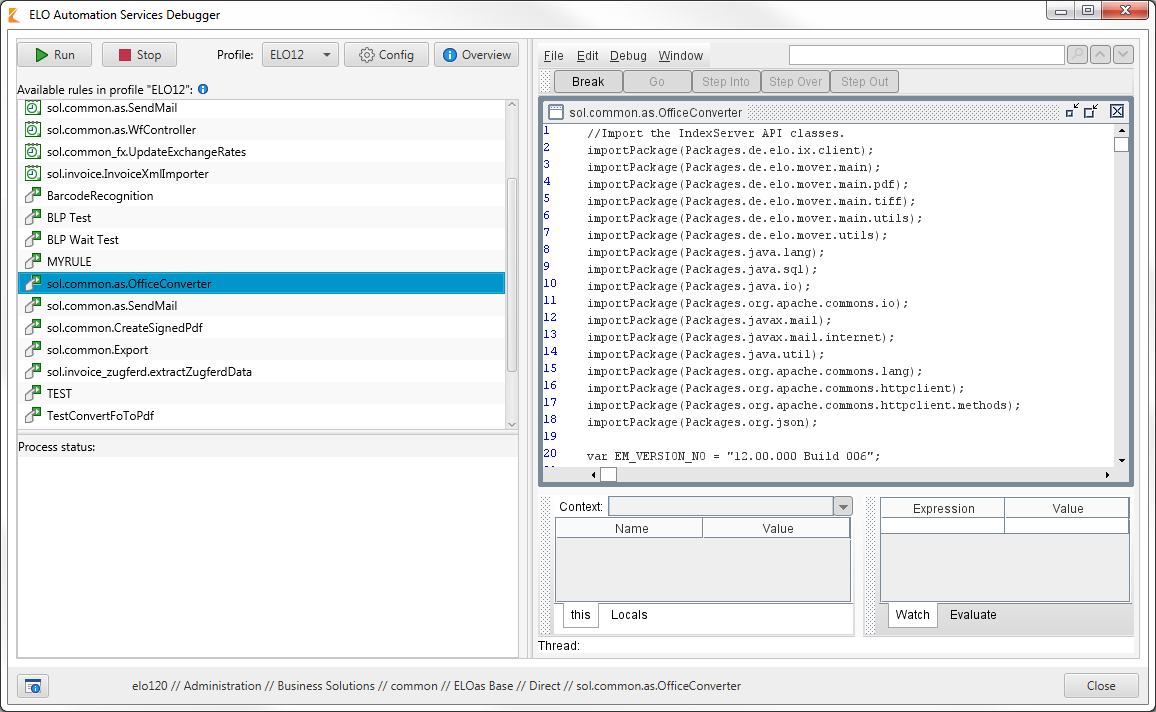
Fig.: ELOas debugger user interface
When you start the ELOas debugger, the first rule is selected by default. The rule contents are shown on the right-hand side.
Information
The ELOas debugger is only available in English.
The size and position of the individual program dialog boxes are saved in the registry and then restored the next time the program starts. The dimensions are saved for the main ELOas debugger window, the LogFactor5 window, the profiles overview dialog box, the profile and parameter configuration windows, and the About this program dialog box.
The column arrangement in the LogFactor5 dialog box is also saved to the registry and restored the next time the program starts.
The ELOas debugger contains a split bar between the list of existing rulesets and the status area. The split bar position is saved to the registry and restored the next time the program starts.
# Searching rule contents
The rule contents are shown on the right-hand side of the ELOas debugger interface. You can search the contents using the search field located above this space.
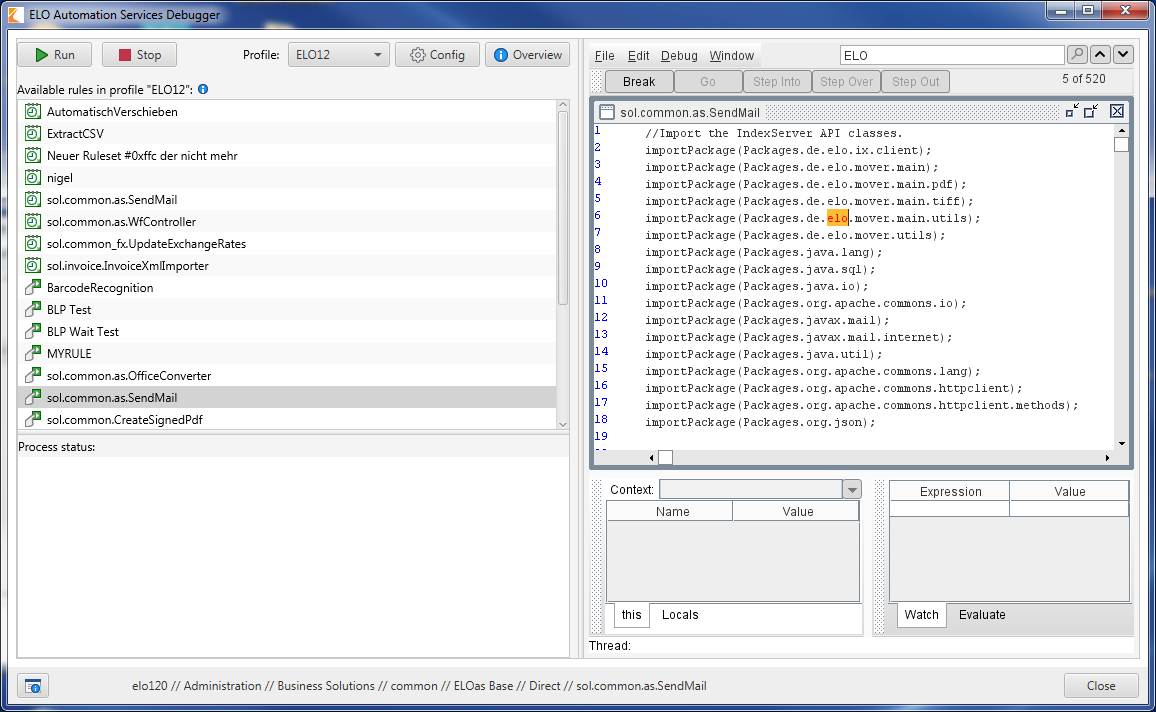
Fig.: Searching the rule contents
After entering your search term to the search field, it will be highlighted in the rule contents if found.
Additional options are available in the search field context menu.
Fig.: Search field context menu
Copy copies the text to the clipboard and Paste inserts your text from the clipboard. Clicking Use last entry enters the last search term to the search field. Clicking Delete removes the search term.
# Status reports
The main window of the ELOas debugger features a multi-line text field for background process status reports. This field cannot be edited, but its contents can be copied to the clipboard.
# Program information
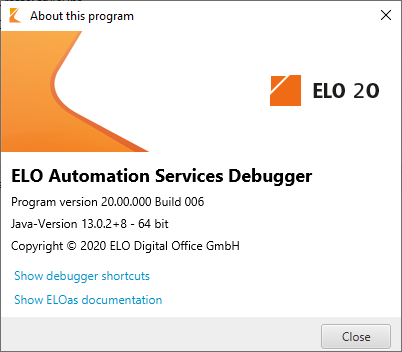
Fig.: 'About this program' dialog box
The lower left of the dialog box contains a button for program information. Clicking the button opens the 'About this program' dialog box, where you will find the program version and Java version. You will also find links to the keyboard shortcuts for the ELOas debugger and ELOas documentation. Click Close to exit this dialog box.