# Administration
Information
This chapter is in progress. Additional content will follow.
# Mobile device management (MDM)
# Configure profiles centrally
If you want to create a profile for another user as the administrator, you can use a mobile device management system.
Please note
You should never add passwords or other sensitive data. Other apps may be able to access the information.
The entries vary depending on the provider.
Taking Microsoft Intune as an example:
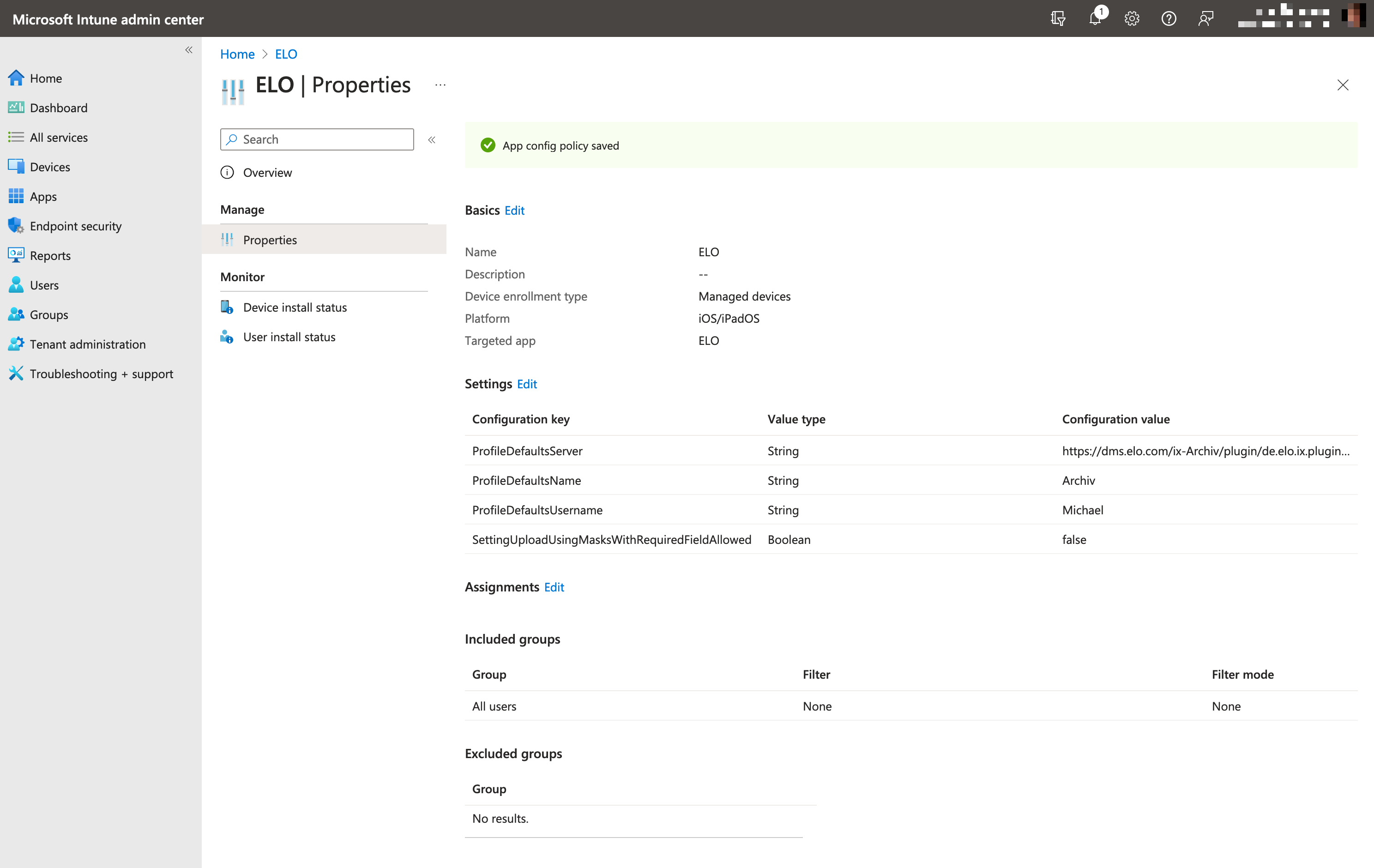
Create a plist XML file with the following structure and replace the values Server, Name, Username, and Password:
<?xml version="1.0" encoding="UTF-8"?>
<!DOCTYPE plist PUBLIC "-//Apple//DTD PLIST 1.0//EN" "http://www.apple.com/DTDs/PropertyList-1.0.dtd">
<plist version="1.0">
<dict>
<key>DefaultProfileServer</key>
<string>https://efmd11.elo.com/web-Demo11/</string>
<key>DefaultProfileName</key>
<string>Seida Sen</string>
<key>DefaultProfileUsername</key>
<string>Seida Sen</string>
<key>DefaultProfilePassword</key>
<string>e</string>
</dict>
</plist>
You can make the settings with the mobile device management:
<?xml version="1.0" encoding="UTF-8"?>
<!DOCTYPE plist PUBLIC "-//Apple//DTD PLIST 1.0//EN" "http://www.apple.com/DTDs/PropertyList-1.0.dtd">
<plist version="1.0">
<dict>
<key>SETTINGS_DELETE_SORD</key>
<true/>
</dict>
</plist>
The following table lists general settings that you can define:
| Setting | Type | Default | Description |
|---|---|---|---|
| ProfileDefaultsServer | String | Prefilled server URL if a new profile is created | |
| ProfileDefaultsName | String | Prefilled profile name if a new profile is created. | |
| ProfileDefaultsUsername | String | Prefilled user name if a new profile is created | |
| ProfileDefaultsPassword | String | Prefilled password if a new profile is created. We do not recommend setting this value as it is not secure. Use at your own risk. | |
| DefaultProfileServer | String | Server URL for the demo profile. This profile is created if no other profile exists (e.g. if all the profiles were deleted by a user). | |
| DefaultProfileName | String | Name of the demo profile | |
| DefaultProfileUsername | String | User name of the demo profile | |
| DefaultProfilePassword | String | Demo profile password | |
| SettingBrowseDocumentsEnabled | Boolean | true | Prevents the browser from opening if a new profile is added. |
| SettingTaskListIncludeGroup | Boolean | true | The group tasks are shown in the task list |
| SettingTaskListIncludeSubstitution | Boolean | true | The substitution tasks are shown in the task list |
| SettingTaskListIncludeEscalated | Boolean | true | Escalated tasks are shown in the task list |
| SettingDeleteSord | Boolean | true | The Delete function is available in the menu (three dots). |
| SettingSearchOptionShortName | Boolean | false | The Short name field is searched. |
| SettingSearchOptionFullText | Boolean | true | The full text is searched. |
| SettingSearchOptionIndexFields | Boolean | true | The fields are searched |
| SettingSearchOptionExtraText | Boolean | true | The Extra text is searched |
| SettingSearchOptionVersionComment | Boolean | false | The version comments are searched |
| SettingOfflineWwanDownload | Boolean | false | ELO connects via the cellular network if no Wi-Fi connection is available |
| SettingSpotlightOfflineSearch | Boolean | true | Search of documents filed offline using the Apple Spotlight search |
| SettingMenuArchiveWeight | Integer | 10 | Sorting the work areas. The lower the default value, the higher the position on the work area toolbar. The value 0 hides the work area. webclient.efmd.disable.region.REGION_ARCHIVE == true sets this value to 0. 0 means that it is hidden. |
| SettingMenuSearchWeight | Integer | 20 | Sorting the work areas. The lower the default value, the higher the position on the work area toolbar. The value 0 hides the work area webclient.efmd.disable.region.REGION_SEARCH == true sets this value to 0. |
| SettingMenuTaskWeight | Integer | 25 | Sorting the work areas. The lower the default value, the higher the position on the work area toolbar. The value 0 hides the work area. webclient.efmd.disable.region.REGION_TASK == true sets this value to 0. |
| SettingMenuOfflineWeight | Integer | 30 | Sorting the work areas. The lower the default value, the higher the position on the work area toolbar. The value 0 hides the work area. webclient.efmd.disable.region.REGION_OFFLINE == true sets the value to 0. |
| SettingMenuClipboardWeight | Integer | 70 | Sorting the work areas. The lower the default value, the higher the position on the work area toolbar. The value 0 hides the work area. webclient.efmd.disable.region.REGION_CLIPBOARD == true sets this value to 0. |
| SettingMenuPostboxWeight | Integer | 60 | Sorting the work areas. The lower the default value, the higher the position on the work area toolbar. The value 0 hides the work area. webclient.efmd.disable.region.REGION_INTRAY == true sets this value to 0. |
| SettingMenuSettingsWeight | Integer | 0 | Sorting the work areas. The lower the default value, the higher the position on the work area toolbar. The value 0 hides the work area. |
| SettingMenuDatasetsWeight | Integer | 80 | Sorting the work areas. The lower the default value, the higher the position on the work area toolbar. The value 0 hides the work area. webclient.efmd.disable.region.REGION_ACTION == true sets this value to 0. |
| SettingMenuDashboardWeight | Integer | 1 | Sorting the work areas. The lower the default value, the higher the position on the work area toolbar. The value 0 hides the work area. webclient.efmd.disable.region.REGION_MYELO == true sets this value to 0. |
| SettingMenuInUseWeight | Integer | 90 | Sorting the work areas. The lower the default value, the higher the position on the work area toolbar. The value 0 hides the work area. |
| SettingMenuQrcodeWeight | Integer | 0 | Sorting the work areas. The lower the default value, the higher the position on the work area toolbar. The value 0 hides the work area. webclient.efmd.disable.region.REGION_QR_CODE == true sets this value to 0. |
| SettingTileArchiveWeight | Integer | 10 | Sorting the tiles. The lower the default value, the higher the position in the tile area. The value 0 hides the tile. webclient.efmd.disable.region.REGION_ARCHIVE == true sets this value to 0. |
| SettingTileSearchWeight | Integer | 20 | Sorting the tiles. The lower the default value, the higher the position in the tile area. The value 0 hides the tile. webclient.efmd.disable.region.REGION_SEARCH == true sets this value to 0. |
| SettingTileTaskWeight | Integer | 25 | Sorting the tiles. The lower the default value, the higher the position in the tile area. The value 0 hides the tile. webclient.efmd.disable.region.REGION_TASK == true sets this value to 0. |
| SettingTileOfflineWeight | Integer | 30 | Sorting the tiles. The lower the default value, the higher the position in the tile area. The value 0 hides the tile. webclient.efmd.disable.region.REGION_OFFLINE == true sets this value to 0. |
| SettingTileClipboardWeight | Integer | 65 | Sorting the tiles. The lower the default value, the higher the position in the tile area. The value 0 hides the tile. webclient.efmd.disable.region.REGION_CLIPBOARD == true sets this value to 0. |
| SettingTilePostboxWeight | Integer | 60 | Sorting the tiles. The lower the default value, the higher the position in the tile area. The value 0 hides the tile. webclient.efmd.disable.region.REGION_INTRAY == true sets this value to 0. |
| SettingTileSettingsWeight | Integer | 80 | Sorting the tiles. The lower the default value, the higher the position in the tile area. The value 0 hides the tile. |
| SettingTileDatasetsWeight | Integer | 70 | Sorting the tiles. The lower the default value, the higher the position in the tile area. The value 0 hides the tile. webclient.efmd.disable.region.REGION_ACTION == true sets this value to 0. |
| SettingTileDashboardWeight | Integer | 0 | Sorting the tiles. The lower the default value, the higher the position in the tile area. The value 0 hides the tile. webclient.efmd.disable.region.REGION_MYELO == true sets this value to 0. |
| SettingTileQrcodeWeight | Integer | 75 | Sorting the tiles. The lower the default value, the higher the position in the tile area. The value 0 hides the tile. webclient.efmd.disable.region.REGION_QR_CODE == true sets this value to 0. |
| SettingTileInUseWeight | Integer | 72 | Sorting the tiles. The lower the default value, the higher the position in the tile area. The value 0 hides the tile. |
| SettingFunctionVisibleAcceptWorkflow | Boolean | true | Display of the function in the menu (3 dots). webclient.efmd.disable.fct.FCT_ACCEPT_WORKFLOW == true sets the value to 0. |
| SettingFunctionVisibleAddStructure | Boolean | true | Display of the function in the menu (3 dots). webclient.efmd.disable.fct.FCT_ADD_STRUCTURE == true sets the value to 0. |
| SettingFunctionVisibleAddFavorite | Boolean | true | Display of the function in the menu (3 dots). webclient.efmd.disable.fct.FCT_ADD_FAVORITE == true sets the value to 0. |
| SettingFunctionVisibleAddToClipboard | Boolean | true | Display of the function in the menu (3 dots). webclient.efmd.disable.fct.FCT_ADD_TO_CLIPBOARD == true sets the value to 0. |
| SettingFunctionVisibleCheckin | Boolean | true | Display the function in the menu (3 dots). |
| SettingFunctionVisibleCreateNote | Boolean | true | Display of the function in the menu (3 dots). webclient.efmd.disable.fct.FCT_CREATE_NOTE == true sets the value to 0. |
| SettingFunctionVisibleDelegateWorkflow | Boolean | true | Display of the function in the menu (3 dots). webclient.efmd.disable.fct.FCT_DELEGATE_WORKFLOW == true sets the value to 0. |
| SettingFunctionVisibleDeleteReminder | Boolean | true | Display the function in the menu (3 dots). |
| SettingFunctionVisibleDataSetDownloadForms | Boolean | true | Display the function in the menu (3 dots). |
| SettingFunctionVisibleDataUpload | Boolean | true | Display the function in the menu (3 dots). |
| SettingFunctionVisibleDataSetAdd | Boolean | true | Display the function in the menu (3 dots). |
| SettingFunctionVisibleEditAction | Boolean | true | Display of the function in the menu (3 dots). webclient.efmd.disable.fct.FCT_EDIT_ACTION |
| SettingFunctionVisibleEditNote | Boolean | true | Display of the function in the menu (3 dots). webclient.efmd.disable.fct.FCT_EDIT_NOTE |
| SettingFunctionVisibleEditWorkflow | Boolean | true | Display the function in the menu (3 dots). |
| SettingFunctionVisibleExecuteAction | Boolean | true | Display of the function in the menu (3 dots). webclient.efmd.disable.fct.FCT_EXECUTE_ACTION |
| SettingFunctionVisibleForwardTask | Boolean | true | Display of the function in the menu (3 dots). webclient.efmd.disable.fct.FCT_CONFIRM_WORKFLOW |
| SettingFunctionVisibleFileDocument | Boolean | true | Display the function in the menu (3 dots). |
| SettingFunctionVisibleGoto | Boolean | true | Display of the function in the menu (3 dots). webclient.efmd.disable.fct.FCT_GOTO |
| SettingFunctionVisibleGotoTask | Boolean | true | Display the function in the menu (3 dots). |
| SettingFunctionVisibleHandoffTask | Boolean | true | Display the function in the menu (3 dots). |
| SettingFunctionVisibleInsertDocument | Boolean | true | Display the function in the menu (3 dots). |
| SettingFunctionMarkAsUnseen | Boolean | true | Display the function in the menu (3 dots). The task is marked as unread. |
| SettingFunctionVisibleNewDocument | Boolean | true | Display of the function in the menu (3 dots). webclient.efmd.disable.fct.NEW_DOCUMENT |
| SettingFunctionVisibleNewSearch | Boolean | true | Display of the function in the menu (3 dots). webclient.efmd.disable.fct.NEW_SEARCH |
| SettingFunctionVisibleNewVersion | Boolean | true | Display of the function in the menu (3 dots). webclient.efmd.disable.fct.NEW_VERSION |
| SettingFunctionVisibleOffline | Boolean | true | Display of the function in the menu (3 dots). webclient.efmd.disable.fct.TO_OFFLINE |
| SettingFunctionVisibleOpenDocument | Boolean | true | Display of the function in the menu (3 dots). webclient.efmd.disable.fct.FCT_OPEN_DOCUMENT |
| SettingFunctionVisibleOpenImagePreview | Boolean | true | Display of the function in the menu (3 dots). webclient.efmd.disable.fct.FCT_OPEN_IMGPREVIEW |
| SettingFunctionVisibleOpenIn | Boolean | true | Display the function in the menu (3 dots). |
| SettingFunctionVisibleRefresh | Boolean | true | Display of the function in the menu (3 dots). webclient.efmd.disable.fct.FCT_REFRESH_CMP |
| SettingFunctionVisibleRefreshOffline | Boolean | true | Display of the function in the menu (3 dots). webclient.efmd.disable.fct.fct_REFRESH_OFFLINE |
| SettingFunctionVisibleRefreshSearch | Boolean | true | Display of the function in the menu (3 dots). webclient.efmd.disable.fct.FCT_REFRESH_SEARCH |
| SettingFunctionVisibleRemove | Boolean | true | Display of the function in the menu (3 dots). webclient.efmd.disable.fct.FCT_REMOVE |
| SettingFunctionVisibleRemoveAction | Boolean | true | Display of the function in the menu (3 dots). webclient.efmd.disable.fct.FCT_ACTION |
| SettingFunctionVisibleRemoveFavorite | Boolean | true | Display of the function in the menu (3 dots). webclient.efmd.disable.fct.FCT_REMOVE_FAVORITE |
| SettingFunctionVisibleRemoveFromClipboard | Boolean | true | Display of the function in the menu (3 dots). webclient.efmd.disable.fct.FCT_REMOVE_FROM_CLIPBOARD |
| SettingFunctionVisibleRemoveFromOffline | Boolean | true | Display of the function in the menu (3 dots). webclient.efmd.disable.fct.FCT_REMOVE_FROM_OFFLINE |
| SettingFunctionVisibleRemoveSearch | Boolean | true | Display of the function in the menu (3 dots). webclient.efmd.disable.fct.FCT_REMOVE_SEARCH |
| SettingFunctionVisibleQrcode | Boolean | true | Display the function in the menu (3 dots). |
| SettingFunctionVisibleSendAsEcd | Boolean | true | Display of the function in the menu (3 dots). webclient.efmd.disable.fct.FCT_SEND_AS_ECD |
| SettingFunctionVisibleSendDocument | Boolean | true | Display of the function in the menu (3 dots). webclient.efmd.disable.fct.FCT_SEND_DOCUMENT |
| SettingFunctionVisibleShare | Boolean | true | Display of the function in the menu (3 dots). webclient.efmd.disable.fct.FCT_SHARE |
| SettingFunctionVisibleShowForm | Boolean | true | Display of the function in the menu (3 dots). webclient.efmd.disable.fct.FCT_SHOW_FORMULAR |
| SettingFunctionVisibleShowIndexForm | Boolean | true | Display of the function in the menu (3 dots). webclient.efmd.disable.fct.FCT_SHOW_INDEX_FORMULAR |
| SettingFunctionVisibleShowMetadata | Boolean | true | Display of the function in the menu (3 dots). webclient.efmd.disable.fct.FCT_SHOW_METADATA |
| SettingFunctionVisibleStartWorkflow | Boolean | true | Display of the function in the menu (3 dots). webclient.efmd.disable.fct.FCT_START_WORKFLOW |
| SettingFunctionVisibleStartAdHocWorkflow | Boolean | true | Display the function in the menu (3 dots). |
| SettingFunctionVisibleTransferDocument | Boolean | true | Display the function in the menu (3 dots). |
| SettingKeywordOnFiling | String | "configure" | Enter metadata on filing: The values "configured" (Only for metadata forms with form), "none" (Do not enter metadata), "always" (Always use the form) allow you to configure the options for entering the metadata when filing an entry. |
| SettingSordFetchLimit | Integer | 100 | Configuration of the number of SORDs that the server has reported. |
| SettingDisplayMode | String | "default" | Configures the display of the app. Possible values are "default", "large", and "full". Only for ELO 20 or higher. |
| SettingUploadUsingMasksWithRequiredFieldAllowed | Boolean | false | If it was set to true, the metadata forms with forms that contain the mandatory fields can be used to upload documents. |
# Create profile automatically (identity provider)
The following table lists the settings that you can use to create a profile automatically:
| Setting | Type | Default | Description |
|---|---|---|---|
| Profile ID | String | ID of the profile. It can be used to update an existing profile (required). | |
| Profile type | String | Type of profile. Valid values: "eloAuth", "msal" (required). | |
| ProfileName | String | Name of the profile (required). | |
| ProfileServer | String | Server URL. It must be an HTTPS URL (required). | |
| ProfileConfigId | String | ClientId that was specified for the ELO server in the ELOauth config (required for eloAuth and msal types). | |
| ProfileClientId | String | "Application ID" that was entered for the enterprise application in the Azure Portal (required for the msal type). | |
| ProfileTenantID | String | Must be set if users are in several organizations. The tenant ID ensures that the user is only logged on to the correct organization. |
# Enterprise SSO (Intune)
Configure Enterprise SSO in Microsoft Intune. If Enterprise SSO was configured in Microsoft Intune, authentication is carried out automatically for web views.
Configure Enterprise SSO in Microsoft Intune under Configuration settings > Single sign-on app extensions.
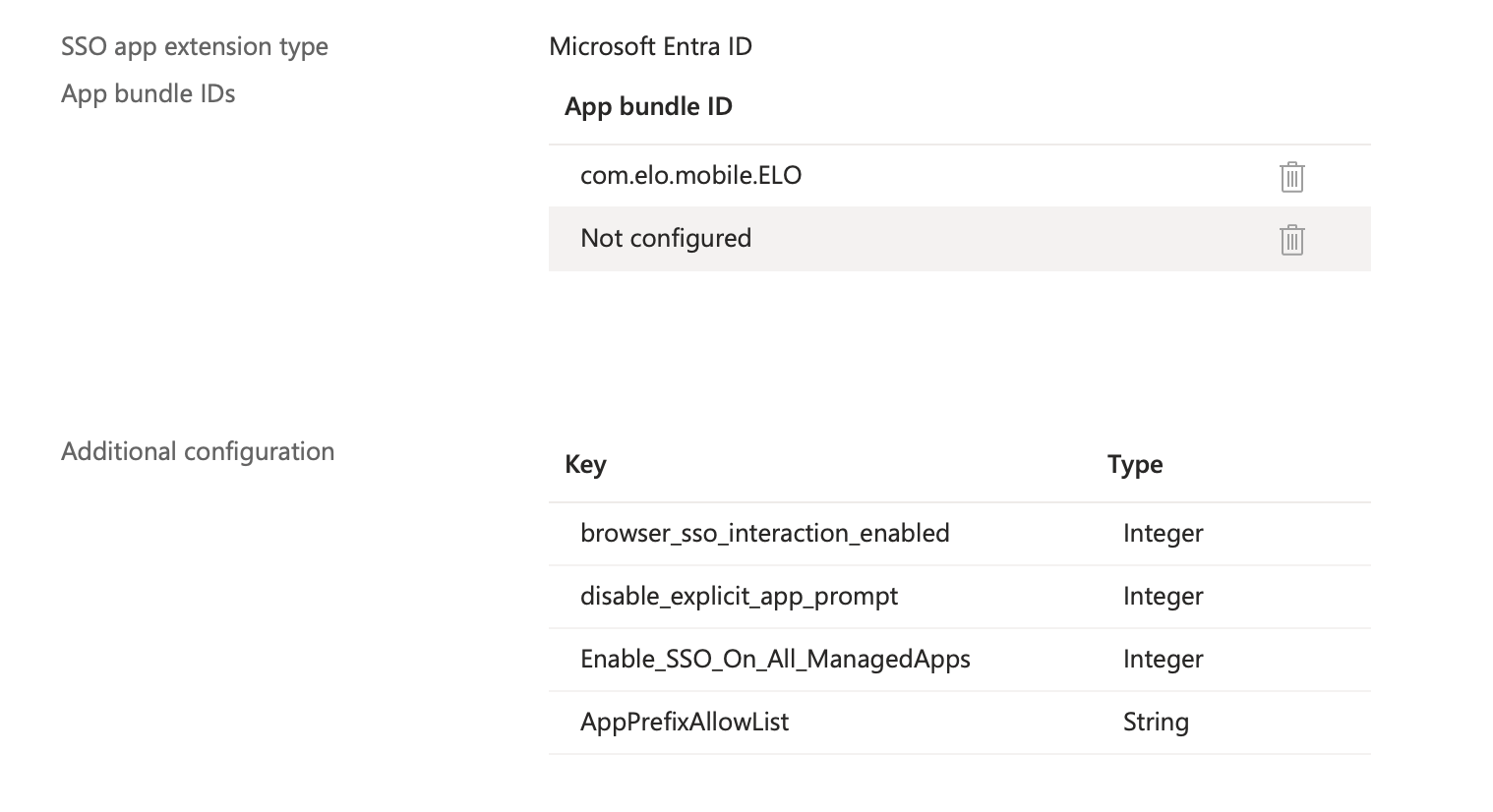
The following values must be entered:
| Area | Value |
|---|---|
| App bundle IDs | com.elo.mobile.ELO |
| Additional configuration | You must add com.elo. in the Value column under AppPrefixAllowList. |
For more information about configuration in Microsoft Intune, refer to the Deploy the Microsoft Enterprise SSO plug-in for Apple Devices (opens new window) documentation.
# Azure Application Proxy
Information
We recommend that you do not use the Azure Application Proxy.
For more information about the app proxy, please refer to the Azure Application Proxy (opens new window) documentation.
You normally create the MSAL account via MDM. It is also possible manually in the app. This requires briefly shaking the device. You need to be in the New profile area in the configuration. After shaking, the hidden menu item for creating the MSAL account appears.
Requirements
- Configure Enterprise SSO with mobile device management
- Microsoft Authenticator app
- ELO Web Client: Latest version 23.0
Take the following into account when setting up the app proxy for the iOS app:
You need a URL with a valid SSL certificate.
The Accounts in any organizational directory (Any Microsoft Entra ID tenant - Multitenant) radio button must be enabled under Azure App Registration > Authentication.
The area under Azure App Registration > Authentication > iOS/macOS is required for MSAL.
You can create a group that includes all the users who can authenticate themselves with MSAL under Azure App Registration > Users and groups.
Take the following into account under Properties:
- The application ID is the client ID when creating a new profile (MSAL proxy).
- The config ID (in the app) is the ID you configure in ELOauth under
"azureadproxy".
For more information on the config ID, refer to the Manual configuration chapter of the ELOauth plug-in (opens new window) documentation.
# MSAL configuration
Requirements
- ELO server version 20 or higher
- ELOauth: The ELOauth plug-in must exist in
prog/webapps/ix-plugins - ELO server URL in this example:
elo.example.com - ELO repository path:
ix-Repository
# ELOauth with Entra ID (Azure Active Directory)
# Register app in Azure
Method
Open
https://portal.azure.com.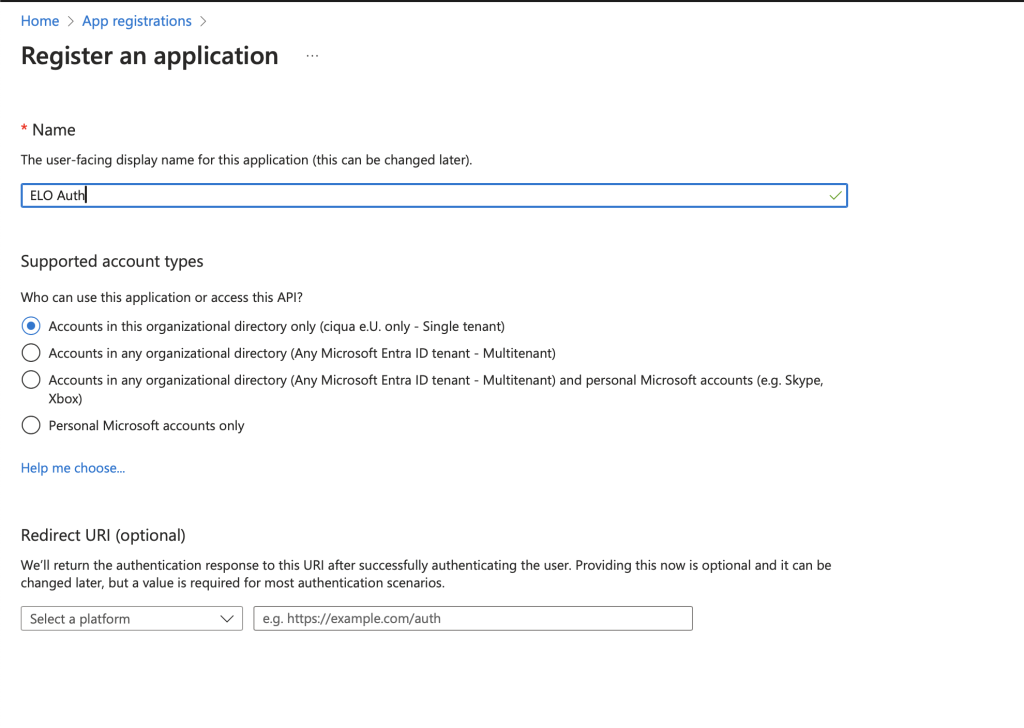
Enter a name for the app.
Navigate to the Manage > Authentication area.
Select Add a platform.
Enter the redirect URL. In this example:
https://elo.example.com/ix-Repository/plugin/de.elo.ix.plugin.auth/logincb/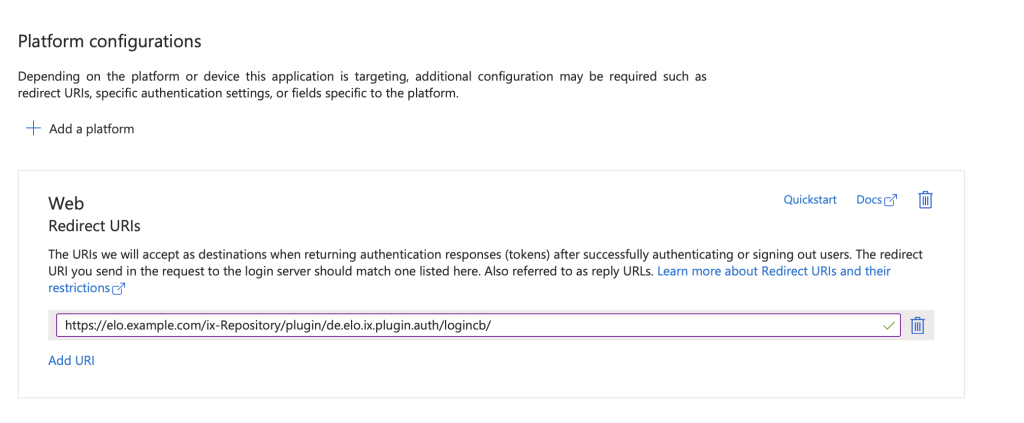
Navigate to the Certificates & secrets area.
Select Add new Client Secret.
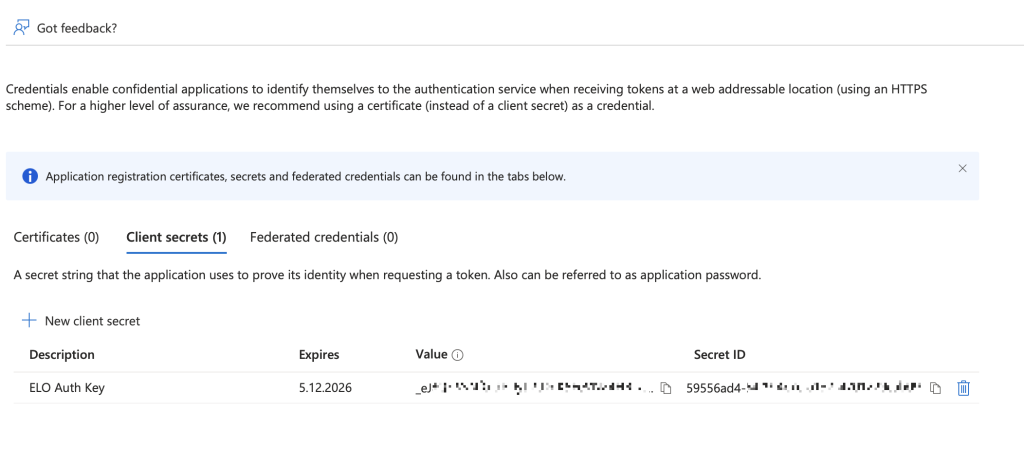
Save the content of the
valuecolumn. You will need this value later to configure ELOauth.Open the API Permissions area.
Under Configured Permissions, configure Grand admin consent for as shown in the following screenshot.
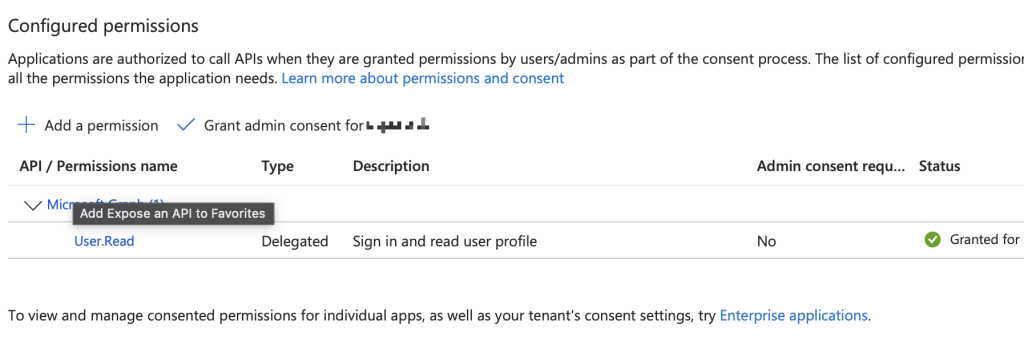
Create the ELOauth configuration
de.elo.ix.plugin.auth.jsoninServer\config\ix-Repository\ELO-EXAMPLE-1. The content should have the following structure:{ "azuread": { "mapping":"mail", "api":"azure", "appKey": "51162350-...", "azureTenant": "0bbc3a84-...", "appSecret": "...", "fixedCallbackUrl": "https://elo.example.com" } }The list shows what the individual values stand for:
appKey: Application (client) IDazureTenant: Directory (tenant) IDappsecret: The value of the columnvaluefrom step 8 (Certificates & secrets area)
Restart the ELO server to apply the configuration.
# Test ELOauth in the browser
https://elo.example.com/ix-Repository/plugin/de.elo.ix.plugin.auth/login/?clientUrl=https://elo.example.com/ix-Repository&configId=azuread
# Test in the ELO app
Open Configuration > Add profile > Identity provider (via ELOauth).
Complete the Name field. You can use any name.
In the Server URL field, enter the URL to the ELO server, e.g.
https://elo.example.com/ix-Repository.The repository path is enough, you don't have to enter the complete web path.
Enter the config ID.
You entered the config ID previously in the ELOauth configuration file
de.elo.ix.plugin.auth.json, e.g. underazuread.
# MSAL
# Register app in Azure
Open
https://portal.azure.com.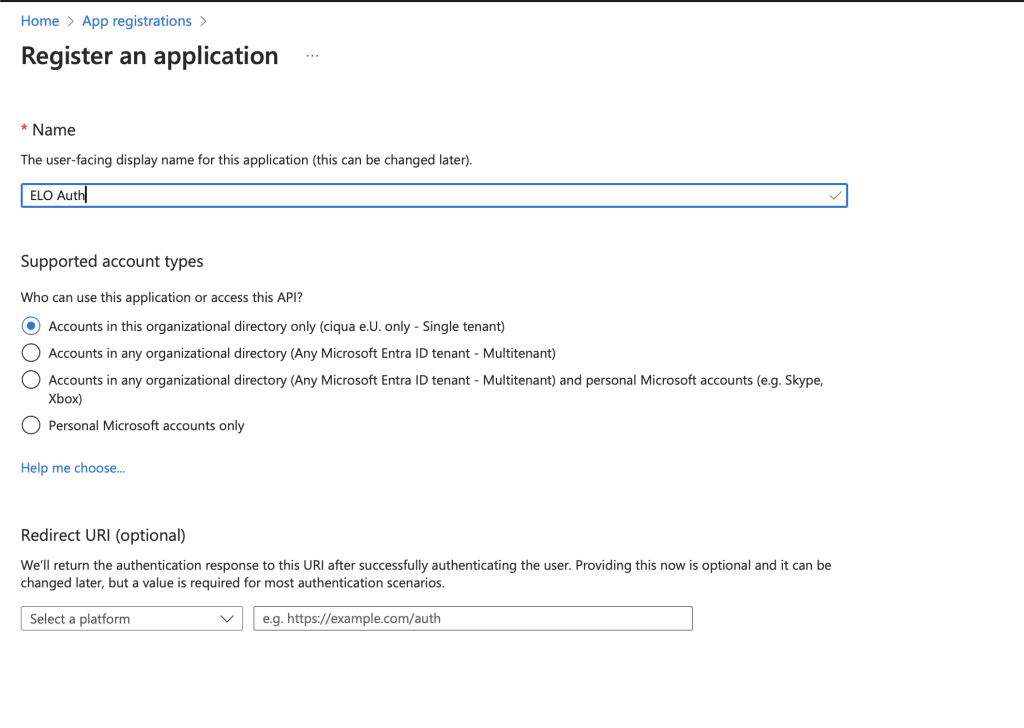
Enter a name for the app.
Navigate to the Manage > Authentication area.
Select Add a platform.
Enter the redirect URL. In this example:
https://elo-example.msappproxy.net/ix-Repository/Select Add a platform > iOS/macOS.
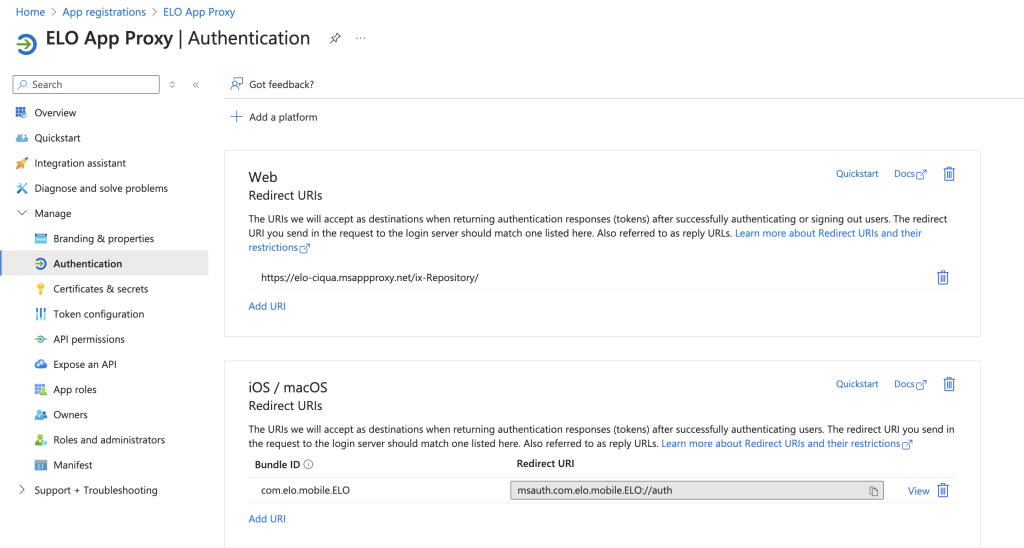
Complete the following fields:
- BundleId:
com.elo.mobile.ELO - RedirectURI:
msauth:com.elo.mobile.ELO://auth
- BundleId:
Navigate to the Certificates & secrets area.
Select Add new Client Secret.
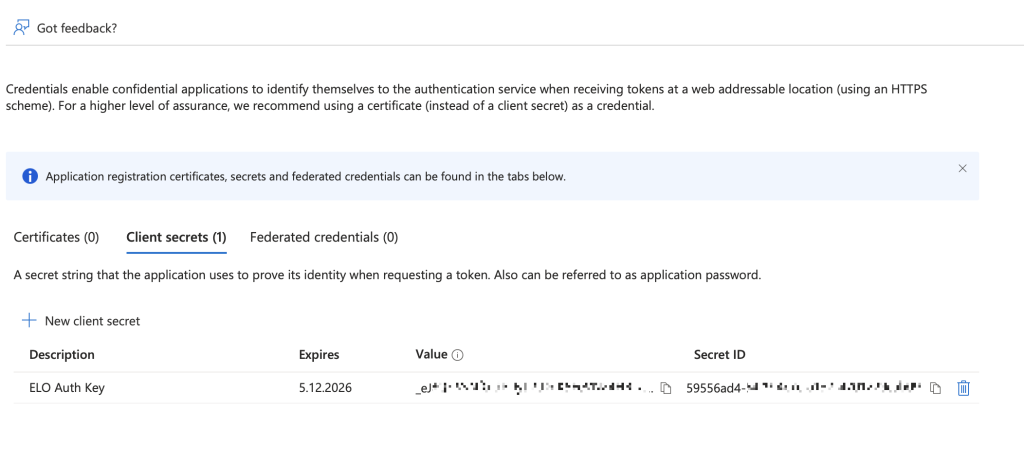
Save the content of the
valuecolumn. You will need this value later to configure ELOauth.Open the API Permissions area.
Under Configured Permissions, configure Grand admin consent for as shown in the following screenshot.
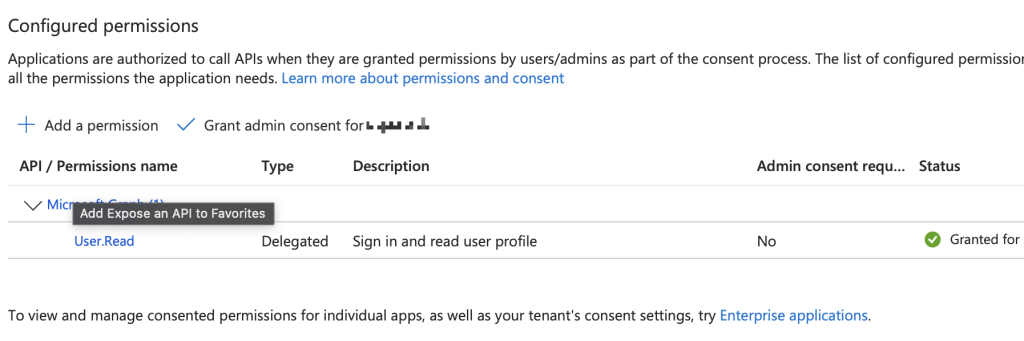
# Configure connectors in the Azure Portal
# 'Enterprise applications' > '+ New Application' > 'Add an on-premises application'
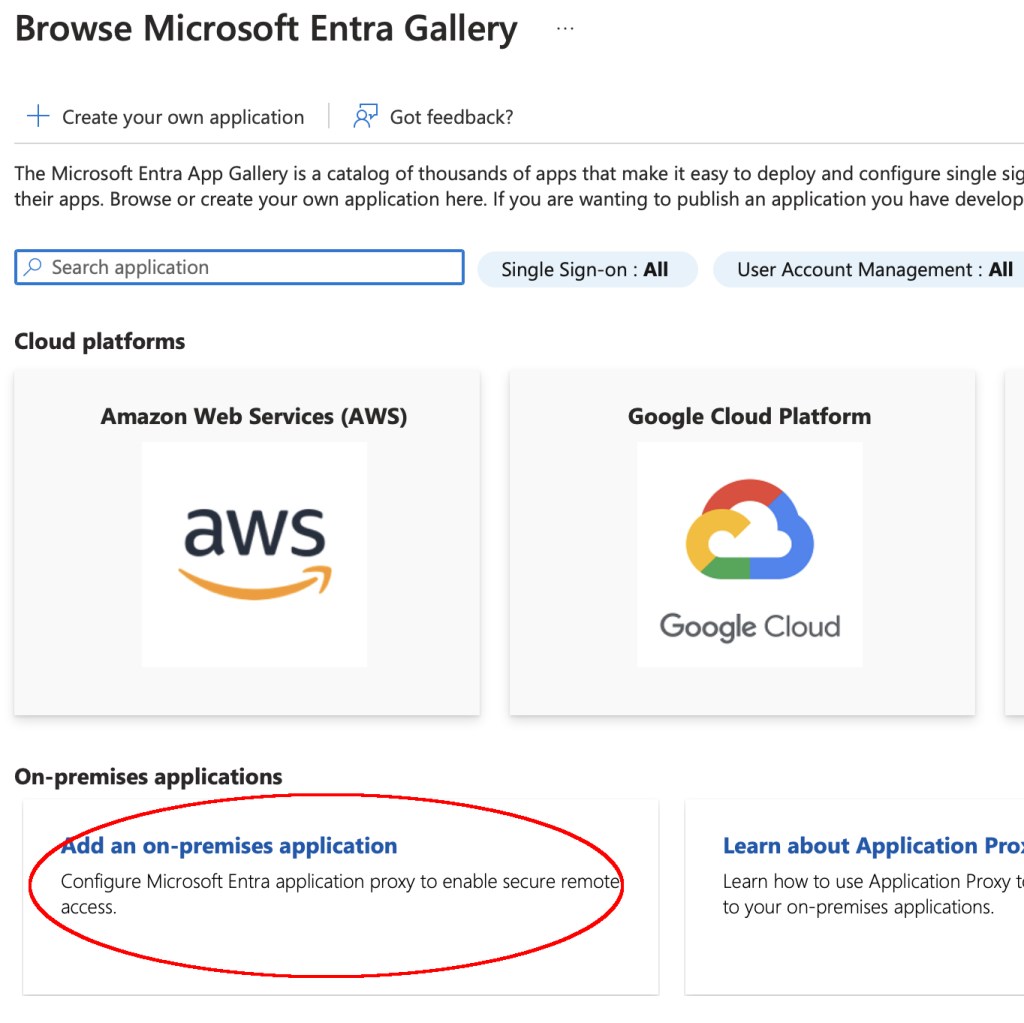
The internal URL is http://localhost:9090/ix-Repository/ if the connector is running on the same computer as the ELO server. Otherwise, it has to be adjusted accordingly.

# 'App Proxy' > 'Download connector service'
- Download the connector.
- Install the connector on the computer with the ELO server. During installation, you will be prompted to enter the Azure account.
After installation, the connector is shown in the App Proxy:
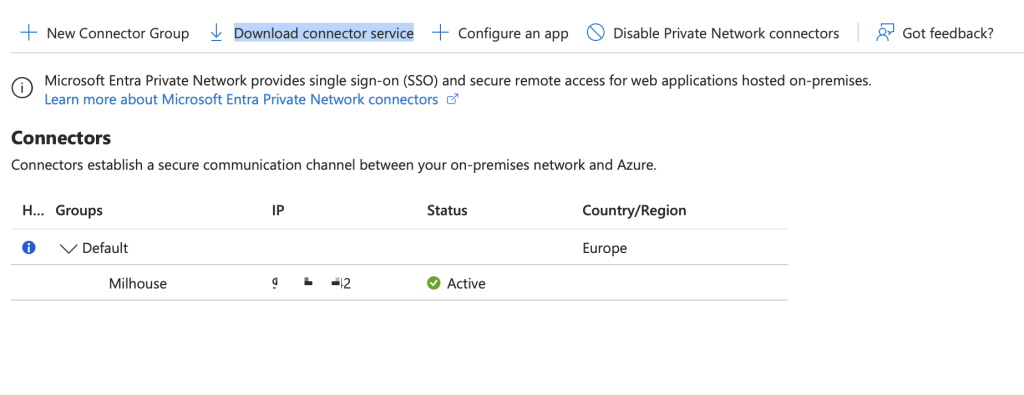
# Configure ELOauth
Open the configuration file
de.elo.ix.plugin.auth.json.Enter the values from the area App registration > ELO App Proxy:
- Application (client) ID in
appKey - Directory (tenant) ID in
azureTenant
- Application (client) ID in
Open the Azure Portal.
Navigate to the Certificates & secrets area.
Create a new secret.
Insert the content from the
valuecolumn underappSecretin the configuration file.
{
"AppProxy":
{
"mapping":"mail",
"api":"azure",
"appKey": "533772b0-...",
"azureTenant": "0bbc3a84-...",
"appSecret": "3D...",
"fixedCallbackUrl": "https://elo-example.msappproxy.net/ix-Repository"
}
}
- Restart the ELO server to apply the configuration.
# Configure rights
In the Azure Portal, navigate to App registrations > ELO App Proxy.
Under API permissions, select + Add Permission > APIs my organization uses.
Enter the name of the registered app, e.g. ELO App Proxy and select it from the list.
Check the user_impersonation box.
Select Add Permission.
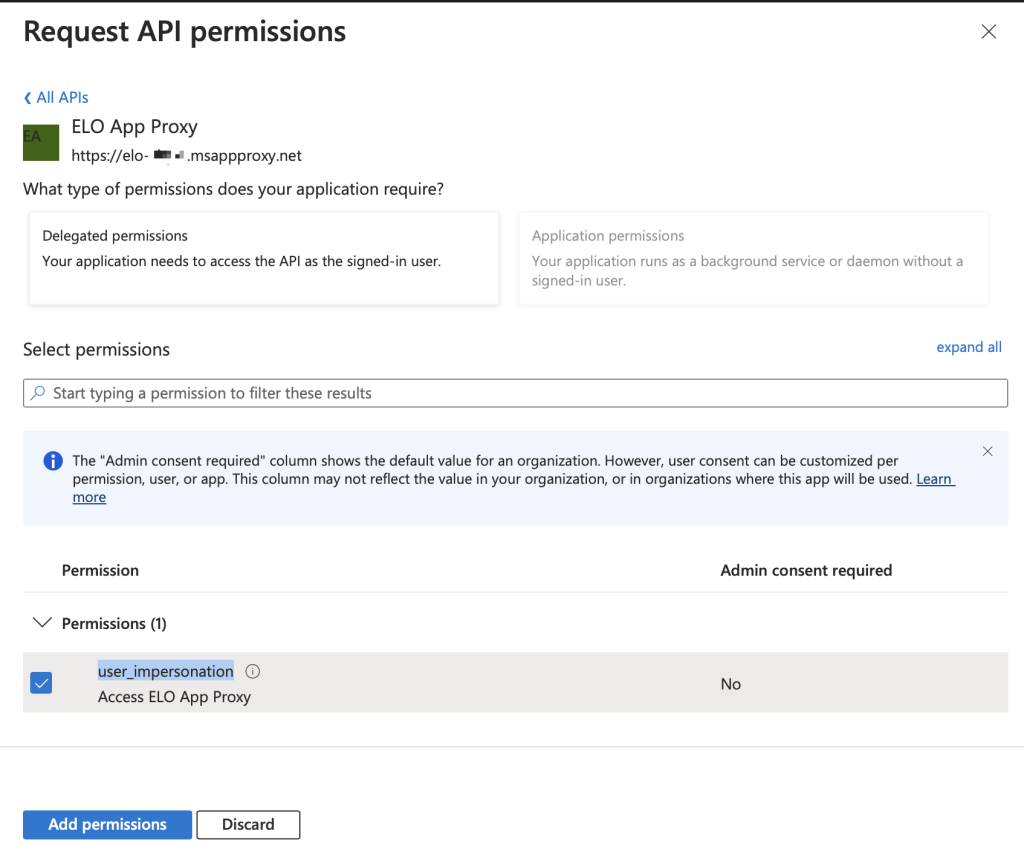
Select user_impersonation in the list.
Select Grant admin consent for ….
# Configure API
- In the Azure Portal, navigate to App registrations > ELO App Proxy.
- Select Expose an API.
- Under "Application ID URI:", select the Edit button.
- For the URL, enter the repository path, e.g.
https://elo-example.msappproxy.net/ix-Repository.
# Test in the browser
For the URL, enter the repository path, e.g. https://elo-example.msappproxy.net/ix-Repository/ix?__cmd__=status
# Test in the ELO app
Open Configuration > Add profile> (Carefully) shake your device > MSAL Identity Provider (per ELOauth).
Complete the Name field. You can use any name.
In the Server URL field, enter the URL to the ELO server that you configured in App registrations > ELO App Proxy, including the repository path. For example,
https://elo-example.msappproxy.net/ix-Repository.The repository path is enough, you don't have to enter the complete web path.
Enter the config ID.
You entered the config ID previously in the ELOauth configuration file
de.elo.ix.plugin.auth.json, e.g. underAppProxy.Enter the Client ID. This is the
Application (client) IDfrom App registrations > ELO App Proxy.Enter the Tenant ID. This is the
Tenant (client) IDfrom App registrations > ELO App Proxy.You will need it if multiple tenants are configured. Set it to avoid errors.
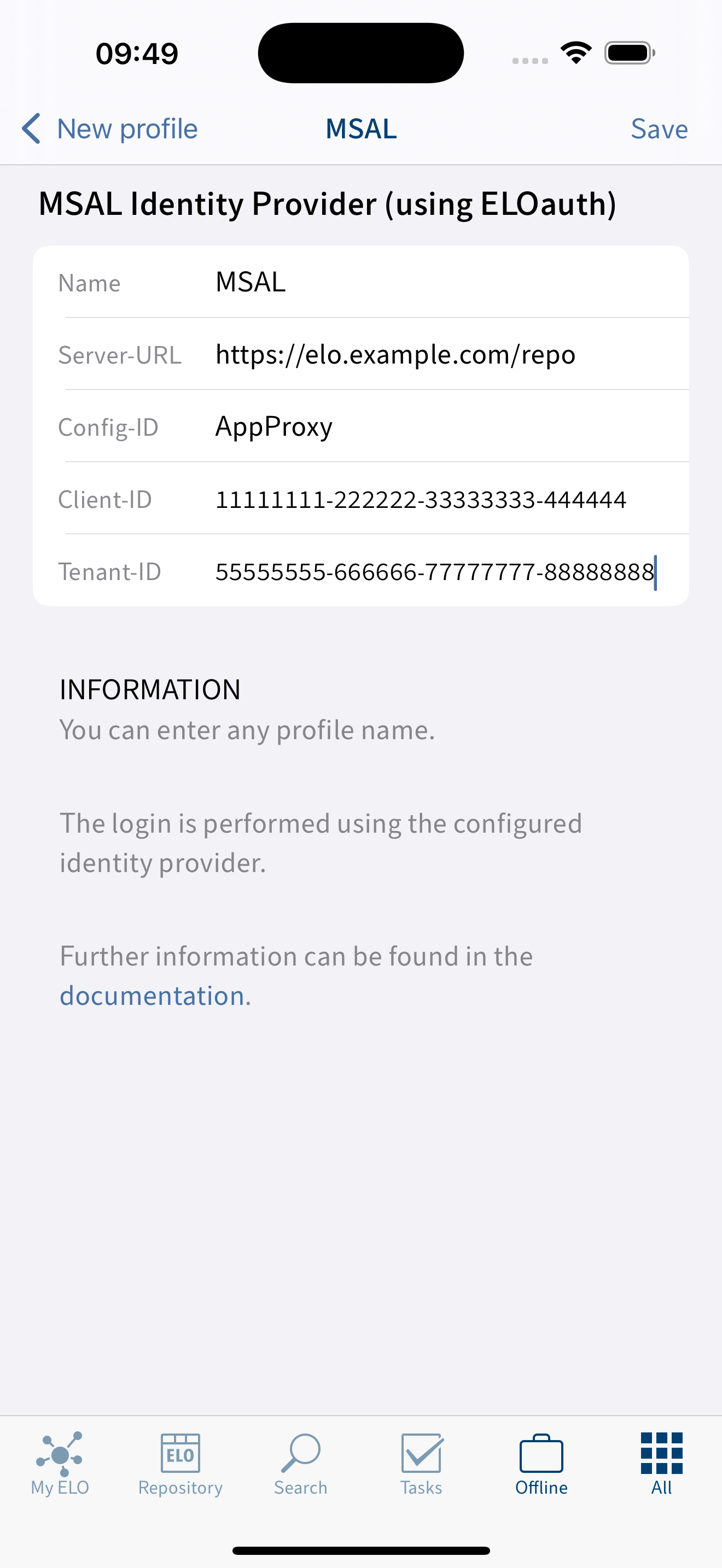
# MDM
# Deploy ELO app in Intune
- Open Microsoft Intune.
- Navigate to Apps > iOS/iPadOS > + Add.
- Select iOS store App > Select.
- Open Search the App Store.
- Enter ELO Digital Office.
- Select the ELO app.
- Select Next.
- Under Assignments, assign the app to users/groups that the app will be rolled out for. You can change this later as well.
- Select Next.
- Select Create.
You have to do the same thing for the Microsoft Authenticator app as well. This app is required for Enterprise SSO among other things.
# Automatic creation of MDM profile with Intune
In Microsoft Intune, navigate to App > App configuration policies > + Create > Device Managed.
Select Basics.
Enter a name, e.g.
ELO with AppProxy.Select Platform > iOS/iPadOS.
Select Target app > Select App > ELO.
Here, you will find the ELO app, since you deployed it in Intune in the previous step.
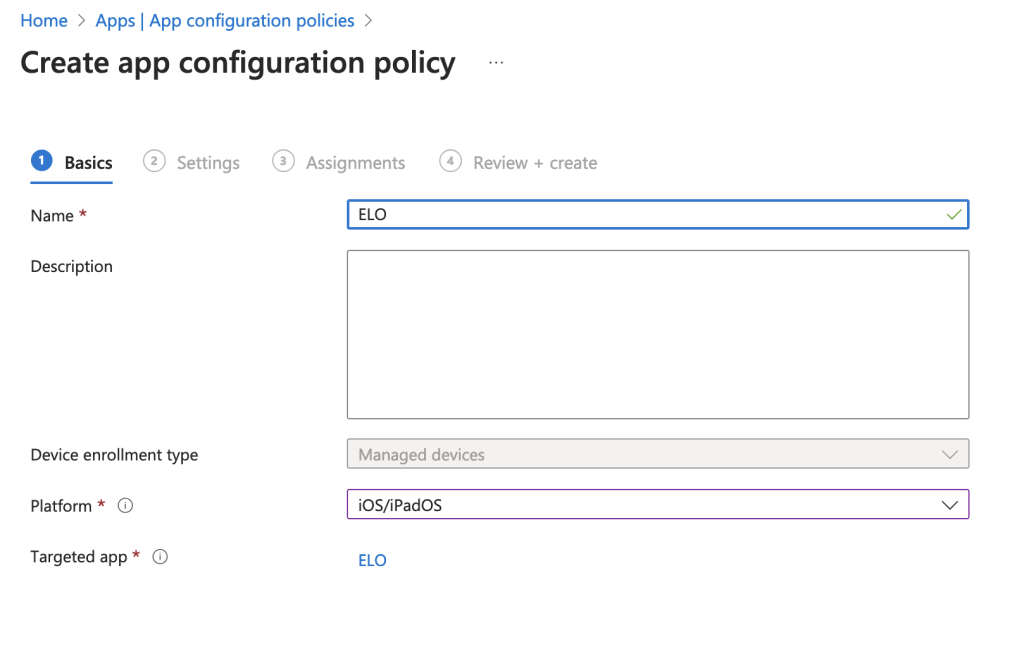
Navigate to Settings > Use configuration designer.
Configuration Key Value Type Configuration Value Profile ID String ID of the profile. You can use any name you want. Profile type String msal ProfileName String Profile name. You can use any name you want. ProfileServer String ServerURL. e.g. https://elo-example.msappproxy.net/ix-RepositoryProfileConfigId String ClientId that was entered for the ELO server in the ELOauth config, e.g. AppProxyProfileClientId String "Application ID" that was entered for the enterprise application in the Azure Portal: 533772b0-...ProfileTenantID String Optional. The tenant ID ensures that the user is only logged on to the correct organization, e.g. 0bbc3a84-...Unter Assignments, select the users/groups you want to automatically assign this configuration on the device.
Select Next.
Select Create.
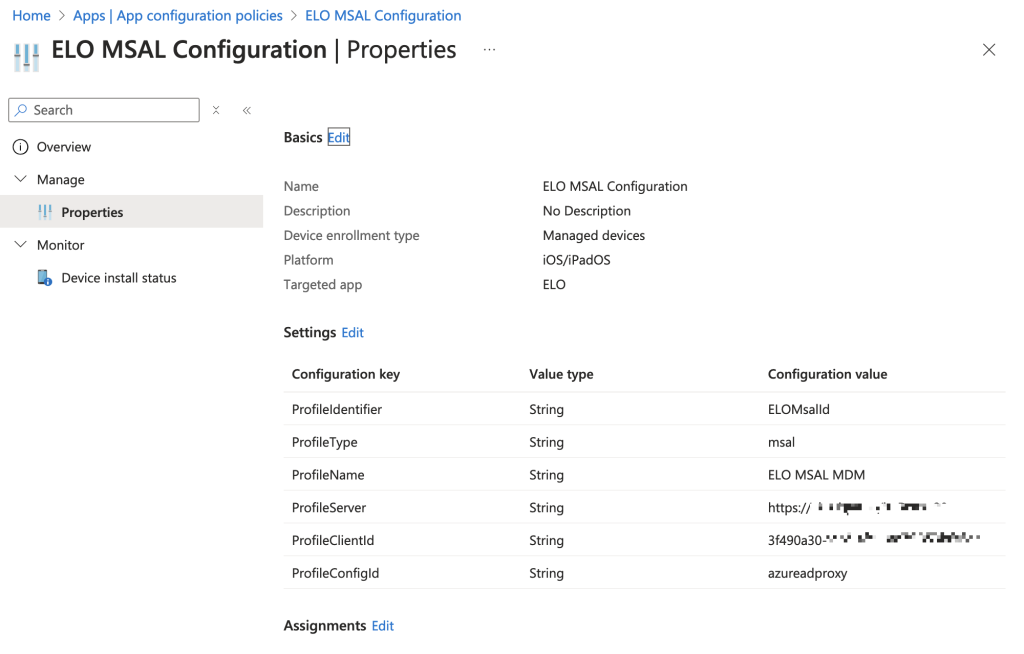
# Enterprise SSO
We recommend using Enterprise SSO. Otherwise, a login is shown for all forms, such as the feed, My ELO etc. that would have to be completed to be able to use the form.
If you have configured Enterprise SSO, SSO ensures correct authentication.
Perform the following steps:
Navigate to Devices > Configuration > + Create > + New Policy.
Select Create a profile.
Select Platform > iOS/iPadOS > Profile type > Templates.
Select Device features > Create > Basics.
Enter a name, e.g.
Enterprise SSO. You can use any name.Select Next.
Navigate to Configuration settings.
Select Single sign-on app extension.
Select SSO app extension type > Microsoft Entry ID > App Bundle ID > com.elo.mobile.ELO.
Select Additional Configuration.
Key Type Value browser_sso_interaction_enabledInteger 1 disable_explicit_app_promptInteger 1 Enable_SSO_On_All_ManagedAppsInteger 1 AppPrefixAllowListString com.elo.,com.apple.,com.microsoft. Unter Assignments, select the users/groups you want to automatically assign this configuration on the device.
Select Next.
Select Create.
# Test
If you now "roll out" devices with the Microsoft Intune Company Portal, the ELO app should automatically be installed and configured correctly.
When opening the ELO app, the user is prompted to authenticate via Entry ID.