# Search entries
# Narrow down a search request
Available in: Search work area
You can search for documents and folders. The more information you enter about the entry you are looking for, the better the result will be.
This section describes an example of a search. You will find descriptions of the interface and all search options in the 'Search' work area chapters.
Information
To automatically open the search options when performing a new search, check the box in the configuration under Display > Search.
Example
You want to search for a document. You know
- that it is an invoice,
- that it was filed as a PDF or Word document,
- that the document was filed within a specific period,
- the order number,
- that it was not filed with the E-mail metadata form.
Method
Enter the search term Invoice in the search field to run a search with ELO iSearch.
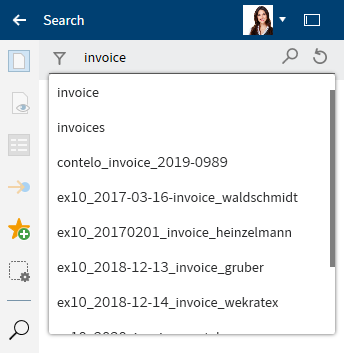
While entering a search term, the search-as-you-type function provides search suggestions in a drop-down menu.
Select Search options (filter icon) to show the search options.
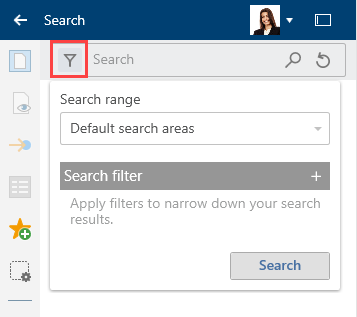
The search options open.
Select the Search range field.
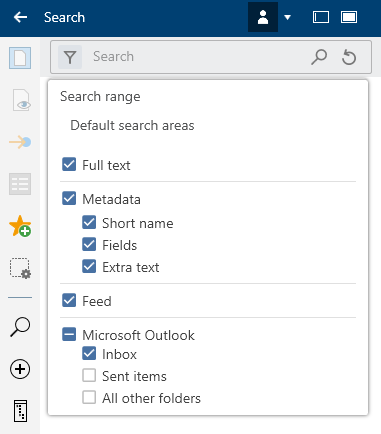
The search range drop-down menu opens. This field is set to "Search all areas" by default.
Uncheck Microsoft Outlook to limit your search to the ELO repository.
Refer to the Manage e-mails section to learn how to perform a combined search in ELO and Microsoft Outlook.
Click the Search range field again to close the Search range field.
Apply search filters to narrow down your search results.
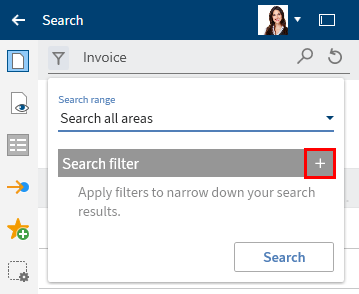
Select Add (plus icon) to apply a search filter.
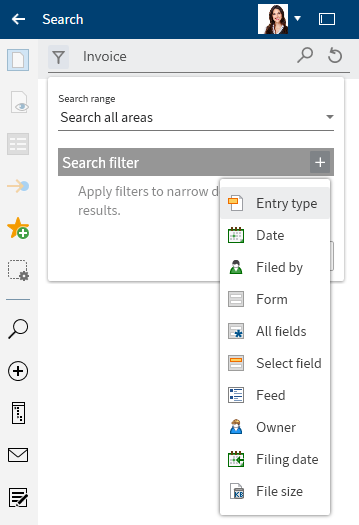
A drop-down menu with available search filters appears.
Select the Entry type search filter from the drop-down menu.
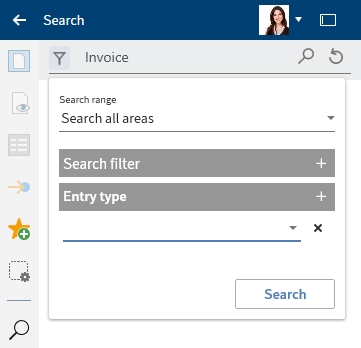
The Entry type search filter appears.
Select the value PDF from the drop-down menu.
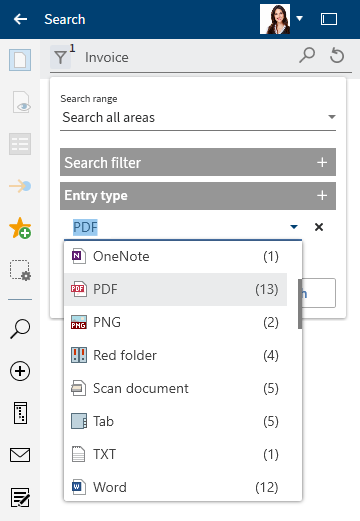
Optional: To remove a filter, select the delete icon (X).
Information
The number of entries in ELO is shown in parentheses for each individual value.
Select Add (plus icon) again to apply an additional search filter.
Select the value Word from the drop-down menu.
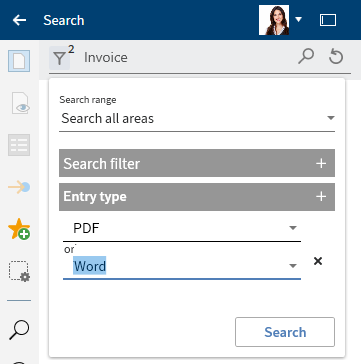
The second value from the drop-down menu is applied.
Information
The following search filters work in the same way: Filed by, Form, Feed, and File size.
Add the Date filter.
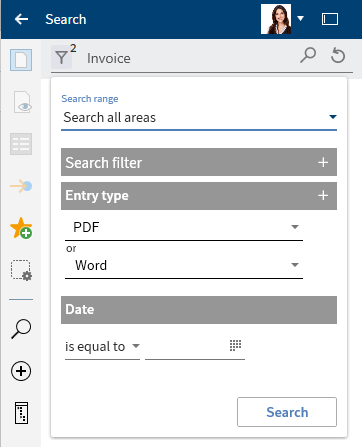
Select the option between from the drop-down menu.
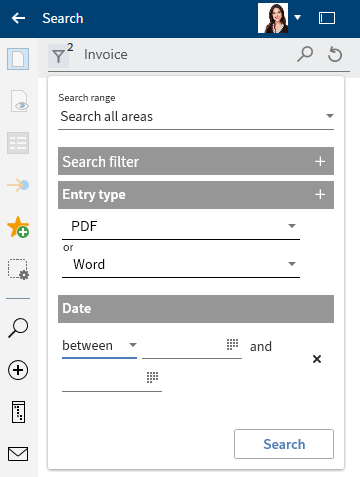
Select the calendar icon to set a custom period. In the calendars, select the dates.
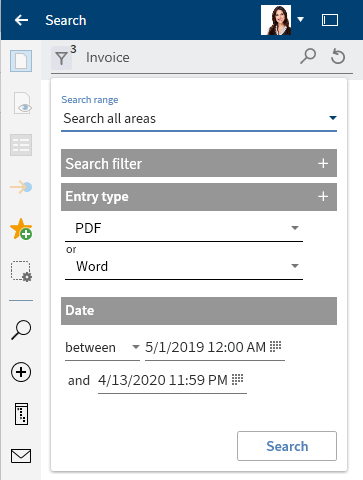
Information
The Filing date search filter works in the same way.
Apply the Select field search filter.
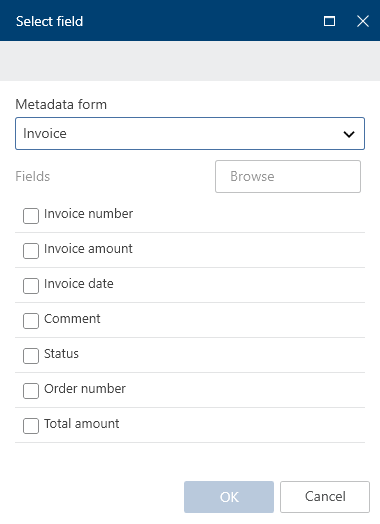
In the Select field dialog box, select the Invoice metadata form from the drop-down menu in the Metadata form field.
Check the box next to the Order number field and select OK.
The Select field search filter is applied.
Select the order number from the drop-down menu.
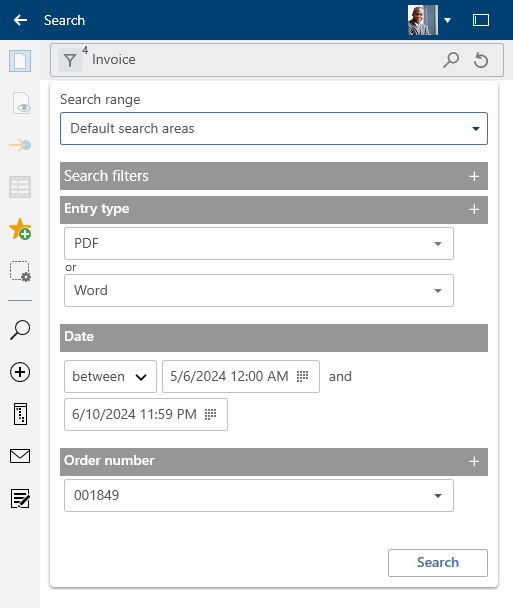
Select the Form search filter with the value E-mail.
Right-click on the Form search filter.
Click on does not contain. This negates the filter.
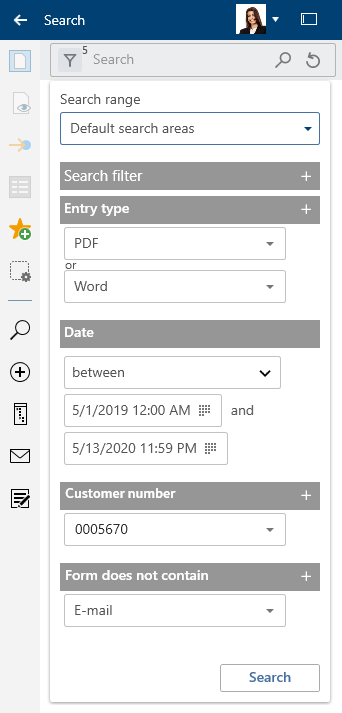
Select the magnifying glass icon to start the search.
Keyboard shortcut: ENTER key
Result
This example narrowing down the search with search ranges and search filters is complete.
The results are shown after you enter your search. You can choose between a table view and list view.
Information
The number shown next to the Search options button before the input field indicates how many search filters are active.
Outlook
In the Search work area, you can use the same functions on entries as in the Repository work area, for example edit documents or send entries.
To go to the filing location of the entry, select the entry. On the toolbar, select View > Go to or use CTRL+ G.
You can set the defined search as a search favorite. The Add search favorite section explains how to save a search.
To view an entry in the results list, use the Preview function.
# Set as default
Use the Set as default function to save your current search settings as the default. The default is restored when you reset the search.
# Add search favorite
The Add search favorite function saves the current search settings as a favorite. The search term, any filters, and the selected areas are saved.
Example
The search favorite should include the search term Contelo, the form filter Invoice, and the date filter Last 3 month.
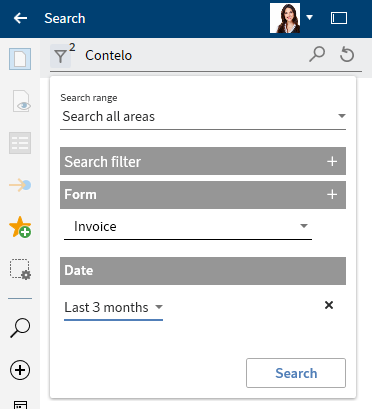
Method
Set the desired search options.
On the toolbar, select Search > Add search favorite.
The Add favorite dialog box appears.
Change the name for the search favorite if necessary.
Select OK to close the dialog box.
Result
The search favorite is saved.
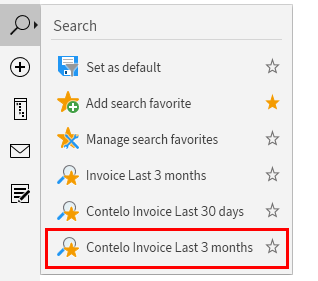
The new search favorite appears in the toolbar in the Search group and can optionally be added to the favorites bar by selecting the star icon.
Information
Search favorites that you create in the ELO Desktop Client are not available in other clients. However, search favorites created in the ELO Java Client are shown in the ELO Desktop Client.
# Manage search favorites
With the Manage search favorites function, you can sort, rename, and delete your search favorites.
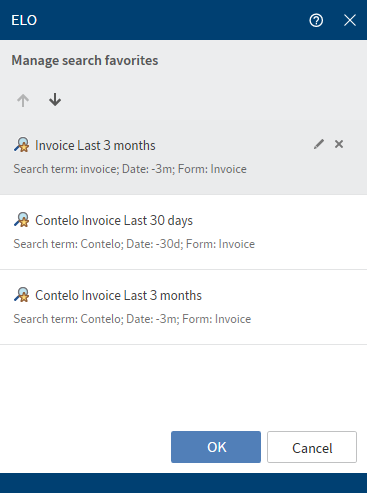
Move the search favorites up or down using the arrow icons.
To rename a search favorite, select the pencil icon.
To remove a search favorite, select the delete icon.
Select Save to save the changes.