# Important components
# Repository structure
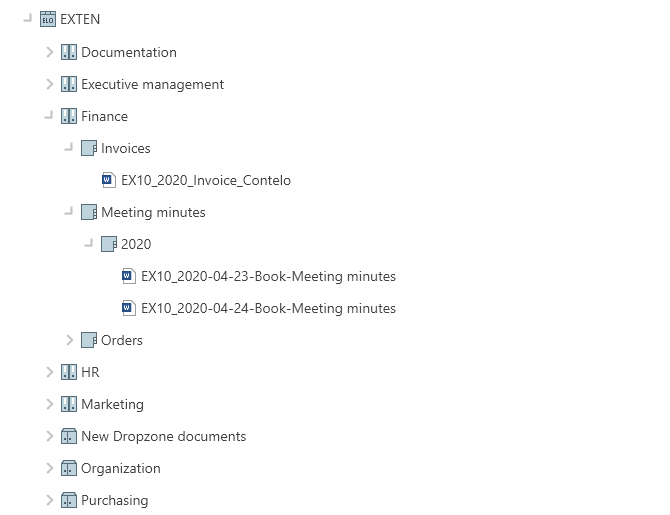
The repository gives you an overview of all folders and documents that you are authorized to access. Navigate between entries in the repository here.
You have the following navigation options:
- Mouse: Click an entry using the mouse. Clicking the arrow next to the folder expands the contents of the folder in the tree.
- Keyboard: You can navigate up and down the tree using the UP and DOWN arrow keys. Pressing the right arrow key opens a folder. Pressing the left arrow key closes the folder.
# Reference
Entries (folders or documents) with an arrow icon are references. Select View > Go to on the toolbar to go to the original entry. From the context menu, select Additional references to access the original entry or other references to this entry.
# Checked out document
Documents with a yellow arrow next to the document icon and a name are checked out by the corresponding user. They can be viewed (Document > Open in read-only mode), but not edited.
# Folders
In the repository structure, your documents are created in folders. If you've selected a folder, you can view the contents and the child folders in a separate window using the Preview function (keyboard shortcut: spacebar).
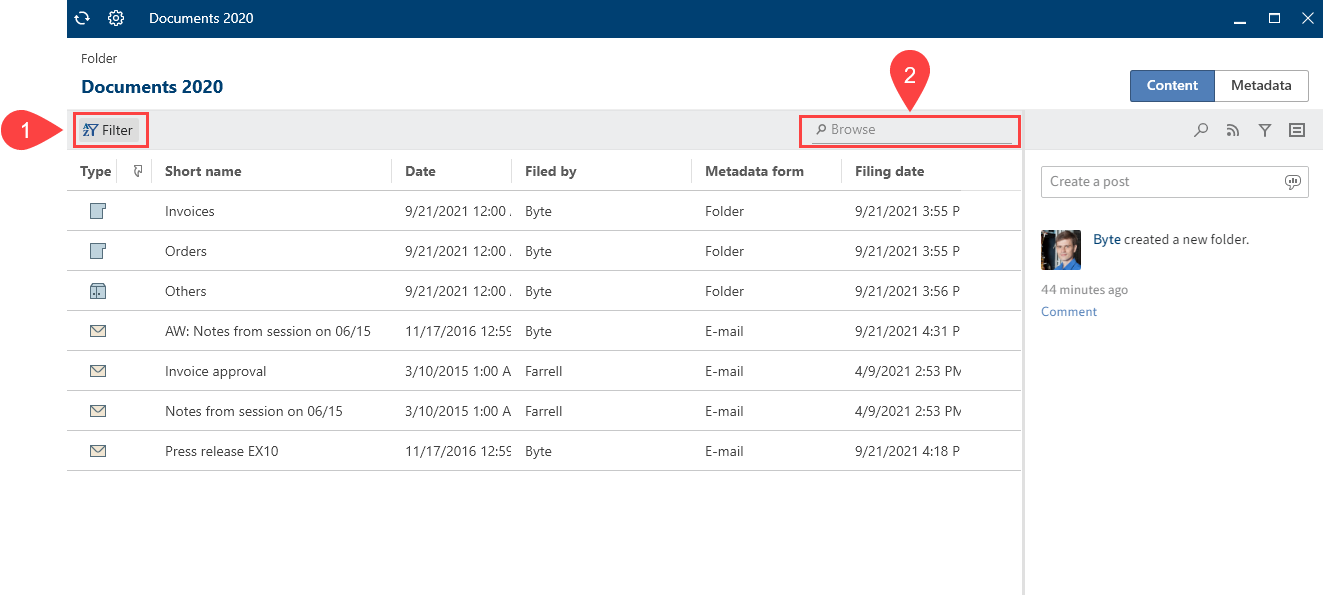
You can change how the folder is displayed and the sort order (1), or browse the folder by short name (2).
If you want to select multiple entries at once, you can only do this in the repository structure. You can find more information in the section How do I select multiple entries?.
You have the following options for working with folders:
- Create new folder: Create a new folder entry in your ELO repository.
- Insert folder: Insert a folder from the file system into the selected folder.
- Link folder: Link the filing of Outlook items with folders in ELO.
- Folder preview: See all child entries of the folder in a table view.
# Document
If you've selected a document, you can view the contents in a separate window using the Preview (keyboard shortcut: spacebar) function.
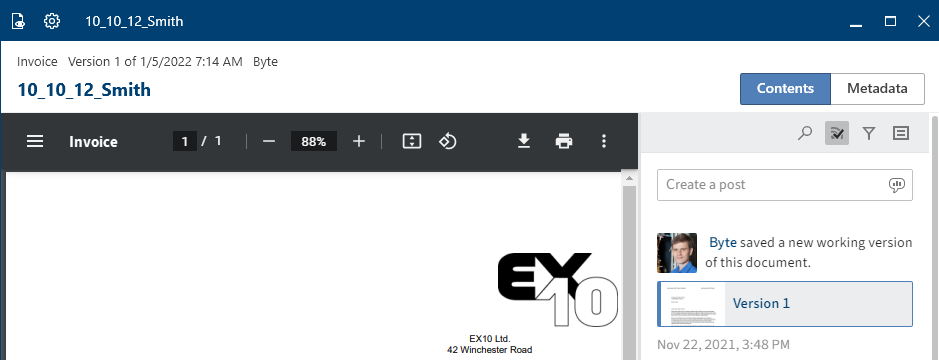
You have the following options for viewing the contents of a document:
- Open in read-only mode: Open the document in an external program.
- Preview: Open the document in a separate window. Additional functions are available there.
- Save as: Save the selected document on your file system and open it in an external program.
# Viewer pane
You can reach the viewer pane via the preview function (keyboard shortcut: spacebar). The selected document is shown there.
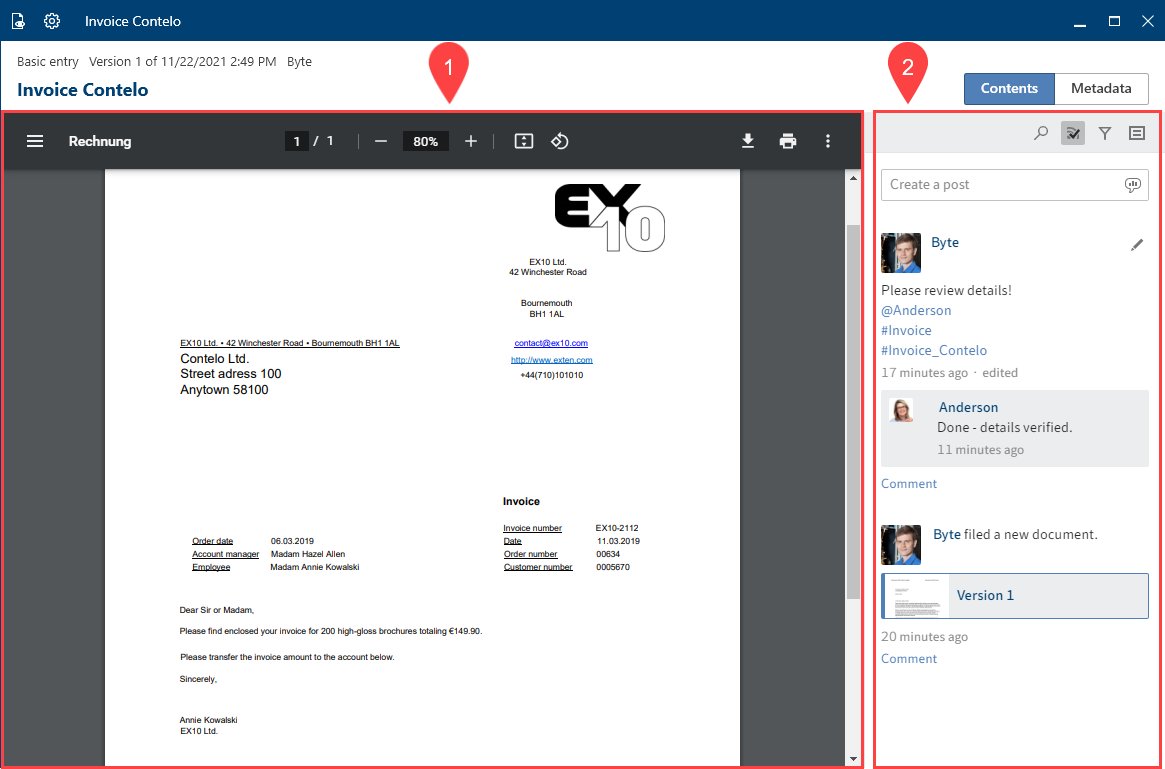
Each entry is made up of three elements: contents (1), feed (2), and metadata.
The contents and metadata are shown on the left, while the feed is always located on the right.
You can switch between the contents, metadata, and full text using the tabs.
- Metadata: Depending on the configuration, some parts of the form may initially appear collapsed with gen. 2 metadata. To expand a part of the form, click the arrow to the left of the header.
- Full text: The selected document appears in the full text. The document must have been added to the full text database. This display method lends itself to searches. A search field allowing you to search the text appears below it. For more information about the search field on the Full text tab, refer to the Preview section.
# Preview
You can display the preview for an entry in a separate window. Select the desired entry in the tree view. The Preview function is available on the toolbar in the View group.
Keyboard shortcut: SPACE
Different functions are available in the preview depending on the file type.
In the preview configuration, set the maximum document size for the preview and what preview methods should be used for which file types.
# Preview for a Microsoft Office document
In the following example, the Preview function is used to open a Microsoft Office document in a new window next to the sidebar.
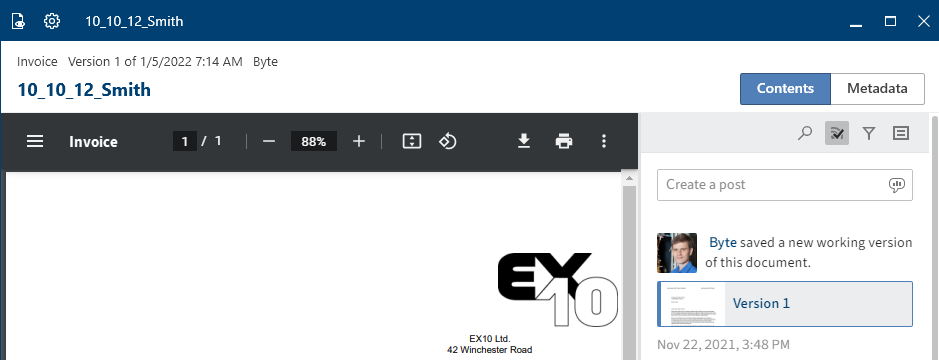
The Microsoft Office document opens with the Windows Explorer preview method in the Content view, as configured.
Two options are available in the preview header:
- Open in read-only mode: Selecting the eye icon opens the document in the associated Microsoft Office program.
- Preview configuration: Selecting the gear icon opens the Configuration dialog box. In the Display area, you can set the preview configuration for various file types.
Information
If a link exists for an entry, this is indicated in the preview header.
Posts related to an entry are shown on the Feed tab. In the feed, you can comment on posts, mention colleagues, link posts, and categorize topics using hashtags.
Information
The Feed chapter explains what options are available on this tab.
Selecting the Metadata button switches to the preview.
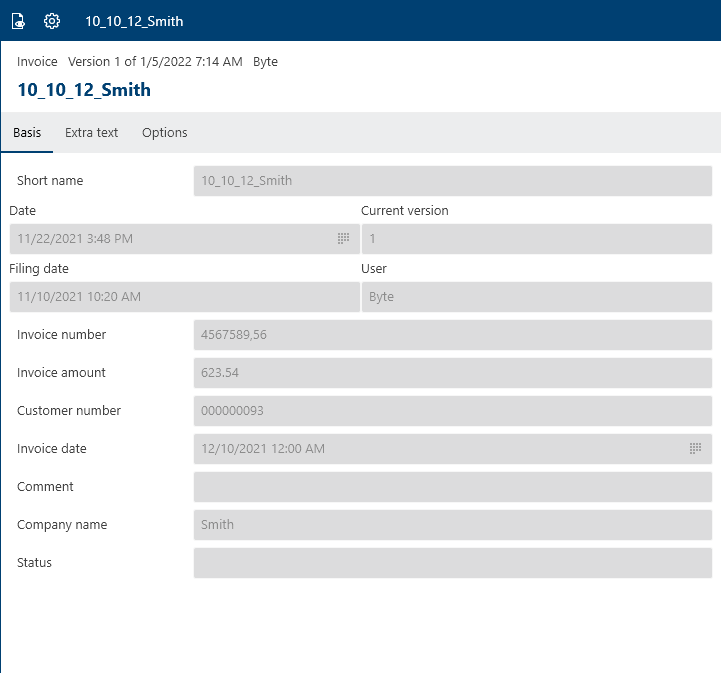
The metadata is shown in the Metadata view. Depending on the width of the preview, you can either expand and collapse the Basic, Extra text, and Options areas or open them as a tab.
If full text information is available for the entry, you can open it by selecting the Full text button.
Select the Save button to save the full text content as an HTML file.
# Folder preview
In the tree view, select a folder and then select Preview.
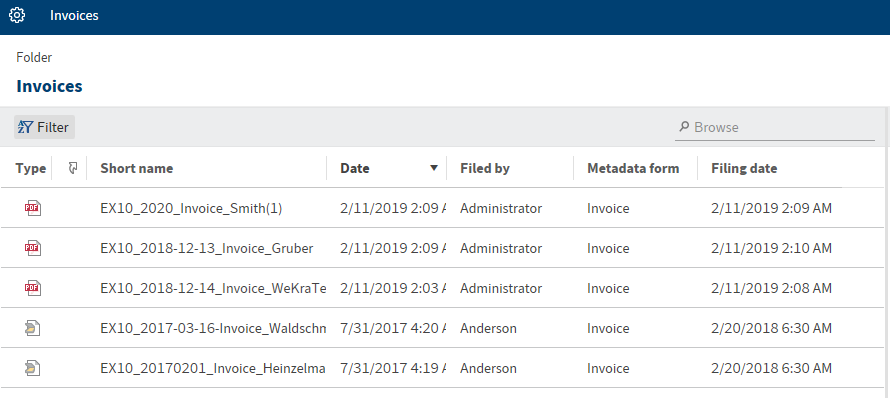
The folder preview appears. You will see all child entries of the folder in a table view.
By selecting Filter, you can sort, group, and filter to narrow down the list. The search field next to the magnifying glass icon also allows you to narrow down the results with its search-as-you-type function.
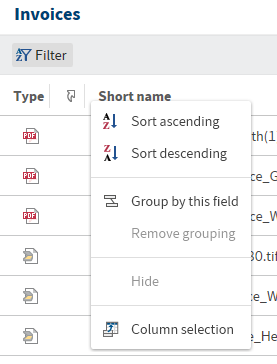
Right-click the header of the table view to open the context menu.
# Show entries
In the In use and Search work areas, you have two options for displaying entries:
The following explains the list and table views based on the In use work area. The views only differ from the Search work area very slightly.
# List view
In the list view of the In Use work area, you will see all of the documents that are currently in use.
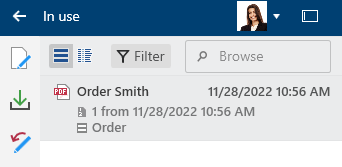
The following table explains the components of an entry.
| File type | This icon indicates the file type. | |
| Short name | The short name is shown here. | |
| Date | Here, you will see when the document was checked out. | |
| Version | Here, you find the version number of the document and when it was filed. | |
| Form | Here, you see the metadata form used to file the document. |
# Table view
You can also view documents in use in table format.
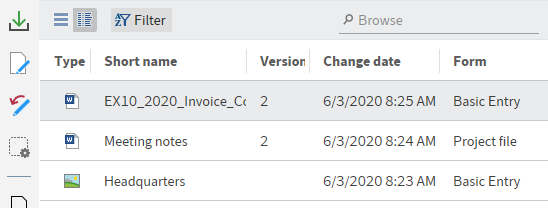
Right-click the header of the table view to open the context menu. The following options are available:
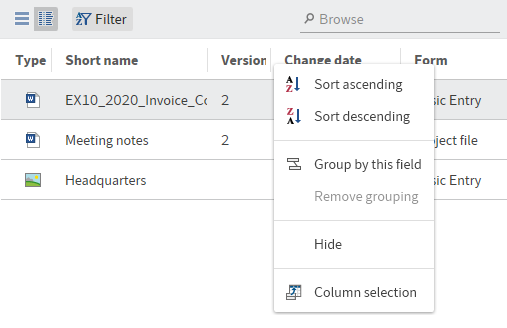
Sort ascending
Sort descending
Group by this field: If you select the Type field here, for example, the individual file types are sorted in groups.
Remove grouping
Hide
Column selection: You can add or hide fields in the table view.
Information
The Short name field is mandatory and cannot be hidden.
# Filter entries
In each of the views there are buttons that allow you to switch views, use filters, and search the entries.
The Filter button allows you to sort the entries in ascending or descending order based on the metadata. You can also group the entries.
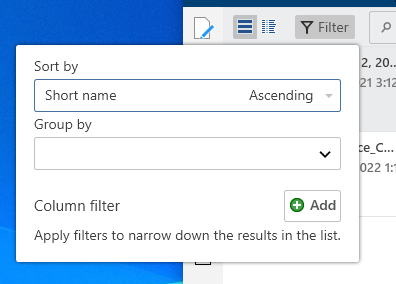
Select the respective name of the table column from the drop-down menus.
# Metadata
Before you can file documents to ELO or create new folders, you must enter metadata for the entries. This is done by using metadata forms, which contain corresponding input fields (called fields).
The Metadata dialog box is used to enter and edit the metadata. The dialog box usually appears automatically when you file a document or create a folder.
For more information on metadata, refer to the Metadata section in the 'Organize' group chapter.
# Feed
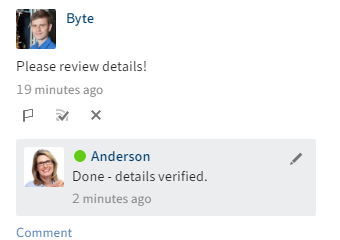
The feed is used to share information on an entry in ELO (document or folder) and track changes. New feed posts are denoted with a green dot.
The following message types are shown in the feed:
- Posts (written by a user)
- Comments (on a post)
- Polls
- Events (e.g. when a new version of a document is filed or changes are made to the working version)
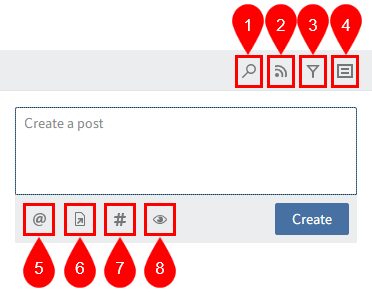
1 Search feed
2 Subscribe to feed: When you subscribe to a feed for an entry, any new posts in the feed are also shown in My ELO. Users automatically subscribe to a feed when they file a document, or create a folder, new document version, feed post, or comment. You can change the settings for subscriptions in the configuration or via the settings in My ELO.
3 Show filter options: Filters work in the same way as My ELO > News.
4 Show metadata for the entry: The metadata form associated with the entry is always displayed. The fields of the form are only displayed if they contain data. In gen. 2 metadata forms, only the form associated with the entry is displayed, even if you have completed other fields.
5 Mention users or groups: Alternatively, enter @ in the feed post to insert a mention. The users mentioned can see the corresponding feed post in My ELO.
6 Reference entry: Alternatively, enter > in the feed post to insert a reference. Users can automatically jump to the filing location of the linked entry via a reference.
7 Hashtag: Alternatively, enter # in the feed post to insert a hashtag. To be notified of new posts related to a specific topic, you can subscribe to hashtags. Select a hashtag and then select Subscribe (antenna icon).
8 Visibility: You can use this to restrict who can read your post. With Remember selected visibility, you can save the visibility settings as the default for future feed posts. The visibility settings of the post you are commenting on apply for comments. They cannot be changed.
# Create post/comment
The feed enables you to write posts related to entries in ELO and comment on posts uploaded by other users. Select Create or CTRL+ENTER to upload the post.
You can bold text in posts, polls, and comments. Place an asterisk (*) at the beginning and end of the text section.
Information
If you want the asterisk to appear as a character in the text, enter a backslash before the asterisk.
Please note
Do not enter any words that can act as search operators (NOT, OR, AND) in feed posts or hashtags. Otherwise, you may encounter issues when searching for these words.
# Edit post
Select Edit (pencil icon) to edit your own feed posts and comments.
Edited entries are marked as edited below the entry. Select edited to open the editing history.
# Create poll
Selecting the Create poll button opens a new area in the ELO feed. In this area, you can start a user poll.
You can select a duration for the poll from the drop-down menu and also enter a specific number of days. For example, enter 14 for two weeks.
The Show more settings drop-down menu opens an area with additional settings.
- Allow multiple choice
- Show user names of participants in results: The names are visible to all users participating in the poll. If this option is disabled, the poll is anonymous for you as well.
- Allow participants to add answers
Select Create to start the poll.
Once a user has taken a poll, it can no longer be modified.
Select the X icon to delete a poll that has already started. You cannot undo this.
# Status: Different statuses
Available in: Desktop work area
ELO recognizes the status of open Microsoft Office documents as well as files in the Windows Explorer and Windows Desktop. In the Desktop work area, the different statuses are indicated in the Status area.
| 'Not filed' status | |
|---|---|
| The document is not filed to ELO. You can either save the file as a new document or as a new version of the document. |
| 'Found in ELO' status | |
|---|---|
| The document selected at the file system level is already filed to ELO. You can replace the selected file with an ELO link, file a new version of a document, or go to the location where the entry is filed in ELO. |
Please note
If you open the file from the Windows file system, ELO can no longer recognize the status due to a lock. In this case, you can either go to the location where the entry is filed in ELO or replace the file with an ELO link. We recommend checking the document out in ELO to edit it.
| 'View' status | |
|---|---|
| A document filed in ELO is opened for viewing in an external program. You can check out and edit the document or file it as a new version. Once you have changed and saved the document in an external program, the status switches to In use. |
| 'In use' status | |
|---|---|
| A document filed to ELO is currently being edited in a Microsoft Office program. You can check the document in, file it as a new version, or discard your changes. |
| 'In use by a web service' status | |
|---|---|
| A document filed to ELO is currently being edited in a Microsoft Office program via a web service. This requires ELO to be connected as a drive. |
| 'Status not recognized' | |
|---|---|
| The Windows user does not have read access to the document or an application is blocking read access. |
# Save as
With the Save as function, you can save the selected document to your file system. A window for selecting the location in the file system opens.
Keyboard shortcut: CTRL + S
# Open in read-only mode
The Open in read-only mode function opens a selected document in an external program in read-only mode.
Keyboard shortcut: CTRL + O