# Navigation and use
# Navigating between work areas
To switch from one work area to another, you have the following options:
- Tile navigation: Open the Tile navigation via the navigation bar to switch to the desired work area via the respective tile. This option is always available.
- Navigation bar: Select the desired work area right in the navigation bar. This option is always available.
- Keyboard shortcuts: There are several keyboard shortcuts. With these keyboard shortcuts, you can open the different work areas or run functions. You will find the keyboard shortcuts in the Configuration under General > Keyboard shortcuts.
# How do I use a function?
Functions can only be selected if they can be used in the current context. Otherwise, they are grayed out or are not displayed at all. Most functions are contextual. To use them, you must establish a reference to an entry (folder or document) by selecting it. Once you have selected the entry, select the function. In most cases, this opens a dialog box or another control element with instructions on how to proceed.
There are a few functions that are not contextual and can be used at any time. These functions are not related to selected entries, such as Refresh.
# How do I select multiple entries?
You can select multiple folders or documents at once to execute a function on all selected entries.
Method
- Press and hold the CTRL key and select the corresponding entries. If you want to select all entries or all entries you want to select are in a row, press the SHIFT key then select the top-most and bottom-most entry you want to select.
- On the toolbar, select the function you want to use, e.g. Send as ELO link.
# Drag-and-drop
You can also execute some functions using a drag-and-drop action.
# Insert files/folders
Method
Open the Repository work area and navigate to the folder where you want to file the file.
Select the file in the file system that you want to file and drag it to the folder where you want to file it.
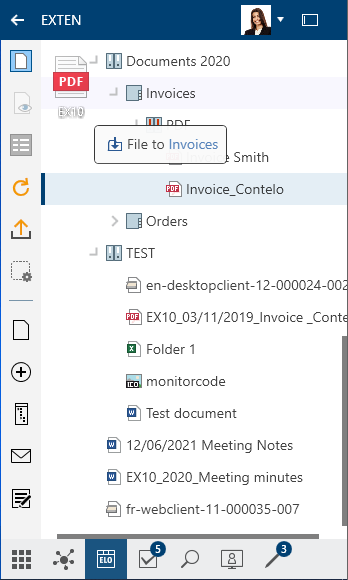
The Metadata dialog box opens.
Select a metadata form and enter the metadata.
Information
For more information on the individual fields, refer to the chapter Metadata.
Select OK.
Result
The file is filed to ELO.
# Move or reference entry
Select the entry you want to move and drag it to the target folder holding down the mouse button.
If you want to reference the entry, press the ALT key.
For more information, refer to the 'Reference' function section of the 'Organize' group chapter.
# Load new version
Method
Select the document in your file system you want to file as a new version and drag it to the document in ELO holding down the mouse button.
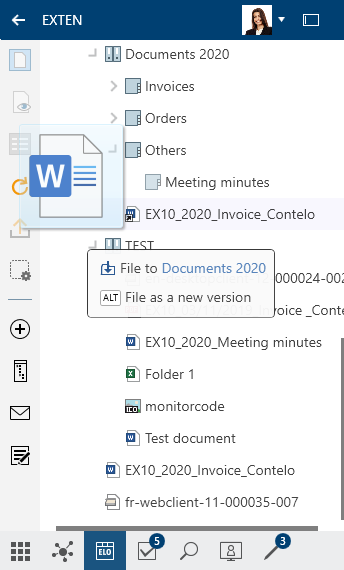
Press the ALT key and release the mouse button to file the document as a new version.
The Version comment dialog box appears.
Optional: Depending on the setting, the Version comment dialog box may now open. If this is the case, you can enter the version number and relevant comments. This dialog box can be enabled or disabled in Configuration > Dialog boxes > Version comment.
Complete the fields.
Non-deletable version: If you check the box next to this option, this version of the document cannot be deleted. This does not mean that you cannot file a new version. You simply cannot delete it from the overview of document versions.
Select OK.
Result
The document is loaded as a new version.
# Keyboard control
You can navigate your repository using the keyboard. You have the following options, among others:
- Navigate up or down in the tree view: ARROW UP or ARROW DOWN
- Open or close folder: ARROW RIGHT or ARROW LEFT
- Open document in an external program: ENTER
- Select multiple entries: Select and entry and then CTRL + ARROW UP/ARROW DOWN
# Help
Available in: User menu [your name] > Help
This takes you to the help for ELO. If you need information about a specific dialog box, select the question mark next to the X icon in the dialog box.
# Refresh
The Refresh function refreshes your view. The data is read from the repository again.
Keyboard shortcut: F5 key
# Go to
The Go to function opens the filing location of the selected entry. It is available in the In use, Search, Desktop, and Tasks (only ELO Desktop Client Plus) work areas.
Keyboard shortcut: CTRL + G
# Context menu
Right-click an entry to open the context menu. Alternatively, use the menu key of a selected entry. The context menu contains selected functions that you will also find in the toolbar.
The context menu can contain different functions depending on the work area you are in.