# File entries
# Create folders
Before you can file documents, you will need folders in the Repository work area.
The New folder function (or the INS key) creates a new folder entry in ELO.
Related function
- Copy: If a folder with the basic structure you need already exists, you can copy this basic structure without content.
Method
In the repository, select the folder where you want to create the new folder.
On the toolbar, select New > New folder.
Keyboard shortcut: INS key
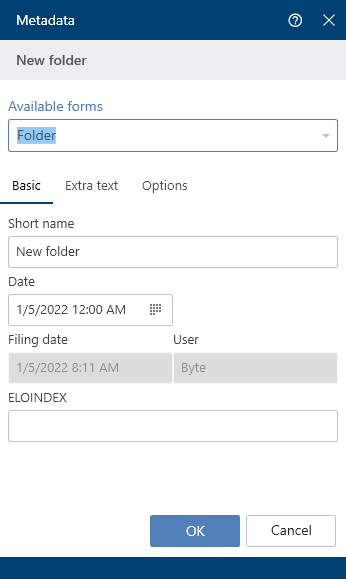
The Metadata dialog box opens.
Enter a name for the new folder in the Short name field.
Optional: If the new folder relates to a person, complete the Personal identifier and End of deletion period fields in the Options area.
Select OK to close the dialog box.
Result
A new folder is created.
Outlook
Like physical folders, you can add contents to folders: You can create additional child folders or file documents directly to them.
Change folder name: If you want to change the name of a folder, proceed as follows:
- Select the folder.
- On the toolbar, select Organize > Metadata.
- Change the name in the Short name field and confirm with OK.
# File document
# Insert files/folders
With the Insert files/folders function, you can file a document or folder from the file system to the selected folder in ELO.
Related functions
Drag-and-drop: You can drag documents straight from your file system to a folder in ELO.
Document from template: If you want to create a document from a template, use this function.
Method
Select a folder in the Repository work area where you want to insert a file or folder from the file system.
On the toolbar, select New > Insert files/folders.
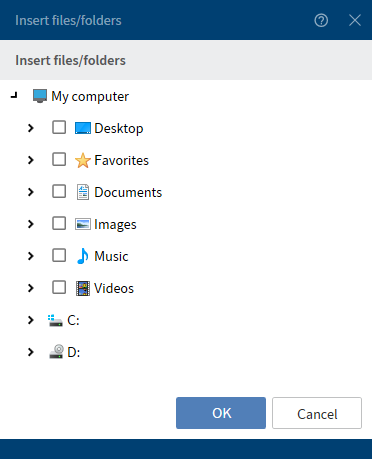
The Insert files/folders dialog box appears.
Select what documents or folders you want to file by checking the corresponding boxes. You can select multiple.
Select OK to confirm your selection.
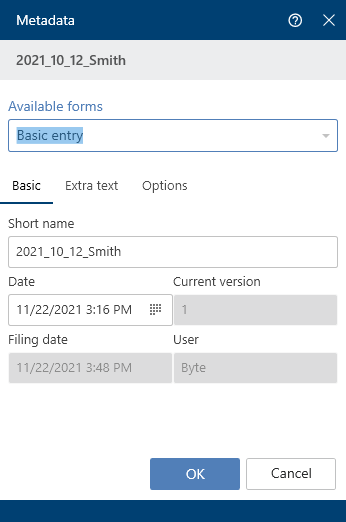
The Metadata dialog box opens.
Select a metadata form and enter the metadata. Confirm with OK.
Result
The files or folders are filed to the selected position in ELO.
Outlook
You can modify documents stored in ELO. If the document is version-controlled, a new version of the document is stored after you have made changes. The old version is retained.
Important functions for working with documents are:
- Check out and edit document
- Check in
- Load new version
- Send as ELO link
- Start workflow (only ELO Desktop Client Plus)
# File a document from the file system to ELO
You can store a file from the file system in ELO and replace the file in the file system with an ELO link in order to prevent duplicate data.
In Configuration > Dialog boxes > Multiple entries as an ELO link, you configure the system so that filed documents are moved to ELO and an ELO link is created.
Related function
Method
Open the Desktop work area.
Also open the Microsoft Windows Explorer.
Select a file in the Windows Explorer.
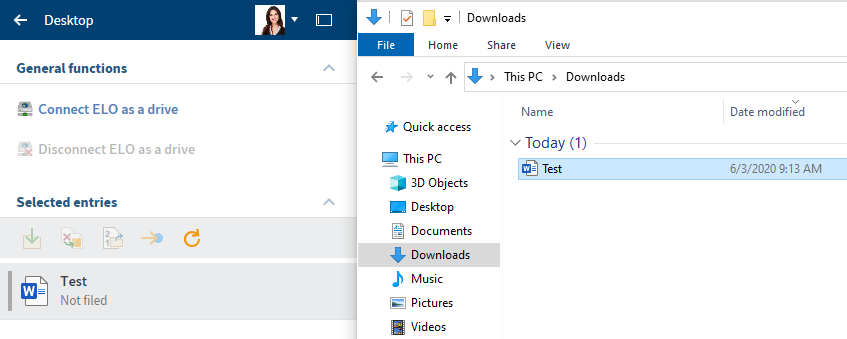
In the Desktop work area, ELO recognizes that the document is not filed to the repository.
In the Desktop work area, select the File button (green arrow) to file the selected document to ELO.
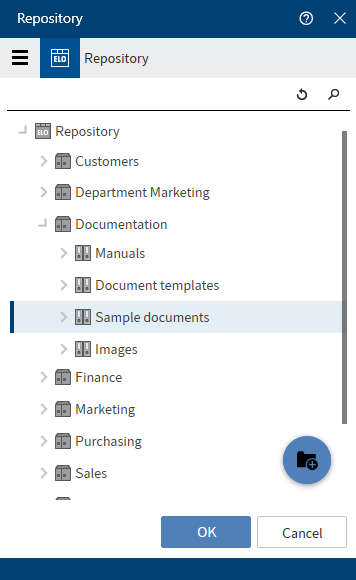
The Repository dialog box opens.
Select the target folder.
Select OK to confirm your selection.
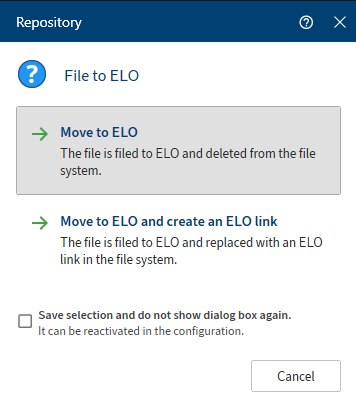
An additional Repository dialog box opens.
Select either Move to ELO or Move to ELO and create an ELO link.
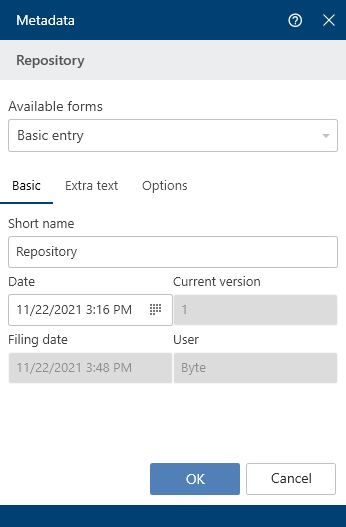
The Metadata dialog box opens.
Select a metadata form in the Available forms column.
Complete the fields in the selected metadata form.
Confirm with OK.
Optional: Depending on the setting, the Version comment dialog box may now open. If this is the case, you can enter the version number and relevant comments. This dialog box can be enabled or disabled in Configuration > Dialog boxes > Version comment.
Result
The file is filed to ELO. If you select the Move to ELO and create an ELO link option, the file is replaced with an ELO link in the file system.
Outlook
You have two options for filing documents in ELO:
- Filing an Office document that hasn't been saved to the file system
- Filing an Office document that has been saved to the file system
# Filing an Office document that hasn't been saved to the file system
The example above shows the Desktop work area when a Microsoft Office document is opened and not yet saved in the file system.
Save in ELO: File the document to ELO. The Repository dialog box then opens. Select the target folder here.
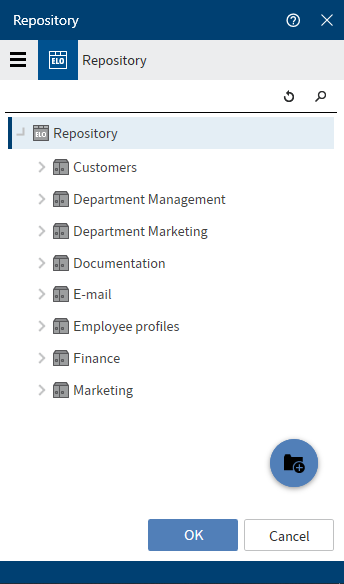
Alternative: Create a new folder by selecting the blue plus icon.
After confirming with OK, the document is opened in Microsoft Office in read-only mode.
# Filing an Office document that has been saved to the file system
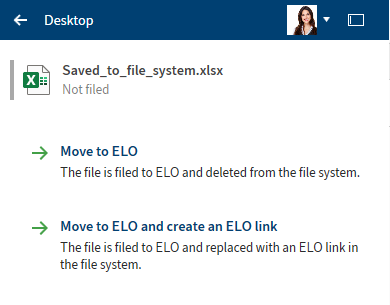
The example above shows the Desktop work area when a Microsoft Office document is opened and saved in the file system.
Move to ELO: The document is moved to ELO and deleted from the file system. In the Select filing folder dialog box, select the target folder or create a new one.
Move to ELO and create an ELO link: The document is moved to ELO and deleted from the file system. In the file system, the document is replaced with an ELO link to the entry in ELO. In the Select filing folder dialog box, select the target folder or create a new one.
# Alternative via drag-and-drop
You can also file a document from your file system to ELO using drag-and-drop.
Dragging and dropping items on the tree opens a context menu with the filing functions. User rights are also validated in real time.
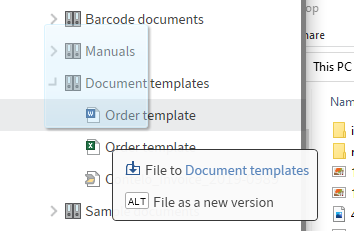
If you press and hold the ALT key, the file is saved as a new version.
# File Microsoft OneNote items in ELO
You can file your Microsoft OneNote notebooks to ELO. You can file the entire notebook in ELO, or just individual items, such as sections or pages. You can synchronize changes you make later on. For more information on synchronizing OneNote items, refer to the section Synchronize Microsoft OneNote item.
Method
Open Microsoft OneNote with the notebook you want to file to ELO. At the same time, open the Desktop work area.
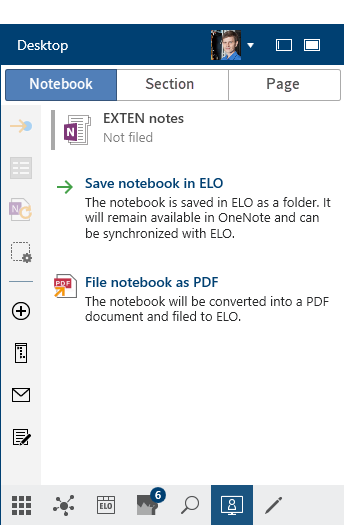
The following options are available:
- Save notebook in ELO: The notebook is saved in ELO as a folder. It will remain available in OneNote and can be synchronized with ELO.
- File notebook as PDF
Select the option Save notebook in ELO.
The repository structure appears.
Select the folder where you want to file the Microsoft OneNote notebook in ELO. Click OK to confirm.
Alternative: Create a new folder by selecting the blue plus icon.
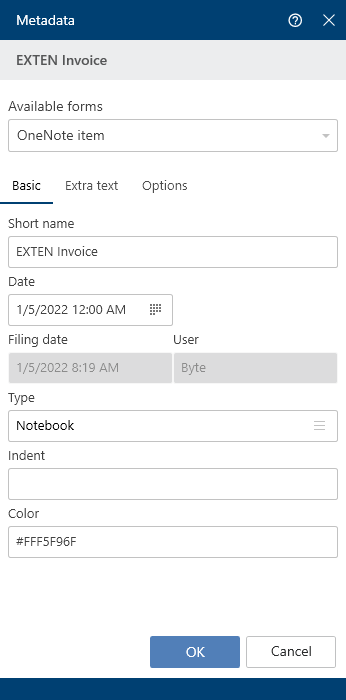
The Metadata dialog box opens.
Complete the Metadata dialog box with the necessary information.
You can select a metadata form in advance via Configuration > Microsoft OneNote > Metadata. The preferred form is then completed automatically when filing Microsoft OneNote items.
Select OK to close the dialog box.
The Metadata dialog box appears for each section and page you've created in the notebook. With pages, the Version comment dialog box also appears depending on the settings. In the Version comment dialog box, you can enter the version number and relevant comments. This dialog box can be enabled or disabled in Configuration > Dialog boxes > Version comment.
Select OK to close the dialog box.
Result
The notebook is filed to ELO with all its contents.
Information
The automatic sort order in ELO always overwrites the sort order in Microsoft OneNote. This does not apply to section groups. These are always sorted alphabetically in Microsoft OneNote.
Outlook
All Microsoft OneNote items can be filed separately to ELO based on this.
Please note
Entries in ELO that are located in an invalid position for Microsoft OneNote are ignored. This includes a section in another section or a page in a section group, for example.
# Synchronize Microsoft OneNote item
With the Synchronize OneNote item function, you can synchronize a Microsoft OneNote notebook, individual sections, or pages saved in ELO with the changes you've made in Microsoft OneNote. Refer to the File Microsoft OneNote items to ELO section of the Important actions in detail chapter to learn how to file Microsoft OneNote items to ELO.
# Synchronize section
In this example, a section EXTEN orders is inserted in the EXTEN notes notebook containing the section EXTEN invoices and will be synchronized with the items that have already been filed to ELO.
Method
Open Microsoft OneNote with the changed section and the Desktop work area at the same time.
In the Desktop work area, navigate to the Section tab.
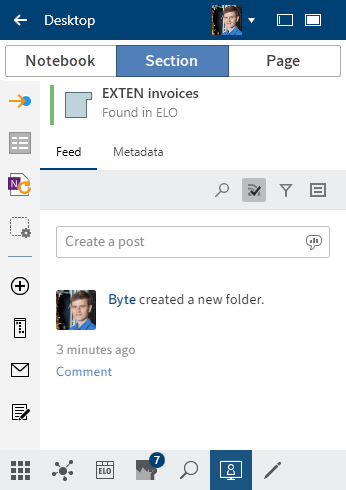
The section open in Microsoft OneNote is shown in the Desktop work area with a note indicating that it is in ELO.
On the toolbar, select Organize > Synchronize OneNote item.
Alternative: Select the corresponding icon in the favorites bar.
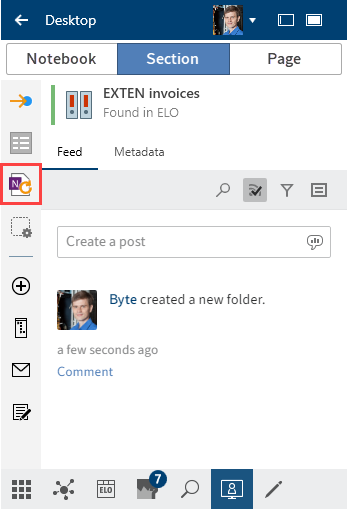
The Metadata dialog box opens.
Complete the Metadata dialog box with the necessary information.
You can select a metadata form in advance via Configuration > OneNote. The preferred form is then completed automatically when filing Microsoft OneNote items.
Select OK to close the dialog box.
If you've edited or created multiple sections and pages, a Metadata dialog box opens for each section and page. With pages, the Version comment dialog box also appears.
Information
This dialog box can be enabled or disabled in Configuration > Dialog boxes > Version comment.
The synchronized items are also listed for larger notebooks or in case of changes.
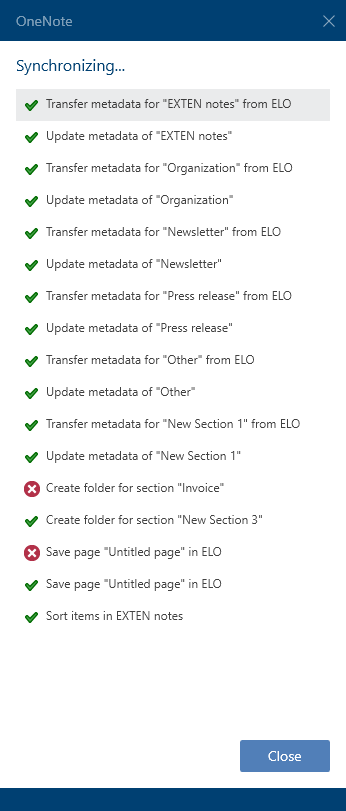
Close the list by selecting Close
Result
Synchronization of the Microsoft OneNote items is completed.
Please note
Moving pages in Microsoft OneNote results in them being deleted and re-filed to ELO. The feed and other data are then lost.
So, first move the page in ELO and then synchronize the Microsoft OneNote item.
# Conflicts
If you move items in Microsoft OneNote, conflicts may occur during synchronization with ELO.
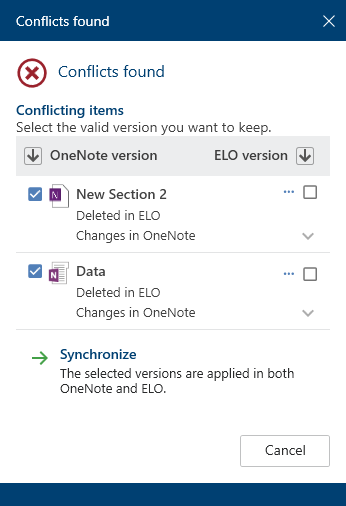
The items causing the conflict are shown in the dialog box. Check the relevant box to indicate which item you want to keep – the version in Microsoft OneNote or the version in ELO.
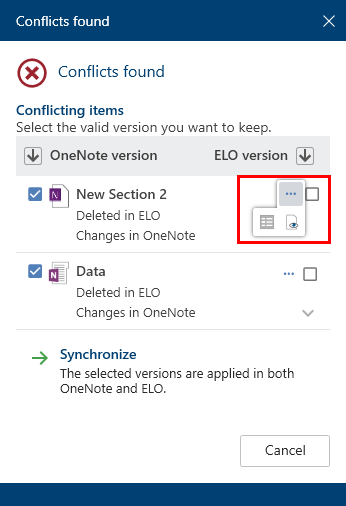
Additional functions are available for conflicting items. You can access the following functions via Additional functions (three dots):
- Open the metadata of the selected entry: A dialog box opens in which you can view and edit the fields in the metadata form.
- Open in read-only mode: Open the selected document in an external program for viewing.
Next, select Synchronize. Synchronization is then performed as described above.
# File as a Word document
Available in: Desktop work area
With the File as a Word document function, you can convert a Microsoft OneNote item (section or page) that is already filed to ELO into a Word document and file it as a new document in ELO.
Method
Open both Microsoft OneNote and the Desktop work area at the same time.
On the toolbar, select New > File as a Word document.
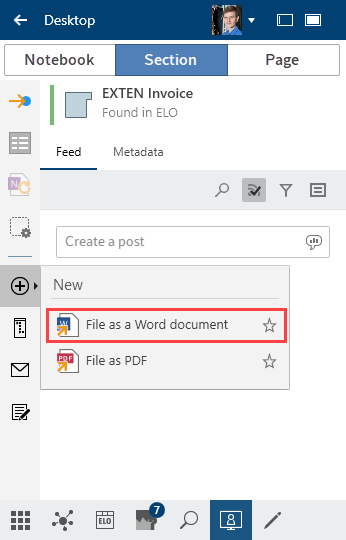
The Repository dialog box opens.
Select the folder where you want to file the document and confirm with OK.
The Metadata dialog box opens.
Enter the metadata and close the dialog box with OK.
Result
The Microsoft OneNote item is filed to ELO as a Word document.
# File as PDF
Available in: Desktop work area
With the File as PDF function, you can convert a Microsoft OneNote item (notebook, section, or page) that is already filed to ELO into a PDF document and file it as a new document in ELO.
Method
Open both Microsoft OneNote and the Desktop work area at the same time.
On the toolbar, select New > File as PDF.
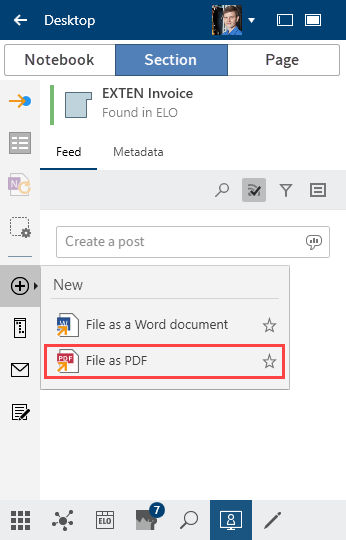
The Repository dialog box opens.
Select the folder where you want to file the document and confirm with OK.
The Metadata dialog box opens.
Enter the metadata and close the dialog box with OK.
Result
The Microsoft OneNote item is filed to ELO as a PDF document.
# Save in ELO
Available in: Search work area
With the combined search in ELO and Microsoft Outlook, entries that have not yet been filed to ELO are also shown in the results list in the Search work area.
With the Save in ELO function, you can save these entries in your ELO repository.
# Document from template
Available in: Repository work area
The Document from template function creates a new document in ELO from a document template.
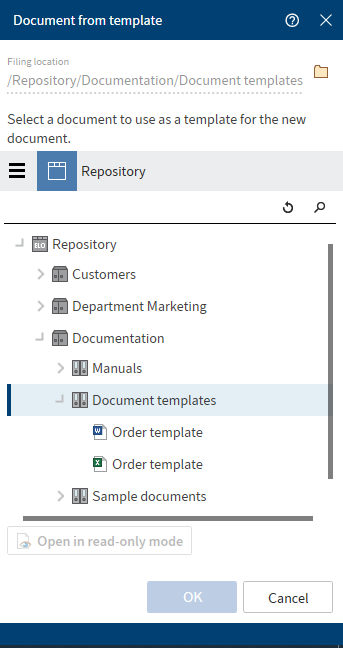
A window opens for selecting a document that will be used as the template for the new document. Choose a document from the folder defined for document templates in the configuration, then confirm with OK. The document is added to the selected folder and opened for editing.
Before making a selection, you can open and view a document template.