# Manage e-mails
# File e-mails
You can determine how ELO behaves when filing e-mails from Microsoft Outlook in Configuration > E-mail.
You can organize how items from Microsoft Outlook (e-mails, calendar entries, tasks) are filed in the Desktop work area.
You have the following options for filing e-mails:
# Manual filing
Method
In Microsoft Outlook, select the e-mails you want to file.
At the same time, open the Desktop work area.
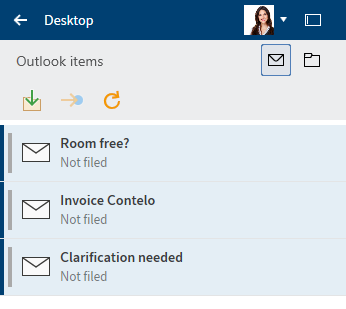
In the Outlook items area (letter icon) in the Desktop work area, the status indicates whether the Outlook items are already filed to ELO.
Three functions are available:
- Move to ELO: The selected item is filed to ELO based on your configuration.
- Go to: Goes to the filing location in ELO if the item is filed to ELO.
- Refresh: Refreshes the current view. The data is refreshed.
Select the e-mails you want to file in the Desktop work area.
Select the Move to ELO function.
The filing structure opens.
Select the folder where you want to file the e-mail and confirm with OK.
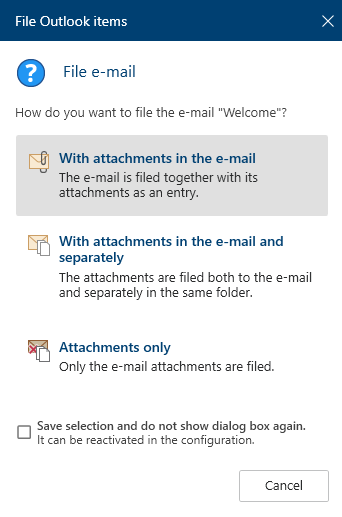
The File Outlook items dialog box opens.
Three options are available:
- With attachments in the e-mail
- With attachments in the e-mail and separately: The attachments are filed both to the e-mail and separately in the same folder.
- Attachments only
Select one of the options.
The Metadata dialog box opens.
Select a metadata form and enter the metadata.
Confirm with OK.
Result
The selected e-mails are filed according to the option selected.
# Link folder
We recommend linking the filing of Outlook items with folders in ELO.
Method
Select the folder icon.
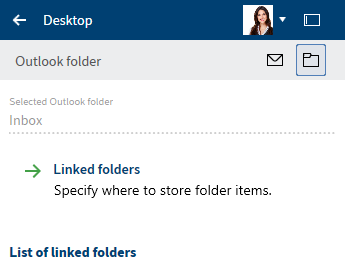
The Outlook folder area contains the following sections:
- Selected Outlook folder
- Linked folders: Determine where folder items are filed to ELO.
- List of linked folders
To create a new link, select Linked folders.
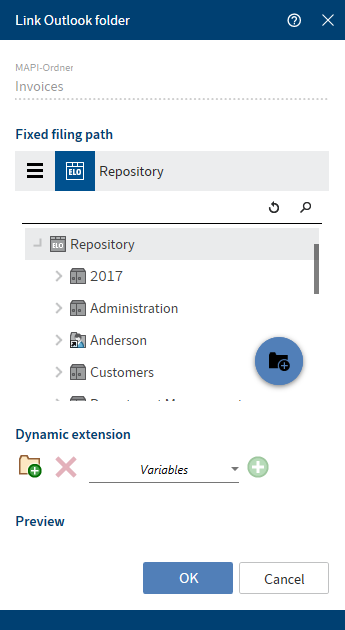
The Link Outlook folder dialog box opens.
Using the search field above the tree view, you can select a fixed filing path in ELO.
Select OK to save the path you have assigned to the Outlook folder.
Result
You will now see this new link in the List of linked folders.
# Dynamic extension
This dialog box enables you to define dynamic extensions for the filing path.
Method
Select New folder level (folder icon with green plus icon) to create a new folder level.
Optional: Select Delete folder level (X icon) to delete any folder levels that you have accidentally created.
Select a variable. You can select from ten variables in the drop-down menu.
Select the green plus icon to add variables for the folder level.
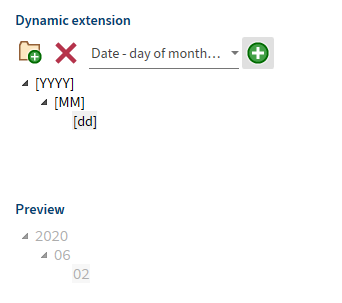
Repeat this process until you have defined all folder levels.
The preview shows how the dynamic extension would look with the defined variables.
Select OK to save the dynamic extension.
Result
The folder link is defined and appears in the list of linked folders.
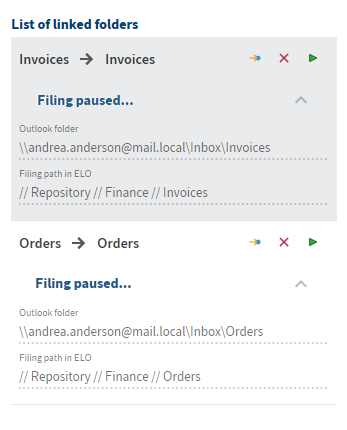
In the list of linked folders, you have the following options:
- Go to (yellow arrow icon): Navigate to the filing path in ELO.
- Delete (X icon): Remove the link from the list.
- Start filing (green arrow icon): The items from the Outlook folder are filed to ELO and a child folder structure is created for filing e-mails.
The status is Filing paused before initial filing. Under this, you will see the path to the linked Outlook folder and the filing path in ELO.
After starting filing, the status changes to Filing ended/stopped.
The log under this indicates which steps have been performed.
# File e-mails from Microsoft Outlook folders via drag-and-drop
You can move the e-mails you've organized in Microsoft Outlook folders to your repository via drag-and-drop. Not each individual e-mail has to be moved separately. Instead, all e-mails in a Microsoft Outlook folder can be moved together.
Method
Open the Repository work area and navigate to the folder where you want to file the e-mails.
Click the folder in Microsoft Outlook that you want to file and drag it to the folder where you want to file the e-mails.
The File Outlook items dialog box opens.
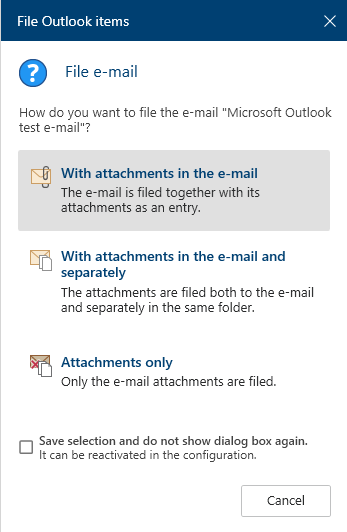
Three options are available:
- With attachments in the e-mail
- With attachments in the e-mail and separately: The attachments are filed both to the e-mail and separately in the same folder.
- Attachments only
Select one of the options.
The Metadata dialog box opens.
Select a metadata form and enter the metadata.
Select OK to close the dialog box.
Result
The e-mails from the Microsoft Outlook folder are filed based on the selected functions.
# Manage e-mails
ELO helps you manage e-mails. You have the following options for working with e-mails in ELO:
- Perform a combined search in ELO and Microsoft Outlook.
- You can reply to or forward e-mails in ELO.
- File e-mails to ELO from Microsoft Outlook.
# Combined search in ELO and Microsoft Outlook
ELO features a combined search for e-mails in the ELO repository and Microsoft Outlook.
Method
Open the Search work area.
Open the Search options (filter icon).
Select the search range.
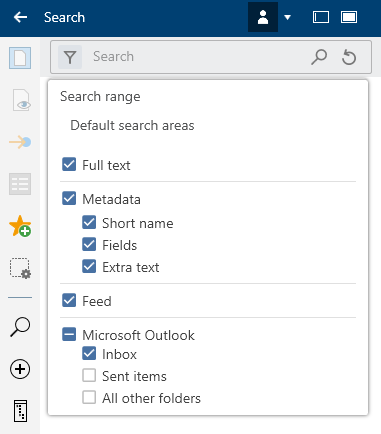
To be able to search for entries in ELO and Microsoft Outlook, the box next to Microsoft Outlook and at least one other option (Full text, Metadata, Feed) must be checked.
To only search for e-mails, set the Entry type filter to E-mail.
Select Perform search (magnifying glass icon).
Keyboard shortcut: ENTER key
Result
The search results are displayed.
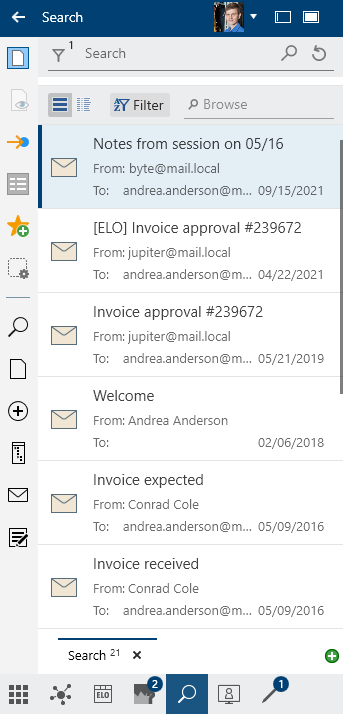
All entries marked with the Microsoft Outlook symbol are search results from Microsoft Outlook. Entries without this icon are entries filed to ELO.
# Reply to and forward e-mails
You can reply to e-mails right in ELO without opening Microsoft Outlook by opening an e-mail with the Preview function. The e-mail can already be filed to ELO or be found using the combined ELO and Microsoft Outlook search.
These functions connect ELO to Microsoft Outlook:
- Reply, Reply to all, Forward: You are familiar with these functions from Microsoft Outlook. A Microsoft Outlook window for replying to the e-mail opens and you can process your e-mail as usual.
- Open in Microsoft Outlook: You open the e-mail in Microsoft Outlook and can process it as usual.
- Save in ELO
# Filing e-mails from Microsoft Outlook
You can organize how items from Microsoft Outlook (e-mails, calendar entries, tasks) are filed in the Desktop work area.
You can move the e-mails you've organized in Microsoft Outlook folders to ELO together.
Refer to the Filing e-mails section to learn how to file Microsoft Outlook items in ELO.