# Generating reports
This chapter contains an overview of the reports you can create.
Reports help you keep an overview of your filing plan. You can use these functions to create PDF documents that are filed to a location you have selected.
# Create file report
Information
You can create an overview for a selected file. The report contains information on the file as well as a QR code. The report contains all cases with their statuses, as well as documents and record objects that are part of the file.
Method
Select the file you want to create a report for.
On the Public Sector tab, click Report > Create file report.
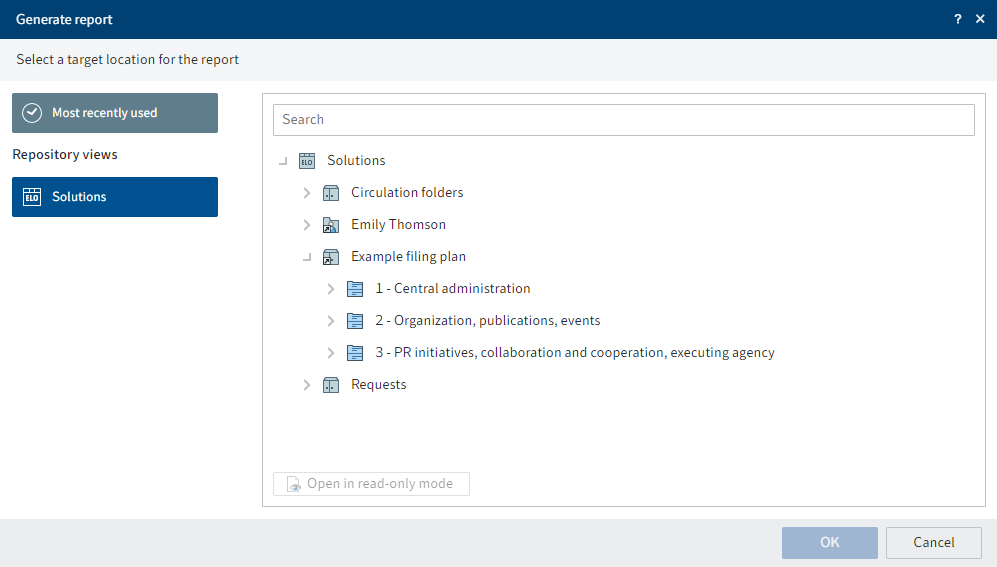
Fig.: 'Generate report' dialog box
In the Generate report dialog box, select a location where you want to file the report.
Click OK.
Result
The report is filed as a PDF at the selected target position.
Outlook
If you print the report and file it to a physical file, mobile end devices will take you straight to the digital file by scanning the QR code.
# Create file overview
Information
You can create an overview of the files in the selected group of the filing plan.
Method
Select the group you want to create a report for.
On the Public Sector tab, click Report > Create file overview.
In the Select template dialog box, select the desired template.
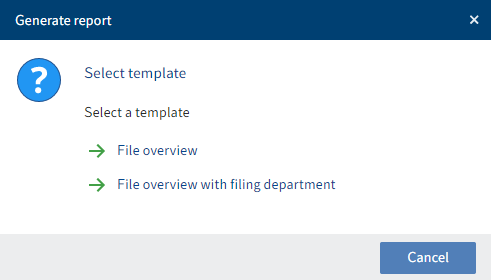
Fig.: 'Select template' dialog box
You have the following options:
- File overview: The file overview contains the name of the selected group as well as the file references and the names of the files.
- File overview with filing department: The file overview contains the name of the selected group as well as the file references and the names of the files. It also contains additional information on the files.
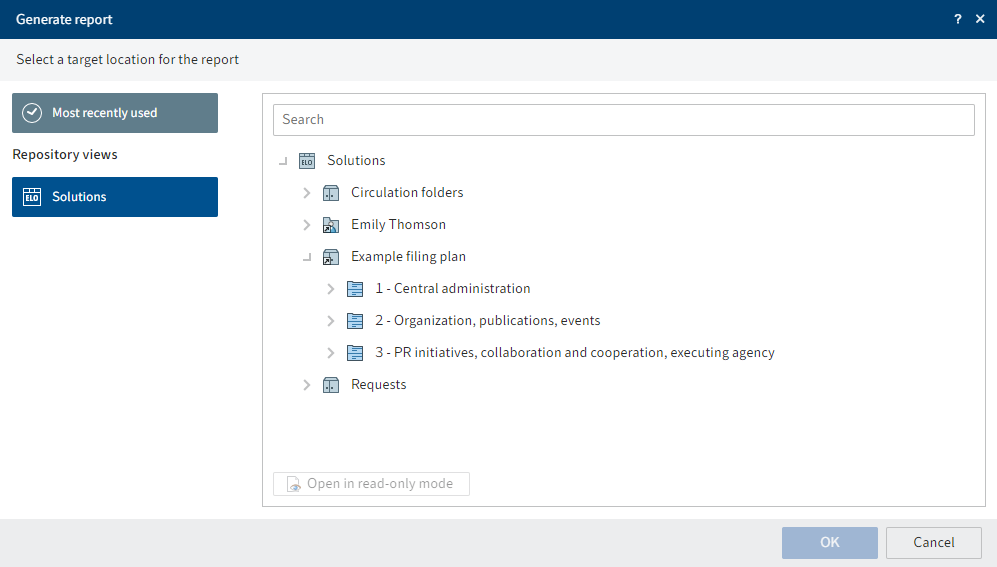
Fig.: 'Generate report' dialog box
In the Generate report dialog box, select a location where you want to file the report.
Click OK.
Result
The report is filed as a PDF at the selected target position.
# Create filing plan
Information
You can create an overview for the selected filing plan or sub-filing plan.
Method
Select the filing plan or the group you want to create a report for.
On the Public Sector tab, click Report > Create filing plan.
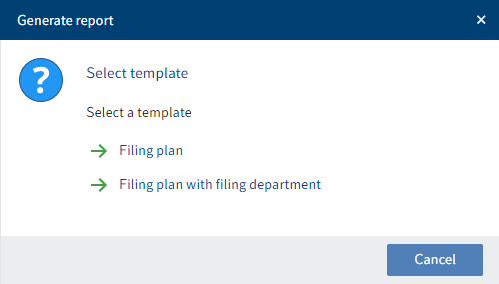
Fig.: 'Select template' dialog box
- In the Select template dialog box, select the desired template.
You have the following options:
- Filing plan: The filing plan overview contains the name of the selected group as well as all groups within this group.
- Filing plan with filing department: The filing plan overview contains the name of the selected group as well as all groups within this group. It also contains additional information on the groups, e.g. what file types may be created in the group.
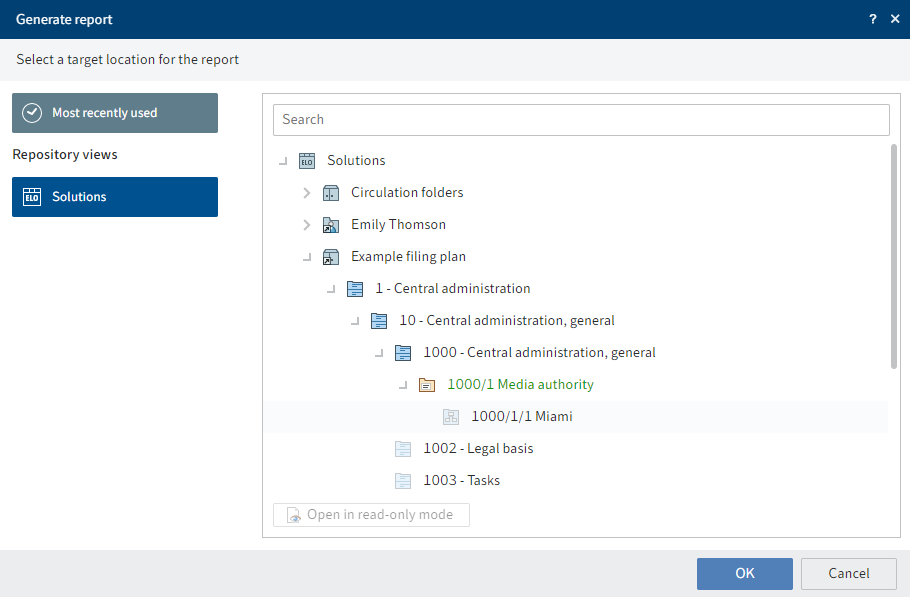
Fig.: 'Generate report' dialog box
In the Generate report dialog box, select a location where you want to file the report.
Click OK.
Result
The report is filed as a PDF at the selected target position.