# Basics
# What is the ELO Java Client?
With ELO, you can manage, search for, and find documents. In addition, you can use ELO to create workflows and reminders, and to view documents.
# Target audience
This documentation is aimed at users without administrator rights. Administrators can use the ELO Java Client administration (opens new window) manual.
# Operating system
In this documentation, the functions and examples are shown based on a Microsoft Windows operating system.
The ELO Java Client can also be used on other operating systems provided a corresponding Java environment is available for the operating system.
# Getting started
If you have no previous experience with the ELO Java Client or any other ELO client, the following chapters are a good place to start:
- Important actions in detail: This chapter introduces you to some important features with detailed step-by-step instructions and explanations. With the help of these instructions, you will learn basic actions in ELO, which can be applied to most other functions. If you initially want to test a function that does not affect your ELO, the Create tile function is a good choice.
- Program interface, Navigation and use, Important components: These chapters explain the interface and how to use ELO in general. They cover individual topics at a more advanced level.
# Structure of the documentation
Basics
This chapter contains general information about using the documentation and an overview of the chapter contents.
Program interface
This chapter contains an introduction to the program interface and a description of all work areas.
Navigation and use
This chapter provides information about the basics of using ELO.
Simple operation
This chapter contains information about the accessibility features in ELO.
Important components
This chapter contains a description of important components that you will find in all work areas.
Important actions in detail
This chapter provides descriptions of some important actions with instructions and explanations.
Functions
The remaining chapters cover the functions that are not described in the Important actions in detail chapter. These chapters are named after the area of the program where you find the functions, such as the 'New' tab.
# Which chapter(s) should I read if I...
# want to personalize my ELO?
Tile navigation:
Ribbon:
Viewer pane:
General settings:
Personal settings:
# want to create entries?
Folders:
Documents:
Metadata:
# want to update entries?
# want to create tasks?
Workflows:
Reminders:
# want to edit tasks?
Workflows:
- Show workflow
- Forward workflow
- Accept workflow
- Return workflow
- Delegate workflow
- Hand off workflow
- Postpone workflow
Reminders:
# want to keep track of changes in ELO?
My ELO:
Monitoring entries:
Overviews:
Search:
# want to output information from ELO?
# want to search for entries?
# want to structure the repository area?
# Start ELO
Method
Open ELO via the icon on the desktop.
Alternative: Run the EloClient.exe file in the program directory of the client.
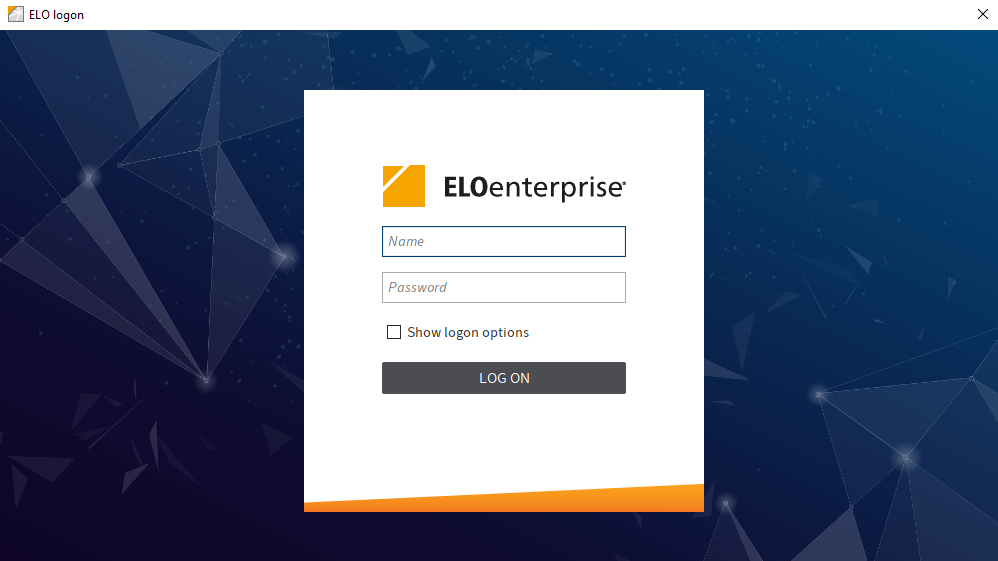
The logon dialog box appears.
Enter your ELO account name and password.
Optional: To select a specific repository or to change the language in ELO, enable Show logon options.
You can select the repository and the language from the drop-down menus.
Information
The repositories that you can select are defined by your administrator. You can find more information for administrators in the ELO Java Client administration (opens new window) documentation.
Select LOG ON.
Result
ELO opens.
# Error message
If ELO does not start, an error message will appear.
Internal errors are displayed in yellow. In this case, you either entered the wrong password or the account has been locked. Enter your logon information again. If the account is locked, contact your administrator.
External errors are displayed in red. In this case, there is an issue with the server connection. Contact your administrator.