# Create metadata form
Please note
When configuring metadata forms, the number of forms used should not reach double-digits.
A separate search index is built for each metadata form. A large number of metadata forms therefore requires a large amount of RAM and hard disk space for the ELO iSearch.
This applies for first generation and second generation metadata forms.
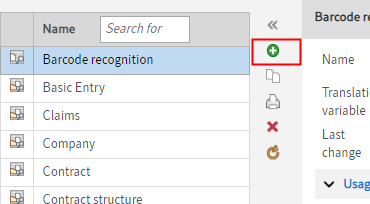
- Select the green plus icon Add metadata form.
The New metadata form dialog box opens.
- Enter a name for the metadata form in the Name field.
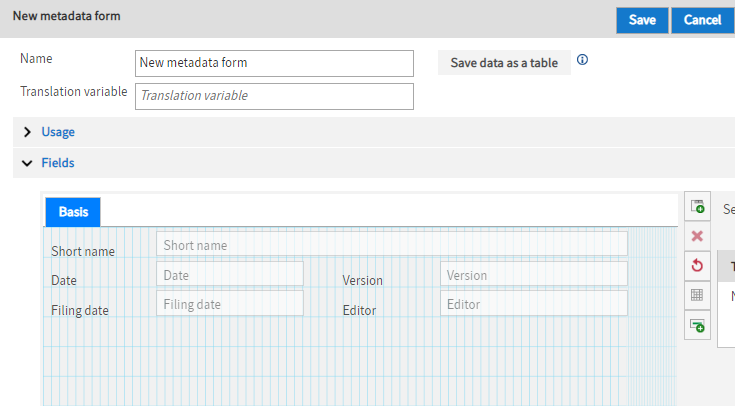
- Enter all other information for the metadata form in the New metadata form dialog box.
Information
Read the following information for notes on the corresponding fields and options.
- Select Save to save the metadata form.
# Basic data
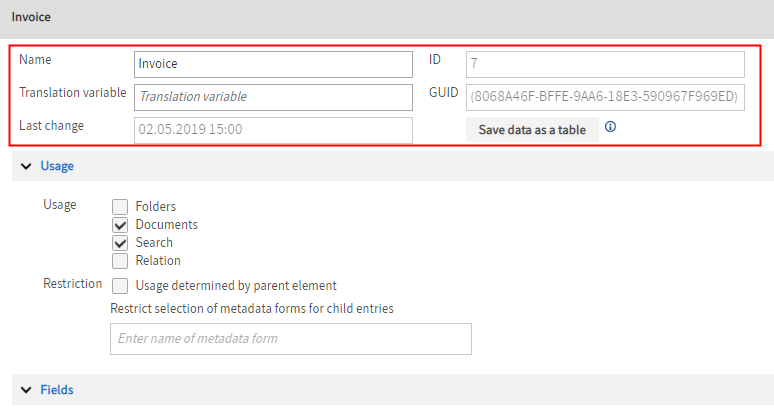
Name: Enter the name of the metadata form here.
Translation variable: This field can be used to define a variable which can be used for customizing the program with scripts or for translations, e.g. the name of the metadata form.
Last change: In this field, you can see when the metadata form was modified last.
ID: Identification number of the metadata form. This is automatically assigned by the system.
GUID: This field contains the GUID of the metadata form, which is allocated by the system.
Save data as a table: Select Save data as a table if you do not want to save the data of the entries filed with this metadata form in the usual database structure (objkeys table). The entries are saved to a flat database table instead. This database table has one column per index value and one row per document. This may be required in specific cases to optimize search performance.
Important
You cannot convert data back to the usual database structure. Check carefully if this setting is necessary in your case. You will find more information under ELO server - Installation and operation > Optimization > ELO metadata table (opens new window).
# Use
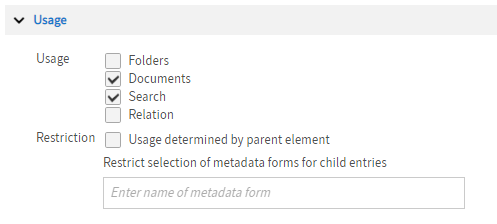
Folders: If you enable this option, the metadata form can be used to enter metadata for folders.
Documents: If you enable this option, the metadata form can be used to file documents.
Search: Select this option to use the metadata form for searches.
Relation: If this option is enabled, you can establish a link between the metadata form and Relation type fields. With Relation type fields, you can only select metadata forms in which this option is enabled.
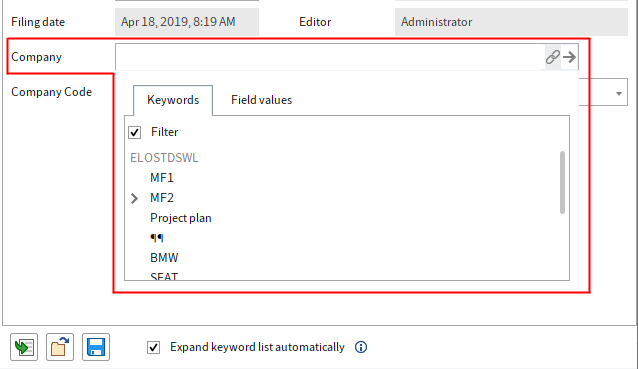
Relation fields establish a connection to the corresponding relational metadata forms. Relation fields can be used to display the priority fields of the associated metadata form as a keyword list. You can recognize relation fields by the chain icon.
Information
Double-click to transfer an entry from the keyword list to the field. Only the short name is copied into the field. You can sort the keyword list using the columns.
# Restriction
Usage determined by parent element: If the option Usage determined by parent element is enabled, then this metadata form is only available if you file or create a child entry in a folder that is restricted to this metadata form.
See the option Restrict selection of metadata forms for child entries.
Restrict selection of metadata forms for child entries: Enter which metadata forms may be used for the child entries here.
Enter the metadata form you want to use in the Enter name of metadata form field. ELO suggests possible metadata forms as you type.
Click a suggestion to add the respective metadata form to the list. To remove the metadata form from the list, click the X icon to the right.