# Filing to multiple folders
In ELO, you can file a document to several folders at the same time. However, ELO does not file multiple copies of the document. Instead, the same document is stored in different folders as references. If changes are made to a document, the changes also apply to all references to the document.
# Example
You want to file all orders for a single year to the Orders folder. The Orders folder contains a folder for each year.
You also want to file the orders as references in the corresponding customer folder.
The metadata form in this example uses the fields Customer (L1) and Order date (L3).
# Filing path
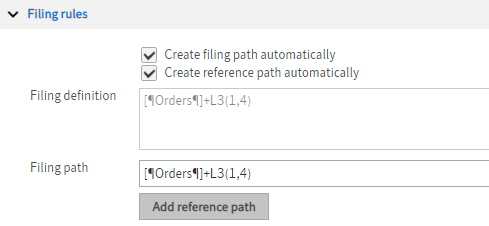
To file documents to the Orders folder, enter the following path in the Filing path field:
[¶Orders¶]+L3(1,4)The contents of the Filing path field are automatically applied to the Filing definition field when you exit the field.
Information
[¶Orders¶]: ELO searches for the Orders folder.
+L3 (1,4): The field Order date uses the ISO date (YYYY-MM-DD). This means that ELO needs to read four characters for the year, starting with the first (1,4).
# Reference path
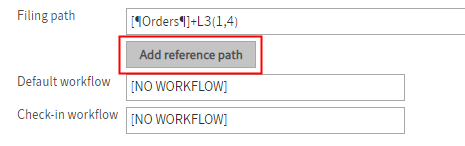
To create a new path, select Add reference path.
The Reference path 1 field appears.
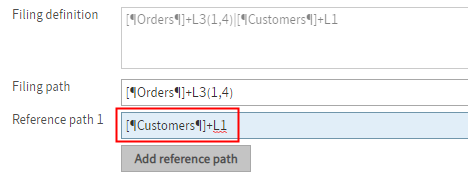
Enter the following path in the Reference path 1 field:
[¶Customers¶]+L1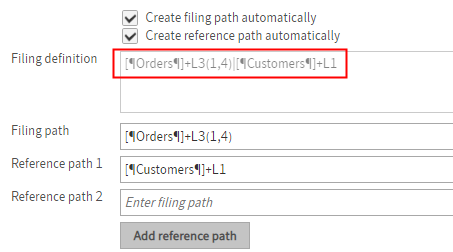
The contents of the Reference path 1 field are automatically applied to the Filing definition field and added to the filing path when you exit the field.
Information
|: If a filing definition contains multiple paths, each path must be separated with a pipe symbol ("|"). The ELO Administration Console creates the pipe symbol automatically as soon as you have entered a reference path in a corresponding field.
To create the pipe symbol manually, use the keyboard shortcut: ALT+GR+ <.
[¶Customers¶]: ELO searches for the Customers folder.
+L1: The name of the child folder must match the contents of the first field (Customer).
Information
Once you have created a complete filing definition with multiple paths, you can enter it in the Filing path field. The ELO Administration Console splits the paths automatically as soon as it finds a pipe symbol.
Select Save to save the changes to the metadata form.
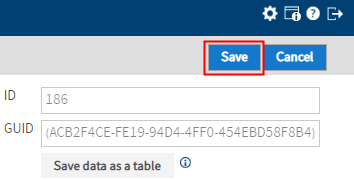
Now, if a document is filed with this metadata form using the Automatic filing function, the filing definition applies.
An order for the customer Allimports Inc. from 2020 will be automatically filed to Orders//2020, and as a reference to the Customers//Allimports Inc. folder.
Information
When using variables in paths, it is recommended that you enable the options Create filing path automatically and Create reference path automatically.