# Basics
# What is the ELO Web Client?
The ELO Web Client provides flexible access to your ELO system. All you need are your logon credentials and the browser URL to access ELO.
# Target audience
This documentation is aimed at users without administrator rights. Administrators can use the ELO Web Client Administration (opens new window) documentation.
The scope of functions presented in this documentation may differ greatly from those in your ELO repository.
If you do not find functions described in this documentation, you do not have permission to perform the action.
# Getting started
If you have no previous experience with the ELO Web Client or any other ELO client, the following chapters are a good place to start:
- Important actions in detail: This chapter introduces you to some important features with detailed step-by-step instructions and explanations. With the help of these instructions, you will learn basic actions, which can be applied to most other functions.
- Create view: If you initially want to test a function that does not affect other users, this function is a good choice.
- Program interface, Navigation and use, Important components: These chapters explain the interface and how to use ELO in general. They cover individual topics at a more advanced level.
# Structure of the documentation
The goal of this documentation is to explain the functions of the ELO Web Client, as well as the ELO Web Add-ons and the ELO Interface for Microsoft Office Online.
Basics
The first chapter contains general information about using the documentation and an overview of the chapter contents.
Program interface
This chapter contains an introduction to the program interface and a description of all work areas.
Navigation and use
This chapter provides information about the basics of using ELO.
Important components
This chapter contains a description of important components that you will find in all work areas.
Important actions in detail
This chapter provides descriptions of some important actions with instructions and explanations.
Functions
The remaining chapters cover the functions that are not described in the Important actions in detail chapter.
# Which chapter(s) should I read if I...
# want to personalize ELO?
Tile navigation
- Change tile settings and pin tiles to the navigation bar
- Group tiles
- Create folder view
- Create task view
- Add search favorite
Ribbon
Viewer pane
General settings
Personal settings
# want to create entries?
Folders
Documents
Metadata
# want to update entries?
Edit document
- Check out and edit document
- Upload and check in document
- Edit in Microsoft Office
- Check out to OneDrive
- Edit online
- Collaborate
Load new version
# want to create tasks?
Workflows
Reminders
# want to edit tasks?
Workflows
- Edit workflow with a form
- Show workflow
- Forward workflow
- Accept workflow
- Return workflow
- Delegate workflow
- Hand off workflow
- Postpone workflow
Reminders
# want to keep track of changes in ELO?
My ELO
Monitoring entries
Overviews
Search
# want to output information from ELO?
Entries
- Send as ELO link
- Send document (ELO Web Add-ons)
- Save as
- Print document (ELO Web Add-ons)
- Create external link
Metadata
# want to search for entries?
# want to structure the repository area?
# Start ELO
To start ELO, enter the URL in your browser.
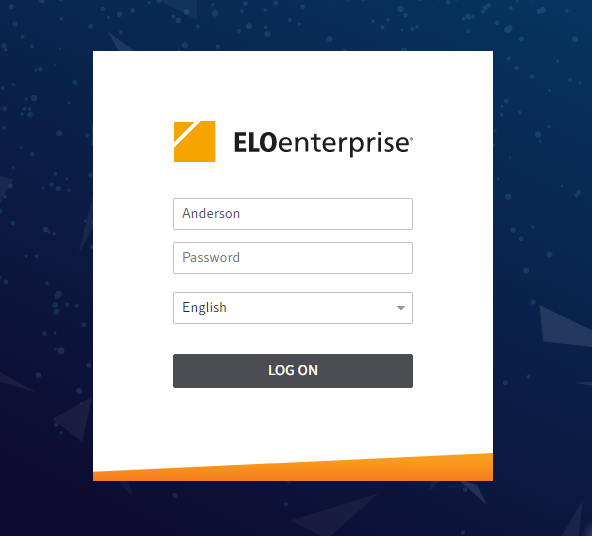
Enter your logon credentials. If you have been given a temporary password for your first log on, change it during the first session using the Change password function.
Information
If you have forgotten your password, contact your system administrator.
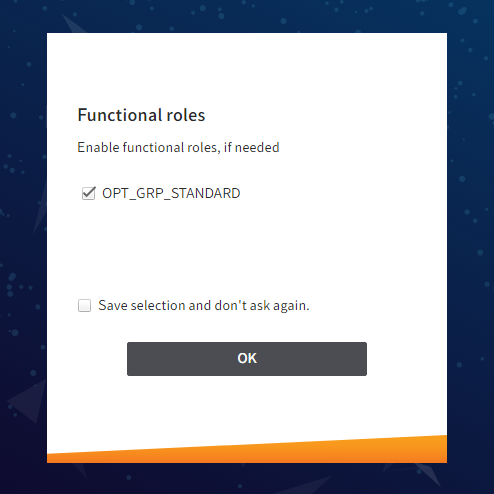
If functional roles have been defined for you, you can enable or disable them here.
If you disable your functional roles, all access and user rights associated with the role cannot be used during the session. This makes it easier to navigate ELO and allows you to focus on tasks beyond the scope of the role.
Save selection and don't ask again: If you save your selection, you can enable the roles again under User menu [your name] > Enables roles.