# Edit metadata
The Metadata function (available in: Ribbon > Organize tab) allows you to view the metadata for the entry.
If you have permission, you can edit the metadata.
Metadata is data about a folder or a document.
It includes information on the entry itself, for example when it was filed, or its name in the Repository work area. It also includes the permissions structure for the entry, meaning who has what access to the entry. The quality of a repository depends to a great extent on the quality of the metadata. Metadata allows you to organize documents in a standardized way and file them quickly to ELO. In addition, using metadata makes it easier to find documents.
A new metadata model was introduced with version ELO 21 in addition to the previous metadata model. Both models are used in parallel. In the following, these metadata models are referred to as generation 1 (gen. 1) and generation 2 (gen. 2).
In gen. 2, forms and metadata forms are shown differently in the Metadata dialog box. The metadata concept will remain the same.
There are three ways to open the Metadata dialog box manually. Select an entry and
- select Organize > Metadata on the ribbon.
- right-click to open the context menu, then select Metadata.
- press the keyboard shortcut F4.
This section provides information about entering metadata. Select one of the following links to go straight to a topic:
- Metadata forms
- Fields
- 'Basic' tab
- 'Extra text' tab
- 'Options' tab
- 'Permissions' tab
- 'Version history' tab
- 'Additional information' tab
- Identify personal data
- Delete entries with personal data
- Enter metadata with ELO Click OCR
Information
If the ELO Barcode module is installed, ELO can extract metadata from barcodes. You can find more information on the ELO Barcode module and configuring it in the ELO Administration Console in the ELO Barcode (opens new window) documentation.
# Metadata forms
You enter metadata into metadata forms. Metadata forms contain templates that are specifically created for this document type. All documents of the same type receive the same permission settings and are filed to ELO based on a fixed pattern.
The view and functions in the metadata forms depend on the metadata model.
Gen. 2 metadata form
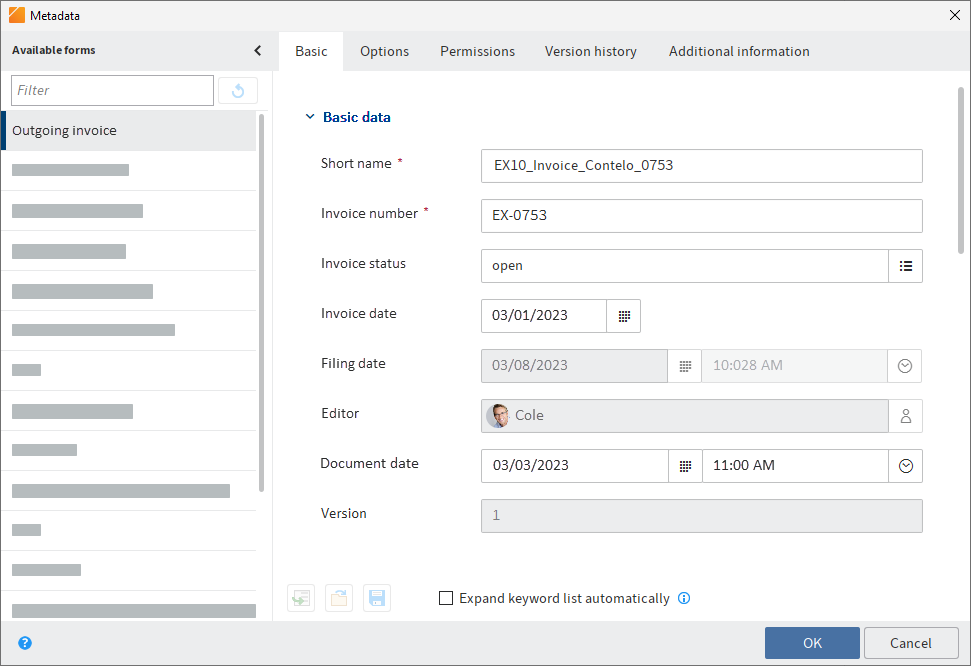
Gen. 1 metadata form
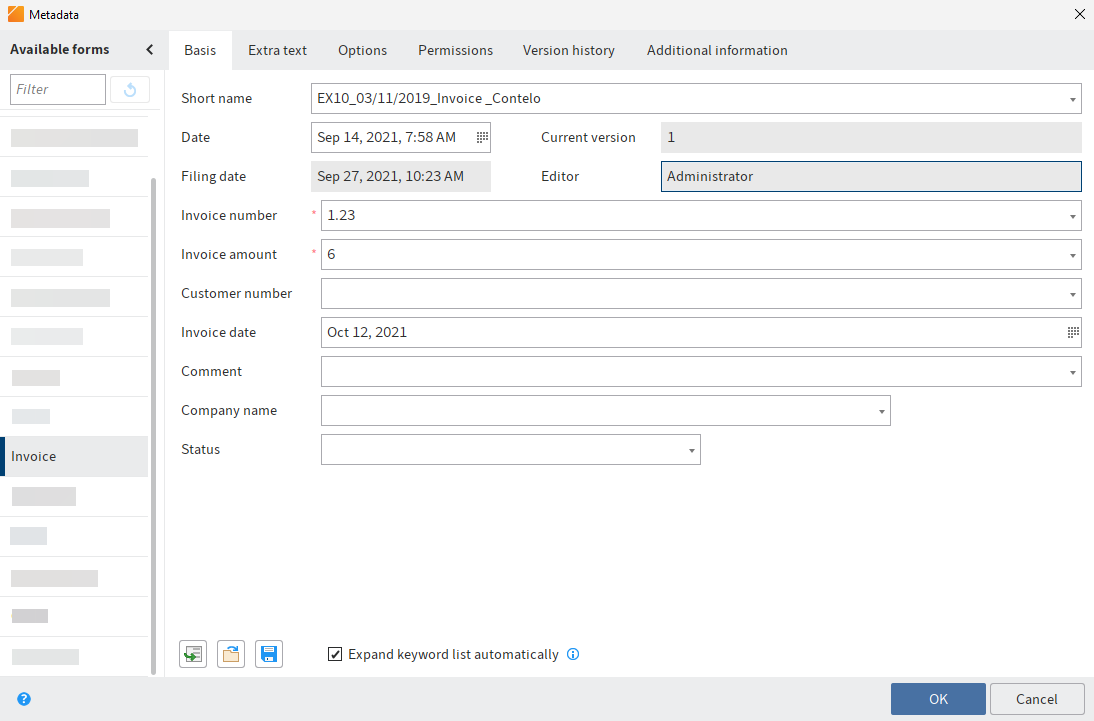
The Available forms area lists all the available metadata forms. The list contains either metadata forms for folders or for documents, depending on the type of entry selected in ELO.
Information
You can minimize the Available forms pane by selecting the Hide metadata forms icon (arrow icon pointing left). You can select the Show metadata forms button (arrow icon pointing right) to make the pane reappear.
Please note
When you change the metadata form, metadata may be lost or incorrectly assigned.
# Fields
The metadata for a document is entered into fields.
The type of field determines the data you need to enter and what you need to consider when doing so. There are different types of fields, which can be configured differently from metadata form to metadata form.
Text field: You can enter letters, numbers, and special characters in a text field.
Mandatory field: Fields can be configured as mandatory to complete the metadata entry. A red asterisk and a red marking indicates that a field is mandatory. Any conflicts are displayed at the bottom of the dialog box.
Please note
Do not enter any words that can act as search operators (NOT, OR, AND) in fields. Otherwise, you may encounter issues when searching for these words.
# Icons
If a field contains an icon, this means that ELO helps you to enter content in the field.
The following tools are available:
| Keyword list | |
| Drop-down menu | |
| Calendar | |
| Clock | |
| Relation |
# Keyword lists
Keyword lists are used to standardize entries and make it easier to enter metadata.
There are two types of fields with keyword lists:
- You have to select an entry from the keyword list.
- You can select an entry from the keyword list or you can type in your own entry.
If you click a field and a keyword list appears, you cannot make entries.
Information
The following functions are only available in the gen. 1 metadata forms.
You can enter multiple keywords in these fields, separating them by a pilcrow sign (¶).
Please note
Keywords containing a pilcrow sign are treated like a list of keywords, as pilcrow signs are used as a separator between multiple values.
Expand keyword list automatically: If this option is enabled, the keyword list opens as soon as you start to type text into a field.
Information
You can can either click the check box to enable the Expand keyword list automatically option or use the keyboard shortcut CTRL+K.
If the Expand keyword list automatically option is disabled, you need to open the keyword list using the list icon at the bottom of the index field.
Alternative: Open the keyword list using the F7 key.
To edit the keyword list, right-click a keyword list entry.
You can add new keyword list entries or child entries via the context menu. You can edit or delete existing keyword list entries or child entries.
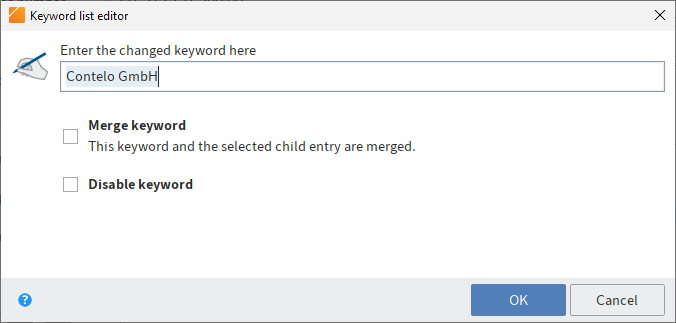
In the Keyword list editor dialog box, you change the name of a keyword.
The following options are also available:
Merge keyword: If a keyword has child entries, you can use this option so that the child entries are always inserted into the field together with the parent keyword. The parent keyword option must be enabled for this to work.
For example, if your keyword list contains the keyword Invoice with the child entries Miller and Smith, either the expression Invoice Miller or Invoice Smith will be used. You can only choose between the child entries of the keyword.
Disable keyword: Use this option to deactivate a keyword. The keyword can no longer be selected and will be grayed out.
# Relations
Relation type fields are used to link a field with the metadata of another entry.
The chain icon opens a list of entries. Select the entry you want to link. Navigate the list using the mouse or arrow keys.
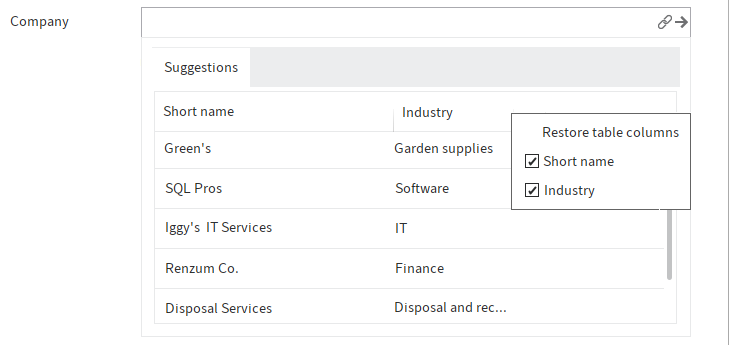
Click the title of a column to sort the list. You can hide and show columns using the context menu, which you access by right-clicking in the column titles.
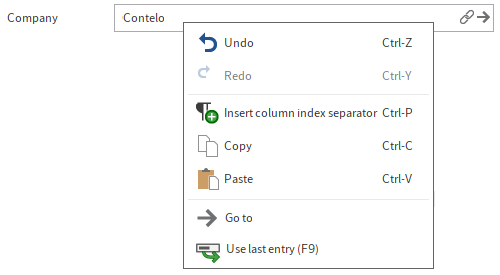
Clicking the arrow next to the chain icon takes you straight from the metadata of the entry to the metadata of the linked entry. Alternatively, right-click on the relation field to open the context menu and select the Go to button. The metadata of the linked entry is displayed in the Metadata dialog box.
# Additional functions in the 'Metadata' dialog box
The Metadata dialog box offers the following additional functions:
# Undo (CTRL+Z)
The keyboard shortcut CTRL+Z undoes the last action in a field.
Alternative (gen. 1 only): Click the Undo function in the context menu of the field (right-click).
# Redo (CTRL+Y)
The keyboard shortcut CTRL+Y reapplies the last action that was undone in a field.
Alternative (gen. 1 only): Click the Redo function in the context menu of the field (right-click).
The following functions are also available for gen. 1 metadata forms:
- Automatically enter metadata
- Pin function
- Use last entry
- Insert column index separator
- Load metadata
- Save metadata
These functions are briefly explained in the following section.
# Automatically enter metadata
The Enter metadata using the most recently saved/displayed entries [F3] button (icon with the green arrow) enables you to apply the metadata that you entered or opened last.
Alternative: Call the function using the F3 key.
Information
The data in the fields File name, Entry type, and Document path are not overwritten with this function. The original data is retained in these fields.
# Pin entry to field (Intray only)
To enter the same value to a field in multiple documents in the Intray, enable the function Pin entry to field using the F8 key.
Alternative: Click the Pin entry to field function in the context menu of the field (right-click).
A pin icon appears.
As soon as you file the next document with the same field, the value you entered previously will be applied.
Please note
The value is only saved for the current session. The ELO Java Client does not "remember" the value once you have closed the program.
# Use last entry
To reuse a value from a field the next time you enter metadata, use the F9 key.
Please note
The value is only saved for the current session. The ELO Java Client does not "remember" the value once you have closed the program.
# Insert column index separator
To save multiple values to a field, separate the values with a pilcrow character (¶). Use the keyboard shortcut CTRL+P.
Alternative: Click the Column index separator function in the context menu of the field (right-click).
# Load metadata
This button enables you to load a metadata file (.es8) into the current metadata for the document. Metadata of an ELO entry is stored in ES8 files.
Alternative: Call the function using the keyboard shortcut CTRL+L.
Information
When you load an ES8 file into the metadata, the existing metadata is overwritten without showing a confirmation.
# Save metadata
Select this button to save the metadata of the current folder or document as an ES8 file.
Alternative: Call the function using the keyboard shortcut CTRL+S.
# Tabs

Metadata forms are divided into tabs. There are several default tabs:
- Basic
- Extra text (only in gen. 1 metadata forms)
- Options
- Permissions
- Version history
- Additional information
The default tabs are briefly described in the following section. Additional tabs appear depending on the settings in the metadata form.
# 'Basic' tab
The Metadata dialog box opens to the Basic tab. It contains at least the following default fields:
Short name: Name of the entry that is shown in the tree structure in the Repository work area.
Document date (gen. 2)/Date (gen. 1): The document date refers to the date the associated file was last accessed. The document date is updated when changes are made to the document.
You can also edit the document date manually using the calendar function.
In gen. 1 metadata forms, you can enter information into this field using the following syntax:
+x= today in X days+xd= today in X days (d for days)+xm= today in X months (m for months)+xy= today in X years (y for years)- To enter a past date, use
-(minus) instead of+(plus).
Example 1
Entering +1m on Dec 2, 2019 returns the date Jan 2, 2020. If you were to enter -1y, this would return the date Dec 2, 2018.
ELO also automatically completes the following entries:
05is returned as <current month> 05, <current year>Dec 5is returned as Dec 5, <current year>
Example 2
Entering 31 on December 2, 2019 returns the date December 31, 2019.
Filing date: The filing date refers to the date the document is filed to ELO.
Version (gen. 2)/Current version (gen. 1): Shows the individual version number (if entered). This is not the internal version counter.
Editor: Shows the user who last edited the document.
For folders only:
ELOINDEX: This field is for the filing definition. When filing documents automatically, ELO identifies where to file the document through the ELOINDEX.
# 'Extra text' tab
Information
This tab only appears in gen. 1 metadata forms.
In this text field, you can enter information that is not covered by the other fields, for example a more exact description or a comment. The field can also be used for script settings.
# 'Options' tab
The Options tab is where you specify the characteristics and behavior of an entry. Depending on whether you are entering metadata for a document or a folder, different settings will be displayed.
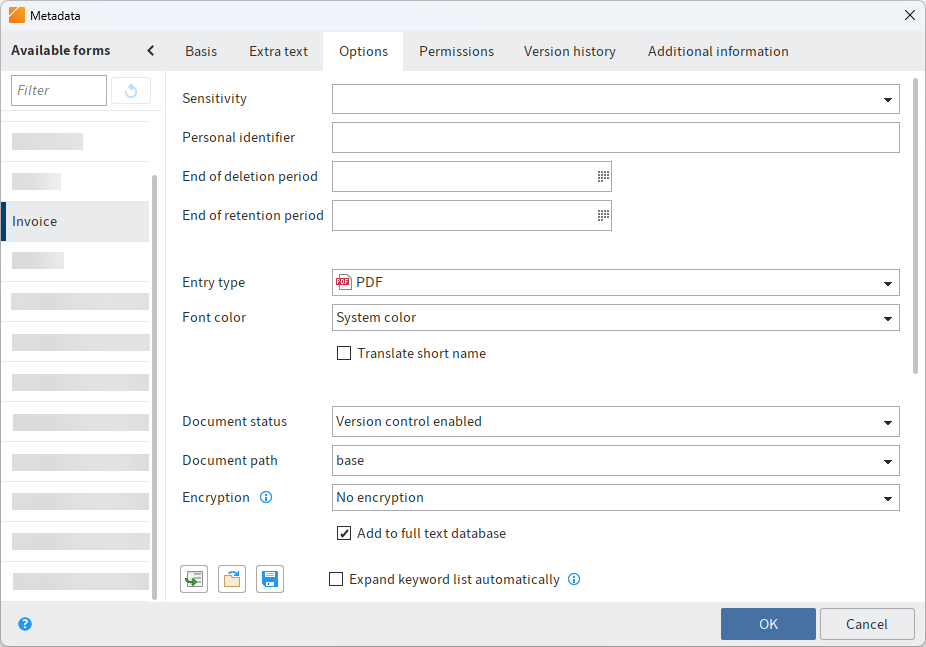
# General options
The following options are available for all folders and documents on the Options tab:
Information
You will find more information on the Personal identifier, End of deletion period, and End of retention period fields in the chapters Identify personal data and Delete entries with personal data.
Sensitivity: You can choose one of five sensitivity levels for the entry. The sensitivity level is shown in the viewer pane above the document preview.
Please note
If you have configured a sensitivity level for an entry, you can change the sensitivity level, but you cannot remove it.
Entry type: This option is used to specify the type of the entry, e. g. a Word or PDF document. This setting determines the icon that is displayed in the list view in ELO.
Font color: Select a color for the entry to improve the visual clarity of your repository structure.
Translate short name: If this option is enabled, the short name of the entry is translated into the selected display language.
Please note
In order for the translation to be displayed, a translation for the short name must have been entered in the translation table. You also need to configure the metadata form. If necessary, contact your system administrator.
Start point for replication: This option enables you to specify a folder as the starting point for replication. The next time replication takes place, the folder is placed in the Replication Base of the target repository. The administrator must insert the new folder at the desired location in the target repository. This enables you to replicate parts of repositories even if they have not been filed in identical structures. You will find more information in the ELO Replication (opens new window) documentation.
Object ID and GUID: The first number in this field is the internal ELO object ID. This entry is primarily for information purposes and cannot be changed. The object ID is required when testing the checksum, for example.
The character string in brackets specifies the GUID of the entry. The GUID (Globally Unique Identifier) is a unique identification number. This is automatically assigned and cannot be modified. This enables you to identify every entry uniquely, even outside of the repository.
Filed by: The user who created the entry is entered here.
# Options for documents
The following options are only available for documents:
- Document status
- Document path
- Encryption
- Add to full text database
- Approval document
- File name
Document status: Select the editing status of the entry from the drop-down menu:
Version control disabled: Only one version of the document is saved. The previous version is deleted and is no longer available.
Important
If you select this option, the previous version is overwritten each time you save. The Document > Versions > Load new version function overwrites the current version, and does not create a new one. For this reason, we do not recommend using this option.
If you attach files to documents without version control, only one file can be attached. Attaching another file overwrites the first attachment.
Version control enabled: If the document is edited, a new version is created. All changes are documented. Older versions can be restored.
Non-modifiable: ELO does not allow changes to the document and its metadata.
Warning
The document status Non-modifiable cannot be reversed.
Document path: This is the document path (storage path) that has been set for the entry.
Encryption: You can select an encryption key here if you want to encrypt documents. This is recommended, e. g. if documents should only be available to a specific set of users. The encryption key password must be entered when opening a document. Encryption keys are defined by your administrator. You will find more information here: Encryption keys (opens new window).
Important
The encryption process is irreversible. Encrypted documents remain encrypted.
Add to full text database: Enable this option to add the document to the full text database. This function indexes words so that they are available in the search.
Approval document: If this option is enabled, new versions of the document do not automatically become the working version. Users with the right Author for approval documents determine which version of the document should be the working version.
Two attributes separate an approval document from a normal document.
- After editing, a new version is created when checking in a document. The new version is not automatically set as the working version. To set a document version as the working version, use the function Set as working version (Ribbon > Document > Document versions).
- Before editing an approval document, the Check out and edit dialog box opens. In this dialog box, users can choose whether they want to check out and edit the working version or the newest document version.
File name: The file name of the document as stored outside of ELO, for example.
# Options for folders
The following options are only available for folders:
- Sort order
- Enable quick preview for documents in the folder
Sort order: This is where you can define how the contents of the corresponding folder will be sorted:
- Filing date: The entry with the most recent filing date is at the bottom.
- By filing date descending: The entry with the most recent filing date is at the top.
- Alphabetical: Entries are sorted ascending from A to Z.
- Alphabetical descending: Entries are sorted descending from Z-A.
- Date: The entry with the most recent document date is at the bottom.
- By date descending: The entry with the most recent document date is at the bottom.
- Manual: You can move the entries within the folder manually. To do so, the folder must be opened in the list view.
Enable quick preview for documents in the folder: Use this option to view the first document in a folder in the viewer pane as soon as you click the folder.
# 'Permissions' tab
The users that have access rights to the selected entry are listed on the Permissions tab. You can change the settings, provided you have the corresponding permission.
Information
You can access and edit the permissions for an entry directly using the Permissions function (available in: Ribbon > Organize > Properties).
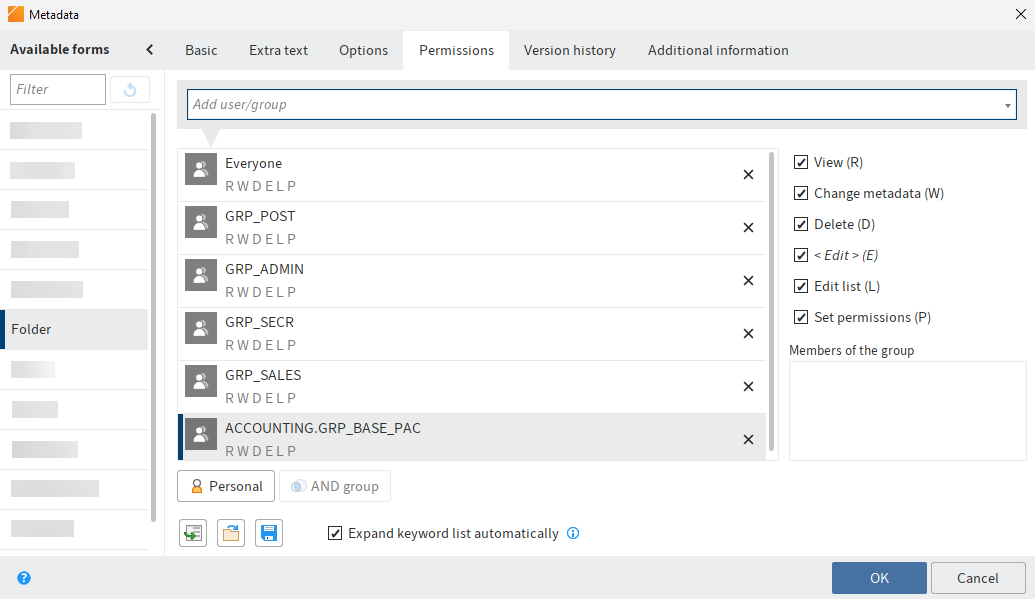
Add user/group: Search for the desired user or group in this field. Suggestions will appear as you type.
Select the corresponding suggestion to select a user or a group.
Alternative: If you select the triangle to the right of the Add user/group field, this will open a drop-down menu. This menu contains a list of the users and groups you selected recently.
In the middle column, you can see which users or groups have already been assigned permissions for the selected entry and which permission settings apply.
To edit the permissions settings, select an entry in the middle column and select or clear individual permissions.
The following options are available:
| Access right | Description |
|---|---|
| View (R) | View entries and metadata, add annotations |
| Change metadata (W) | |
| Delete (D) | Mark entries as deleted. Only users with administrative rights can delete entries permanently. |
| Edit (E) |
|
| Edit list (L) | Folders: Change folder contents, e.g. create, move, copy, or remove documents in the folder, insert or delete reference. |
| Set permissions (P) | Change permissions |
Information
Options that are not applicable are shown in italics and enclosed in pointy brackets.
Personal (orange user icon): Use the Personal button to assign yourself sole access to the respective entry. All other permissions will be revoked.
AND group: AND groups are useful if you only want to assign permissions to the users in a group that are also members of another group. To create an AND group, select two groups in the middle column and select AND group.
Group members: If you select a group, a list of members appears.
Double-click the corresponding user in the Members of the group column to select a member of a group.
Remove permissions: To remove all permissions from a user or group, select the X icon next to the selected user or group.
Please note
Keep in mind that when you revoke your own read permissions on an object, you can no longer see the entry in the repository. If you remove the Set permissions right, you will no longer be able to edit the permissions settings.
# Permissions for entries in spaces
There are additional authorization options for entries that were created in a space.
You can find more information on spaces in the Spaces section.
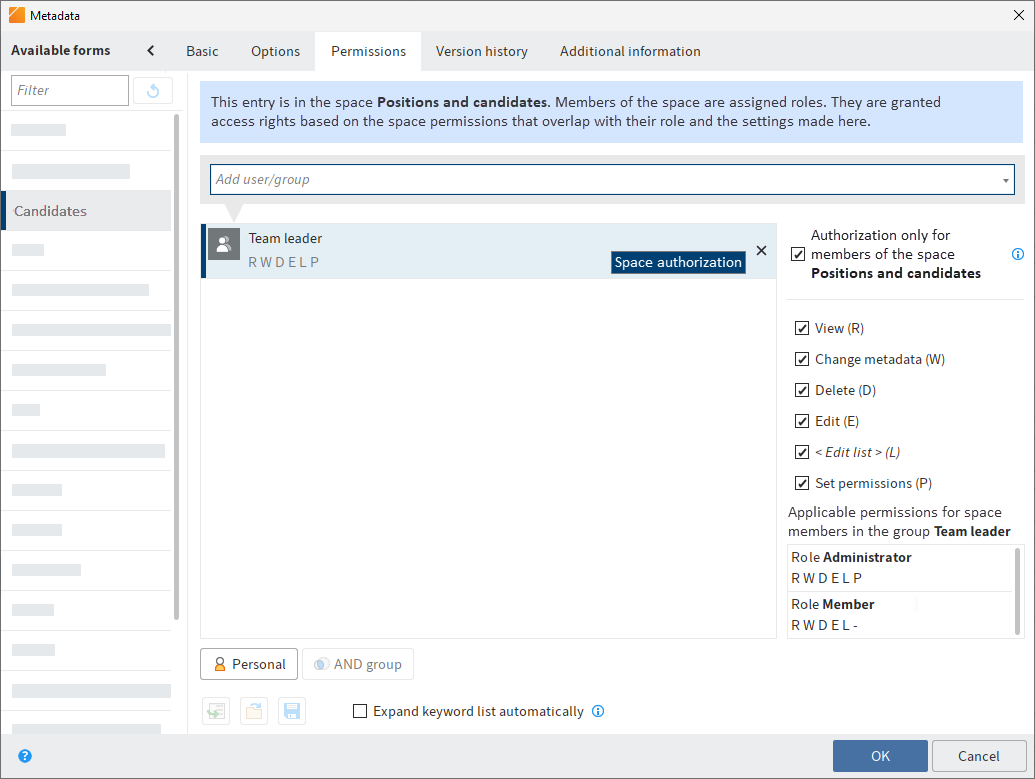
Authorization only for members of the space <space name>: Users and group members granted this permission can only access the entry if they are members of the corresponding space.
Information
This option only appears for entries created in a space. For entries created elsewhere but displayed in a space, the permissions of the entry in the repository apply.
If you enable this option, the permissions granted to group members according to their role in the space overlap with the access rights granted in the Metadata dialog box.
The permissions to the entry at the individual user level also overlap in accordance with this.
You can see the permissions in effect when you select a user or group in the Metadata dialog box.
Example
A user has the Member role in the Positions and candidates workspace. Members have RWDEL access rights for entries. The user is also a member of the Team leader group. In the Metadata dialog box, this group has all access rights for the entry.
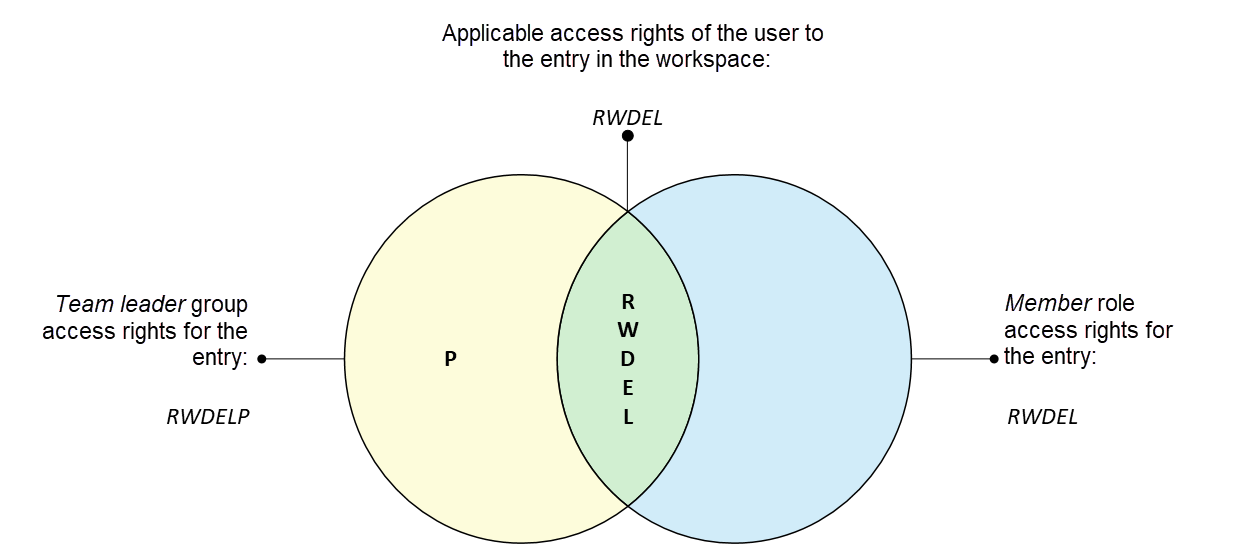
The user only has RWDEL access rights for this entry because only these access rights overlap.
Other members of the Team leader group will not have access to the entry unless they are also members of the workspace.
# Grant a non-member access to an entry
You can grant users who are not members of a space access to entries in the space. Users can open these entries from the search or with ELO links, for example.
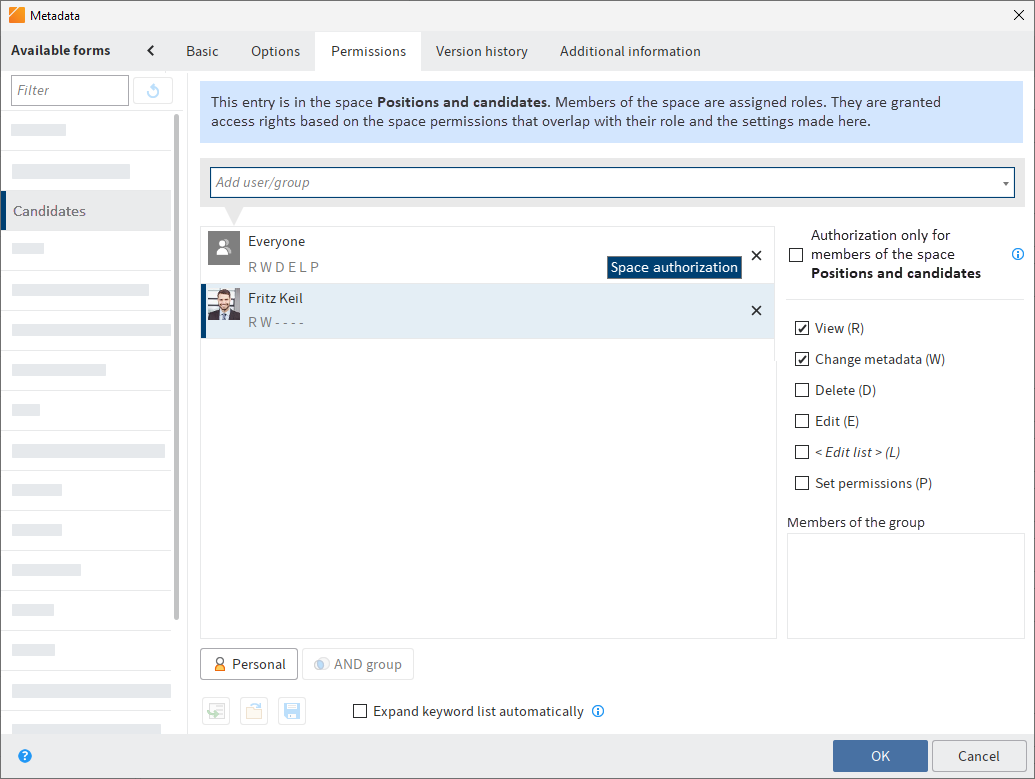
Example
The head of HR wants to grant a head of department access to an application created in the HR workspace. The head of department needs to be able to read the application and edit the metadata. The head of HR can add the head of department on the Permissions tab and assign him the R and W access rights.
# Outlook
If you change the permissions of a folder in the Metadata dialog box, the new permissions can be passed on to the child entries (child folders and documents). After you have changed the permissions, the Permissions changed dialog box opens. Specify what effects this change should have.
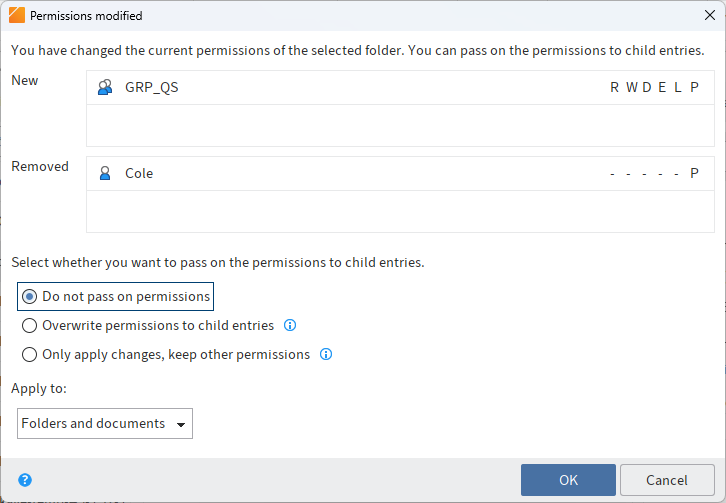
Please note
The changes do not affect references, since they retain the permission settings of the original entry.
Choose from the following options:
Do not pass on permissions: The changes are not applied to the documents and child folders in the folders.
Pass on permissions to child entries: All permissions are passed on to the entries in the folder.
Only apply changes, keep other permissions: Only permissions are passed on that result in changes to permissions for the documents and child folders in the folder.
Apply to: Using the drop-down menu, select whether to apply the changes to all child entries or only folders/documents.
# 'Version history' tab
With version-controlled documents, changes to the metadata are documented. You will find this documentation on the Version history tab.
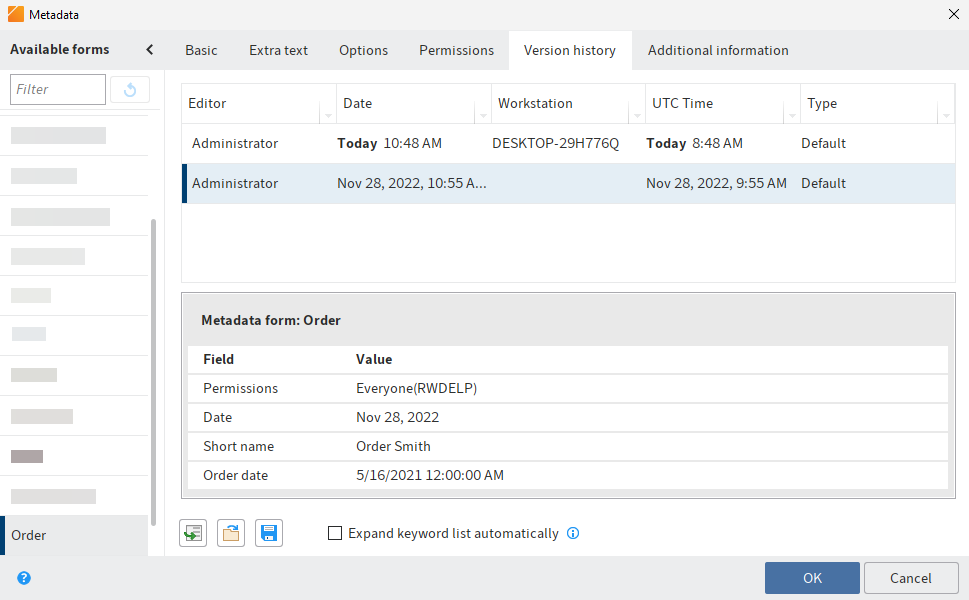
The version history contains two panes:
In the top part, you can see which users made changes and when.
The changes that the selected user made are shown in the lower part.
# 'Additional information' tab
Information
This tab is only displayed if you have been granted authorization by an administrator.
The Additional information tab provides additional fields in the database (map fields). These fields can be used for scripts, workflows, and other purposes.
# Identify personal data
The Options tab in the Metadata dialog box contains three fields that allow you to find entries with personal data and delete them in due time.
Personal identifier: If the entry contains a personal identifier, enter information that enables you to identify the relevant person in this field. This term is intended to help you find the entry using the metadata search. For this reason, you need a company-wide system for assigning these terms. This will help you find entries containing a user's personal data. You can also search all entries containing personal data – regardless of the individual.
End of deletion period: Enter the date on which the entry must be deleted at the latest. This date must come after the date you have entered under End of retention period. You can select a date using the calendar icon in the field.
Please note
If you do not complete the Personal identifier and End of deletion period fields, a dialog box will appear indicating that a personal identifier has not been specified. You can disable this dialog box under Ribbon > User menu [your name] > Configuration > Dialog boxes.
End of retention period: Enter the date up to which the entry has to be retained. The entry cannot be deleted before the entered date. You can select a date using the calendar icon in the field.
Please note
The retention period must end before the deletion period.
Information
You can set a retention period in the ELO Administration Console. If an entry is filed with the corresponding metadata form, the field End of retention period is completed automatically.
# Delete entries with personal data
The purpose of marking entries with personal data is to be able to delete the corresponding entries in accordance with legal requirements. You can delete entries with personal data in the following ways:
- Via the search
- With the Delete expired documents function
Method using the search
To delete entries with personal data, first perform a search. You can narrow down your search based on the End of deletion period or End of retention period fields.
In the search results, select the entries that have to be deleted. To select multiple entries, press the CTRL key and click all the entries you want to select. If you want to select all entries or all entries you want to select are in a row, press the SHIFT key then click the top-most and bottom-most entry you want to select.
Once you have marked the entry or entries in the search results, select Organize > Delete on the ribbon. Select Delete in ELO in the selection dialog box.
Result
The entries can no longer be seen in the Repository work area.
Important
The entries are not deleted permanently, just marked as deleted. This tells the administrator that the documents need to be removed from ELO permanently. You can find more information under Show deleted entries and Delete permanently.
Method using the 'Delete expired documents' function
Please note
The function Delete expired documents not only deletes entries containing personal identifiers, but all entries whose retention period has passed.
On the ribbon, select Organize > System > Delete expired documents.
The Delete expired documents dialog box appears.
Specify whether you want to delete Documents only or Documents and folders with expired retention periods.
Result
The entries can no longer be seen in the Repository work area.
Important
The entries are not deleted permanently, just marked as deleted. This tells the administrator that the documents need to be removed from ELO permanently. You can find more information under Show deleted entries and Delete permanently.
# Enter metadata with ELO Click OCR
The integrated text recognition feature can be used as a tool for entering metadata. ELO Click OCR transfers text from a document into the metadata form. This prevents users from making manual data entry errors. The following example explains how to proceed.
Click OCR can be used in all work areas. In this example, we demonstrate how the function works in the Intray work area.
Information
An OCR service needs to be installed for ELO Click OCR to work.
Method
Open the Intray work area.
Select the document that you want to edit the metadata of.
The document appears in the viewer pane.
Select Organize > Move on the ribbon.
The Metadata dialog box opens.
Select the desired metadata form.
Click the field you want to apply the metadata to.
The cursor blinks in the selected field.
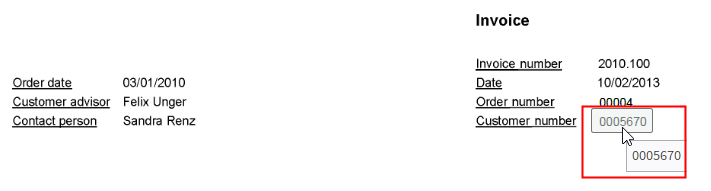
Move the mouse pointer to the part of the document (preview) containing the information you require.
Information
If ELO Click OCR recognizes a text element (word or number), the element that has been found is highlighted in yellow and a tooltip with the recognized text appears.
Click the text you want to transfer to the metadata form.
Information
If you want to transfer multiple terms after another, select each individual term while holding the SHIFT button. Release the mouse button after each term. Repeat the process until you have transferred all desired terms.
Result
The recognized text information is transferred to the selected field.
# List permissions
Available in: Repository work area > Ribbon > Organize > Properties
The List permissions function enables you to view the permissions for each folder in ELO. This function helps administrators to quickly find information on the permission structures in the repository.
Information
The function is only available for folders. You will find information on the permissions of a document on the Permissions tab in the Metadata dialog box.
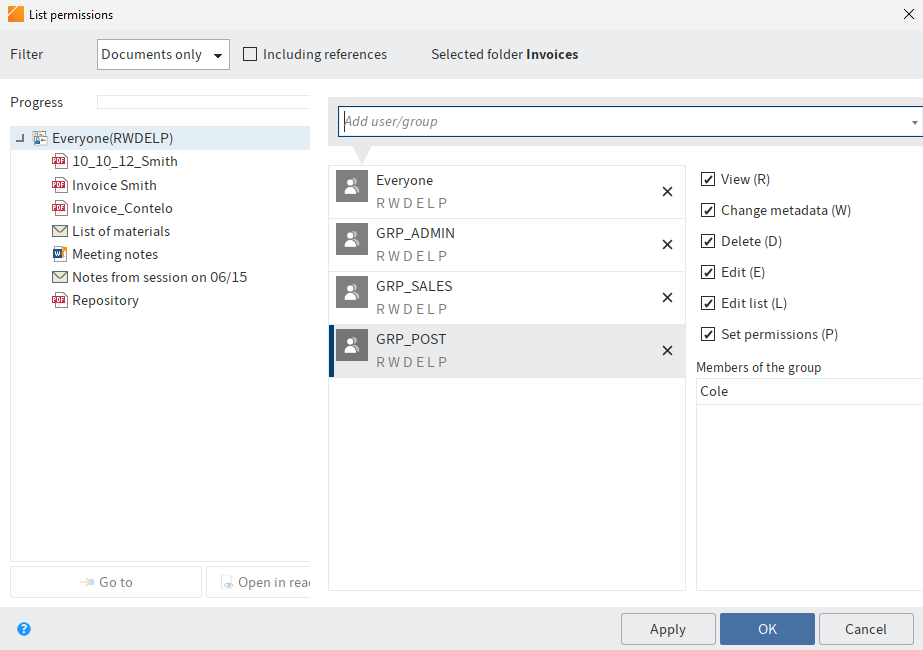
In this dialog box, you see the permissions for a selected folder including its child entries.
Filter: In the drop-down menu, select which child entries (All entries, Folders only or Documents only) you want to view the permissions of.
Including references: Select the option Including references if you also want to list permissions for references.
Selected folder: Shows the folder you selected.
Progress: While the system is searching for permissions for the selection you made, a green bar appears next to Progress to indicate the expected duration of the process.
The column below Progress lists the permission sets found in the selected folder. If you expand one of the sets (triangle symbol), you can see which child entries use this permissions set.
Go to: The Go to button takes you straight to the respective entry in ELO.
Open in read-only mode: Select Open in read-only mode to open the respective document in an external application.
# Add user/group
Search for the desired user or group in the Add user/group field. Suggestions will appear as you type.
Click the corresponding suggestion to select a user or a group.
Alternative: If you select the triangle to the right of the Add user/group field, this will open a drop-down menu. This menu contains a list of the users and groups you selected recently.
In the middle column, you can see which users or groups have already been assigned permissions for the selected entry and which permission settings apply.
# Edit permissions settings
To edit the permissions settings, select an entry in the middle column and select or clear individual permissions.
The following options are available:
| Access right | Description |
|---|---|
| View (R) | View entries and metadata, add annotations |
| Change metadata (W) | |
| Delete (D) | Mark entries as deleted. Only users with administrative rights can delete entries permanently. |
| Edit (E) |
|
| Edit list (L) | Folders: Change folder contents, e.g. create, move, copy, or remove documents in the folder, insert or delete reference. |
| Set permissions (P) | Change permissions |
Information
Options that are not applicable are shown in italics and enclosed in pointy brackets.
Personal (orange user icon): Use the Personal button to assign yourself sole access to the respective entry. All other permissions will be revoked.
AND group: AND groups are useful if you only want to assign permissions to the users in a group that are also members of another group. To create an AND group, select two groups in the middle column and select AND group.
# Members of the group
If you select a group, a list of members appears.
Double-click the corresponding user in the Members of the group column to select a member of a group.
# Remove permissions
To remove all permissions from a user or group, select the X icon next to the selected user or group.
Apply: Select Apply to save the changes. The dialog box remains open.
OK: Select OK to save changes and close the dialog box.
Cancel: Select Cancel to close the dialog box without saving the changes.