# 'Organize' group
The following functions are available in the Organize group.
Information
Not every function in the Organize group can be used in every work area. In this case, the relevant function is grayed out.
# Metadata
This function allows you to view the metadata for the entry.
If you have permission, you can edit the metadata.
Metadata is data about a folder or a document. It includes information on the entry itself, for example when it was filed, or its name in the Repository work area. It also includes the permissions structure for the entry, meaning who has what access to the entry. The quality of a repository depends to a great extent on the quality of the metadata. Metadata allows you to organize documents in a standardized way and file them quickly to ELO. In addition, using metadata makes it easier to find documents.
A new metadata model was introduced with version ELO 21 in addition to the previous metadata model. Both models are used in parallel. In the following, these metadata models are referred to as generation 1 (gen. 1) and generation 2 (gen. 2).
In gen. 2, forms and metadata forms are shown differently in the Metadata dialog box. The metadata concept will remain the same.
There are three ways to open the Metadata dialog box manually. Select an entry and
- on the toolbar, select Organize > Metadata.
- right-click to open the context menu, then select Metadata.
- press the keyboard shortcut F4.
To ensure the active application isn't covered up, the dialog box is shown simplified in the sidebar with all fields in list form.
This section provides information about entering metadata:
# Metadata forms
You enter metadata into metadata forms. Metadata forms contain templates that are specifically created for this document type. All documents of the same type receive the same permission settings and are filed to ELO based on a fixed pattern.
The appearance of and functions in the metadata forms depend on the metadata model.
| Gen. 2 metadata form | Gen. 1 metadata form |
|---|---|
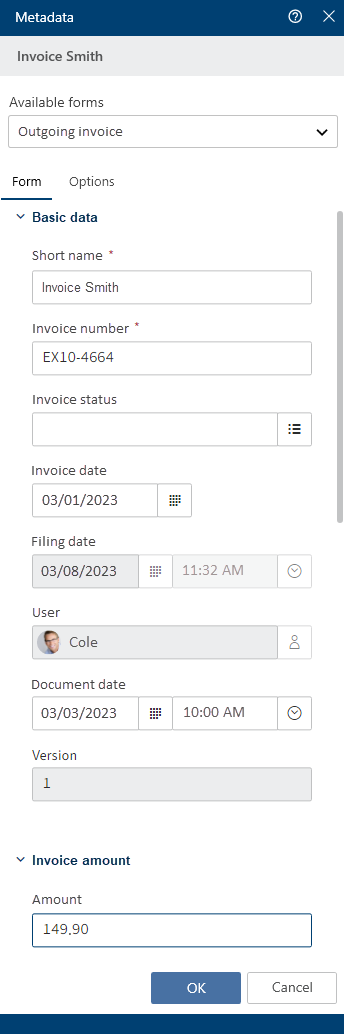 | 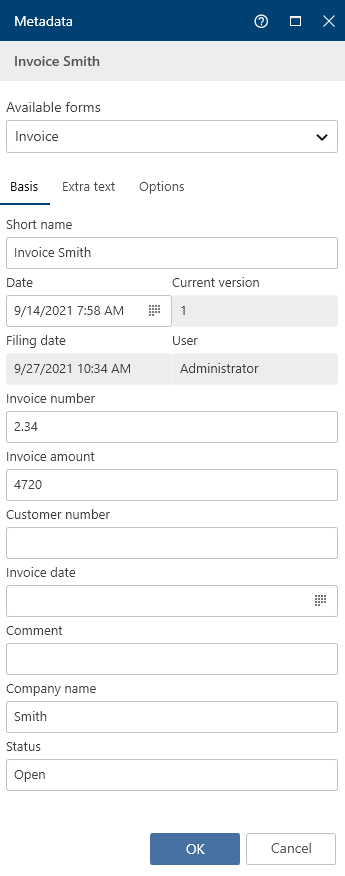 |
The Available forms area lists all the available metadata forms. The list contains either metadata forms for folders or for documents, depending on the type of entry selected in ELO.
Select a metadata form from the drop-down menu.
Please note
When you change the metadata form, metadata may be lost or incorrectly assigned.
# Fields
The metadata for a document is entered into fields.
The type of field determines the data you need to enter and what you need to consider when doing so. There are different types of fields, which can be configured differently from metadata form to metadata form.
Text field: You can enter letters, numbers, and special characters in a text field.
Mandatory field: Fields can be configured as mandatory to complete the metadata entry. A red asterisk or a red marking indicates that a field is mandatory. If there are any conflicts, a warning will appear below the field.
Please note
Do not enter any words that can act as search operators (NOT, OR, AND) in fields. Otherwise, you may encounter issues when searching for these words.
# Icons
If a field contains an icon, this means that ELO helps you to enter content in the field.
The following tools are available:
| Keyword list | |
| Drop-down menu | |
| Calendar | |
| Time | |
| Relation |
# Keyword lists
Keyword lists are used to standardize entries and make it easier to enter metadata.
There are two types of fields with keyword lists:
- You have to select an entry from the keyword list.
- You can select an entry from the keyword list or you can type in your own entry.
If you click a field and a keyword list appears, you cannot make entries.
To open the keyword list, select the keyword list icon. Navigate the list using the mouse or arrow keys.
# Relations
Relation type fields are used to link a field with the metadata of another entry.
Clicking the chain icon opens a list of entries. Select the entry you want to link. Navigate the list using the mouse or arrow keys.
Clicking the arrow next to the chain icon takes you straight from the metadata of the entry to the metadata of the linked entry.
# Tabs
The dialog box for entering metadata is divided into tabs. All metadata forms contain the following tabs:
- Form (in gen. 1 metadata forms, this tab is called Basic)
- Extra text (only in gen. 1 metadata forms)
- Options
# 'Basic' tab
Information
In gen. 2 metadata forms, this tab is called Form.
The Basic tab contains at least the following five default fields:
Short name: You can change the display name of the entry in this field.
Document date (gen. 2)/Date (gen. 1): The date can be freely assigned and changed via the calendar icon. This field automatically contains the date of the last change for new entries and for changes.
Version (gen. 2)/Current version (gen. 1): Shows the current version.
Filing date: The filing date of the entry or creation date of the folder. The date is automatically set and cannot be changed.
Editor: The name of the user who last modified the entry. This field cannot be changed.
Additional fields appear depending on the settings in the metadata form.
# 'Extra text' tab
Information
This tab only appears in gen. 1 metadata forms.
In this text field, you can enter information that is not covered by the other fields, for example a more exact description or a comment. The field can also be used for script settings.
# 'Options' tab
Personal identifier: If the entry relates to a person, enter information that enables you to identify the relevant person in this field. This term is intended to help you find the entry using the metadata search.
Please note
The metadata search is only available in the ELO Java Client and ELO Web Client. You will find more information on personal data in the respective chapter of the ELO Java Client (opens new window) and ELO Web Client (opens new window) documentation.
End of deletion period: Enter the date on which the entry must be deleted at the latest. This date must come after the date you have entered under End of retention period. You can select a date using the calendar icon in the field.
Please note
If you do not complete the Personal identifier and End of deletion period fields, a dialog box will appear indicating that no personal identifier has been specified.
End of retention period: Enter the date on which the entry must be deleted at the latest. The entry cannot be deleted before the entered date.
Please note
The retention period must end before the deletion period.
Entry type: The entry type identified by ELO is displayed here. If necessary, select another entry type from the drop-down menu. This setting determines the icon that is displayed in the list view in ELO.
Font color: Select a font color from the drop-down menu, e.g. to highlight the entry in your filing structure. The system color is set by default.
Document status: Select the document status from the drop-down menu.
Version control enabled: When the document is changed, the previous versions are saved. The versions of a document can be restored.
Version control disabled: Only one version of the document is saved. A new version replaces the previous version. The previous version is deleted and is no longer available.
Important
If you select this option, the previous version is overwritten each time you save. The Document > Load new version function overwrites the current version, and does not create a new one. For this reason, we do not recommend using this option.
Non-modifiable: Neither the document nor the associated metadata can be edited.
Important
The status Non-modifiable cannot be reversed.
Encryption: Encrypt documents to restrict access to them. This option specifies which encryption key that controls document encryption should be used. The password must be entered when opening an encrypted document. This field is completed automatically depending on the selected metadata form and cannot be changed.
Add to full text database: When this option is enabled, documents are processed for the full text database and can be then found using the full text search. This requires the document to contain text information.
Object ID and GUID: This option shows the internal ELO entry number. This entry cannot be changed. The entry ID is required when testing the checksum.
Filed by: The user who filed or entered the metadata for the document is entered here automatically. This field cannot be changed.
# Permissions
The users that have access rights to the selected entry are listed in the Permissions dialog box. You can change the settings, provided you have the corresponding permission.
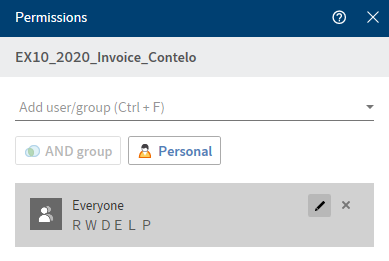
Add user/group: From the drop-down menu, select a user or group that you want to give permission to this entry.
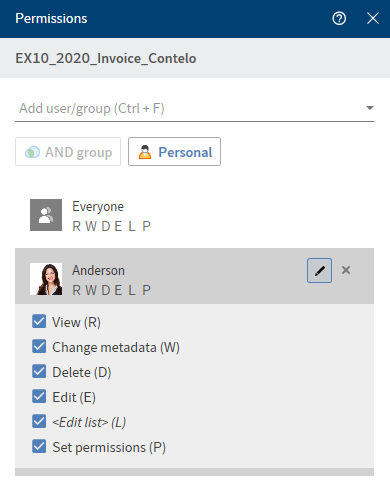
The permissions settings for the selected user or group appear and can be enabled or disabled. Edit existing settings by selecting the pencil icon (keyboard shortcut: ALT + 2).
The following options are available:
| Access right | Description |
|---|---|
| View (R) | View entries and metadata, add annotations |
| Change metadata (W) | |
| Delete (D) | Mark entries as deleted. Only users with administrative rights can delete entries permanently. |
| Edit (E) |
|
| Edit list (L) |
|
| Set permissions (P) | Change permissions |
To remove an existing permission, select the X icon (keyboard shortcut: DEL key).
AND group: To create a new group from the overlapping groups, select at least two groups and then select AND group.
Personal: Select Personal to assign yourself sole access to the selected entry. All other permissions will be revoked.
Show group members: To show all members of a group, select the group icon (keyboard shortcut: ALT + 1).
# Report for entry
With the Report for entry function, you can create a report for the selected entry.
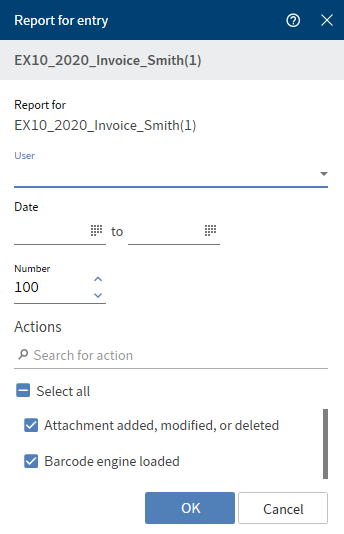
In the Report for entry dialog box, you can choose from the following options to be included when creating the report.
User: Select one or more users and/or groups from the drop-down menu. Users and groups that are not selected are not included in the report.
Date: Narrow down the report period using the calendar icon.
Number: Configure the maximum number of entries. Only this number is included in the report (most current).
Actions: Check the actions you want to be included in the report. You can search for a specific action using the search field.
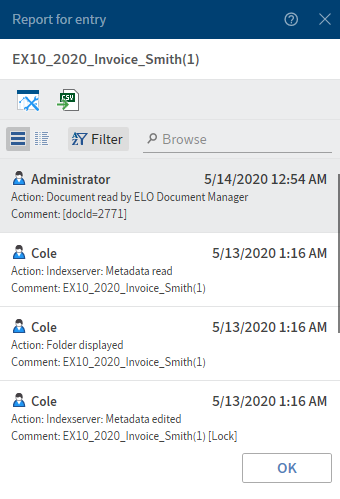
The report for the entry appears in the list view.
You can change the report options by selecting the tool icon. The arrow icon saves the report as a CSV file. A dialog box for selecting the target path on the file system opens.
You can view the report either in list or table format. Select the view via the corresponding button. By selecting Filter, you can sort, group, and filter to narrow down what's shown. The search field next to the magnifying glass icon also allows you to narrow down the results with its search-as-you-type function.
# Synchronize Microsoft OneNote item
With the Synchronize OneNote item function, you can synchronize a Microsoft OneNote notebook, individual sections, or pages saved in ELO with the changes you've made in Microsoft OneNote. Refer to the File Microsoft OneNote items to ELO section of the Important actions in detail chapter to learn how to file Microsoft OneNote items to ELO.
# Synchronize section
In this example, a section EXTEN orders is inserted in the EXTEN notes notebook containing the section EXTEN invoices and will be synchronized with the items that have already been filed to ELO.
Method
Open Microsoft OneNote with the changed section and the Desktop work area at the same time.
In the Desktop work area, navigate to the Section tab.
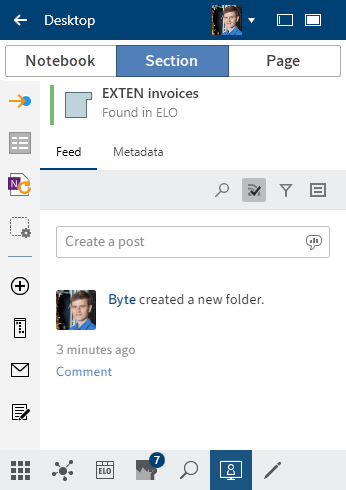
The section open in Microsoft OneNote is shown in the Desktop work area with a note indicating that it is in ELO.
On the toolbar, select Organize > Synchronize OneNote item.
Alternative: Select the corresponding icon in the favorites bar.
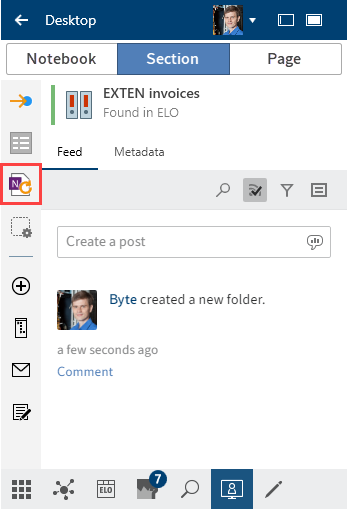
The Metadata dialog box opens.
Complete the Metadata dialog box with the necessary information.
You can select a metadata form in advance via Configuration > OneNote. The preferred form is then completed automatically when filing Microsoft OneNote items.
Select OK to close the dialog box.
If you've edited or created multiple sections and pages, a Metadata dialog box opens for each section and page. With pages, the Version comment dialog box also appears.
Information
This dialog box can be enabled or disabled in Configuration > Dialog boxes > Version comment.
The synchronized items are also listed for larger notebooks or in case of changes.
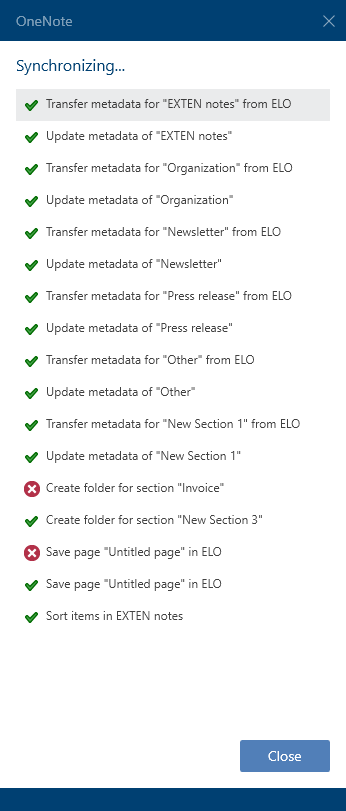
Close the list by selecting Close
Result
Synchronization of the Microsoft OneNote items is completed.
Please note
Moving pages in Microsoft OneNote results in them being deleted and re-filed to ELO. The feed and other data are then lost.
So, first move the page in ELO and then synchronize the Microsoft OneNote item.
# Conflicts
If you move items in Microsoft OneNote, conflicts may occur during synchronization with ELO.
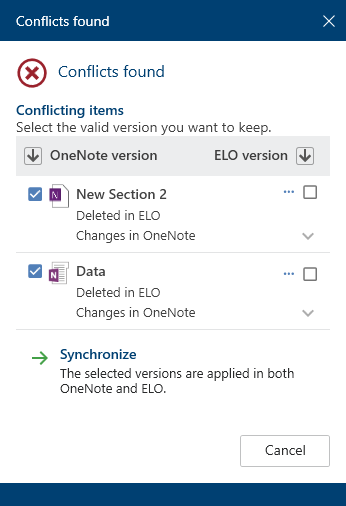
The items causing the conflict are shown in the dialog box. Check the relevant box to indicate which item you want to keep – the version in Microsoft OneNote or the version in ELO.
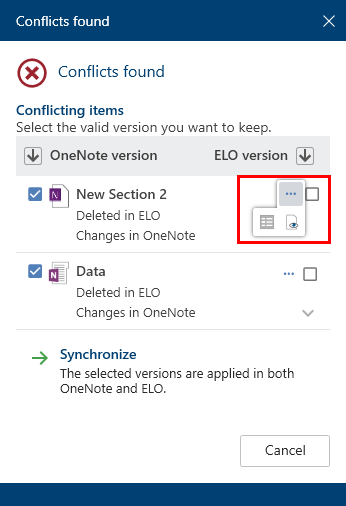
Additional functions are available for conflicting items. You can access the following functions via Additional functions (three dots):
- Open the metadata of the selected entry: A dialog box opens in which you can view and edit the fields in the metadata form.
- Open in read-only mode: Open the selected document in an external program for viewing.
Next, select Synchronize. Synchronization is then performed as described above.
# Reference
You can create a reference for entries (folders or documents) that you need at multiple positions in the repository.
Unlike with moving, the entry remains at its original position. A reference is also created.
If you want to delete a document that has been referenced, ELO will notify you of this reference.
The following options are available for referencing entries:
- Reference function
- Drag-and-drop
# 'Reference' function
Method
Select the entry you want to reference.
On the toolbar, select Organize > Reference.
Keyboard shortcut: CTRL + R
The entry is copied to the clipboard.
To select a target folder, select the corresponding folder in the tree structure.
If you selected the wrong folder, you can correct this by selecting the right folder. The folder selection is changed.
With the Insert function, you insert the reference in the target folder.
# Drag-and-drop
Method
Select the entry you want to reference and drag it to the target folder holding down the mouse button.
Keyboard shortcut: Hold down the ALT key and release the mouse button on the item.
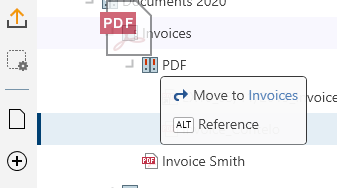
Press the ALT key to reference the entry.
# Copy
You can copy entries (folders or documents) that you need at multiple positions in the repository.
Unlike with referencing, the two entries are not linked after copying. They can be edited separately from one another.
Method
Select the entry you want to copy.
On the toolbar, select Organize > Copy. The entry is copied to the clipboard.
Keyboard shortcut: CTRL + C
To select a target folder, select the corresponding folder in the tree structure.
If you selected the wrong folder, you can correct this by selecting the right folder. The folder selection is changed.
With the Insert function (keyboard shortcut: CTRL + V), you insert the copied entry in the target folder.
# Cut
You can cut entries (folders or documents) that you need at another position in the repository.
Unlike with copying, with the cut action, the entry is removed from the location where you cut it from.
Method
Select the entry you want to cut.
On the toolbar, select Organize > Cut.
Keyboard shortcut: CTRL + X
To select a target folder, select the corresponding folder in the tree structure.
If you selected the wrong folder, you can correct this by selecting the right folder. The folder selection is changed.
With the Insert function (keyboard shortcut: CTRL + V), you insert the cut entry in the target folder.
# Insert
With the Insert function, you can insert a cut or copied entry at the selected location in ELO.
Method
Mark the position in ELO where you want to insert the copy.
On the toolbar, select Organize > Insert.
Keyboard shortcut: CTRL + V
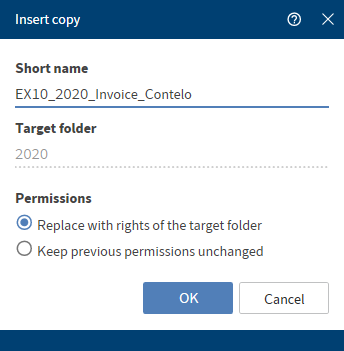
The Insert copy dialog box opens.
Optional: Change the short name as needed.
The selected folder where the copy is filed is shown in the Target folder field.
Under Permissions, determine whether the permissions should be replaced with those of the target folder or whether the previous permissions should remain in place.
Select OK to close the dialog box.
Result
The copy is inserted at the desired location.
Information
In Configuration > Display > Copy, determine how ELO should behave when copying an entry into a folder with different permissions.
# Delete
The Delete function (keyboard shortcut: DEL key) deletes the selected entry. A deletion marker is set in ELO and the entry is no longer displayed.
In Configuration > Display, you can set whether all deleted entries are shown in the tree until you log off. Documents with a deletion marker are indicated by a recycle bin icon and are grayed out in ELO.
Important
It is not possible to delete an entry permanently in the ELO Desktop Client. Deleted entries have to be removed from ELO permanently by an administrator. They can be restored until the point at which they are permanently deleted.
# Restore
With this function, you can restore entries with a deletion marker.
To make deleted entries visible, check the box in Configuration > Display > Show deleted entries until next logoff. Entries with a deletion marker are indicated by a recycle bin icon and are grayed out in ELO. Selecting Restore restores the selected entry and all child entries. This option is only possible if the entry has not been deleted permanently.
# Remove lock
If a user has checked out an entry, it is locked and cannot be edited by other users. With this function, you can unlock the selected entries.
Information
You can only remove your own locks.
# Assign control
Available in: Desktop work area
The Assign control function allows you to assign the selected control from a Microsoft Word form field to a field in the ELO metadata. The Assign field dialog box opens. The content control properties are then transferred to the field on filing.
For more information on the Assign control function, refer to the Important actions in detail chapter.
# Overview of controls
Available in: Desktop work area
The Overview of controls function shows which metadata form is assigned to the document and which controls have been assigned to fields.
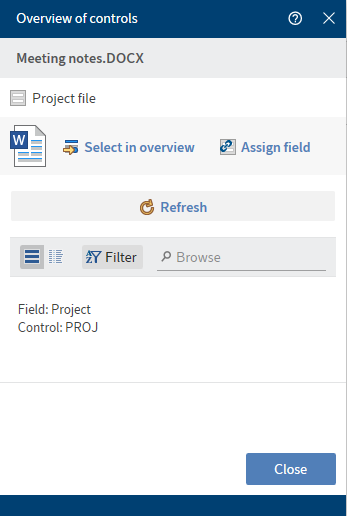
Select in overview: The active control in Microsoft Word is brought into focus in the overview.
Assign field: Assign the active control in Microsoft Word to a field. The Assign field dialog box opens.
Refresh: The controls in Microsoft Word are reloaded.
You can view the overview either in list or table format. By selecting Filter, you can sort, group, and filter to narrow down the list. The search field next to the magnifying glass icon also allows you to narrow down the results with its search-as-you-type function.
You can show the control assigned to each list entry by selecting the arrow button.
You can change the existing assignment by selecting the chain icon. The Assign field dialog box opens.
An error message is displayed in the following cases:
- No assignment available
- Field was assigned multiple times
- No corresponding field in the metadata form