# Favorites bar
The favorites bar is on the left edge of ELO. This bar is only available in the Repository, Search, and In use work areas as well as the Tasks work area (only ELO Desktop Client Plus).
This bar contains all functions you have favorited. To perform a function, select the button in the favorites bar. Functions may be grayed out in the bar depending on your selection.
You can customize the favorites bar for the different work areas.
# Manage favorites
With Manage favorites, you can tailor your favorites list to your needs. All functions of the area are listed here, sorted by function groups.
# Add functions
Method
Select Manage favorites.
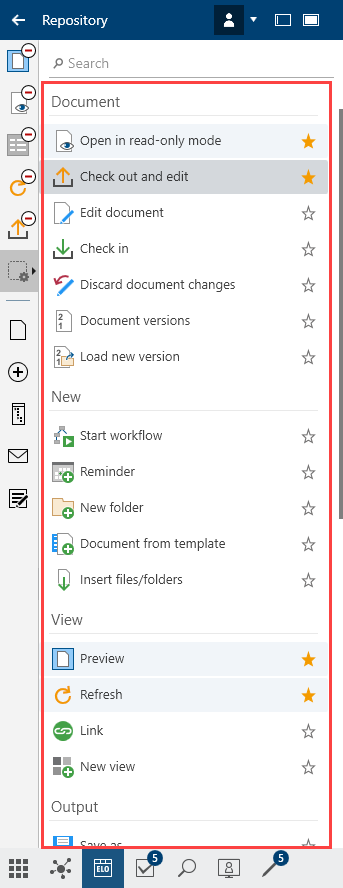
A list of all functions opens, divided into the groups Document, New, View, Output, and Organize.
In the Search and Tasks work areas, the contextual group Search or Tasks is also available.
Select a function from the list that you want to place on the favorites bar.
Result
The star is filled in and the function is added to the favorites bar with a matching icon.
# Remove functions
To remove functions from the favorites list, follow these steps:
Method
Select Manage favorites.
A list of all functions opens, divided into the groups Document, New, View, Output, and Organize.
In the Search and Tasks work areas, the contextual group Search or Tasks is also available.
Select the function from the list that you want to remove from the favorites bar.
Result
The yellow star is removed and the icon for the function disappears from your favorites list.
Optional: If you open the list of functions using Manage favorites, the icons for the functions have a minus symbol. If you click the minus symbol, the function disappears from the functions bar.
![]()
Clicking Manage favorites saves the changes.