# Create course
Information
Courses are the foundation for all other functions in the course management area. Once you have created courses, you can create sessions and participants. You can create courses from any position in your client.
Information
If the option Use simple ribbon is enabled in the configuration for the ELO Web Client, the ribbon will not be shown on your My ELO home screen. In this case, first navigate to the Repository work area.
Method
On the New tab, click Learning > New course.
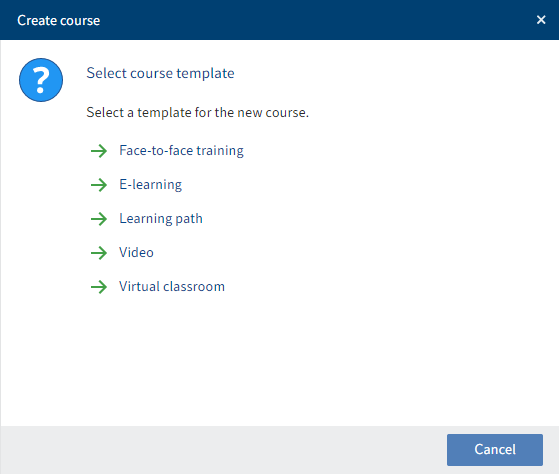
Fig.: 'Select course template' dialog box
In the Select course template dialog box, select the template for your course.
By selecting a course template, appropriate metadata is generated automatically when you create a course.
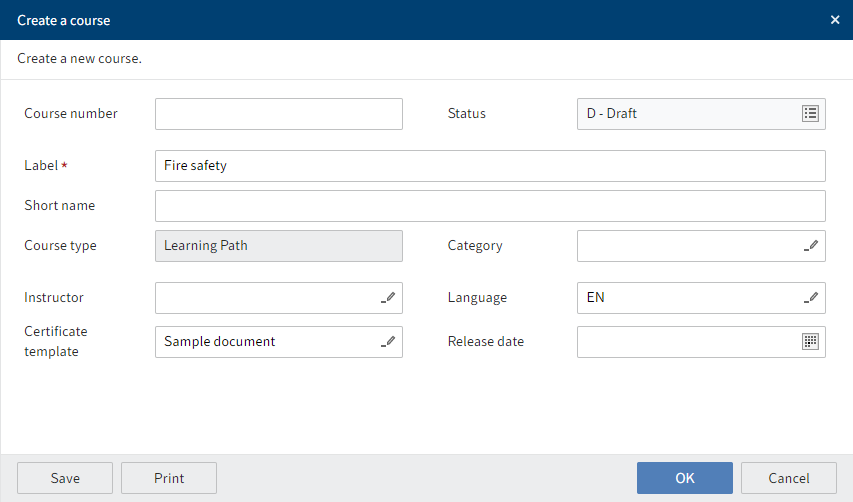
Fig.: 'Create a course' dialog box
In the Create a course dialog box, complete the fields as required.
Fields with a pencil icon contain keyword lists. When you enter a value in the respective field, matching list entries appear.
Field Meaning Course number The course number is generated automatically as soon as you have created the course. If you enter an internal number to the field, no automatic number is generated. This field can be read-only meaning it is only possible for numbers to be generated automatically. Status Leave the status as Draft if you do not want to release or announce the course on the learning platform yet. Instructor If you enter an instructor for the course, they are given access to the course and can create course materials and course contents. Certificate template Configure a template for the certificate that participants receive after completing the course. Click OK.
Result
Fig.: Course folder
A folder is created for the course. A Course materials child folder is automatically created for every course. In this folder, you can file course materials that the learning platform then offers participants for download.
Outlook
The course can now be edited.
You can perform all actions described in the chapter Edit course.
If you have set the course status to Preview or Released, you must also set the display type on the Settings tab of the course form.