# Basics
# Basic principle
Business Solution ELO Learning assists you in managing and booking courses.
ELO Learning consists of two components:
- Course administration: Courses are managed in the ELO client. You can create courses, sessions, and participants here and get an overview of available courses on the dashboard.
- Learning platform: Participants can enroll in and attend courses on the corresponding learning platform.
If ELO Learning is used together with ELO Knowledge (opens new window), individual courses can be linked to spaces in order to allow discussions among the participants.
Different categories of courses are available:
Online: This category includes:
- Virtual classrooms: These courses are attended via the optional integration with provider GoToWebinar.
- E-learning courses
- Videos
Face-to-face: The course is carried out on site, and not on the learning platform.
Course enrollment: Depending on the settings, courses can either be booked on the learning platform, or participants are enrolled by the course administrator.
You can create individual courses or learning paths, which are made up of individual interdependent courses.
Once participants have successfully completed courses, certificates can be created automatically.
# General note
ELO Learning works with the following clients:
- ELO Web Client (opens new window)
- ELO Java Client (opens new window)
- ELO Desktop Client (opens new window)
Information
In this documentation, we use screenshots from the ELO Web Client.
# Requirements
Your administrator must have configured ELO Learning for you.
# Program interface
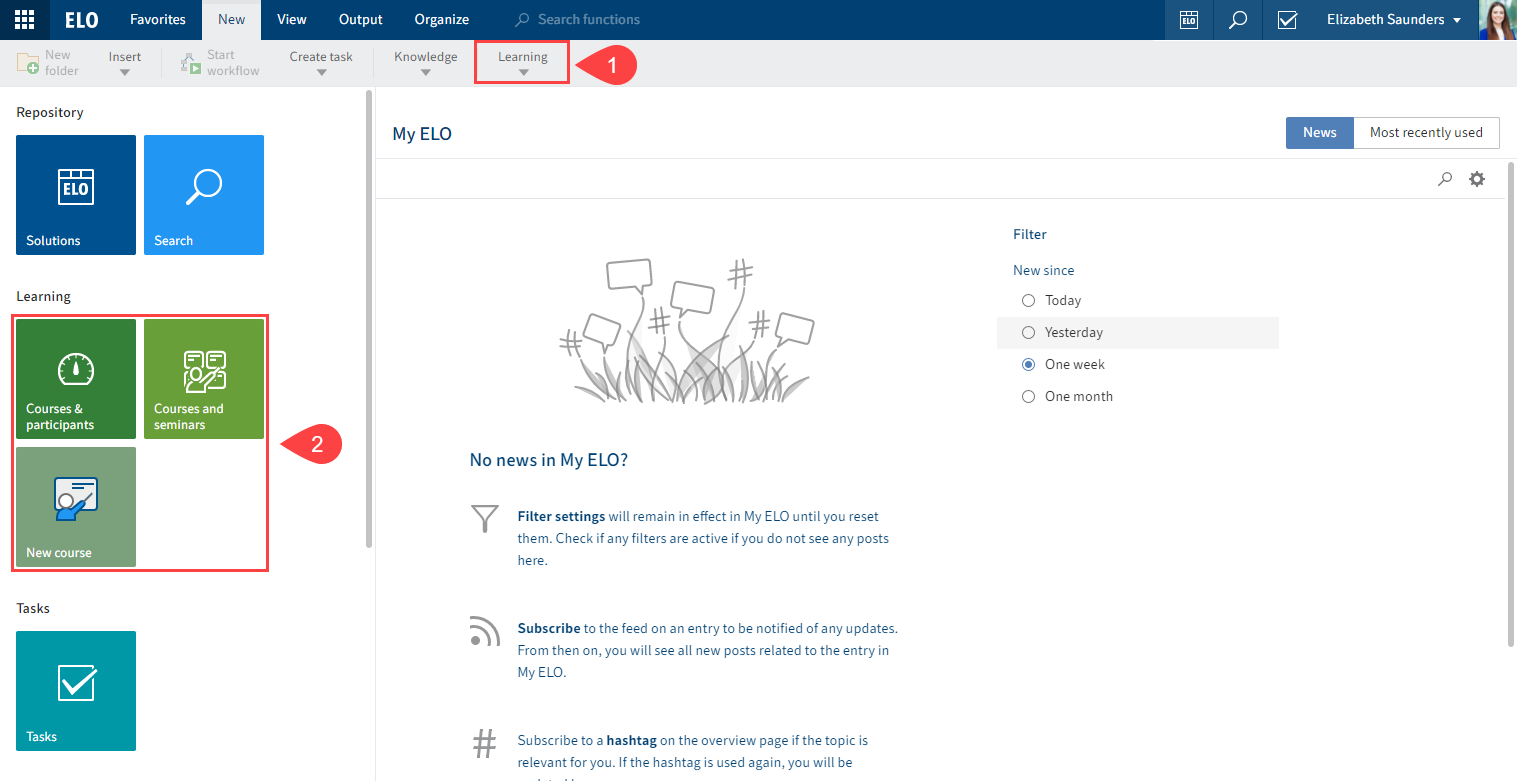
Fig.: Business Solution ELO Learning program interface
You will find ELO Learning functions in the following areas:
1 'Learning' group on the 'New' ribbon tab
You can create new courses via the Learning group. Once you have created a course and you select it, the Course tab appears. You can edit the course using the functions on the Course tab.
2 'Courses & participants', 'Courses and seminars', and 'New course' tiles in the tile navigation
The Courses & participants and New course tiles are only available if you can create courses.
The Courses and seminars tile is available to all users who can attend courses. This tile takes you to the learning platform.

Fig.: 'Course' tab
3 'Course' tab
The Course tab appears if you have created a course and selected it in the repository in the Courses folder or on the dashboard.
This tab contains functions for editing the selected course.
Fig.: 'Enrollment' tab
4 'Enrollment' tab
The Enrollment tab appears if you select a course participant in the repository in the Enrollments folder or on the dashboard.
This tab contains functions relevant for course participants.
# Repository
The structure and appearance of the repository depend greatly on your specific configuration. The default state is described here.
# Courses
Courses are the foundation for all other functions in the course management area. A folder is created for each course.
Fig.: Course folder
Courses are stored under //Course management//Courses.
Courses can have the following statuses:
- D – Draft: The course has been created and is now being edited.
- T – Preview: The course is still being edited, but has been announced on the learning platform.
- P – Released: The course has been released on the learning platform and can be booked.
# Sessions
Sessions are created within courses. Face-to-face training and virtual classrooms require sessions. You cannot create sessions for the other course types.
# Participants
For courses without sessions, participants are created within the courses, and for courses with sessions, they are created within the sessions.
# Course form
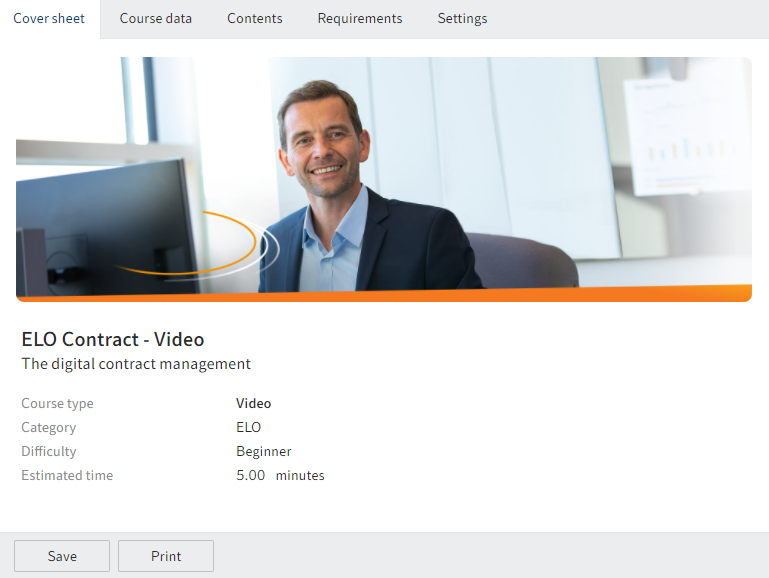
Fig.: 'Course' form
Each created course contains a form, which you can later edit.
The form contains the tabs Overview, Course data, Contents, Requirements, and Settings.
With the exception of the Overview tab, the fields of all tabs can be edited. The Overview tab uses information from the fields on the other tabs.
# Course materials
On creation, each course folder contains the Course materials folder. In this folder, you can create course materials that the learning platform then offers participants for download.
# Session form
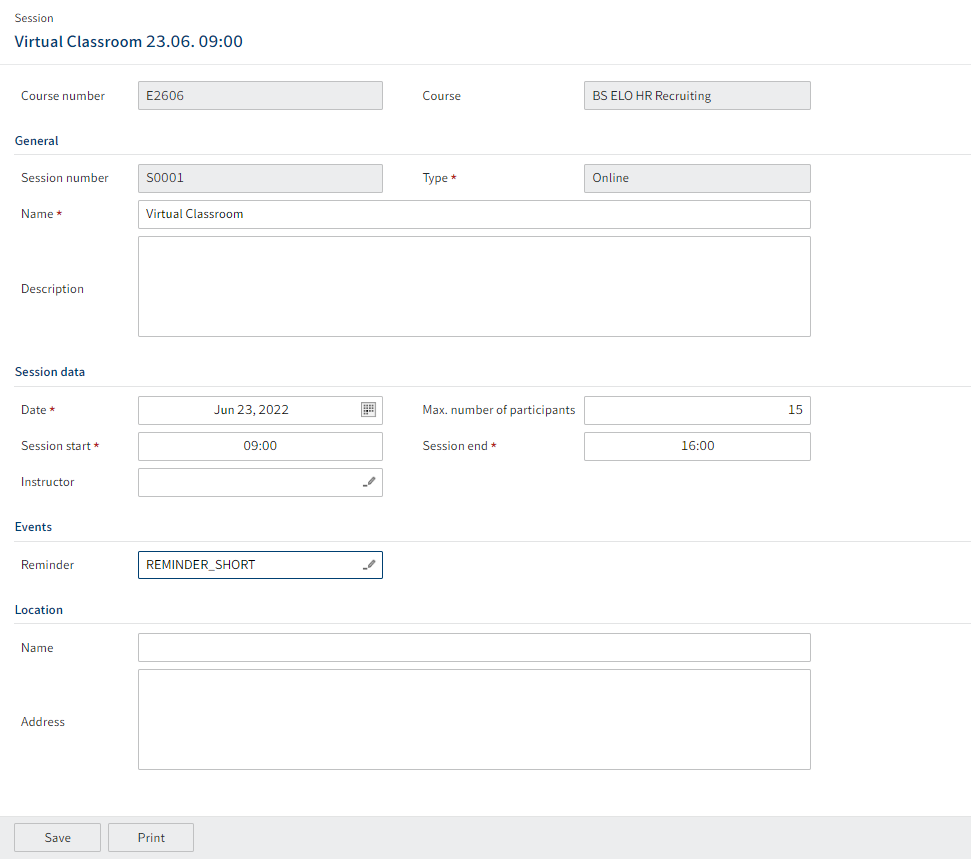
Fig.: 'Session' form
Each created session contains a form, which you can later edit.
Besides the form, the session folder contains the participants enrolled in this session.
# Participant form
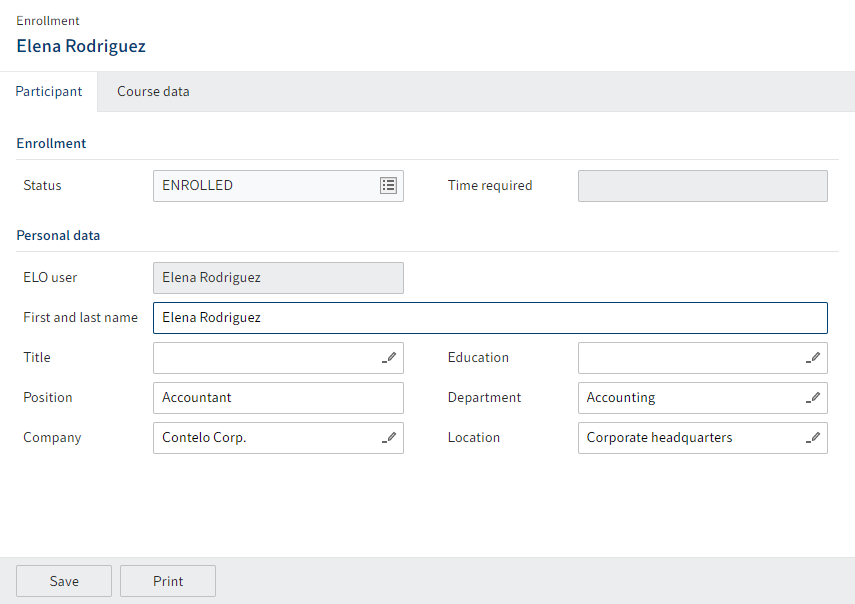
Fig.: 'Enrollment' form
Each created participant contains a form.
The form contains the tabs Participant and Course data.
Several fields on the Participant tab can be edited, but this is generally unnecessary. The status of a participant can be changed via the drop-down menu. However, normally the status is updated automatically when you or participants trigger actions, for example closing an e-learning session.
The fields on the Course data tab give you an overview of the course and cannot be edited.