# Templates
Templates help you quickly fill out forms for new invoices.
You can create templates based on filed invoices and use them for new invoices.
# Create a template
Information
You can create a template with information from an invoice form. With the Load template function, you can automatically complete the form for another invoice with the specified information.
Method
Select the invoice you would like to use to create a template.
On the Organize tab, click Invoice templates > Create template.
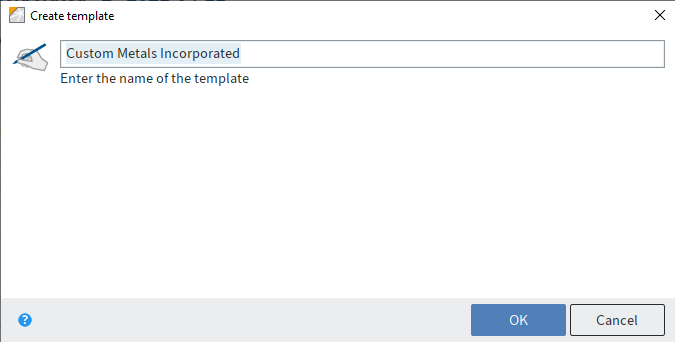
Fig.: 'Create template' dialog box
- In the Create template dialog box, enter a descriptive name for the template and confirm with OK.
Result
The template is created.
Information
Only users with administrator rights can edit existing templates.
Outlook
The template is available via the Load template function.
The Delete template function allows you to delete templates you no longer need.
# Import example
Information
To automatically complete the form of an invoice with the information from a template.
Method
Select the invoice you would like to automatically complete.
On the Organize tab, click Invoice templates > Load template.
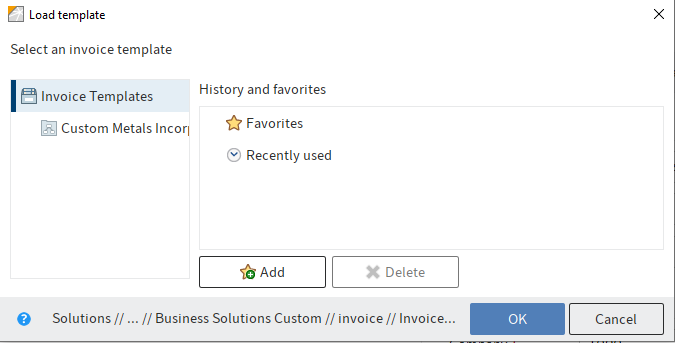
Fig.: 'Load template' dialog box
- Select a template in the Load template dialog box.
Click Add to add the selected template to your favorites.
- Click OK.
Result
The form for the selected invoice is automatically completed with the information from the template.