# Correspondence with candidates
Information
To streamline correspondence with candidates, various text templates are available for e-mails.
The following templates are available for correspondence:
- Reject candidate
- Request information
- Schedule appointment
- Send message
Correspondence can be divided further, for example different templates can be used for applicants rejected in different phases.
Method
The method is identical for all types of correspondence. In this manual, it is described taking the Request information function as an example.
Select the file of the candidate you want to request information from.
On the Recruiting tab, click Request information.
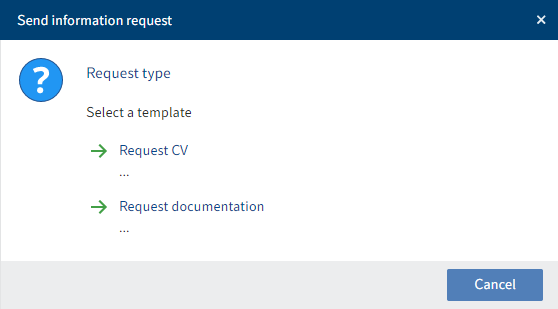
Fig.: 'Request type' dialog box
- In the Request type dialog box, select the type of request you want to send.
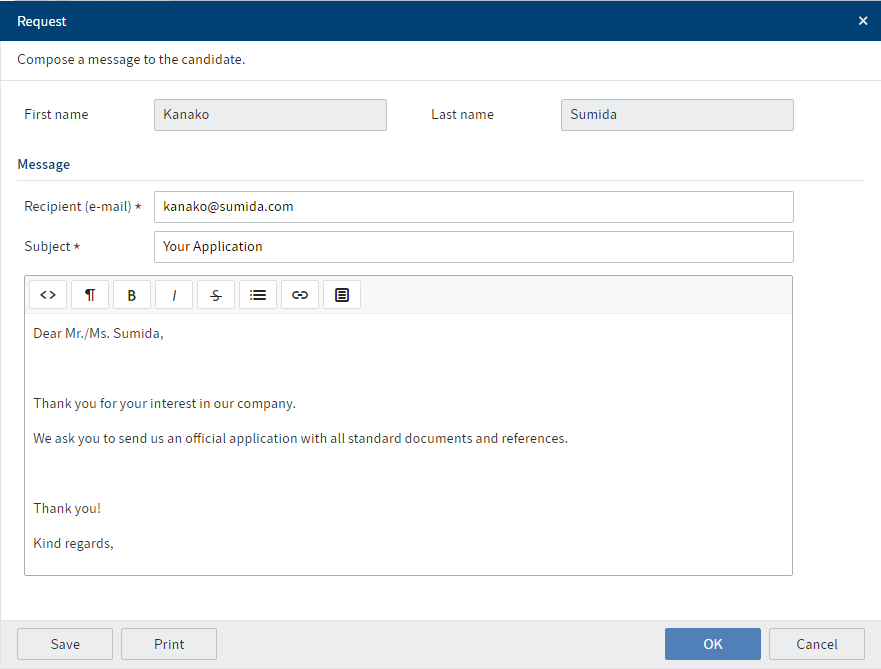
Fig.: 'Request' dialog box
The Request dialog box already contains a standard text. You can change and format this text as needed.
Fig.: 'Clips' button
Clips: Clips help you add to the text. They contain information on the application and can be inserted into the text. To use them, select the position in the text where you want to insert text and click Clips.
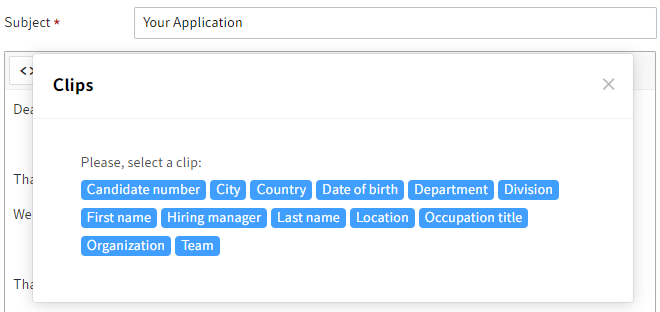
Fig.: Configured clips
When you select a clip, the corresponding information is inserted.
- Click OK.
Result
The request is sent to the candidate by e-mail.
The e-mail is filed to the candidate's file.