# Self-service
Employees can initiate HR processes themselves.
# Change HR data
You can change your own HR data, for example after moving.
Method
On the ribbon, select New > Self-service > Change HR data.
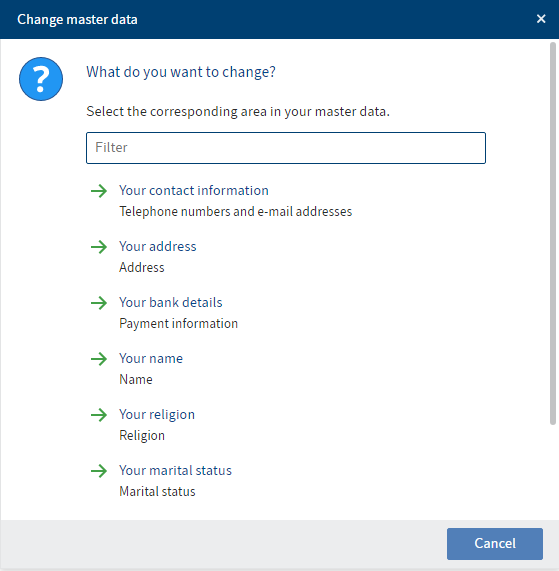
In the Change master data dialog box, select the data you want to change.
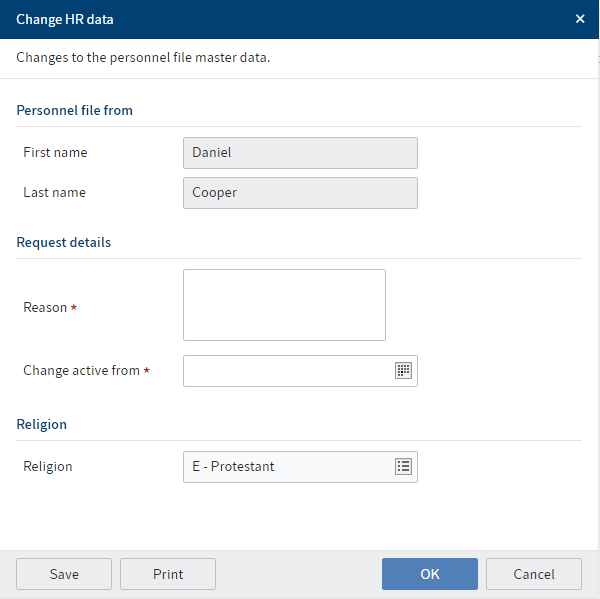
In the Change HR data dialog box, enter your changes.
Mandatory fields are marked with a red asterisk.
Select OK.
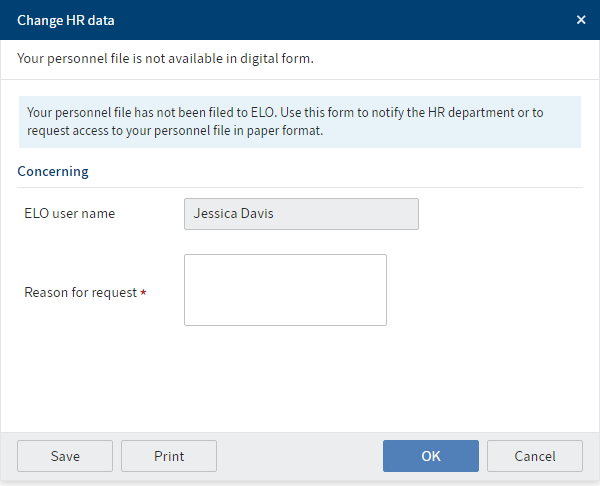
If a personnel file has not yet been created for you in ELO, a dialog box appears instead of the change request so you can notify the HR department.
Result
The HR department receives the change request for confirmation.
Once the date in the Change active from field has been reached, the changes are applied to the personnel file.
# Access personnel file
On request, you can access your own personnel file or the file of an employee if you are their supervisor.
Method
On the ribbon, select New > Self-service > Access personnel file.
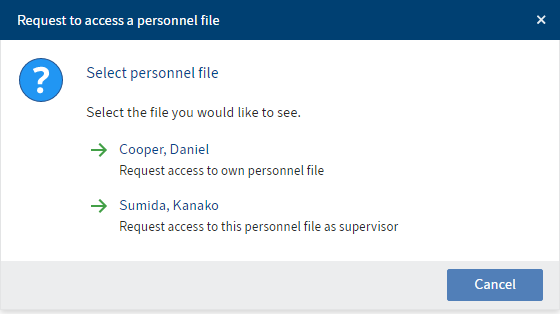
Optional: If you want to request access to a personnel file as a supervisor, select which personnel file you want to view in the Request access to personnel file dialog box.
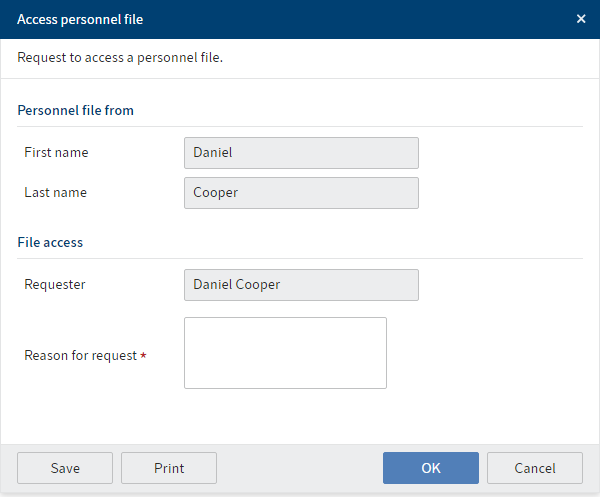
Enter the reason for your request in the Access personnel file dialog box.
Select OK.
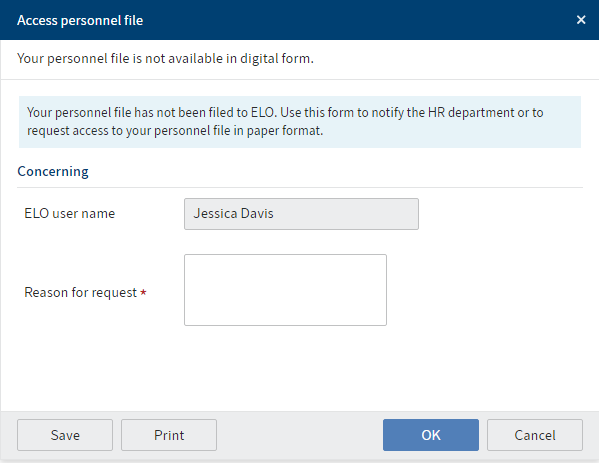
If a personnel file has not yet been created for you in ELO, a dialog box appears instead of the request to access the personnel file so you can notify the HR department.
Result
The HR department receives your request to access the personnel file.
Once the HR department has approved your request, your personnel file will appear in your Tasks work area.