# Global form settings
The following setting options are located in the Global form settings area.
# Metadata form
Use the Metadata form field to define which metadata form should be used to store the form data.
Information
Newly created metadata forms do not appear immediately in the form designer. If necessary, run the Refresh function in the form designer.
Alternative: Restart the ELO Indexserver and then ELO Web Forms Services. Select the corresponding metadata form via the drop-down menu of the field.
# Name
The name of the template is listed in the Name field. Change the name here if required.
# Map name (tables only)
Use the Map name field to specify the name that the table data will be saved as. The data is stored via special map fields. One map field is created per table line. Each of the map fields contains the name entered in Map name as well as a sequential number. The contents of the map fields are displayed in the metadata under Additional information.
Please note
The map name must not contain special characters or spaces.
# Languages
The Languages field is used to determine which languages you want the control elements of the form to be available in. Select the languages via the drop-down menu of the field.
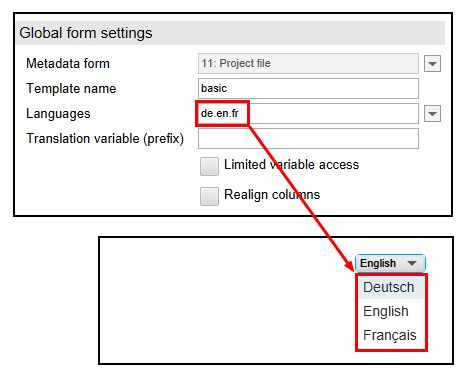
When completing the form, the user can select the language to be used from a drop-down menu.
In this example, the value de.en.fr in the Languages field results in the languages German, English, and French being offered in the form.
Information
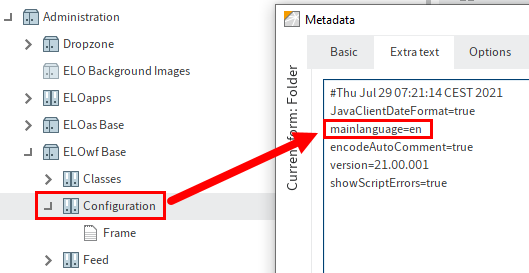
The default language is defined by the entry mainlanguage in the extra text of the metadata in the Configuration folder under ELOwf Base.
This is the reference language used when searching for translations.
The following options can be used to translate the interface texts:
- Translation table (for more information, refer to the chapter Translation (opens new window) under Translation table in the documentation ELO Java Client administration.
- Properties files (see following section)
Information
ELOwf caches translations for performance reasons. If you modify the translation tables or properties files, reload the ELOwf module for the changes to take effect.
When modifying the properties files, reload the ELO Indexserver as well.
# Translation variable (prefix)
If you want to provide translated texts using scripts, use the Translation variable (prefix) field. Simply save the text files to ELO with the .properties file extension.
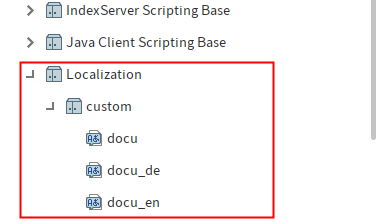
The following applies for properties files:
- Character encoding: UTF-8
- Path in ELO: Administration//Localization//custom OR system
- One for each language: A properties file with the corresponding country code (de, en, fr, etc.)
The contents of a properties file consist of a list with key-value pairs according to the following convention:
<Prefix>.<Key 1>=<Value 1>
<Prefix>.<Key 2>=<Value 2>
<Prefix>.<Key n>=<Value n>
Example:
pf.messageDays=Enter the desired number of days:
pf.headDays=Number of days
In the form itself, the prefix must be entered in the Translation keys field that corresponds to the respective entries in the properties file. You can then use scripts to call entries with the same prefix.
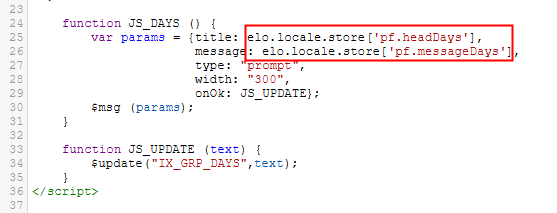
Please note
You need to restart the ELOix and ELOwf modules so that ELOwf can load the properties file.
The texts in the properties files are read via scripts depending on the language selected.
One way is to use the method api.helpers.Text.getText.
Example:
eloAlert(api.helpers.Text.getText('bar.mynotification'))
# Limited variable access
If the Limited variable access option is enabled, only the contents of the fields in the metadata that are required for displaying the form are transferred when processing the form data.
If the Limited variable access option is disabled, the contents of fields in the metadata that are ignored by the form can be read out, such as via the browser source text of the form. For example via the browser source text of the form.
Information
For dynamic templates (e.g. when using the JS_ADDLINE variable) and in table templates, the Limited variable access option is not permitted.
# Realign columns
The Realign columns option must be selected in table templates for them to work.