# Save form data
You can evaluate and process the data in an ELO form in various ways. For example, you can use the data to determine what the next step is in the current workflow. In addition, the next editor in the workflow can view the data so that the responsible user knows how to proceed with the workflow. Form data in ELO can also be analyzed and used in other business processes.
The data needs to be saved so that it can be processed later. You can do this in ELO with one of the following options:
- Via the metadata
- Via IX map fields
- Via WO map fields or BLOB fields
- Via WF map fields
# Via the metadata
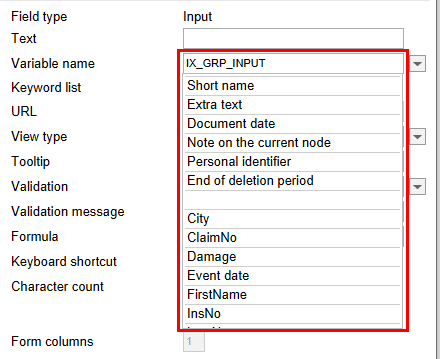
To save the data entered in the form field using metadata, the form field must be connected to a field. To do this, you need to select the Variable name field from the drop-down menu.
Information
The number of fields in the metadata is limited to 200. You need to create the fields you require in advance. Fields cannot be created dynamically.
# Map fields
Map fields provide an additional option to save data. Map fields are especially necessary if you want to use dynamically generated forms (rows created with JS_ADDLINE).
# IX map fields
IX map fields are processed by the ELO Indexserver. The contents of IX map fields are saved to the map_objects database. IX map fields are linked to the respective entry. IX map fields are an extension of the metadata. Users with the relevant permission (Show "Additional information") can view the contents of the IX map fields in the Metadata dialog box via the Additional information tab.
To use an IX map field, enter a corresponding call in the Variable name field in the form designer. Use the following syntax:
IX_MAP_<NAME><STARTVALUE>
The name must not contain special characters or spaces. You need to enter a start value if you want to create a dynamic form. ELO automatically increments the value if the line containing the IX map field is duplicated using JS_ADDLINE.
The following also applies:
- <NAME>: The last character in the name cannot be 0.
- <STARTVALUE>: The start value cannot be 0, i.e. it must be greater than zero. The value must therefore be greater than zero.
# Example
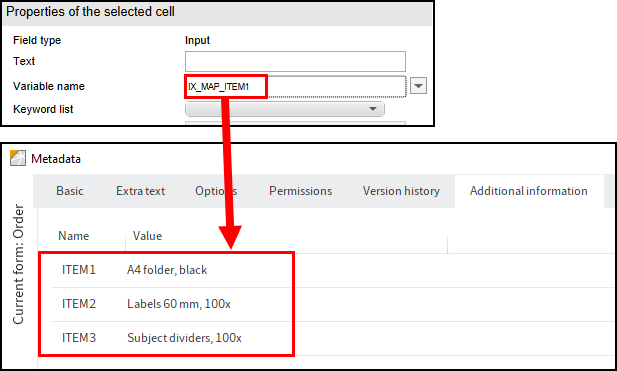
As the line with the IX map fields was duplicated using a JS_ADDLINE button, there are multiple entries (ARTICLE1 and ARTICLE2 etc.) for every IX map field in the Metadata dialog box. The number at the end of the name is incremented automatically in ELO.
Information
If you are storing a lot of values in IX map fields, this will increase the time needed to access the documents.
# WO map fields
WO map fields are designed for signature fields/BLOB fields (Binary Large OBjects). WO map fields are processed by the ELO Indexserver. The contents of WO map fields are saved to the map_formdata database. WO map fields are linked to the respective entry and cannot be overwritten (WO = write once).
To use a WO map field, enter a corresponding call in the Variable name field in the form designer. Use the following syntax:
IX_BLOB_WO_<NAME>
The name must not contain special characters or spaces.
# WF map fields
WF map fields work in a similar way to IX map fields. However, when using WF map fields, the form data is saved in the workflow object and not in the metadata. This means the data is only related to the current workflow and cannot be called in repeated runs of the same workflow template.
Information
WF map fields cannot be read via the Metadata dialog box. Outside of the form, WF map field data can only be accessed via the ELO Indexserver API.