# Table attributes
Tables are a special type of template. Table templates consist of dynamically generated tables. Table data is saved automatically via special map fields.
Table templates are generally added the same way as standard templates. The same tools are available for this. However, there are a few things that you need to note in terms of their functionality and design.
Tables are dynamic components. By default, they contain a header and a data line, which you can modify as required.
# Table header
The first line is automatically the table header and is therefore formatted with the tbfirstrow class. The field type is a text field by default. Change the name of the column in the Text field (in the Properties of the selected cell area). In addition, all other field types are allowed in the table header. However, they are not formatted as a table header.
# First column
The first column is for counting lines automatically and must not be changed. It is formatted with the tbfirstcol class.
# Add columns
Use the New column button to add columns to the table. The column header is automatically assigned the tbfirstrow class as soon as you enter text.
# Data line
Each table only requires one data line. All additional lines are added dynamically when completing the form. Once the user completes the first line, another line is inserted at the bottom of the table.
# Fields
Data cells may only include input fields so that tables work as intended. Keyword lists can be stored for the input fields.
# Data storage
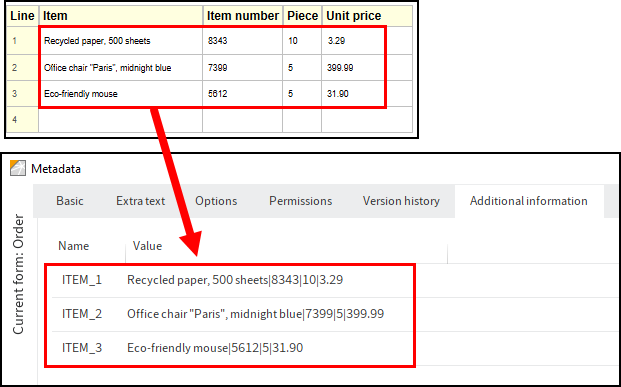
A specific attribute of tables is that data is principally saved via map fields.
The Map name field in the Global form settings area is used for this. Enter a name here that you want the data to be saved under. ELO automatically numbers the map fields in ascending order. Each line is assigned a number. The column contents are separated by a pipe symbol in the metadata.
Please note
The map name must not contain special characters or spaces.