# Create entries
This chapter explains how to add contents to ELO. You can create new folders and insert files below the root folder.
# Create folder
You can create new child folders within the root folder displayed in the ELO Integration Client.
Method
Open the folder where you want to create the new folder.
Select Create folder.
Enter a name for the new folder.
Select Save.
# Insert file
You have the following options for storing documents in a folder:
- Insert file function
- Drag-and-drop
# 'Insert file' function
Method
Select the folder where you want to store the document.
Select Insert file.
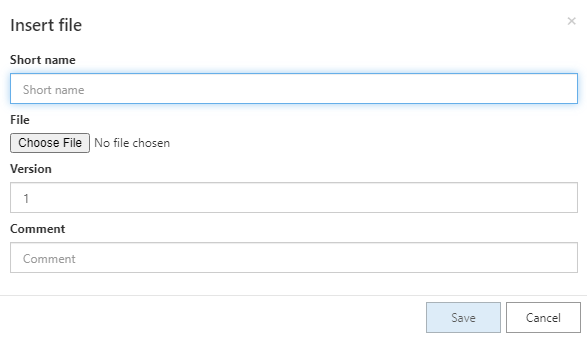
Select Select file.
Alternative: Drag and drop the document into the dialog box.
The file name is automatically entered into the Short name field. You can change the short name and version and enter a comment.
Select Save.
Result
The document is filed with the metadata form defined in the configuration. If your administrator has configured a form for this metadata form, you can enter metadata in the Form view.
# Drag-and-drop
Method
Select the folder where you want to store the document.
Select the document you want to file and drag it to the folder holding down the mouse button.
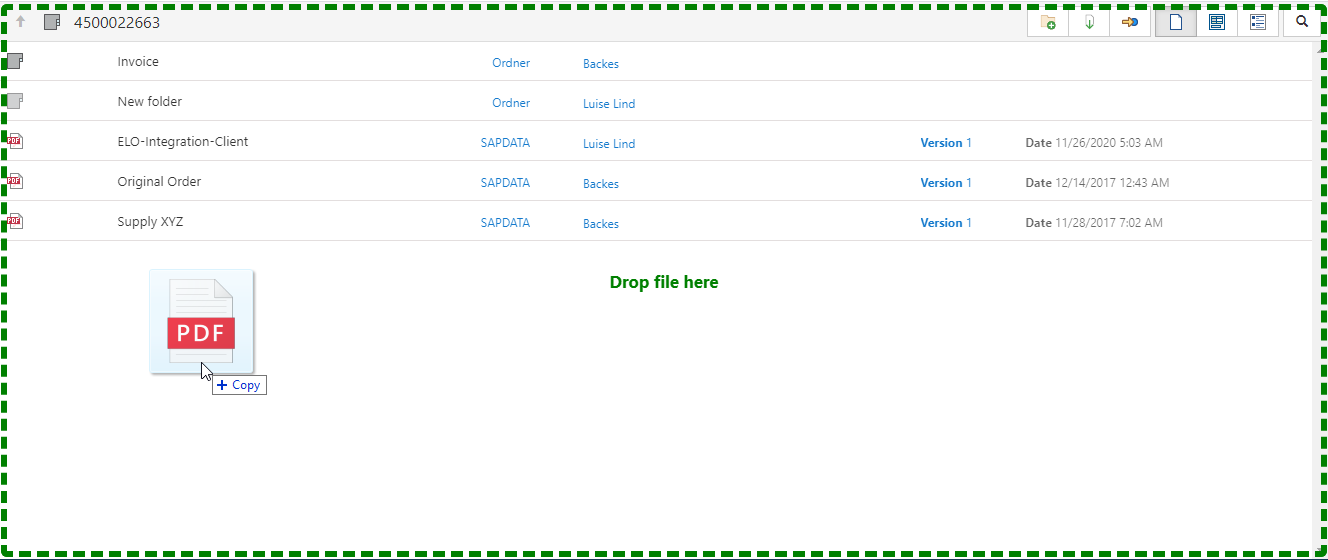
Release the mouse button.
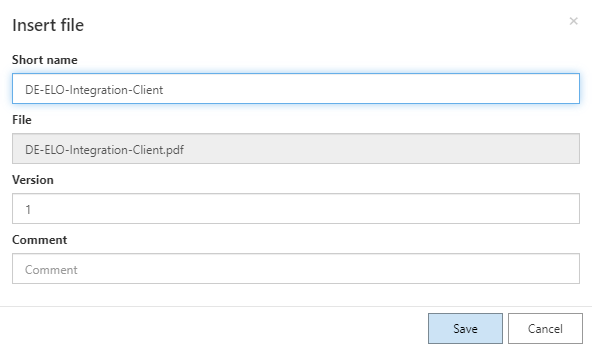
The file name is automatically entered into the Short name field. You can change the short name and version and enter a comment.
Select Save.
Result
The document is filed with the metadata form defined in the configuration. If your administrator has configured a form for this metadata form, you can enter metadata in the Form view.
# Duplicate check
When filing documents in ELO, the program recognizes whether the document already exists in ELO. If this is the case, you can determine how to proceed with duplicates.
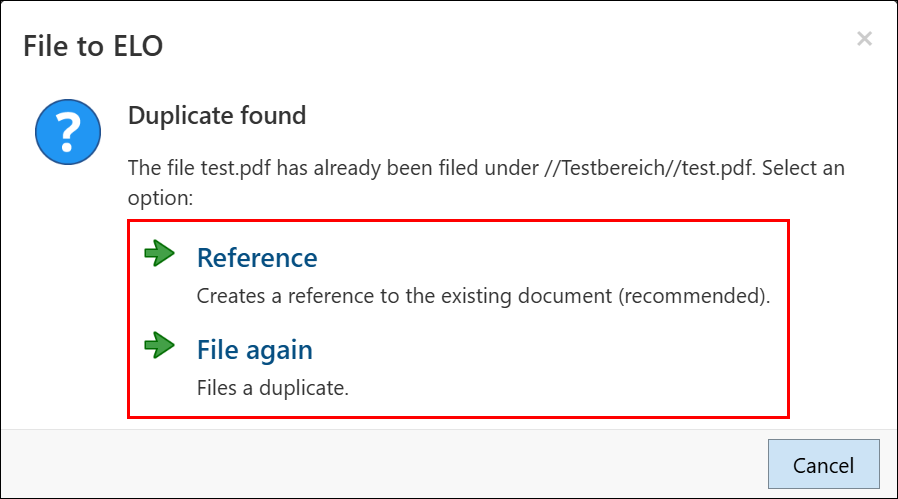
When ELO detects a duplicate, a dialog box opens with two options:
- Reference: This automatically creates a reference. The entry only exists once in ELO.
- File again: The document is stored in duplicate.