# Basics
# Basic principle
Business Solution ELO Visitor assists you from registering to checking out visitors.
All employees with access to ELO Visitor can pre-register visitors or groups, which are then checked in at the front desk.
At the front desk, you can also:
- Greet visitors with a welcome screen
- Create visitor badges with pictures
- Have visitors sign documents
ELO Visitor helps you keep an overview of planned, current, and past visits:
- Dashboard: The dashboard gives you an overview of all visitors or groups in a table or calendar format.
- Dynamic folders: Once a visitor or group has reached a specific deadline, the relevant file is automatically moved to the corresponding folder.
- Colored visitor files: The color of a visitor file indicates the current status of the visitor.
- Visitor lists: You can create lists of visitors who are currently checked in.
# General note
ELO Visitor works with the following clients:
- ELO Web Client
- ELO Java Client
- ELO Desktop Client
Information
In this manual, we use screenshots from the ELO Web Client.
# Requirements
Your administrator must have configured ELO Visitor for you.
# Program interface
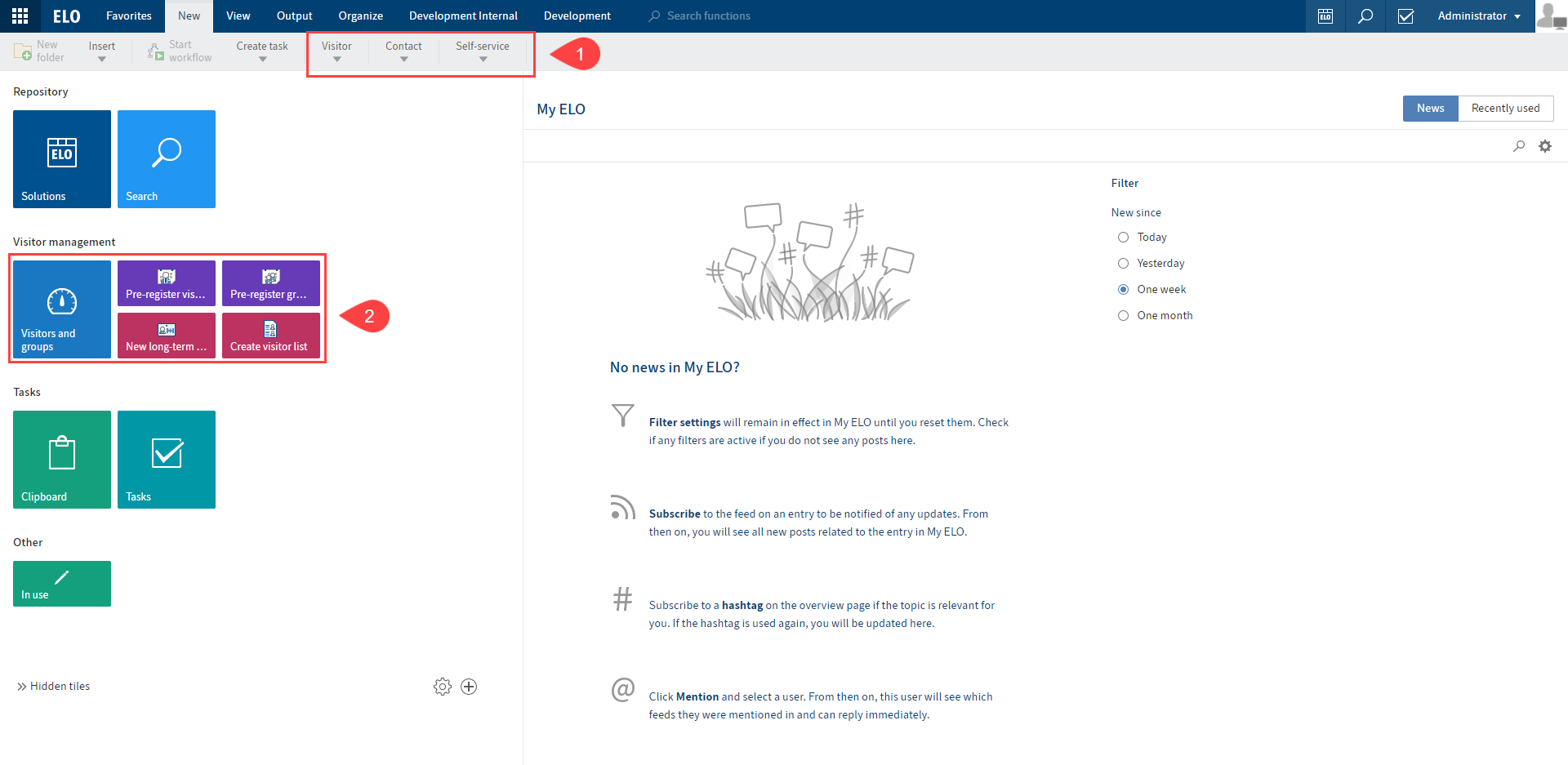
Fig.: Business Solution ELO Visitor program interface
You will find ELO Visitor functions in the following areas:
1 Visitor group on the New tab
For more information, refer to the chapter 'New' tab.
The Contact group is where you manage contacts. See the Contact management chapter for more information.
Users can check themselves in and out via the Self-service group. For more information, refer to the chapter Self-service.
2 The tiles Visitors and groups, Pre-register visitor, New long-term badge, and Create visitor list in the tile area
The screenshot shows several ELO Visitor tiles in a group. However, this view can vary depending on your individual configuration.
You will find more tiles in the tile navigation under Hidden tiles.

Fig.: 'Visitor' tab
3 'Visitor' tab
When you select an existing visitor, the Visitor tab opens.
This tab contains all the functions relevant for individual visitors.
For more information, refer to the chapter 'Visitor' tab.
# Repository
The structure and appearance of your Repository work area depend greatly on your specific configuration. The default state is described here.
A visitor file is created for each visitor.
Visitor files are saved to // Visitor management // Visitors.
Dynamic Folders
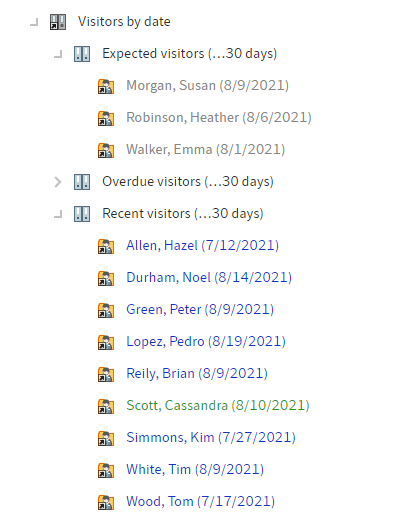
Fig.: Dynamic folder in the repository
Dynamic folders sort the visitor files and group folders by deadlines.
Status
The visitor files and group folders are shown in different colors depending on their status:
- Gray: PR – pre-registered
- Green: CI – checked in
- Blue: CO – checked out
- Red: CA – pre-registration canceled
'Visitor' form
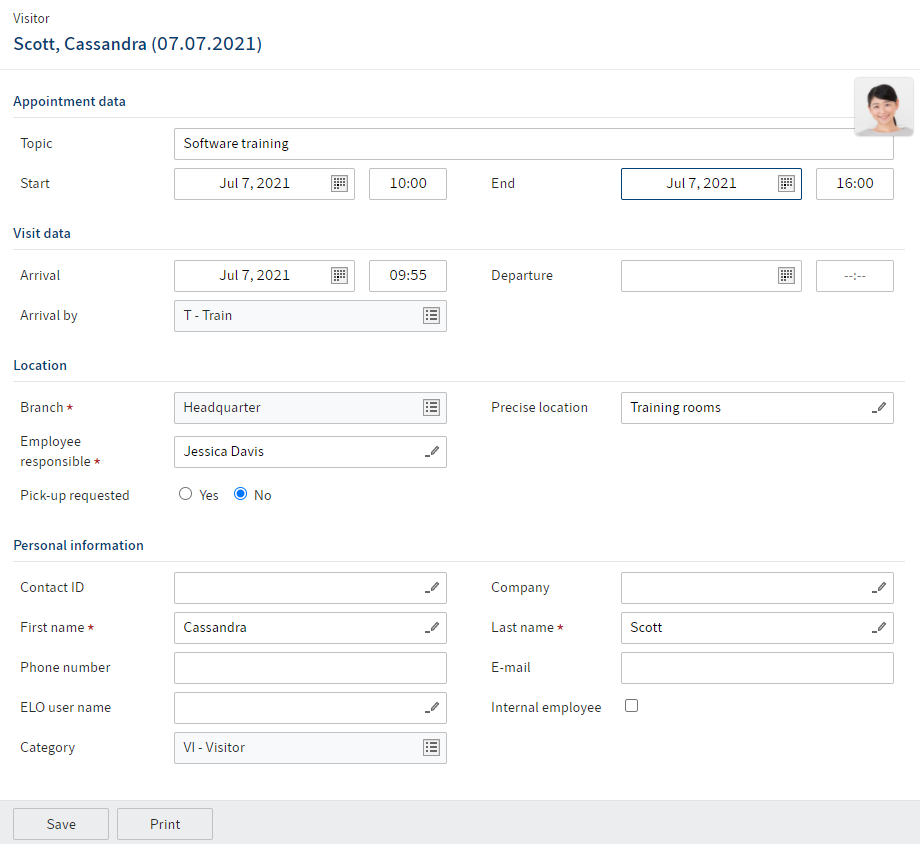
Fig.: 'Visitor' form
The Visitor form contains information on the appointment as well as the visitor.
Information
If you move the cursor over the visitor's picture, it is shown in a larger format.
In addition to the form, the visitor file may contain additional documents related to the visitor, for example signed documents or a visitor badge.
'Group' form
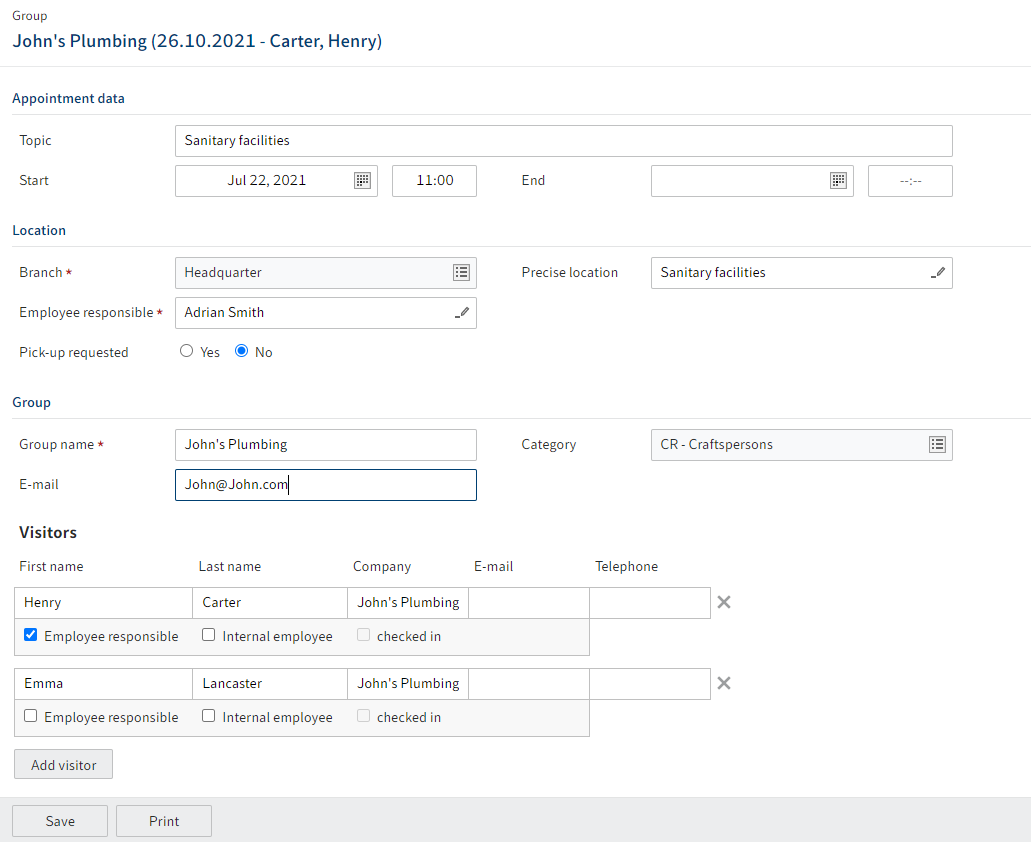
Fig.: 'Group' form
The Group form contains information on the group appointment as well as a list of the group members.
Besides the form, the group folder may contain additional documents related to the group, for example visitor badges or e-mails.
In addition, a visitor file is created for each group member in the group folder upon check-in. These visitor files have the same structure as those of individual visitors.