# Configuration
# Define basic settings
In the Basic settings area, you define the Group information, Properties, and additional Information.
# Group information
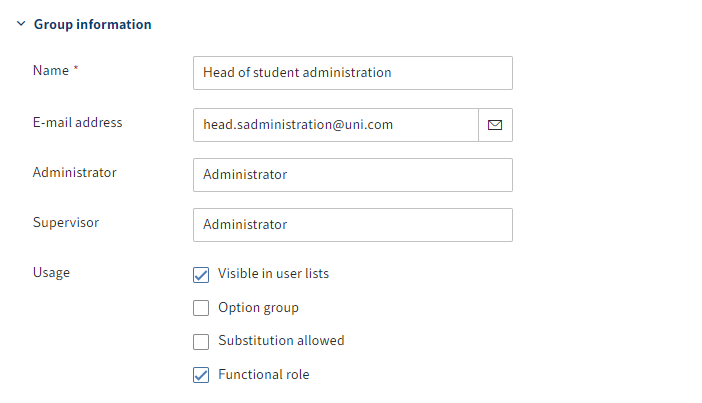
- Name: Mandatory field. This can be changed later.
- E-mail address: Displayed in the user profile in the client and can be used in workflows, forms, and scripts.
- Administrator: The Administrator account is automatically entered. This can be changed later. Determines who may edit the master data of the group.
- Supervisor: Can be used in workflows, forms, and scripts. If this field is left blank, the content of the Name field is used.
- Usage:
Visible in user lists: If this option is enabled, the group will show up in the corresponding selection lists in the ELO client. If the option is disabled, the group still exists in ELO, but it is not shown in the corresponding selection lists in the ELO client.
Option group: Option groups are defined for the purpose of assigning specific ProfileOpts. Only these groups show up in dialog boxes where settings are made for other ELO accounts.
You will find more information on option groups under Configuration and administration > User administration > Users and groups > Groups > Configuration > Option groups (opens new window).
Substitution allowed: You can control how rights are distributed via the substitution module. For groups that have the substitution right, rights can be transferred to substitutes.
Functional role: If this option is enabled, members of this group are asked during logon whether they want to assume the functional role for the current session.
# Properties
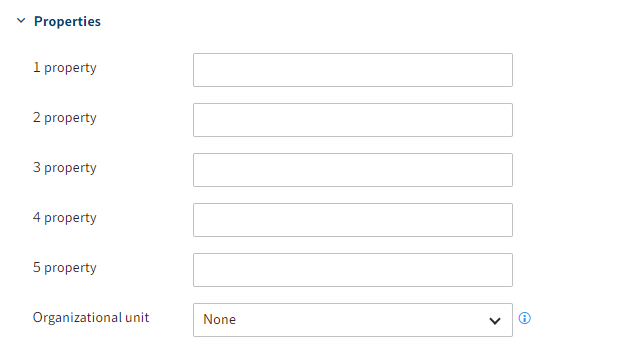
- Property 1-5: Information can be evaluated using scripts.
- Organizational unit: You will find relevant information under Configuration and administration > User administration > Additional Configurations > Organizational units (opens new window).
# Information
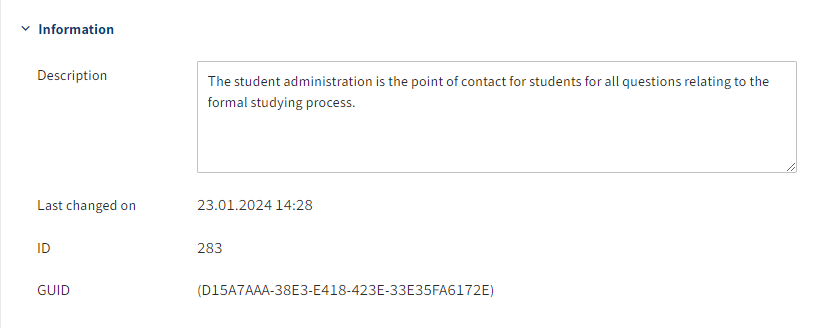
- Description: The entry can have a maximum of 250 characters.
- Last changed on: Is updated automatically.
- ID: Each group is automatically assigned an ID, which can be used to address the group in other functions.
- GUID: Each group is automatically assigned a GUID. The GUID can be used to address the group in other functions.
# Define group membership
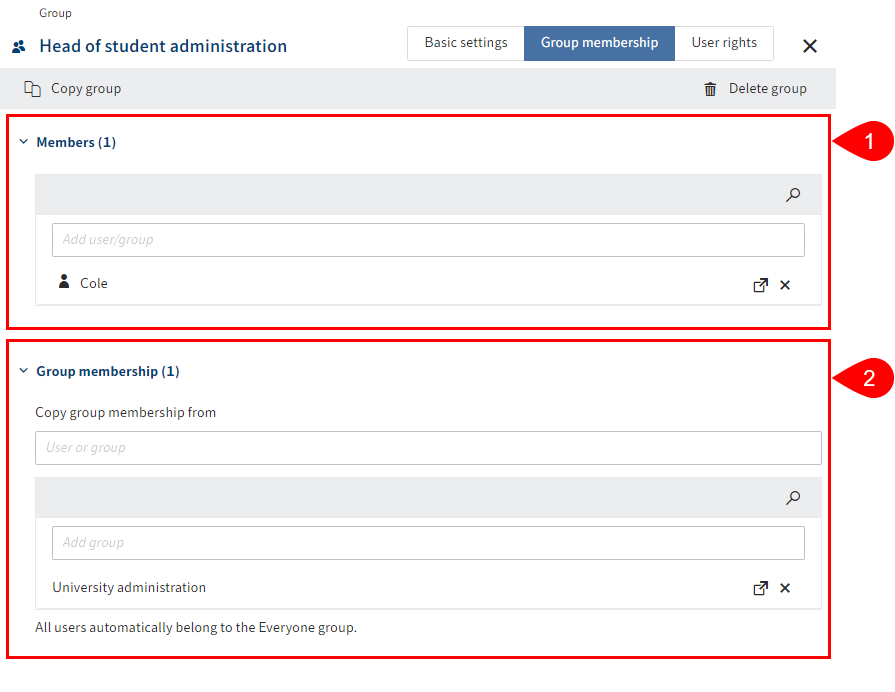
1 Members: Add existing users or groups as members. The number of group members is shown in brackets.
2 Group membership: Inherit existing group memberships from other groups or users or manually add existing groups. The number of group memberships of this group is shown in brackets.
Information
Groups can be incorporated into other groups. This allows you to implement complex combinations of rights settings and permissions concepts.
Information
If you type a space in an input field, the entire list of available users and groups will be displayed.
![]()
To reach the settings for a member or associated group, select the corresponding link icon. The settings open in a new browser tab.
# Assign user rights
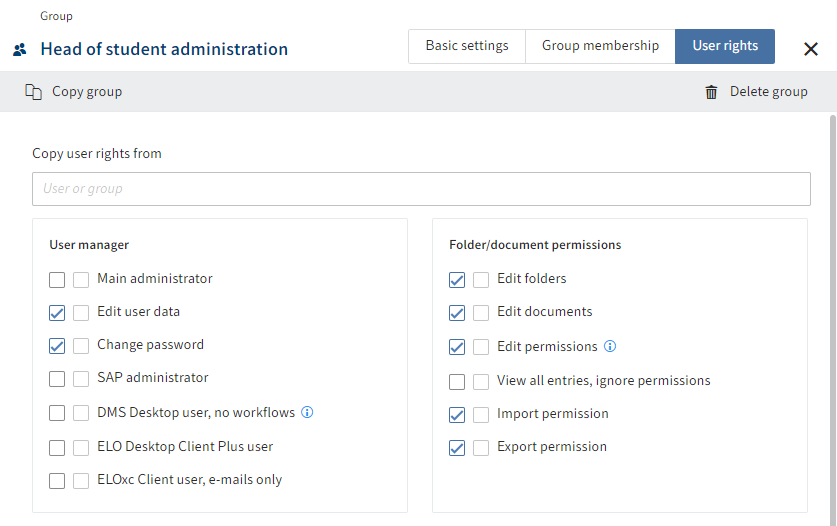
There are three options for assigning user rights:
Inheritance
You will find more information under Configuration and administration > User administration > Rights in ELO > Inheriting rights (opens new window).
Manual assignment
You will find more information under Configuration and administration > User administration > Rights in ELO > User rights (opens new window).
Inheriting from another group or user
Information
Ideally, all rights are inherited through groups. This makes it easier to assign and manage rights.