# Assign content to a new level
Select the level you want to edit.
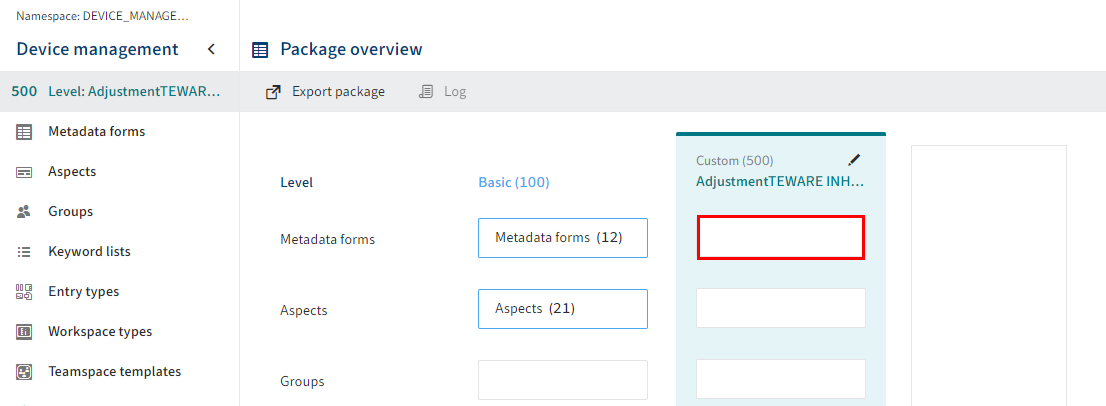
To add contents to a level, select a field in the level.
Alternative: Select the desired menu item in the menu bar.
The selected menu item appears. You can generate new contents (e.g. add metadata forms).
Please note
All contents of a level that are created are immediately available. A release process is not required.
You can find more information about creating contents in the corresponding documentation for the menu items:
- Metadata forms
- Aspects
- Groups
- Keyword lists
- Entry types
- Workspace types
- Teamspace templates
- Font colors
- Flows
- Translations
# Specifics
Note the specifics described below.
# Workspace types
Unlike the other menu items, you do not only have the option to create new elements for workspace types at levels. You can also modify workspaces from lower levels at higher levels. This enables you to create different variations of a workspace type.
To distinguish between the different variations, icons are used at levels higher than Basic (100) to indicate the status at the currently selected level. The following variations are possible.
![]()
- Level icon with green triangle: The workspace type was created at the currently selected level.
- Level icon with blue circle: The workspace type was created at a lower level and edited at the current level.
- <Numerical value>: If the workspace type is followed by a numerical value (e.g. 100), the workspace type/variation was created at the respective level and was not edited at the currently selected level.
# ELO Flows
The level model is not currently applicable in ELO Flows. All flows in a package are available at all levels. Changes to a flow affect all levels.