# Basic information on filing definition syntax
Use the following structure for a filing definition:
[¶folder1¶folder2¶]+Lx(v,y)+ ...
Information
The pilcrow character ("¶") is used to separate folder levels. The keyboard shortcut for the pilcrow symbol is ALT + 0182. Alternative: Select the pilcrow symbol to the right of the Filing path field.
# Example 1
You want to file invoices in an alphabetical folder structure sorted by the first letter of the customer name. The Sales folder contains the child folder Customers. The Customers folder contains an alphabetical index.
The metadata form in this example uses the field Customers(L1).
# Filing path
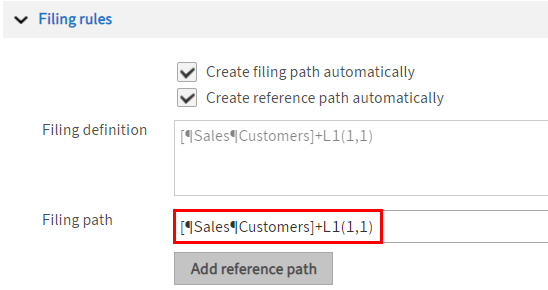
Enter the following path in the Filing path field:
[¶Sales¶Customers¶]+L1(1,1)The contents of the Filing path field are automatically applied to the Filing definition field when you exit the field.
Information
[ … ]: The square brackets indicate defined folders. These folders must be exactly the same in ELO so that they can be found. They can be created automatically. To do this, the Create filing path automatically option must be enabled.
¶: The pilcrow character separates levels.
+: The plus symbol links the fixed part of the filing definition with the variable part.
L1 (1,1): ELO selects the first letter of the Customers field (1,1), i.e. the first letter of the customer name.
Select Save to save the changes to the metadata form.
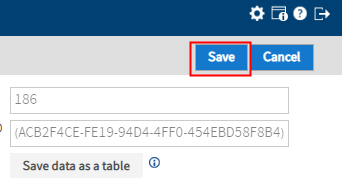
Now, if a document is filed with this metadata form using the Automatic filing function, the filing definition applies.
For example, a document from the customer Smith will be automatically filed to Sales//Customers//S.
# Example 2
You have created a child folder for each customer within the Sales folder. Each of these child folders contains additional folders, such as Invoices, Offers, Delivery notes.
The metadata form in this example uses the fields Customers (L1) and Document type (L2).
Enter the following path in the Filing path field:
[¶Sales¶]+L1+[¶]+L2Information
The contents of the Filing path field are automatically applied to the Filing definition field when you exit the field.
[¶Sales¶]: ELO searches the repository for the Sales folder. The second pilcrow character indicates that a second level must follow.
+L1: The name of the child folder must match the contents of the first field (Customers).
+[¶]: ELO searches for another child folder.
+L2: The name of the child folder must match the contents of the second field (Document type).
Select Save to save the changes to the metadata form.
Now, if a document is filed with this metadata form using the Automatic filing function, the filing definition applies.
For example, an invoice for the customer Johnson is automatically filed to Sales//Johnson//Invoice.
# Fixed fields
The following variables relate to fields that exist on every metadata form. These variables can also be used for filing definitions.
- LK: Short name
- LD: Date
- LA: Filing date